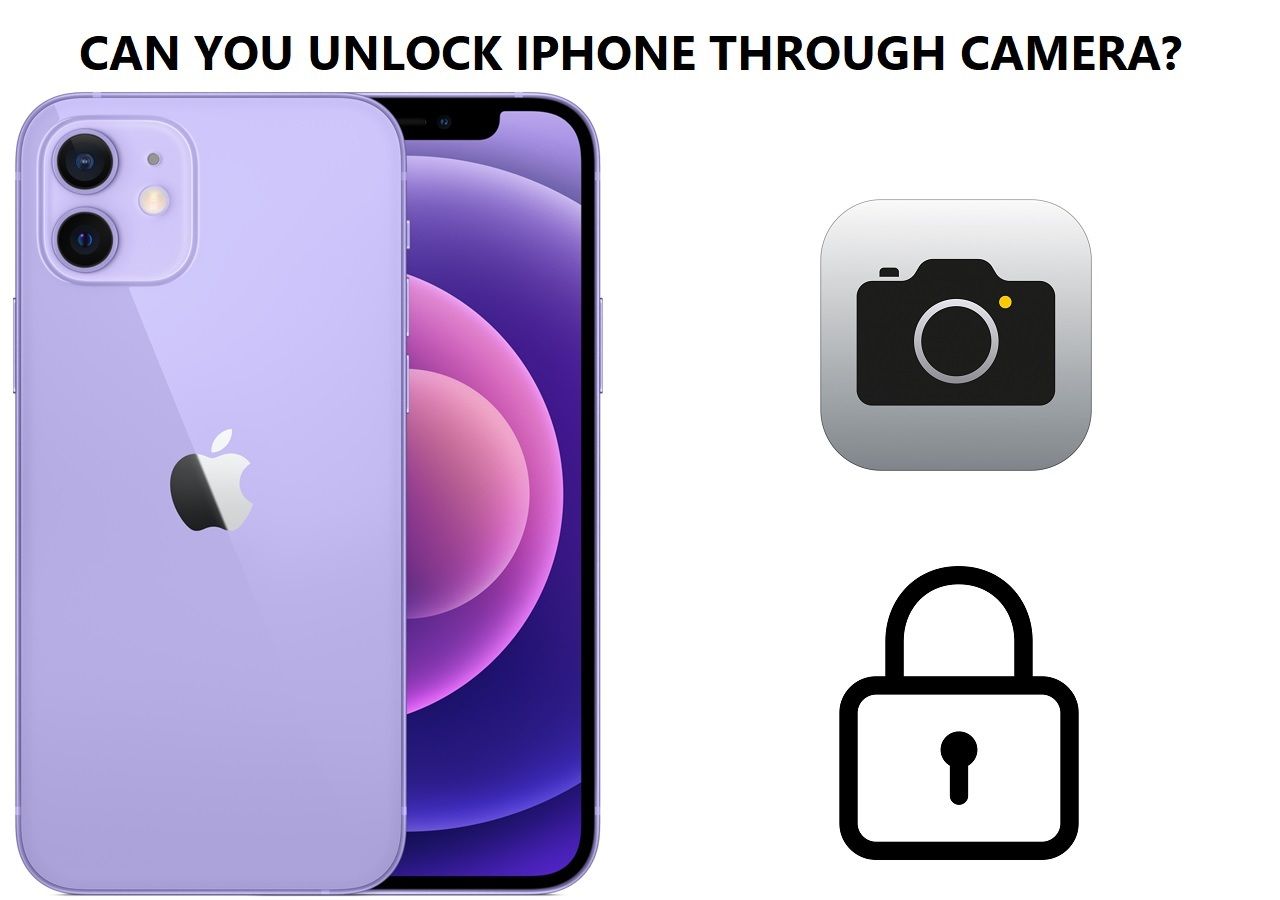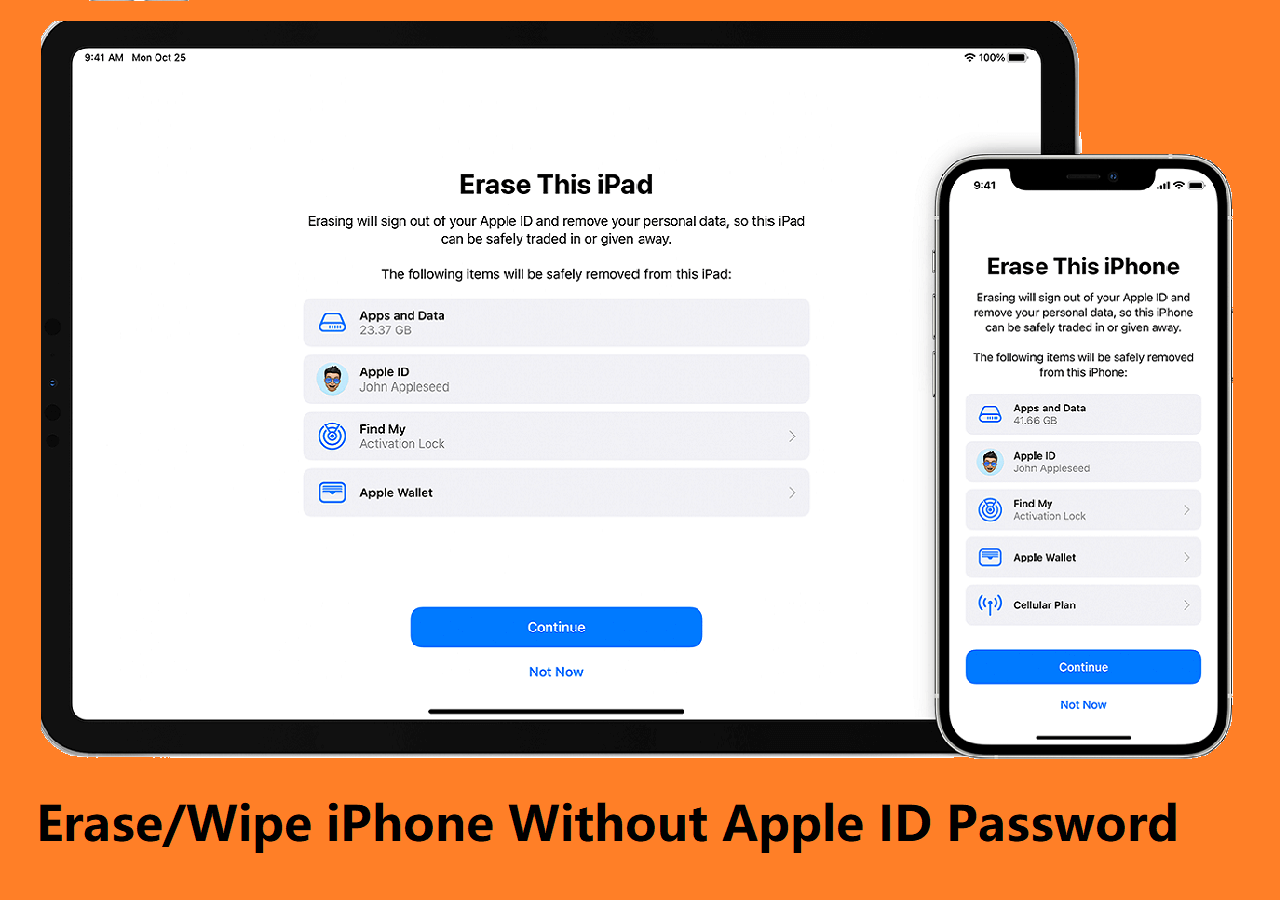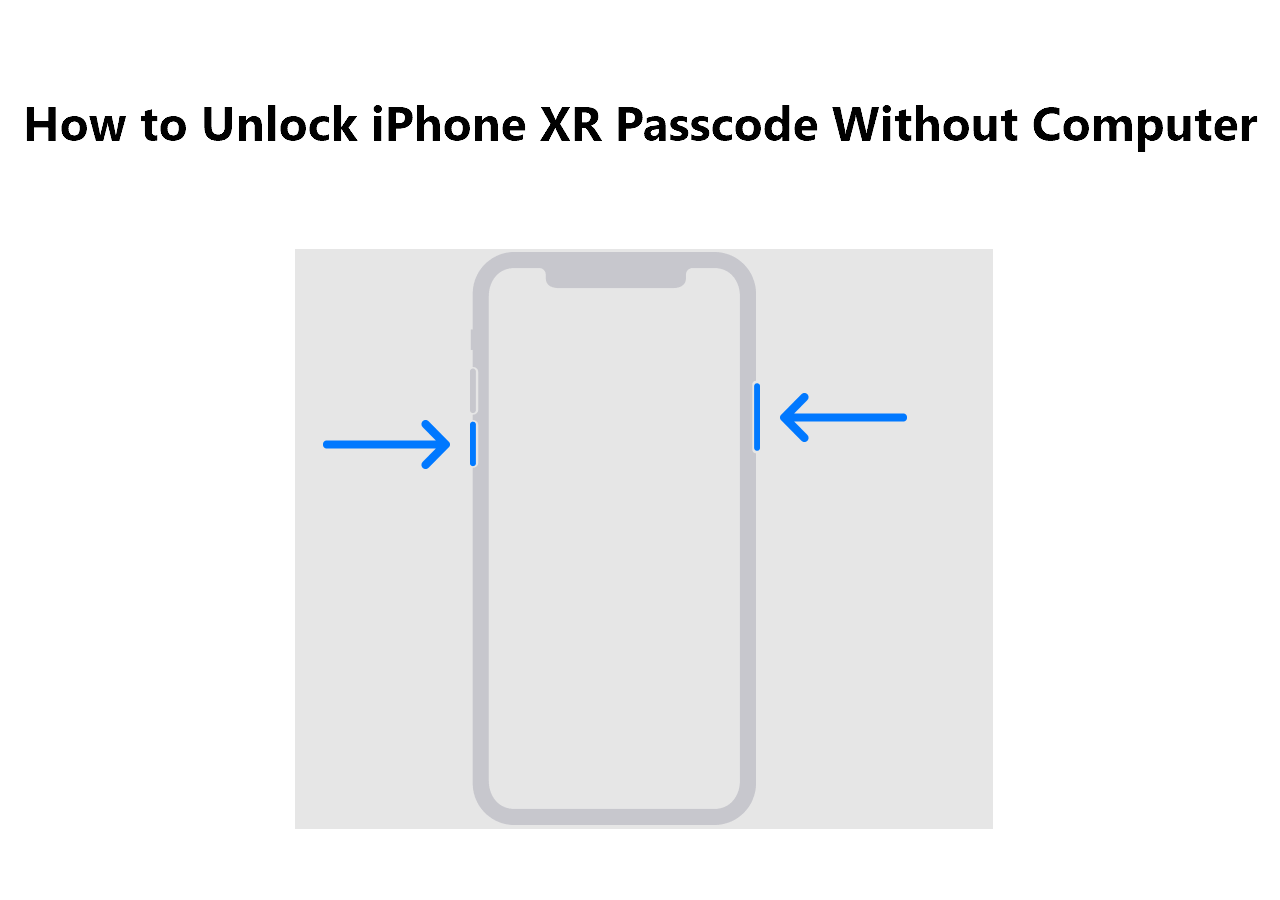Key Takeaways
- To factory reset your iPad without an iCloud password, just put your iPad in recovery mode and use iTunes to restore it.
- It is recommended to use a reliable iPhone unlocker to factory reset your iPad without passcode in one click.
- If you can't factory reset your iPad, you can contact Apple Support for more tech suggestions.
"Is it possible to reset an iPad or return it to factory settings if you don't know the iCloud password?" is a very common question among iOS users.
To answer this question, we seek advice from some Apple-certified technicians who specialize in fixing various iOS issues. They told us that there is, actually, no direct way for you to reset an iPad without an iCloud password unless using some third-party tools, putting the iPad in recovery mode, or asking an Apple expert for help. Based on their suggestions, we write this guide to introduce each solution. If you'd like to know the details, then read on!
Part 1. How to Factory Reset iPad Without iCloud Password
From this part, you'll get three solutions to reset your iPad to factory settings without iCloud. Of the three solutions, the first one is the most recommended for its fast speed, wide compatibility, and high success rate.
Solution 1. Reset iPad to Factory Settings Without iCloud via EaseUS MobiUnlock
Technically, EaseUS MobiUnlock is a professional iPhone unlock tool that focuses on removing all items from your iPad. Whether you're planning to reset your iPhone/iPad to factory settings or unlock the iPad/iPhone passcode, using MobiUnlock is the best solution. Besides, it has many amazing features, such as:
- Remove all items: It can remove all settings, and data from the iPad includes the password.
- Unlock all types of lock: It can unlock your device when you forget the password.
- High success rate: It has been proven to be useful by millions of users who have successfully reset their iPad with ease.
- Wide compatibility: It is compatible with almost all iPad models in almost all iOS versions.
Now, you can download EaseUS MobiUnlock on your computer. Here is how to factory reset iPad without icloud password.
Step 1. Plug your iPod into the computer with a USB cable and open EaseUS MobiXpert. Select "Phone Unlocker" from the main screen. Then, you will navigate to the EaseUS MobiUnlock interface.
![Launch EaseUS MobiExpert]()
Step 2. Select "Unlock Screen Passcode" from the interface of EaseUS MobiUnlock.
Step 3. Click on the "Start" button after your device is detected by EaseUS MobiUnlock.
Step 4. Click "Next" to download a suitable firmware for your device. Or you can also click "Select" at the bottom of the window to select the existing availbale firmware if you've previously downloaded one.
Step 5. After downloading firmware, click "Unlock Now" to continue. In a new warning window, enter the information required in the box and click "Unlock" again.
Step 6. Wait for the unlock process to complete. Then, your iPod touch will be erased and taken to its original settings.
Solution 2. How to Factory Reset iPad Without iCloud Password by Putting the iPad in Recovery Mode
Putting your iPad in recovery mode is a commonly used troubleshooting step to fix various iPad issues, such as the iPad has frozen up, become unresponsive, or stop working after updating, etc. During the process of fixing, it will clear all iPhone data, including the lock of the iPad. Before getting started, there are several things you need to note.
- Make sure you've ever synced your iPad with iTunes.
- Prepare the computer that you used to sync the iPad.
- Make sure you've installed the latest iTunes on your computer.
If everything is ready, now you can follow the steps below to factory reset your iPad. (Note: Steps may vary depending on your device)
iPad Pro with Face ID:
Step 1. Press and hold the Sleep/Wake (top) and the Volume Up or Volume Down button at the same time until the power off slider appears.
Step 2. Drag the power off slider to turn off your iPad Pro > Connect your iPad Pro to your computer while pressing the Sleep/Wake button.
Step 3. Continue pressing the Top button until you see the recovery-mode screen.
Step 4. Then, iTunes will automatically detect your iPad and give you the option to restore or update the iPad > Click "Restore."
![Put iPad Pro in Recovery Mode]()
iPad with Home Button:
Step 1. Press and hold the Sleep/Wake button until the power off slider appears.
Step 2. Drag the slider to turn off your iPad.
Step 3. Continue holding the Home button while connecting your device to the computer > Release the Home button after the recovery mode appears.
Step 4. Once the recovery mode screen appears on the iPad, iTunes will automatically launch on your computer and give you options to restore or update the iPad > Click "Restore."
![Restore iPad from iTunes]()
You May Also Like Effective Fix iPad Stuck in Recovery Mode >
Solution 3. How to Factory Reset iPad Without iCloud Password via Apple Expert
Asking an Apple expert for help is the last way to perform a factory reset on the iPad. If you're planning to get help from an Apple expert, you can bring your valid receipt, a document of purchase, or other evidence that can prove the iPad belongs to you to the nearest offline Apple store. If you have no idea how to do it, just refer to the process posted by Apple's official.
Part 2. How to Recover Forgotten Apple ID Password
It is easy to forget your Apple ID password, especially if the one you're using is long or complicated. When you forget the password, you may want to get it back. Here's a useful solution to recover forgotten Apple ID passwords.
Step 1. Go to applied.apple.com or icloud.com > Click Forgot Apple ID or password, and then you will come to a new page.
![Forget Apple ID and Password]()
Step 2. Enter your email address associated with your Apple ID > Click on "Continue."
Step 3. Then, Apple will send a notification to all devices that are signed in with the same Apple ID > Tap "Allow" or "Show," depending on the device you're using > Reset your password by following the instructions.
Step 4. If you can't use another phone, you can click on "Don't have access to any of your devices? at the bottom of the page, and then follow the additional options to reset your Apple ID password.
![Reset Apple Password on iPad]()
Part 3. How to Perform a Factory Reset on iPad with iCloud Password
After resetting your Apple ID password, performing a factory reset can be extremely easy. Here, we will also outline the process to factory reset iPad with the password.
Option 1. Factory Reset iPad from Settings
Step 1. Go to Settings on your iPad > Tap on "General" > Tap on "Reset."
Step 2. Tap "Erase All Content and Settings" to start to reset the device to factory settings. If you turned on Find My [device], you'll need to enter your Apple ID and password.
![Erase Everything from iPad]()
Step 3. If asked for your password or Restriction passcode, enter it. Then tap "Erase [device]."
Option 2. Factory Reset iPad with iTunes
Step 1. Launch iTunes on your computer > Connect the iPad to the computer with a USB cable. If you're using a Mac, you should launch Finder.
Step 2. Tap on the iPad icon as long as iTunes/Finder detects your iPad > Click on the "Summary/General" > Click on "Restore iPad."
Step 3. Then, you will be asked to choose a backup to restore. You can select the latest backup you create. Then, enter your password and tap "Restore."
![Restore iPhone via iTunes]()
Option 3. Factory Reset iPad with iCloud
Step 1. Go to icloud.com > Sign in to iCloud with your Apple ID and password.
Step 2. Click on "Find My iPhone" > "All Devices" > "Erase iPad" > "Erase."
Step 3. After that, your iPad will be erased, and you can set it up as a new device.
![Factory Reset iPad via iCloud]()
Try to Factory Reset iPad Without iCloud Password Now!
That's all about solutions to factory reset iPad without iCloud password. As you see, there are three feasible solutions to do it. Of the three solutions, using EaseUS MobiUnlock is the most recommended option since it is easy to use and has high success possibility. If you don't want to download third-party software on your computer, then you can use iTunes or ask an Apple expert for help. Anyway, you can choose the way that works best for you.
FAQs on How to Factory Reset iPad
1. How do I remove previous owner's Apple ID from my iPad?
You can contact the previous owner to get the Apple ID from your iPad. If you can't access the previous owner, you can use EaseUS MobiUnlock to remove his Apple ID from your iPad. This is the easiest way to remove previous owner's Apple ID from your iPad
2. What happens if the activation lock is not removed?
The iPhone becomes useless for anyone else to use if the activation lock is left on. You can't get into your iPad if the activation lock is not removed.
Share this post with your friends if you find it helpful!
NEW
HOT