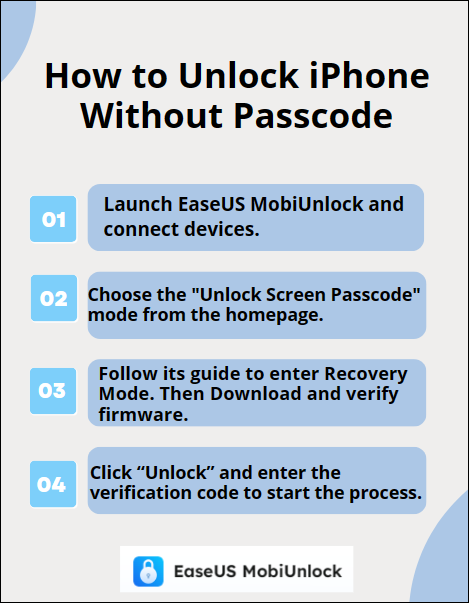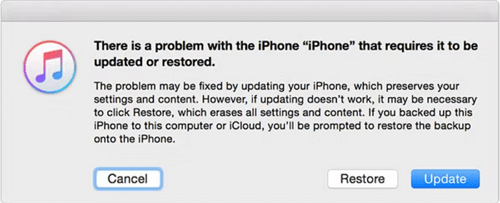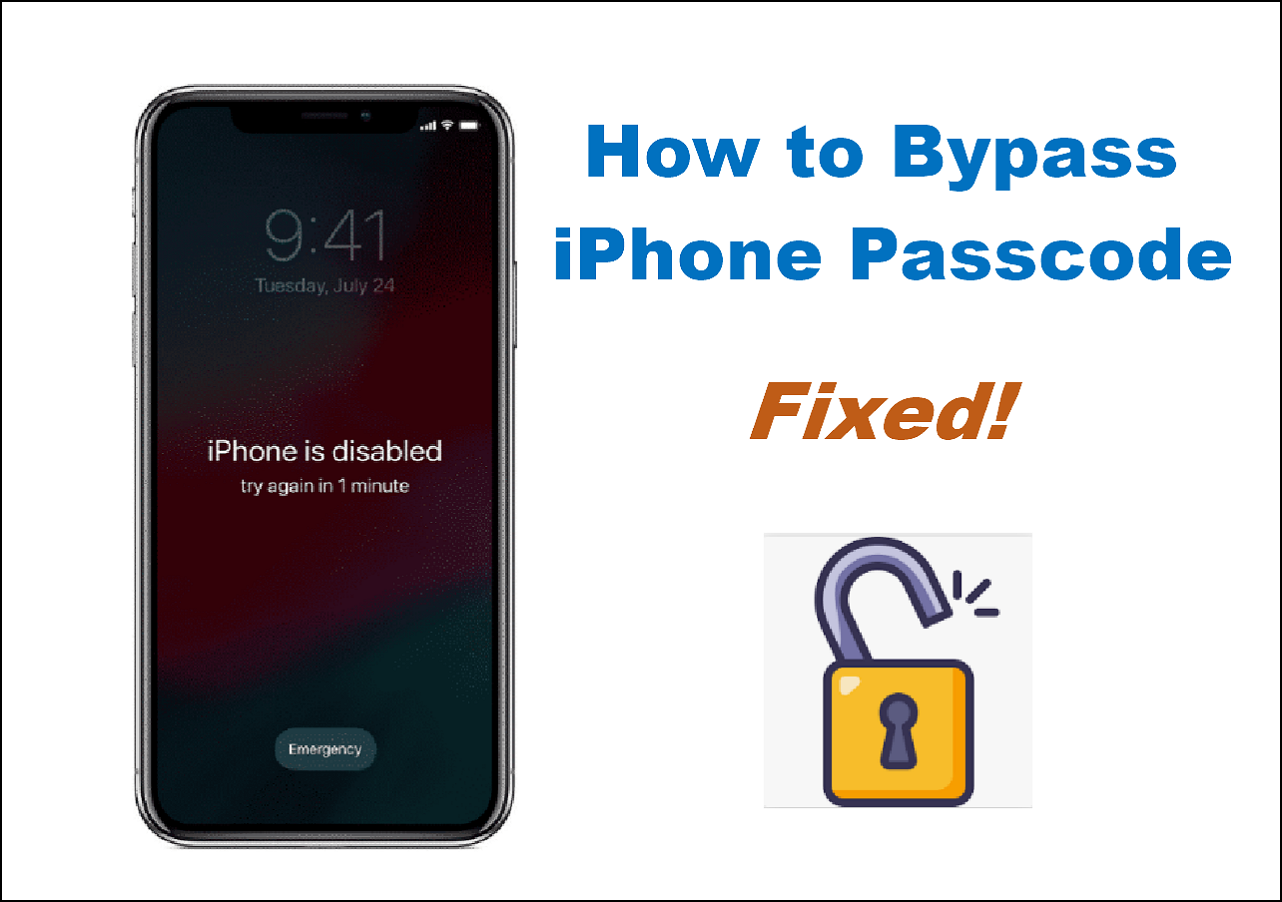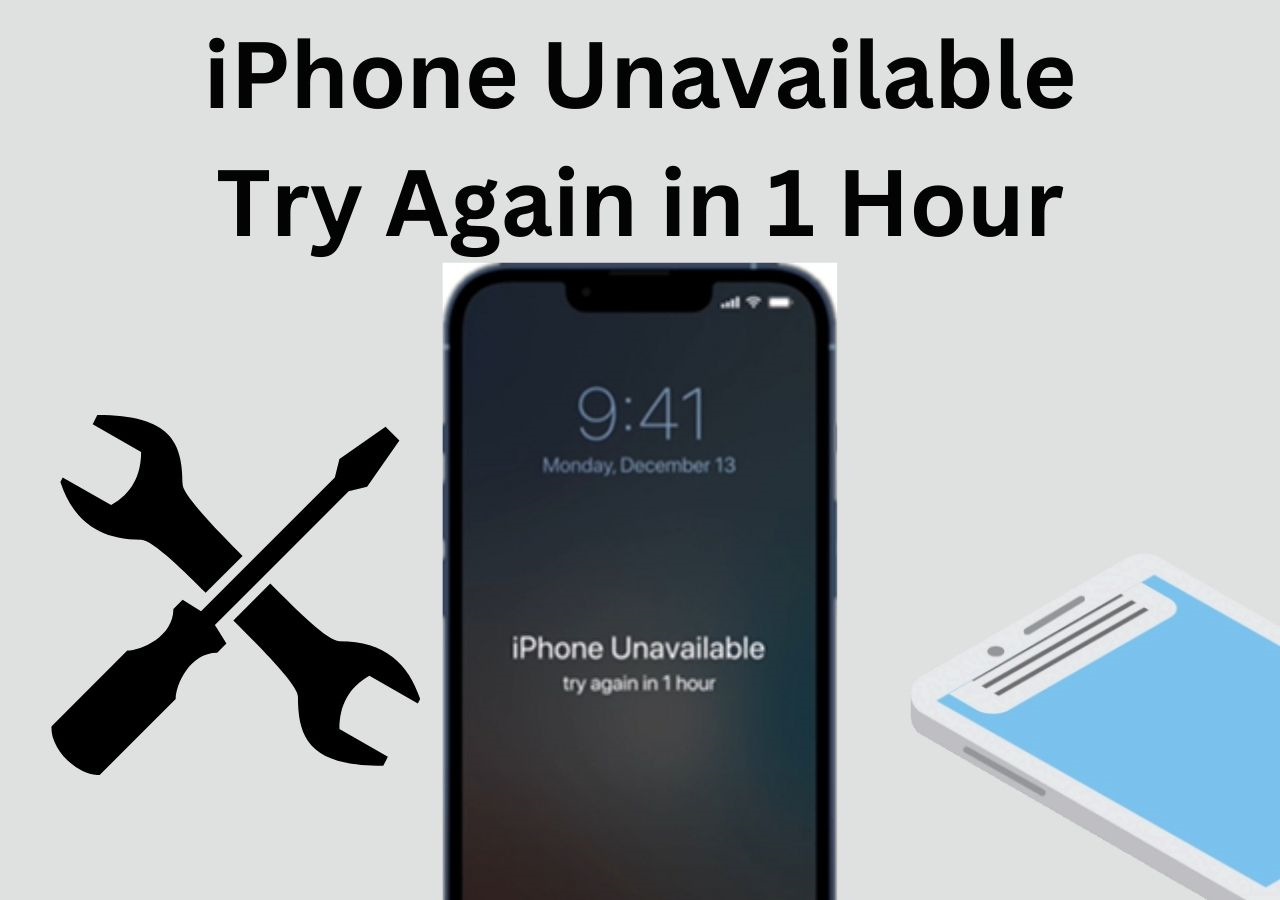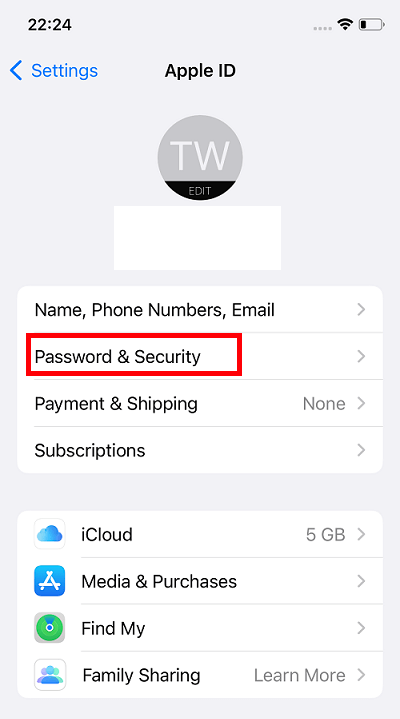Applies to: iPhone 14, iPhone 14 Plus, iPhone 14 Pro, and iPhone 14 Pro Max.
Can You Unlock iPhone 14 Without Passcode?
Before you start: If you also set up a Face ID on your iPhone 14, you can try it first to unlock iPhone 14 without passcode. If none of them works and you need to unlock iPhone 14 without passcode or Face ID, read on to continue. Getting a new iPhone 14 is undoubtedly exciting. However, if you set up a new passcode and soon forgot it, your excitement will turn to annoyance. If you forgot iPhone passcode and want to know how to unlock iPhone 14 without passcode, here you are in the right place.
Given that many users encounter the "can't remember iPhone password" issue, this guide will detail three common ways that work to unlock iPhone 14, iPhone Plus, iPhone 14 Pro, and iPhone 14 Pro Max without passcode. No matter which type of lock screen type you are using, you can get into your locked iPhone 14 successfully using one of the solutions below.
Notes: You should know that all the ways to remove passcode from your iPhone 14 are by erasing your device. Thus, although you can unlock iPhone without passcode, you will also lose all data and settings stored on your iOS device.
| Methods |
Effectiveness |
Difficulty |
| 1️⃣EaseUS MobiUnlock |
High - It helps remove every kind of iPhone passcode to unlock your iPhone 14 easily and quickly. |
Super easy |
| 2️⃣iTunes |
High - It will restore your iPhone 14 to factory settings without passcode or Face ID. |
Easy |
| 3️⃣iCloud |
High - It allows you to erase your iPhone without passcode or Face ID by the same Apple ID. |
Easy |
How to Unlock iPhone 14 Without Passcode via EaseUS MobiUnlock [iPhone 14&14Pro&14 Pro Max]
As an iPhone unlocker, EaseUS MobiUnlock performs well to unlock iPhone, iPad, or iPod touch without passcode, Face ID, or Touch ID. Therefore, when you forget iPhone password or get a disabled iPhone after several times of failed password attempts, you can apply this tool to tackle the problem.
Other than lock screen measures, EaseUS MobiUnlock can remove Apple ID, screen time lock, and iTunes backup encryption from an iOS or iPadOS device. These features are quite helpful when you forgot Apple ID password or want to turn off screem time without password on iPhone.
To unlock iPhone 14 without passcode, first download EaseUS MobiUnlock using the following button:
Simple Steps to Unlock iPhone 14 Without Passcode or Face ID with EaseUS MobiUnlock
![mobiunlock unlock iphone]()
How to Unlock iPhone 14 Without Passcode or Face ID with iTunes
Is there any Apple's solution? Of course, there is. When you forgot passcode on your iPhone, iPad, or iPod touch, Apple's iTunes (for Windows users) and Finder (for Mac users) will be the answer to get into your locked iPhone 14 without passcode. Here I'd like to take iTunes as an example. Download and install iTunes for Windows on your PC and then follow the steps below to continue.
Here is how to unlock iPhone 14 Without Passcode or Face ID:
Step 1. Make sure your iPhone 14 isn't connected to your computer and turn it off.
Step 2. Press and hold the side button and connect your iOS device to your computer at the same time. Keep holding the button until you see the recovery mode screen.
Step 3. Select your iPhone in iTunes.
Step 4. Now you can see a prompt telling you that there is a problem with your iPhone 14. Click "Restore" in the prompt.
Step 6. Wait for the restoring process to finish.
![itunes restore iphone]()
How to Unlock iPhone 14 Without Passcode or Computer via iCloud Find My iPhone
The first two methods need a computer to help. However, since there are times when you don't have a computer available, you may prefer to unlock iPhone 14 without passcode or computer in these cases.
Then can you unlock iPhone 14 without passcode or computer? Yes, you can. On the condition that you have enabled Find My iPhone on the iOS device, you still remember the Apple ID used on your iPhone 14, and there is a network connection on your mobile phone, you can use the Find My iPhone feature to unlock iPhone 14 without passcode wirelessly.
To unlock iPhone 14 without passcode or computer:
Step 1. Visit iCloud.com on a computer, tablet or phone and sign in with your Apple ID account.
Step 2. Go to "Find iPhone" once signed in.
Step 3. Select "All Devices" and then choose your iPhone 14.
Step 4. Choose "Erase iPhone" to erase all data and settings, including the lock screen passcode, from your iPhone 14.
![icloud erase iphone]()
When the process is over, you can set up your iPhone and use it again.
Try to Unlock iPhone 14 Without Passcode Now!
This article introduces three effective methods on how to unlock iPhone 14. If you have a backup, be it an iTunes backup or iCloud backup, you can restore your iPhone from the backup from the Apps & Data screen during the setup process.
Besides, if you are using other generations of iPhone, be it iPhone 13, iPhone 12, or earlier models, you can also use the three ways above to get into your iPhone without passcode, Face ID, or Touch ID.
FAQs on How to Unlock iPhone 14 Without Passcode
If you can't remember your iPhone passcode, you may also have questions below:
1. How do you unlock an iPhone 14 without the password?
If you prefer Apple's solution, you can use a computer to put your iPhone in recovery mode and then let iTunes restore your iPhone by reinstalling the firmware on your iOS device. By doing so, you can unlock an iPhone 14 without the password.
2. How do I unlock my iPhone 14 without passcode or Face ID?
The most popular way to unlock iPhone 14 without passcode or Face ID is using a professional iPhone unlocker like EaseUS MobiUnlock:
- Download and install EaseUS MobiUnlock on your computer.
- Connect your iPhone to the computer via a USB cable.
- Choose Unlock Screen Passcode and click Start.
- Click Unlock Now and choose Unlock to confirm.
3. How do you unlock an iPhone without knowing the password without resetting it?
If you can't remember your iPhone passcode, there is only one solution you can unlock your iPhone without knowing the password without resetting it - Siri. However, you can only use this trick on an iPhone running iOS 8 - iOS 10. That means this way is not applicable in most situations.
If you have any further queries or worries concerning this guide, you're welcome to get in touch with me on Twitter. Share this post with your friends if you find it helpful!
NEW
HOT