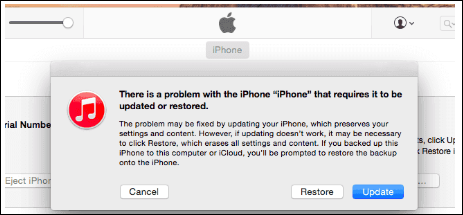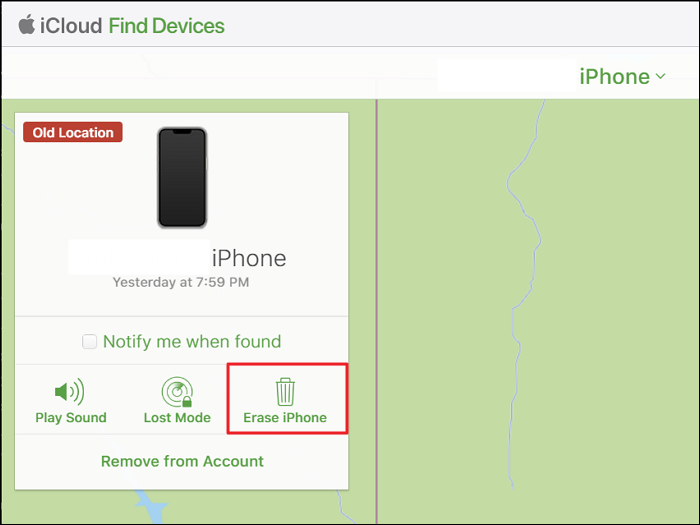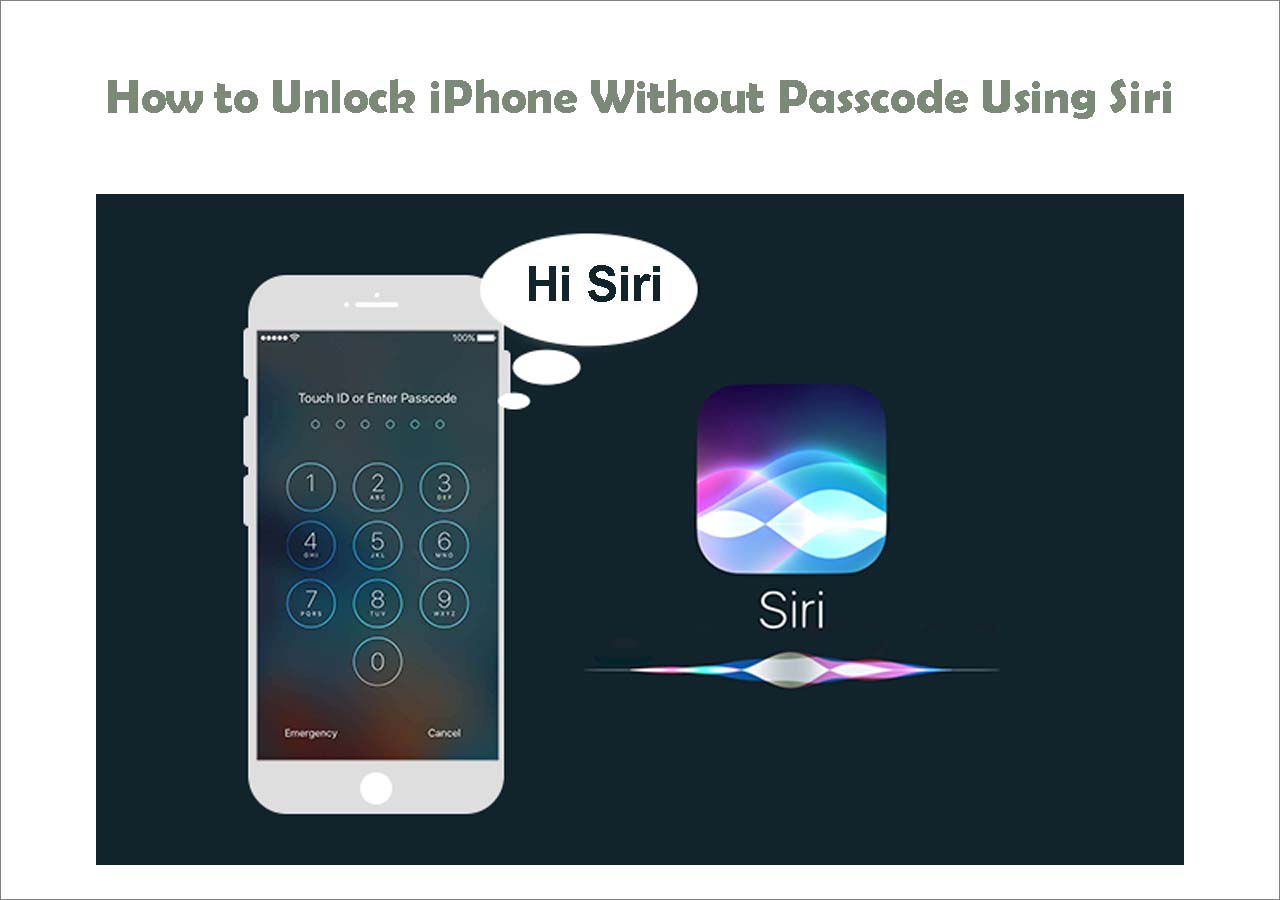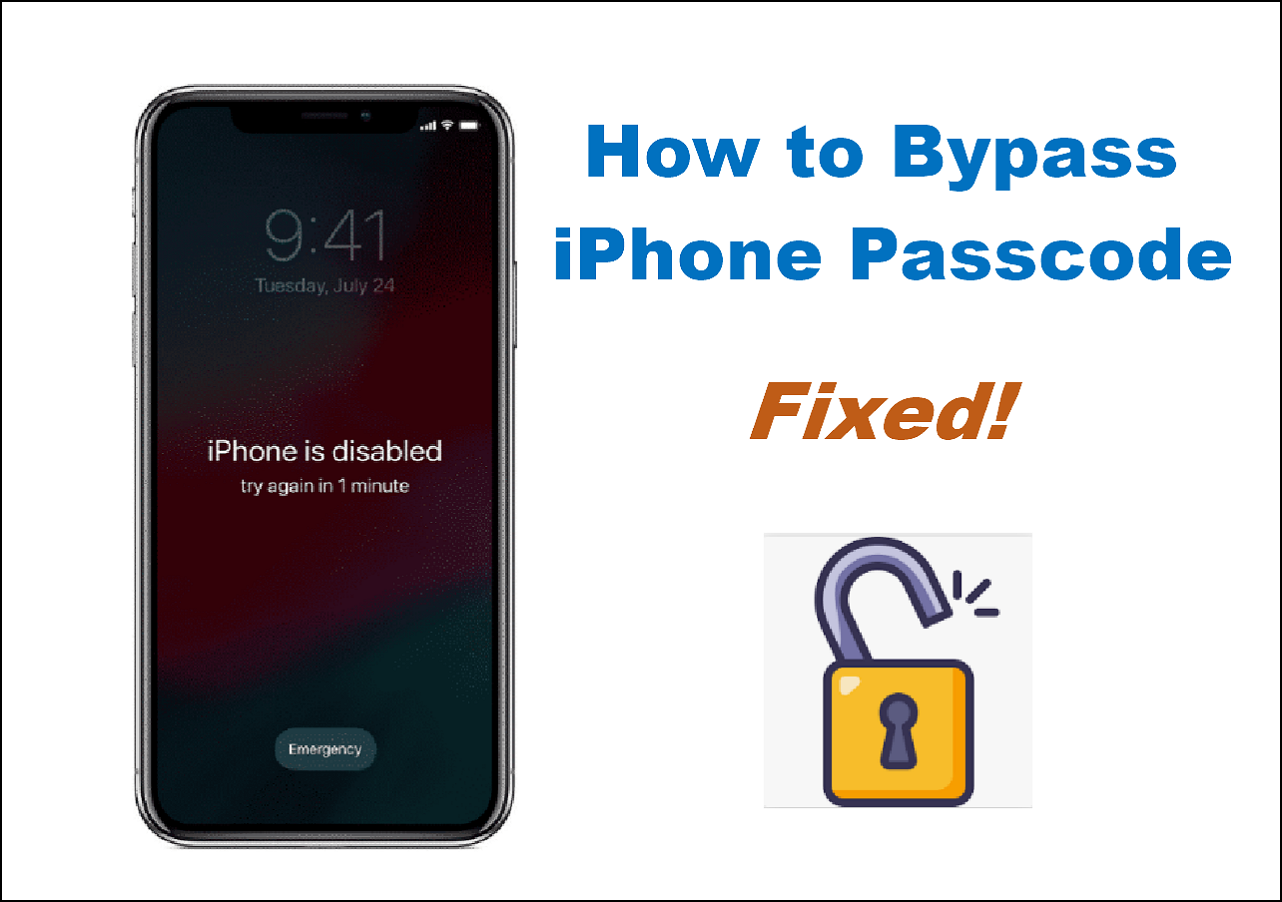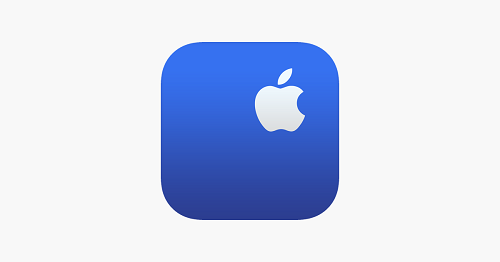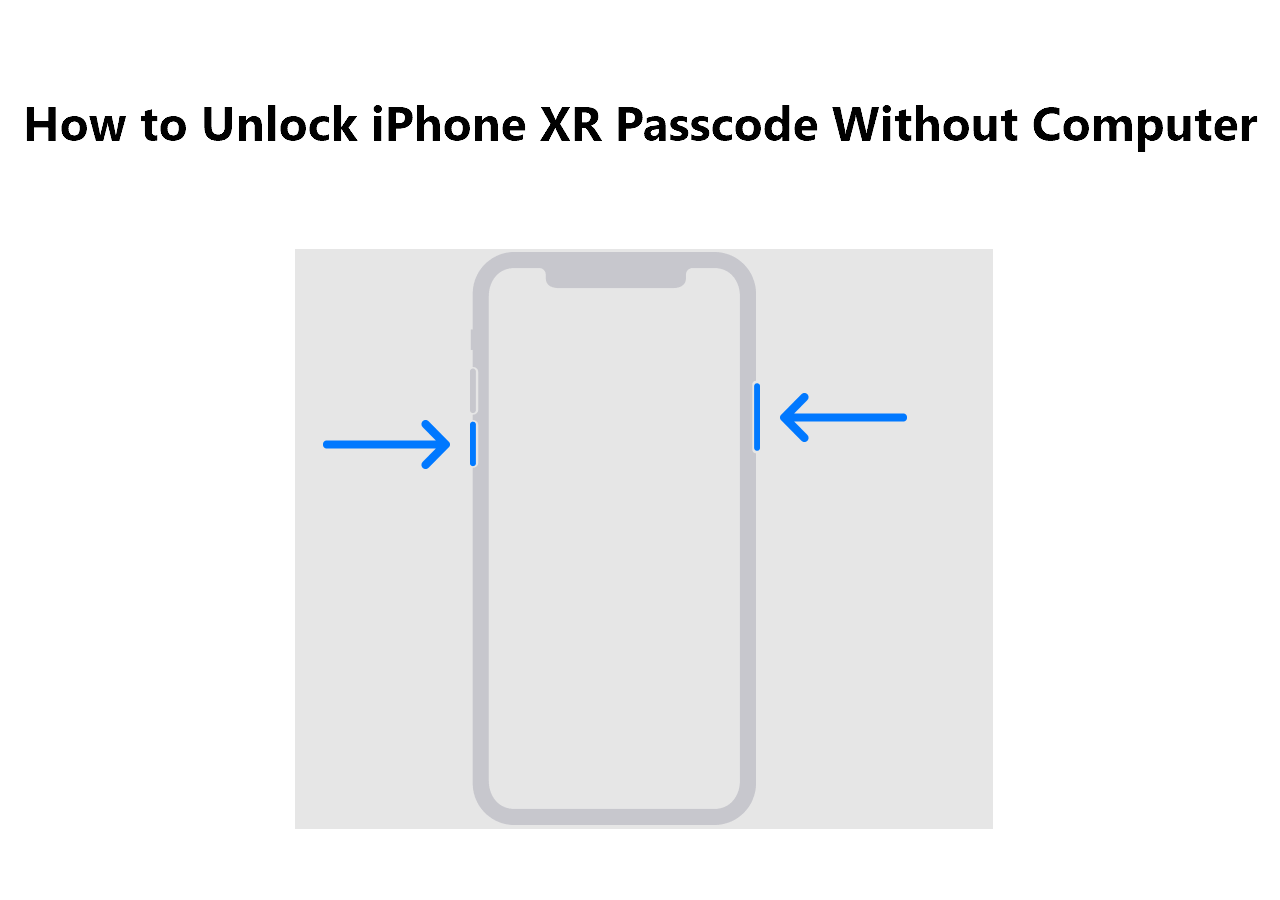Can You Unlock iPhone 13 Without Passcode or Face ID or Computer?
Face ID is considered an alternative way to get into locked iPhone when you forgot its passcode. However, you may find the issue "Face ID not working" occurs on your iPhone when you try it. That's probably why you want to know how to unlock iPhone 13 without passcode or Face ID.
If you are one of the users who want to unlock an iPhone 13 without Face ID or passcode. There is both good news and bad news for you: The good news is that, even without Face ID, you can unlock iPhone 13 without passcode successfully. The bad news is that, no matter which way you choose, you will lose all data and settings saved on your iOS device.
Therefore, it's advisable to try the solutions below only when you have no chance to recall your iPhone 13 passcode:
- Method 1. Using iPhone Unlocking software: EaseUS MobiUnlock helps to unlock your iPhone in one click without using a passcode or Face ID. (iOS 17 supported)
- Method 2. Using iTunes: Connect your iPhone to your computer and put your iPhone into recovery mode. Then, you can click Restore to erase your iPhone. Thus, you can access your iPhone without a passcode or Face ID.
- Method 3. Using iCloud: With Find My, you can erase your iPhone remotely via iCloud.com. Moreover, if you have an iCloud backup, you won't lose any data.
How to Unlock iPhone 13 Without Passcode or Face ID with iPhone Unlocking Software
If you prefer a straightforward and easy way to unlock your iPhone 13 without Face ID or Passcode, don't hesitate to try the iPhone unlocker, EaseUS MobiUnlock, to unlock iPhone.
This tool can remove 4-digit code, 6-digit code, Touch ID, and Face ID from an iPhone, iPad, or iPod touch. When you forgot iPhone passcode, your iPhone is disabled, or there is a problem on your iPhone caused by a firmware issue, you can use such a tool to help yourself out.
To unlock iPhone 13 without passcode or Face ID:
How to Unlock iPhone 13 Without Passcode or Face ID with EaseUS MobiUnlock:
Step 1. Launch EaseUS MobiUnlock and connect your iPhone to the computer. Then select "Unlock Screen Passcode."
Step 2. Once connected, click "Start" to continue.
Step 3. Check your iPhone model and click "Next" to start downloading the latest version of firmware for your device.
Step 4. Click "Unlock Now" and then you will see a warning window. Read it in detail, enter the required number, and then click "Unlock" to start unlocking your iPhone without passcode.
Step 5. Wait for the tool to unlock your iOS device. Afterward, you can set up and use your iPhone again.
Lock screen removal is only one of the features EaseUS MobiUnlock can do. You can also use it to remove Apple ID from iPhone or turn off screen time without passcode on iPhone.
How to Unlock iPhone 13 Without Face ID or Passcode via iTunes
Yes, whenever you are looking for a solution to unlock iPhone without passcode or Face ID, you will find iTunes is one of the proven solutions. Indeed, you can unlock your iPhone 13 using iTunes. To use this way, you need to enter the recovery mode manually. You should be cautious with the operations.
How to unlock iPhone 13 without passcode or Face ID:
Step 1. Disconnect your iPhone 13 from the computer if they are connected.
Step 2. Turn off your iPhone 13.
Step 3. Enter the recovery mode manually.
Step 4. In iTunes on your computer, click the device icon to select your iPhone 13.
Step 5. Now you can see a prompt telling you that there is a problem with your iPhone 13 and providing two options for you: Update and Restore. Choose Restore.
![restore iphone with itunes]()
Step 6. Wait for the restoring process to finish.
If you don't know how to get into the recovery mode on your iPhone 13, go to the official guide from Apple.
How to Unlock iPhone 13 Without Passcode or Face ID or Computer using iCloud
Using iCloud is the easiest way to get into a locked iPhone 13. However, this solution is not applicable in all situations. It's a workable choice only when:
- You have enabled Find My iPhone on the locked device.
- You remember the Apple ID account used on the iPhone.
- There is a network connection on the iOS device.
If you are lucky enough and meet all the requirements above, now you can try the easiest way to unlock iPhone 13 without passcode.
To unlock iPhone 13 without Face ID or passcode:
Step 1. Visit iCloud.com using another device and sign in with your Apple ID information used on the iPhone 13.
Step 2. Choose "Find iPhone" from the interface.
Step 3. Select "All Devices" and choose your iPhone 13.
Step 4. Choose "Erase iPhone" to wipe your device and wait for the process to finish.
![icloud erase iphone]()
Step 5. Set up your iPhone, and you can use it as usual.
Did You Get All the Methods about How to Unlock iPhone 13?
Whether you want to know how to unlock iPhone 13 without passcode or Face ID or computer, you now know how to get things done. Since all ways above will wipe out your device, you can restore your iPhone data if you have a backup available.
You may see a solution to unlock iPhone without data loss, namely using Siri. However, it's only workable in earlier iOS versions and your iPhone can't be downgraded to such an iOS. Thus, you have no choice but to unlock your iPhone 13 using one of the ways above.
FAQs on How to Unlock iPhone 13 Without Passcode or Face ID or Computer
You may also have questions below when you forgot iPhone passcode.
1. Can you unlock an iPhone without passcode or Face ID?
There are proven ways to unlock an iPhone without passcode or Face ID, including using iTunes, iCloud, or an iPhone unlocker. All of them will erase all data and settings on your iPhone. By doing so, they can remove passcode from your device, and thus you can unlock your iPhone 13 without passcode or Face ID.
2. How can I unlock iPhone 13 without face recognition?
When you set up a Face ID on your iPhone, you also need to set a lock screen passcode. Thus, if you want to unlock iPhone 13 without face recognition, you can use the passcode instead.
If you have any further queries or worries concerning this guide, you're welcome to get in touch with me on Twitter. Share this post with your friends if you find it helpful!
NEW
HOT