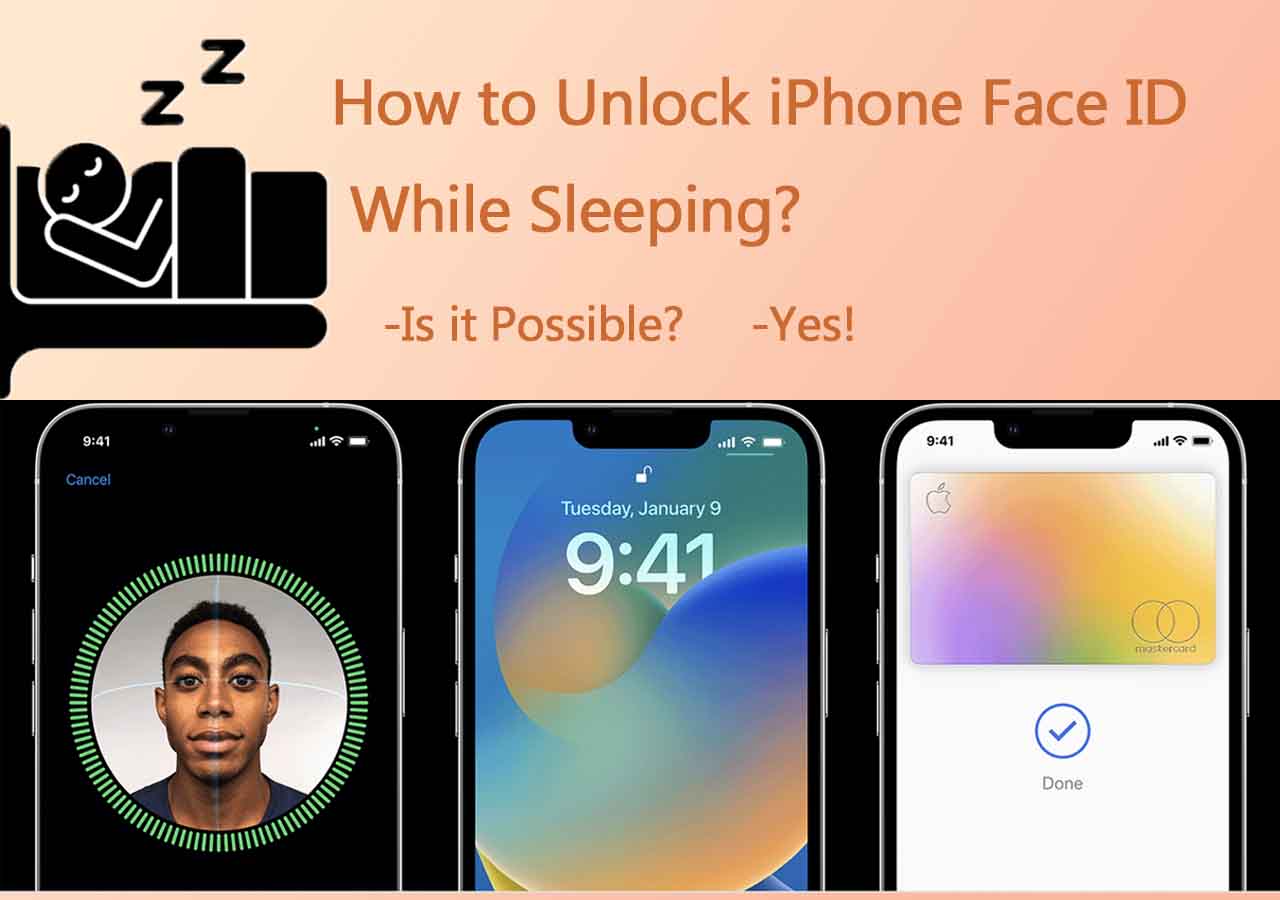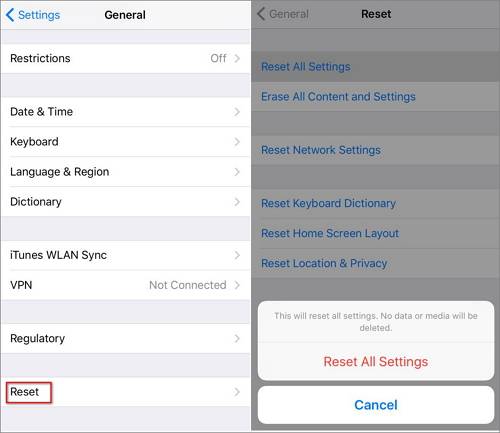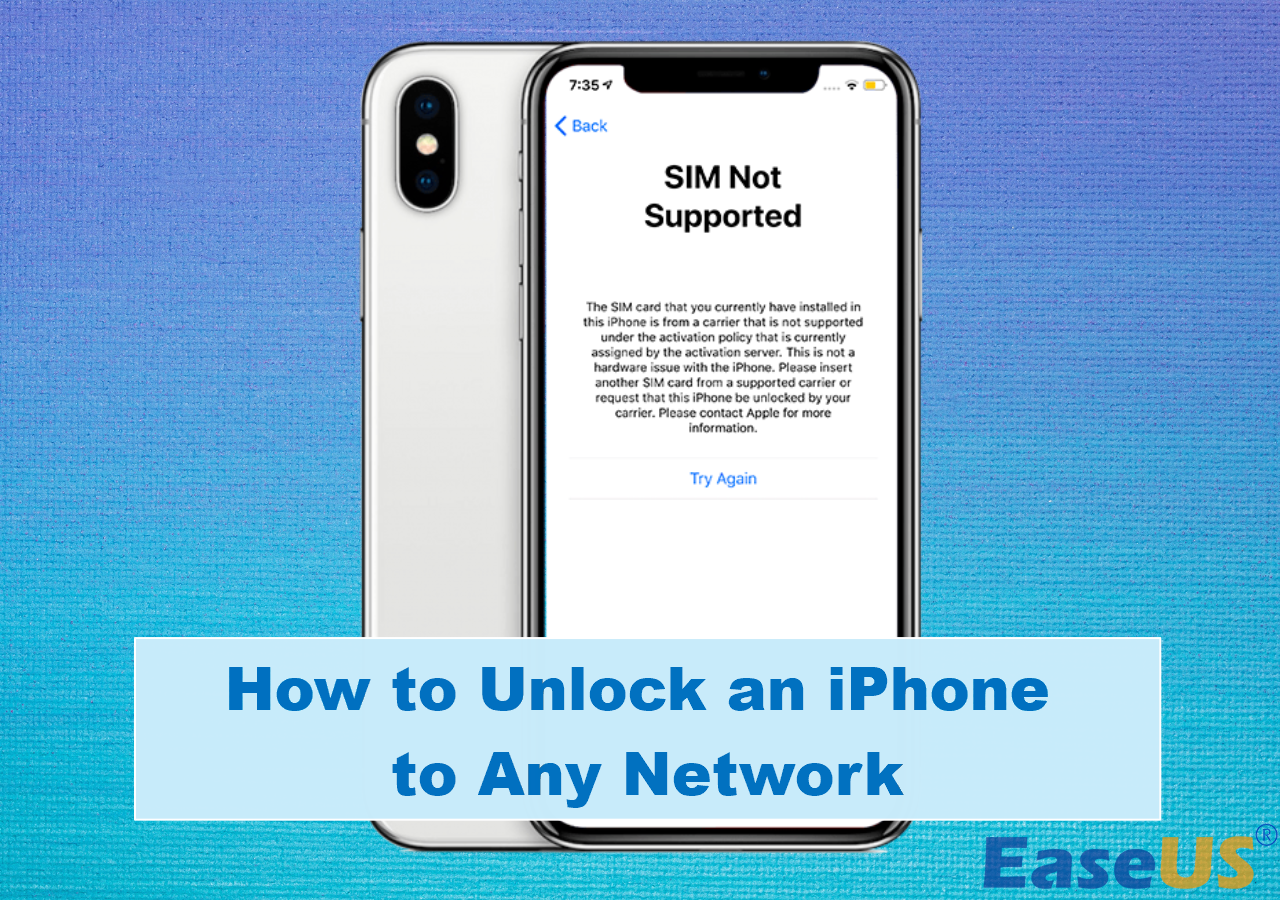When you get a disabled iPhone and search on the Internet for solutions, you will probably find that many editors tell you to use iTunes to reset the disabled iPhone or use iCloud to erase the locked iPhone over WiFi. However, these may not be suitable solutions for you. iTunes needs you to enter the recovery mode manually, and iCloud requires you to turn on Find My iPhone in advance. Thus, you may prefer to unlock a disabled iPhone without iTunes or WiFi.
Then how to unlock a disabled iPhone without iTunes or WiFi? To do so, you need a reliable iPhone unlocker to fix the disabled iPhone easily. Read on to check more details.
The Tool You Need to Unlock a Disabled iPhone Without iTunes or WiFi
To unlock a disabled iPhone without iTunes or WiFi, you can't miss the powerful iPhone unlocking tool - EaseUS MobiUnlock. It not only works to unlock iPhone, iPad, or iPod touch without passcode, Face ID, or Touch ID but also helps to solve problems caused by forgetting passcode. Therefore, when you get a disabled iPhone, iPhone shows the iPhone Unavailable message, or your iPhone says Security Lockout, you can all use EaseUS MobiUnlock to fix the issue.
In addition to the lock screen, this iPhone unlocking software also works to remove other types of passcode on iOS or iPadOS devices. Whether you want to remove Apple ID without password or turn off screen time without password, you can use EaseUS MobiUnlock to get it done.
It's worth mentioning that EaseUS MobiUnlock is also a password manager that allows you to find saved passwords on iPhone, back up passwords on iPhone, and export passwords from iPhone to PC.
If you need an iPhone unlocker and an iPhone password manager, don't hesitate to download and install EaseUS MobiUnlock on your PC or Mac.
How to Unlock a Disabled iPhone without iTunes or WiFi
With EaseUS MobiUnlock installed on your computer, now it's quite easy for you to reset the disabled iPhone without iTunes or WiFi:
Step 1. Launch EaseUS MobiUnlock and connect your disabled iPhone or iPad to the computer, select "Unlock Screen Passcode" from the home page of EaseUS MobiUnlock.
Step 2. Once EaseUS MobiUnlock recognizes your device, click "Start" to proceed.
Step 3. Make sure your device model is the one you wish to unlock and then click "Next" to download an appropriate firmware for your device. (If the firmware has been downloaded already, select it instead.)
Step 4. Once the firmware verification comleted, click "Unlock Now." Then, enter some needed information in the new pop-up warning window. Once you're done, proceed by clicking on "Unlock."
Step 5. After a few second, your disabled iPhone or iPad will be unlocked successfully.
FAQs on Unlocking a Disabled iPhone Without iTunes or WiFi
You may also have questions below:
1. How do I unlock a disabled iPhone without iTunes or iCloud or computer?
There is no way to unlock a disabled iPhone without iTunes or iCloud or computer. You have to use one of them. For example, you can unlock a disabled iPhone without iTunes or iCloud with the help of EaseUS MobiUnlock. However, it needs to be installed on a computer.
2. How do you unlock an iPhone that is completely disabled?
To unlock an iPhone that is completely disabled, you can use iTunes or Finder:
- Turn off your iPhone.
- Put your iPhone in recovery mode.
- Restore your iPhone using iTunes or Finder.
3. Can you unlock disabled iPhone without iTunes?
To unlock a disabled iPhone without iTunes, you can try EaseUS MobiUnlock:
- Connect the disabled iPhone to your computer and launch EaseUS MobiUnlock.
- Choose Unlock Screen Passcode and follow the onscreen instructions.
- Wait for EaseUS MobiUnlock to unlock the disabled iPhone.
The Bottom Line
Now you know how to unlock a disabled iPhone without iTunes or WiFi. As you can see, although you can fix a disabled iPhone easily, you are at the cost of losing all content and settings on the device. This should remind you of the importance of data backup. To avoid data loss caused by unexpected issues, it's necessary to back up your device or precious files regularly. Have this in mind and do it when you need to.