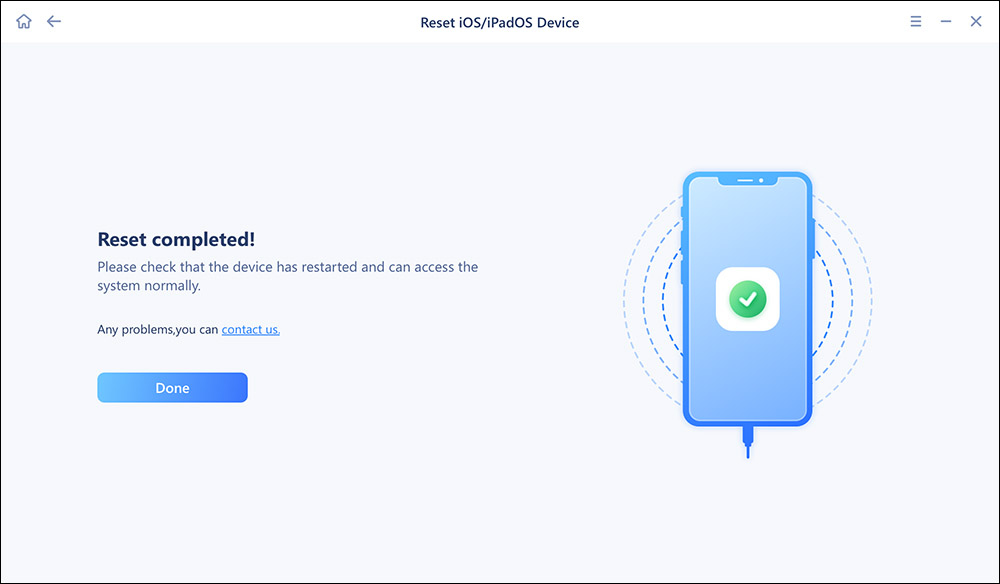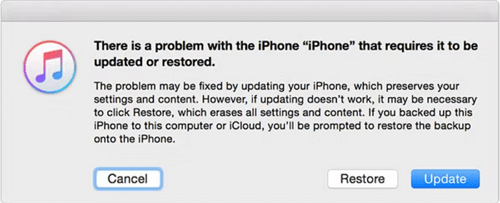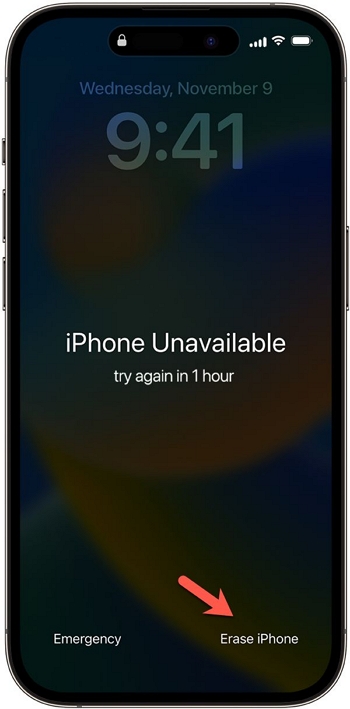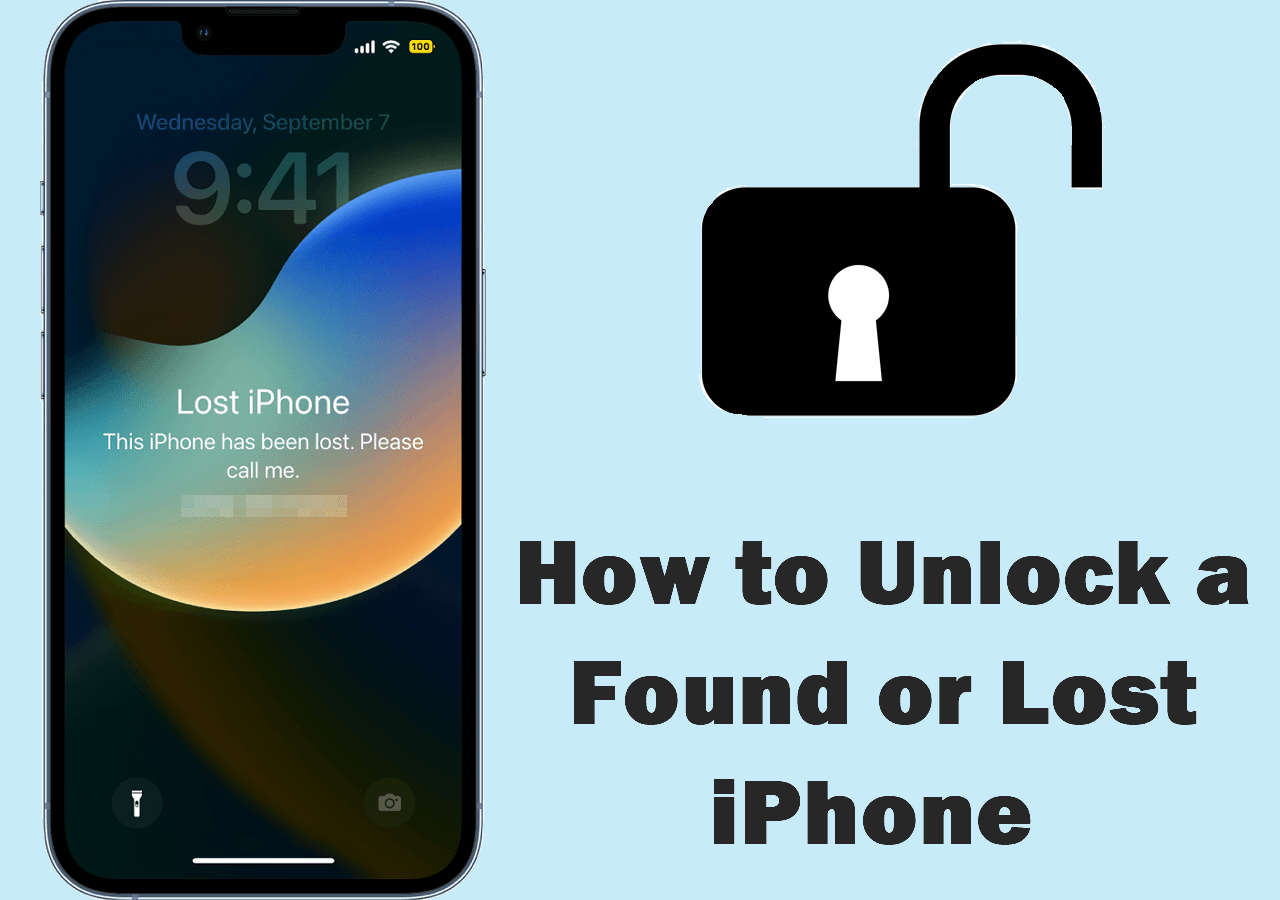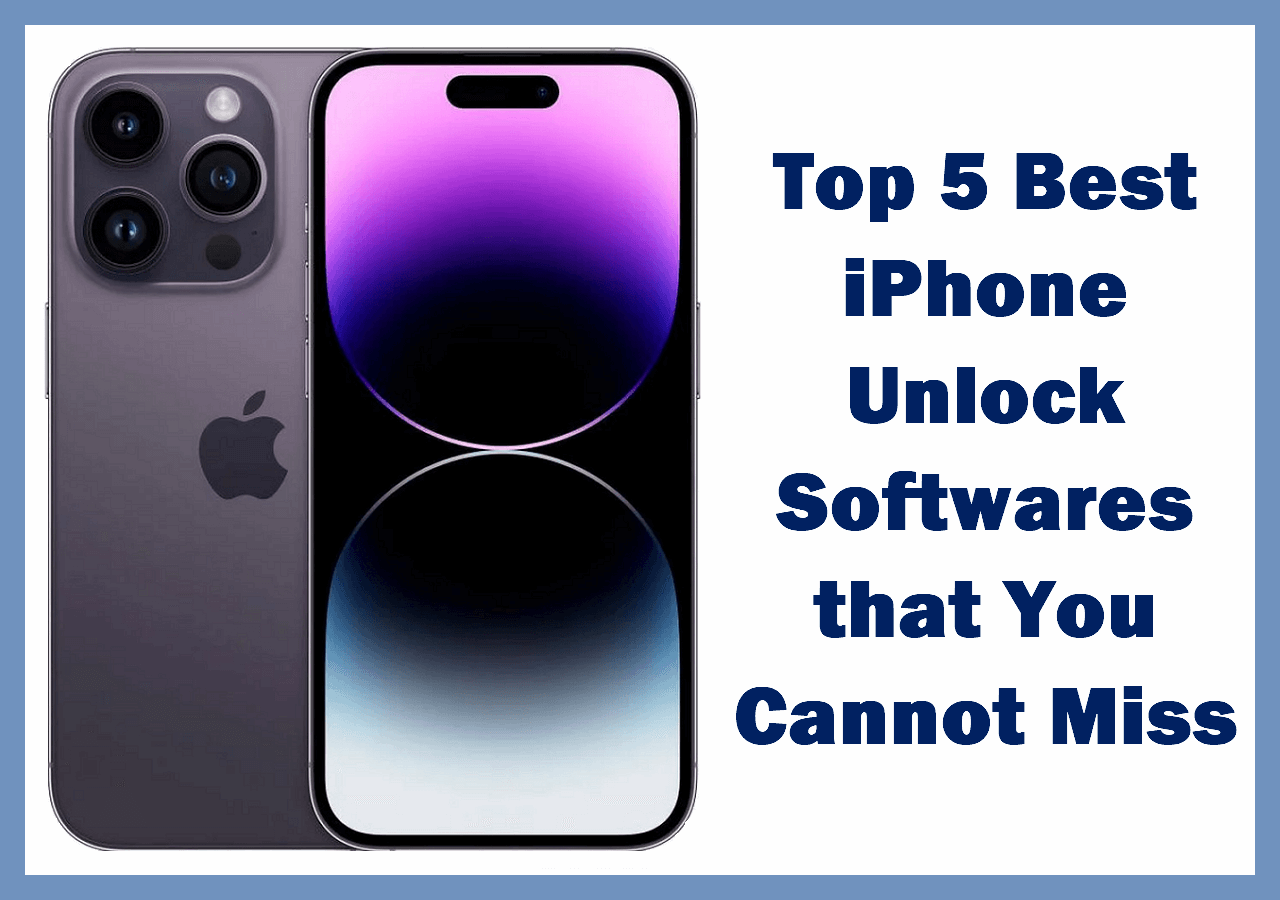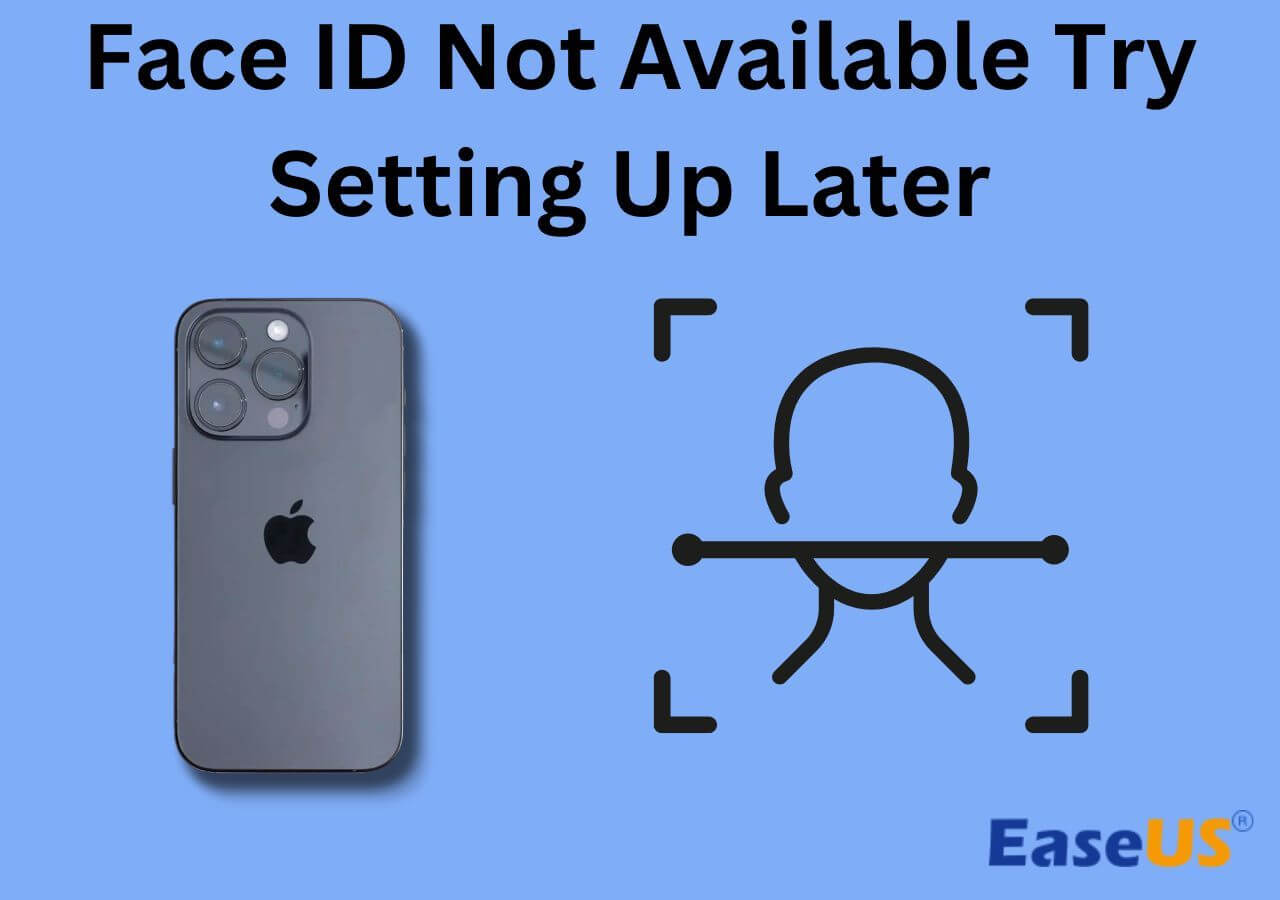When you initially receive a pre-owned iPhone 11, you should factory reset it to remove all of the prior owner's data and settings. After that, you can start over with this iPhone 11. Wait, you don't know how to unlock iPhone without passcode or Face ID? Not to worry. Forgetting or not knowing your iPhone 11 passcode doesn't declare you are permanently locked out. You can factory reset your iPhone 11 without a password using a few workarounds.
This article will mainly discuss how to factory reset iPhone 11 without password in 3 ways - an iPhone password unlocker, Finder or iTunes, and Find My Service. After the iPhone 11 factory reset, You have the option to turn your iPhone off or set it up with a new password.
| Factory Reset iPhone 11 |
Effectiveness |
| Fix 1. iPhone Unlock Tool |
This solution is of great help to reset the iPhone without a password because it requires a passcode when you factory reset in Settings. Full steps |
| Fix 2. Finder/iTunes |
You can factory reset an iPhone 11 in the iPhone's recovery mode with Finder or iTunes on a computer. Full steps |
| Fix 3. Find My Device |
If you have enabled the Find My iPhone feature on your iPhone 11, you can erase your iPhone remotely. Full steps |
Attention Before Performing Factory Reset iPhone 11
When you are trying to factory reset your iPhone 11 without a password, the process will delete all personal data and system settings on your device. If you don't have the most recent backup, you should be aware that you will encounter data loss.
Therefore, it is wise to back up your iPhone before restoring your iPhone to factory defaults if you have important files that need to be secure. If you have already created a previous backup through iTunes backup or iCloud backup, you can restore your iPhone 11 after your data and settings are reset.
The methods in this article also apply to other iPhone models for unlocking a locked or disabled iPhone.
How to Factory Reset iPhone 11 Without Password [3 Fixes]
Here are three step-by-step guides to factory reset your iPhone without a password:
Method 1: Factory Reset iPhone 11 Without Password with a One-click Tool
You can quickly and easily factory reset iPhone 11 in the Settings app, but only if you remember the correct screen passcode. In the case of a forgotten and unknown passcode on an iPhone, the most effective way to factory reset an iPhone 11 forcibly is to use a universal iPhone password unlocker.
This solution is of great help to those who don't know the Apple ID signed in this iPhone 11 either because most of the solutions will require your Apple ID for verification, and this tool will help you reset your iPhone without an iCloud password.
EaseUS MobiUnlock for iPhone is a robust iPhone screen unlocker that can help you bypass iPhone screen lock in one click and unlock a disabled/locked/unavailable iPhone in minutes.
Let's see how to perform an iPhone 11 factory reset without passcode:
Step 1. Open EaseUS MobiXpert on your computer. Then select "System Repair" > "Reset Device".
![MobiXpert hompage]()
Step 2. Click "Factory Reset." Then connect your iPhone to the computer via a USB cable when prompted.
![select Standard Reset]()
Step 3. When you're done, your iPhone will enter the recovery mode automatically. If it fails, you can also follow the on-screen guide to enter the recovery mode manually. Now click "Next" > "Repair now" to download the iOS firmware and start the factory reset.
![click Repair Now]()
Step 4. Wait for the process to complete. Then click "Done" to close it.
![the process is completed]()
Method 2: Reset iPhone 11 to Factory Settings Without Passcode Via Finder or iTunes
You can use a computer to factory reset a locked iPhone. Then, reset the iPhone 11 to factory settings in the iPhone's recovery mode. If you have a Mac running macOS Catalina or later, you will be using Finder. If you are using a Mac with an older version of macOS or a Windows PC, you will use iTunes. If iTunes is not installed on your computer yet, download it first.
How to factory reset iPhone 11 without password with a computer:
Step 1. Turn off your iPhone by pressing and holding the Lock and Volume Down buttons until the power slider appears on the screen, then swipe it.
Step 2. Plug your iPhone 11 into a computer via the charging cord or a compatible cable and trust the computer.
Step 3. Boot the iPhone 11 into recovery mode by pressing and quickly releasing the Volume Up button and doing the same to the Volume Down button. Then, press and hold the Lock button until you see a picture of a laptop with a charging cable.Factory
Step 4. Open Finder or iTunes, and find your iPhone to open it.
Step 5. When a message pops up saying, "There is a problem with the iPhone that requires it to be updated or restored," select Restore.
Step 6. Keep your iPhone 11 connected to the computer and wait for it to restore the iPhone to the state when it leaves the factory.
![restore iphone]()
When the process is complete, you will be notified, and then you can turn on your iPhone to configure it as a new device.
Method 3: Factory Reset iPhone 11 Without Password via Find My
If you have trouble accessing a computer, you may wonder how to factory reset an iPhone 11 without a password and a computer. This is possible if you have the Apple ID for the iPhone 11 and the iPhone is connected to Find My, Apple's global device tracking network. Find My iPhone service lets you remotely reset your Apple device without having the password for it.
Step 1. Open a browser on another iPhone, Android phone, or tablet and go to iCloud.com.
Step 2. Log into your iCloud account using the Apple ID and password.
Step 3. Click Find My in the main menu.
Step 4. Click All Devices at the top if you have multiple devices connected to the same Apple ID, and select your locked iPhone in the drop-down list.
Step 5. Click Erase iPhone and enter your Apple ID and password again to confirm erasure.
![erase iphone]()
The Find My app can be used to reset your iPhone 11 without a computer as well and functions in the same way.
Conclusion: Factory Reset iPhone 11 Without Password Using Mentioned Methods
This article gives you all the information related to how to factory reset iPhone 11 without password. Factory resetting an iPhone is also a good way to bypass the "iPhone unavailable try again in 5 minutes" message and helps you get into your phone quickly.
If you have neither the screen passcode nor Apple ID credentials, EaseUS MobiUnlocker is your best option. It helps you remove both screen and Apple ID passwords, granting you full access to your iPhone, especially the option to factory reset your iPhone 11 after the phone has been unlocked. Try it today.
FAQs about Factory Resetting iPhone 11 Without Password
1. Can I factory reset an iPhone 11 without the password?
Yes, you can factory reset an iPhone 11 without the password by using an iPhone password unlocker, a computer, or Apple's Find My service in iCloud.
2. How do I reset my iPhone 11 without the password and computer?
You can reset an iPhone 11 without a password and computer by logging into your iCloud account using a browser on another mobile device. Then, use the Find iPhone feature to remotely reset iPhone without password and erase your iPhone.
NEW
HOT