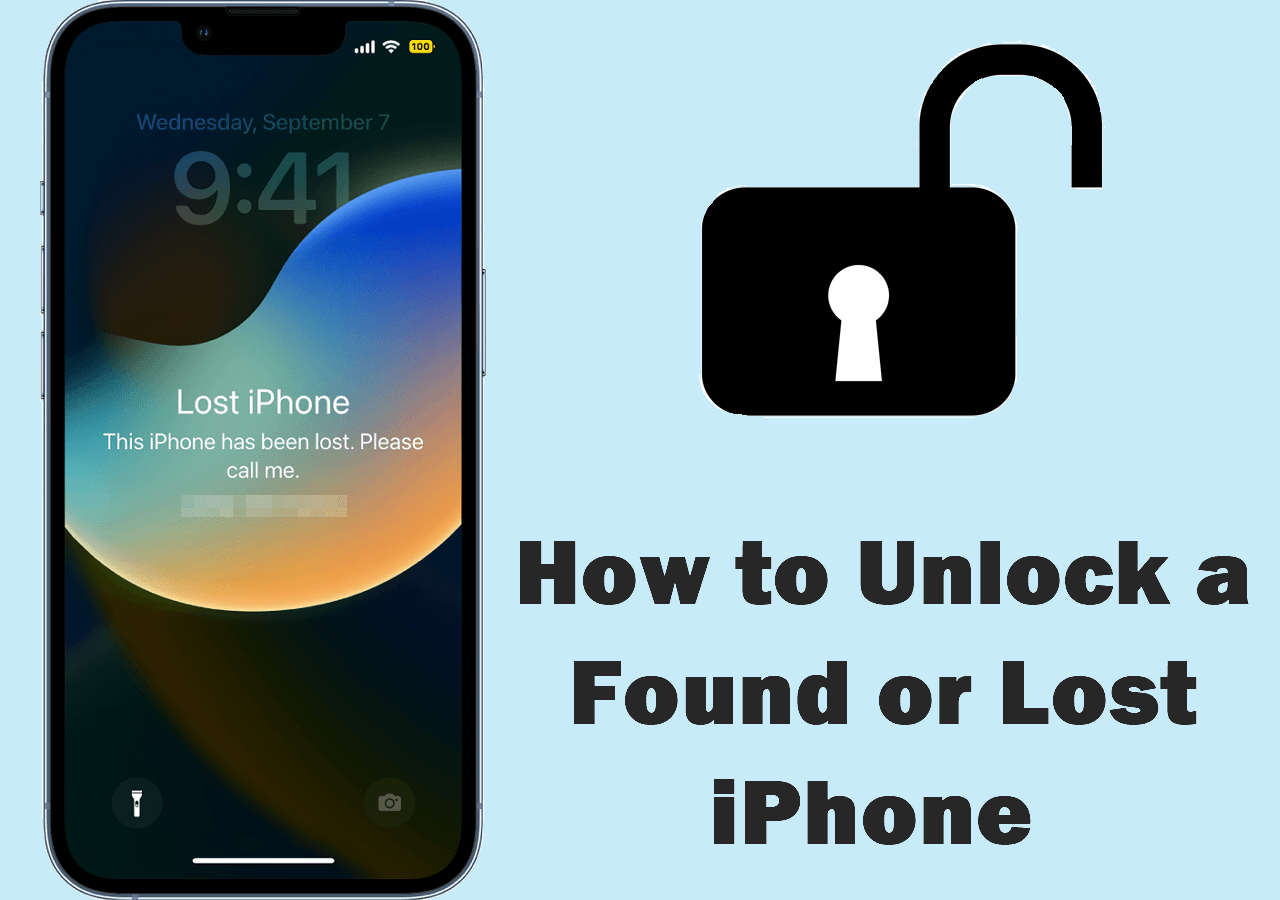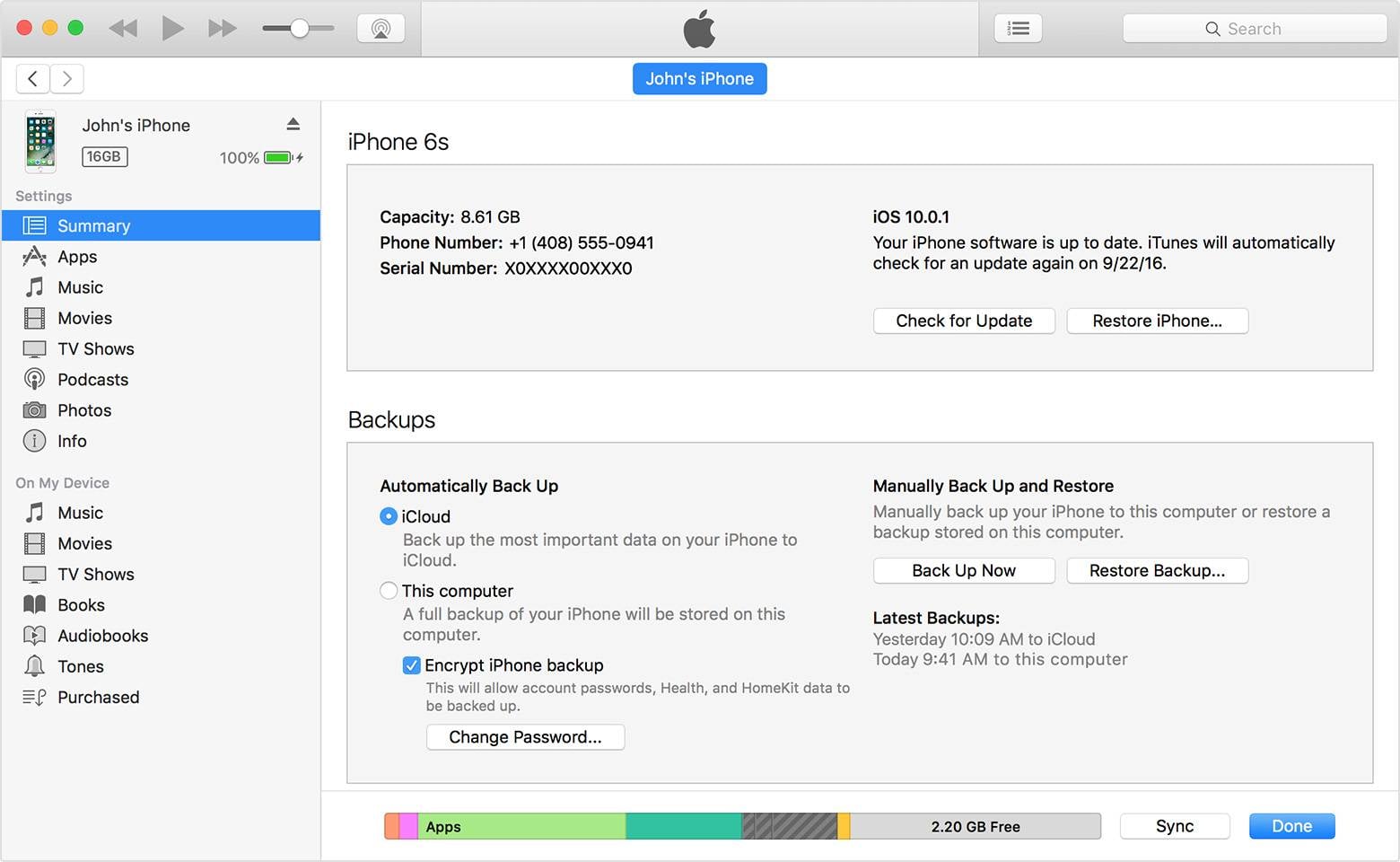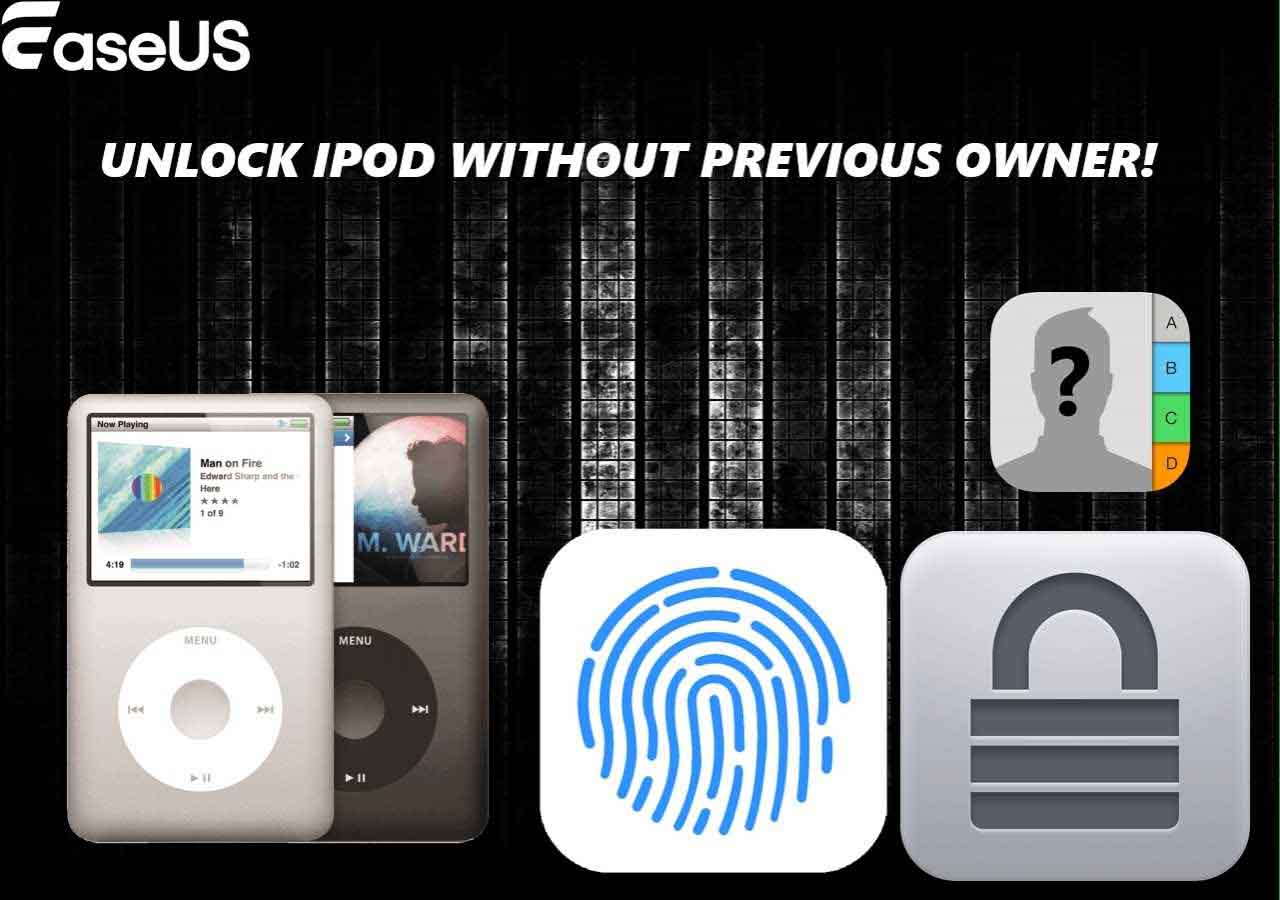Once your iPhone is locked or disabled, you can do nothing with it unless you can enter the correct passcode. If you can't remember that, your iPhone will disable itself for between one minute and roughly a hundred years. If this tragedy happens to you, you may be wondering how can I regain access to my disabled/unlocked iPhone when I forgot my iPhone passcode?
In addition, if you are also interested in unlocking iPad without passcode, see How to Unlock an iPad I Found for details. Actually, it is very easy to unlock iPad or iPhone with the help of a computer. Want to know how? Check our step-by-step instructions below to know the details.
Solution 1. Unlock iPhone from Computer Using an iPhone Remover
The most straightforward way to unlock an iPhone from the computer is to use this iPhone unlock software - EaseUS MobiUnlock. With it installed on your computer, you can remove various locks, including 4/6-Digit Code, Touch ID, or Face ID, from your device. The whole process won't exceed 15 minutes. After that, your iPhone data and settings, including the passcode, will be removed, and then you can set it up from scratch.
To unlock iPhone using a computer with EaseUS MobiUnlock:
Step 1. Open EaseUS MobiUnlock on your computer, select "Unlock Screen Passcode."
Step 2. Connect the iPhone, iPad, or iPod to the computer, and then click "Start" to proceed.
Step 3. Check your device model and click "Next" to download the latest version of firmware for your device. If the firmware has been downloaded already, select the package instead.
Step 4. When the verification has completed, click "Unlock Now". In the warning window, enter the information required and click "Unlock" again to unlock your iPhone, iPad, or iPod without passcode.
Step 5. Wait for the tool to reset your device. Afterward, you can set up and use your device again.
Solution 2. Restore iPhone from Computer Using iTunes
Restoring your iPhone from iTunes is another option to unlock your iPhone. By doing so, all of your data, including the passcode, will be removed from your device. But there are two premises of using this approach.
- Your iPhone has ever "Trusted" your computer. If not, you will be required to unlock your iPhone and tap "Trust" to give your computer permission to access your iPhone data.
- You've synced your iPhone with iTunes.
If either of these conditions is not met, you'll fail to restore the iPhone from iTunes.
Step 1. Connect your iPhone to your computer and launch iTunes.
Step 2. Put your iPhone in Recovery Mode. The steps vary depending on which iPhone model you're owning. Learn how to put your iPhone in recovery mode here.
Step 3. On your computer, click "Restore."
Step 4. Then, you can follow the on-screen prompts to restore your iPhone from a recent backup.
![Restore your iPhone from a recent backup]()
Solution 3. Erase iPhone from Computer Using iCloud Website
If you've neither had your iPhone "trusted" your computer nor synced it with iTunes, you'll need to erase your device remotely via iCloud.com. To use this way, make sure you've enabled the Find My feature on your iPhone. If not, this method won't work.
Step 1. Sign in to icloud.com on a computer with your Apple ID and password.
Step 2. Click "Devices" at the top of the screen.
Step 3. From the drop-down list, choose your device.
Step 4. Click "Erase iPhone" and click "Erase" to confirm.
Step 5. Enter your Apple ID password to confirm the process.
![Erase iPhone from iCloud]()
The Bottom Line
That's all tips on how to unlock an iPhone from a computer. With the tips we introduced above, you can easily regain access to your locked/disabled iPhone. As you can see, the whole process is actually not very easy, and almost all of them more or less harm your data. If you don't want this to happen again, you'd better save your password in a safe place and back up your iPhone regularly.
NEW
HOT