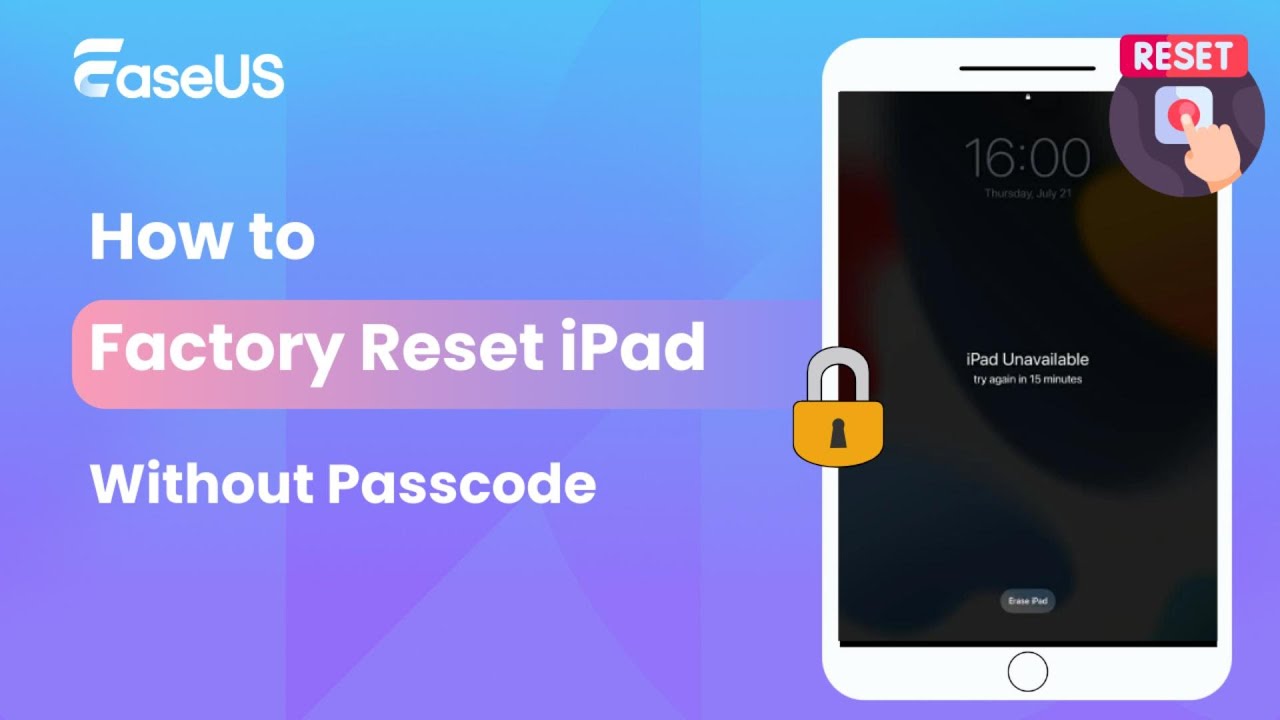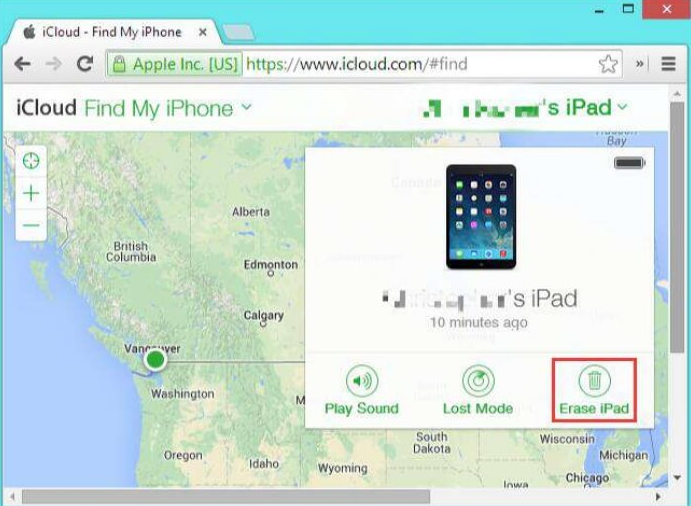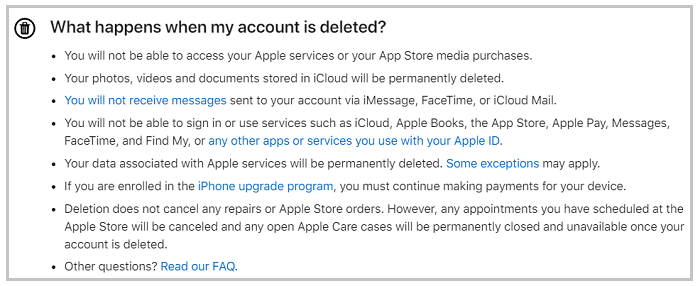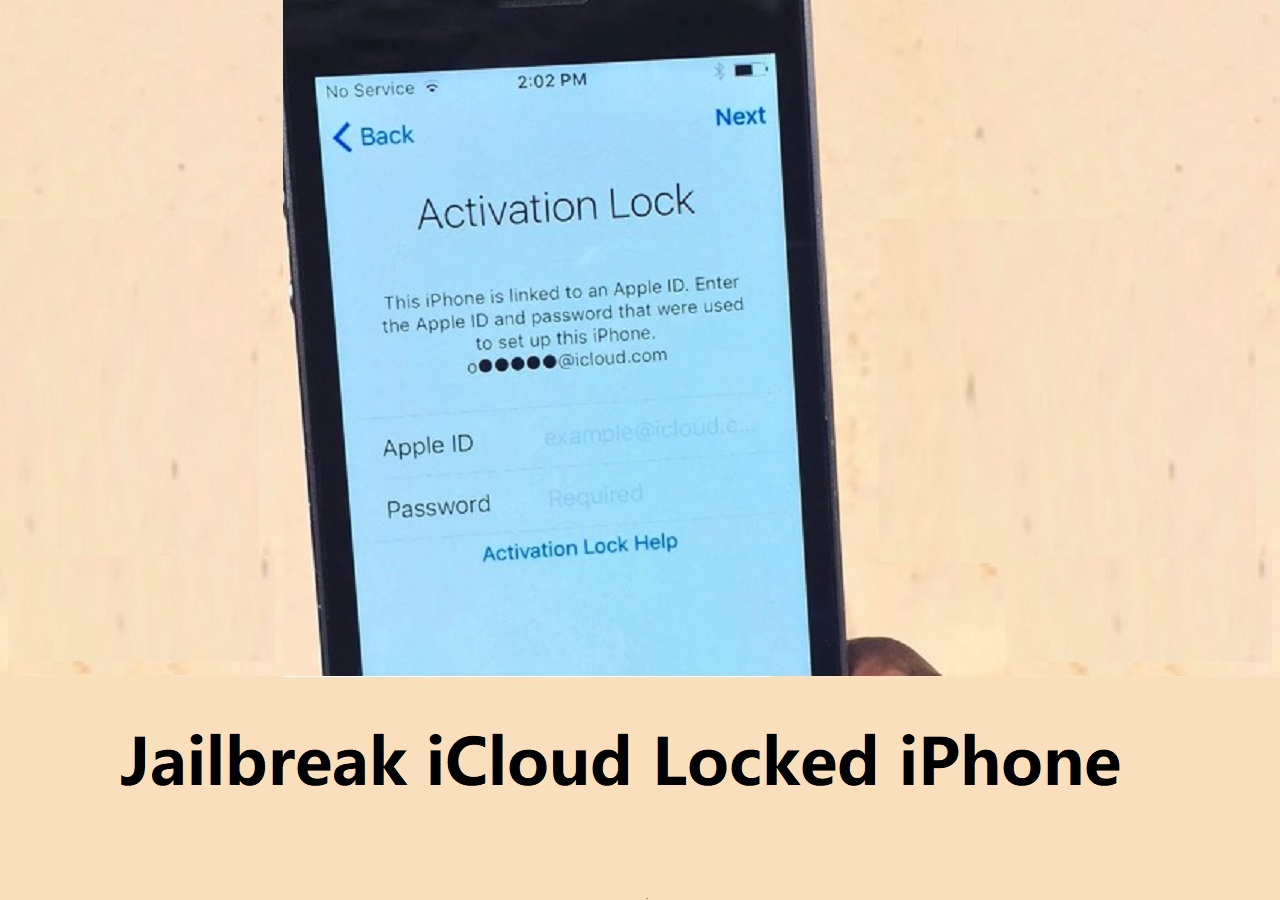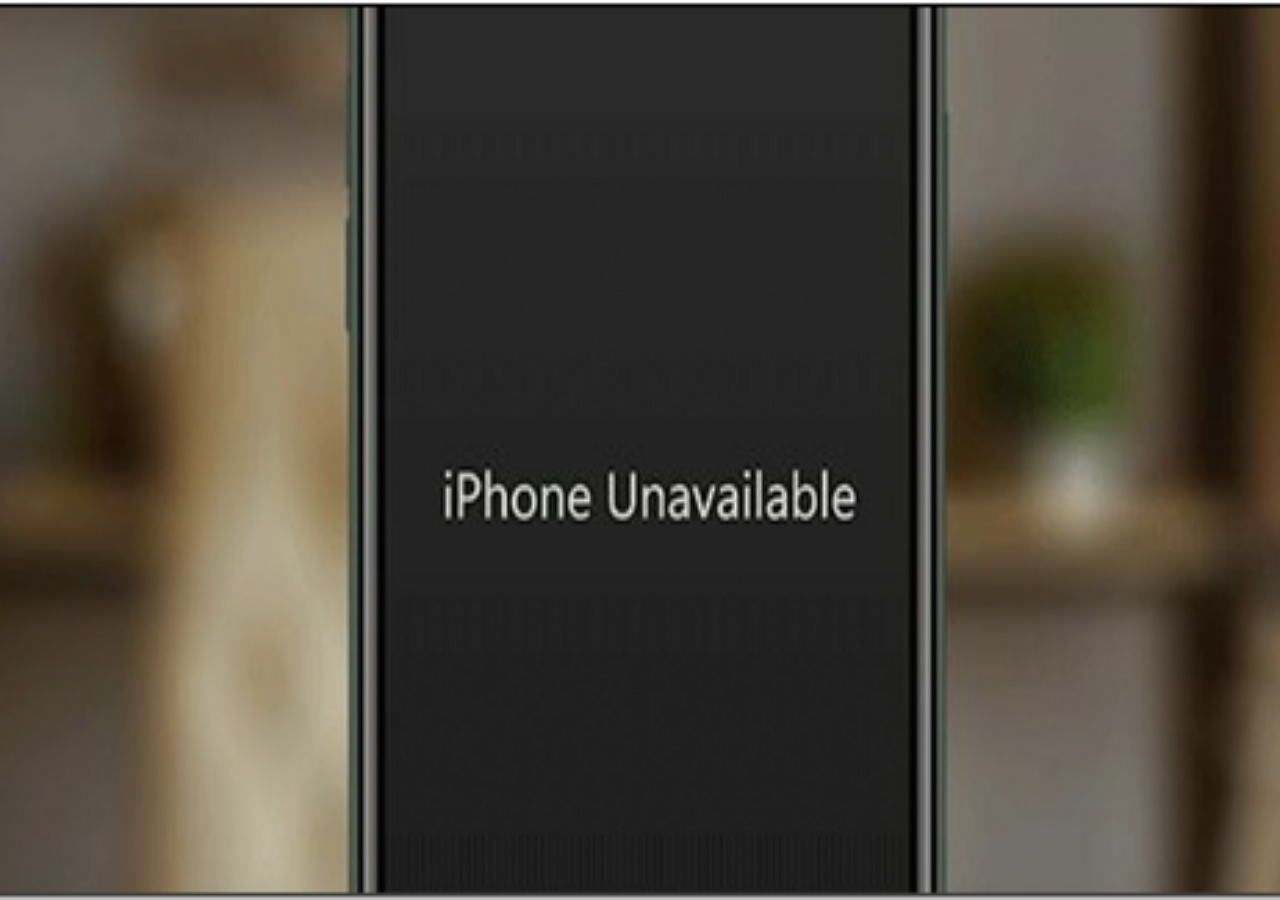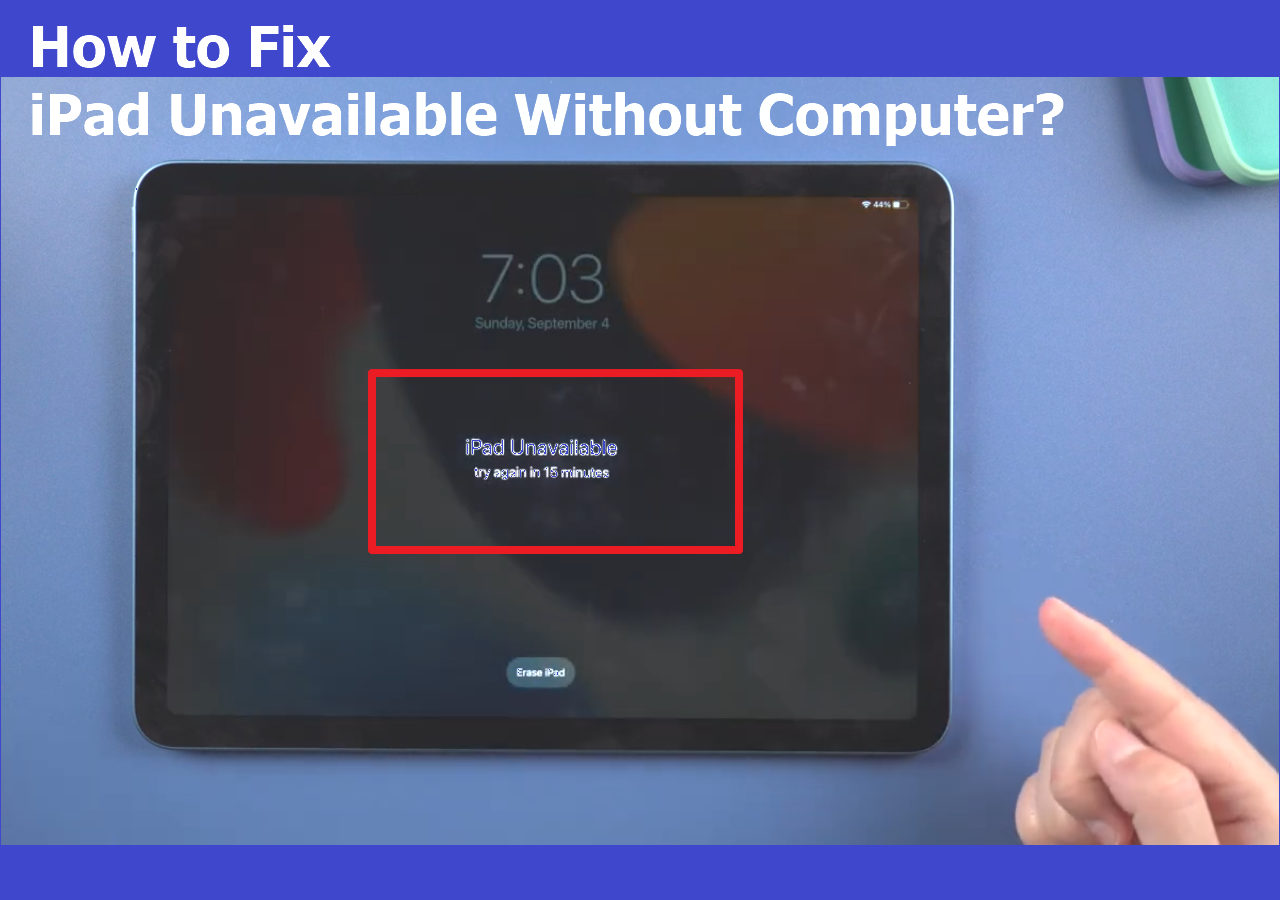How to Factory Reset a Locked iPad since I'm Locked Out of My iPad?
"My iPad is locked up and I can't remember its passcode. How can I get into the locked iPad?"
Out of my expectations, forgetting the iPhone or iPad passcode occurs more often than I thought before. Searches like "iPad locked up," "iPad is disabled," or "forgot iPad password" happen on a daily basis. If you are reading this guide, you are probably one of the users who are locked out of your iPad, just like the user who posted the question above.
If you do, you can follow the methods below to learn how to get into a locked iPad again, either with or without the help of a computer. Before you start, you should know that you will lose all data and settings on the iPad device, whether you choose Apple's solution or not.
| Methods |
Effectiveness |
Difficulty |
| 1️⃣EaseUS MobiUnlock |
High - It helps unlock an iPad without a passcode with a high success rate in one click. |
Super easy |
| 2️⃣iTunes |
High - It can restore a locked iPad by the recovery mode. |
Easy |
| 3️⃣iCloud |
High - It helps unlock an iPad by erasing all data on the locked iPad wirelessly. |
Easy |
| 4️⃣Siri |
Moderate - It helps you get into the locked iPad using a bug in the iOS. |
Easy |
🎦Video guide on How to Reset iPad Without Password:
How to Factory Reset iPad When Locked Out with EaseUS MobiUnlock
Whenever you forget your iPad password, you can use the iPhone/iPad/iPod unlocking tool - EaseUS MobiUnlock to unlock the iPhone, iPad, or iPod touch without passcode and factory reset the locked device. By doing so, you can remove the passcode set on your iPhone, iPad, or iPod touch. Afterward, you can set up the device and use a new password. When you are locked out of an iPad and want to reset it, such an iOS unlock software is a direct solution to apply.
Whether you are using a 4-digit passcode, 6-digit passcode, Touch ID, or FaceID, you can bypass it using this iOS unlocker. Besides, EaseUS MobiUnlock also works to solve problems that result from forgetting the lock screen passcode. For example, when your iPad is disabled after several times of failed passcode attempts, you can use this tool to unlock the disabled iPad.
Other than the lock screen passcode, EaseUS MobiUnlock also supports other types of passwords used on an iPhone, iPad, or iPod touch, including Apple ID passcode, screen time passcode, and iTunes backup passcode. When you can't sign out of Apple ID or need to bypass the screen time passcode, EaseUS MobiUnlock will also do you a favor.
To factory reset a locked iPad with EaseUS MobiUnlock:
Step 1. Run EaseUS MobiUnlock, connect your iPad to the computer, and then select "Unlock Screen Passcode."
Step 2. Then, you will come to the Start page, just click "Start" to proceed.
Step 3. Check your device model and click "Next" to download the latest version of firmware for your device. If the firmware has been downloaded already, select the package instead.
Step 4. After you download or select the firmware, click "Unlock" and enter the required information in the new window. Afterward, simply click "Unlock" to start unlocking your iPad, iPhone, or iPod touch.
Step 5. Wait for the tool to reset your device without a passcode.
How to Factory Reset a Locked iPad with iTunes
Apple's solution for you to reset a locked iPad when you forget its password is using iTunes. iTunes is the official way for you to unlock a locked iPad without a password. By putting your iPad into recovery mode, you can erase all data and settings from the locked iPad, including the lock screen passcode.
Download and install the latest version of iTunes on your Mac or PC and prepare a compatible USB cable. Then follow the steps on how to factory reset a locked iPad:
Step 1. Make sure your iPad isn't connected to the computer.
Step 2. Turn off the iPad with buttons.
- On an iPad that has a Home button: Press and hold the Home button.
- On an iPad that doesn't have a Home button: Press and hold the Top button and one of the Volume buttons.
Step 3. Connect your iPad to the computer and at the same time press and hold the Top button or Home button until you see the recovery mode screen. (Use the Top button when there is no Home button on your iPad model.)
Step 4. Go to iTunes and you will see a popup telling you "There is a problem with the iPad that requires it to be updated or restored." Choose "Restore" to continue.
Step 5. Wait for the process to finish.
When the restoring process completes, you have successfully reset the locked iPad with iTunes.
![put ipad into recovery mode]()
How to Factory Reset an iPad That Is Locked with iCloud
When you need to unlock a locked iPad without a computer, iCloud could help you out. However, your iPad should meet the requirements below if you want to get into the locked iPad with iCloud:
- The "Find My iPad" feature is enabled on the device.
- You remember the Apple ID and passcode used on the iPad.
- The iPad is connected to a Wi-Fi network.
If your iPad meets these requirements, you can sign into iCloud via any other device to erase all data and settings on the locked iPad wirelessly. This also removes the lock screen passcode from the device and you can set up the iPad to use it again.
How to factory reset a locked iPad without a computer:
Step 1. Go to iCloud.com with any device that you can use.
Step 2. Sign in with the Apple ID used on the locked iPad.
Step 3. Select "Find iPhone" and choose "All Devices."
Step 4. Select the name of the locked iPad and choose "Erase iPad."
Step 5. Wait for the data erasing to finish.
![erase ipad with icloud]()
As mentioned above, you will lose all data and settings after the factory reset. If you have a backup available, be it an iTunes backup or iCloud backup, you can restore the iPad from the backup when you see the Apps and Data screen during the setup process.
Without Factory Reset: Get into a Locked iPad with Siri (on Limited iPad Models)
If your iPad is running a version between iOS 8 and iOS 10.1, you can get into the locked iPad using a bug in the iOS. Because the bug has been fixed in later iOS or iPadOS versions, using Siri to unlock an iPad without a passcode only works on a small portion of iPad devices. By the way, this is the only way to bypass the iPad password without losing data.
How to unlock the locked iPad with Siri:
Step 1. Activate Siri and ask Siri to open an app that doesn't exist on your iPad.
Step 2. Then Siri will give you the access to Apple Store for you to find the app.
Step 3. Click to open the App Store.
Step 4. In the App Store, download or update an app.
Step 5. When the process completes, preview the app and you can get into the locked iPad.
Now Get All the Solutions on How to Factory Reset a Locked iPad!
Now you know how to unlock disabled iPad. There's no doubt that you can also apply these ways above to reset a locked iPhone or iPod touch. If you want to know how to get into a locked iPhone without the password or what to do when you forget your iPod passcode, you don't need to search on the Internet anymore. You can still refer to this guide for solutions.
Frequently Asked Questions
Common questions and answers for users who have a locked iPad.
1. How do you factory reset an iPad that's locked?
To factory reset an iPad that is locked, you can choose to use iTunes, iCloud, or a professional iPhone unlocker. All these methods will erase everything on your locked iPad, including the passcode. Thus, you can set up the device and use it again after the factory reset.
2. How do I reset my iPad to factory settings without the password for free?
If you are looking for a free method a reset an iPad without the password, you can use iTunes or iCloud. However, since there are some requirements for you to use iCloud, you are recommended to use iTunes to reset the iPad.
3. Can you reset an iPad without a passcode?
The answer is Yes. There is more than one way for you to reset an iPad without the passcode. With iTunes, you can manually get into recovery mode to restore your device. With iCloud, you can reset a locked iPad without a computer. With a professional iOS unlocker like EaseUS MobiUnlock, you can remove the various types of lock screen passcodes on an iPhone, iPad, or iPod touch with ease.
If you have any further queries or worries concerning this guide, you're welcome to get in touch with me on Twitter. Share this post with your friends if you find it helpful!
NEW
HOT