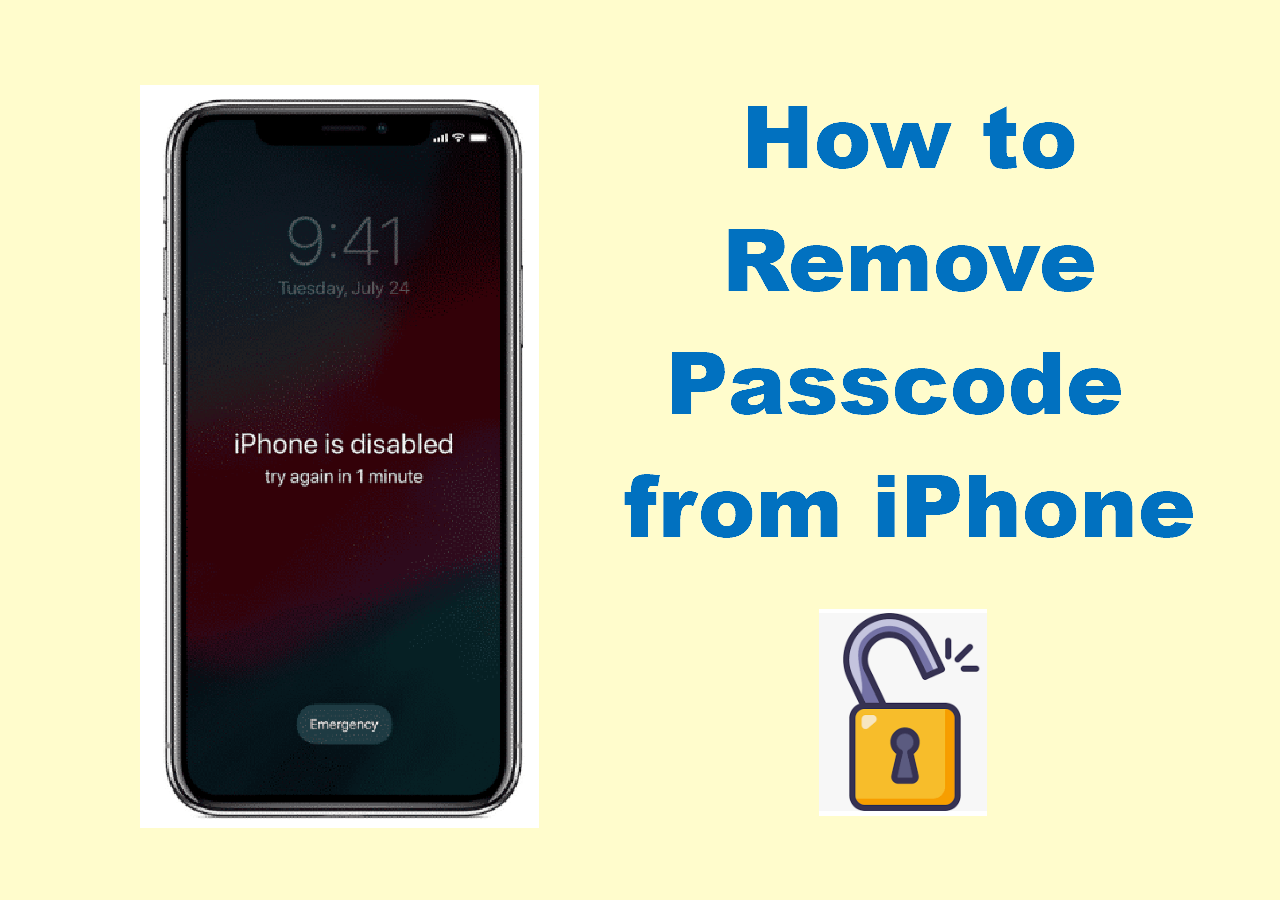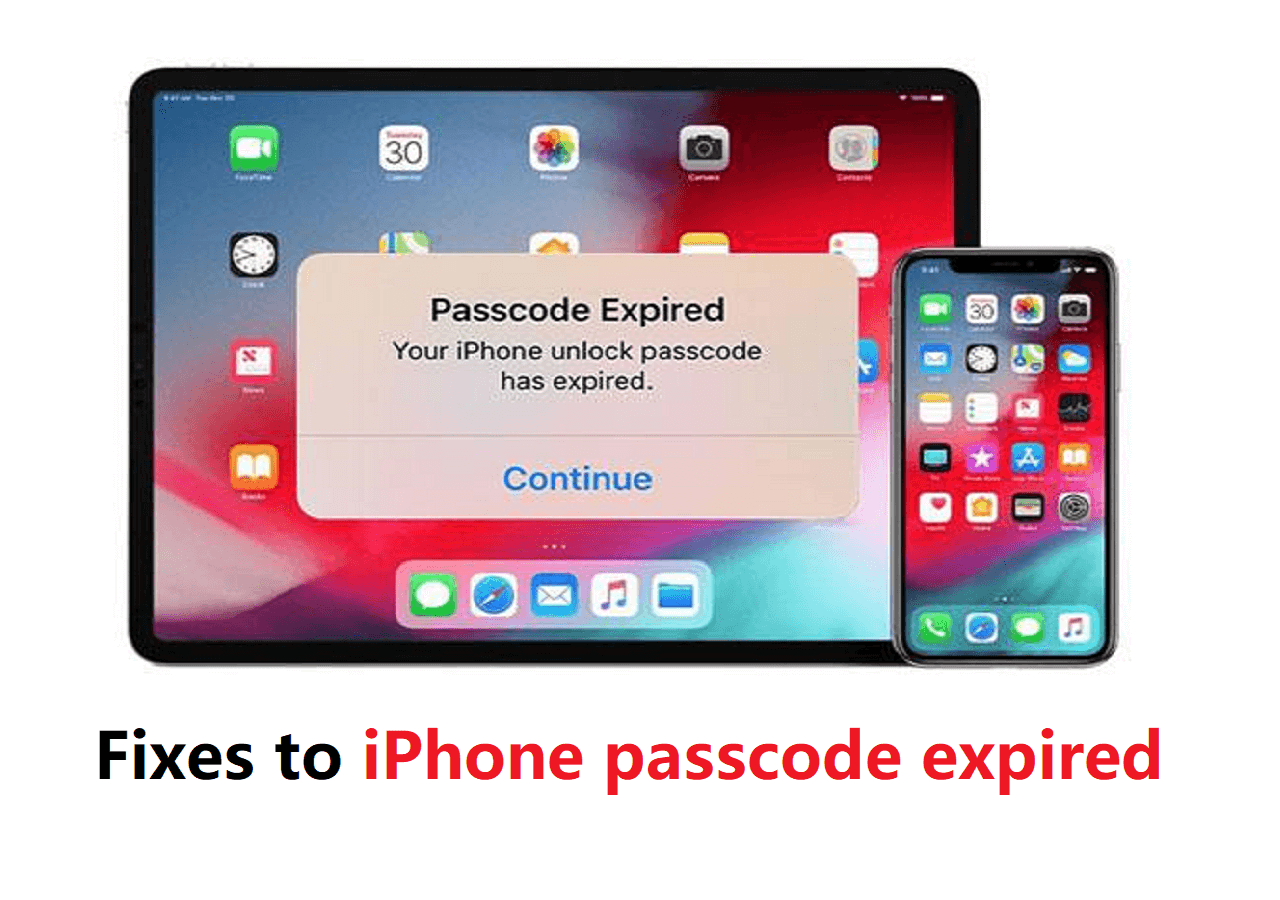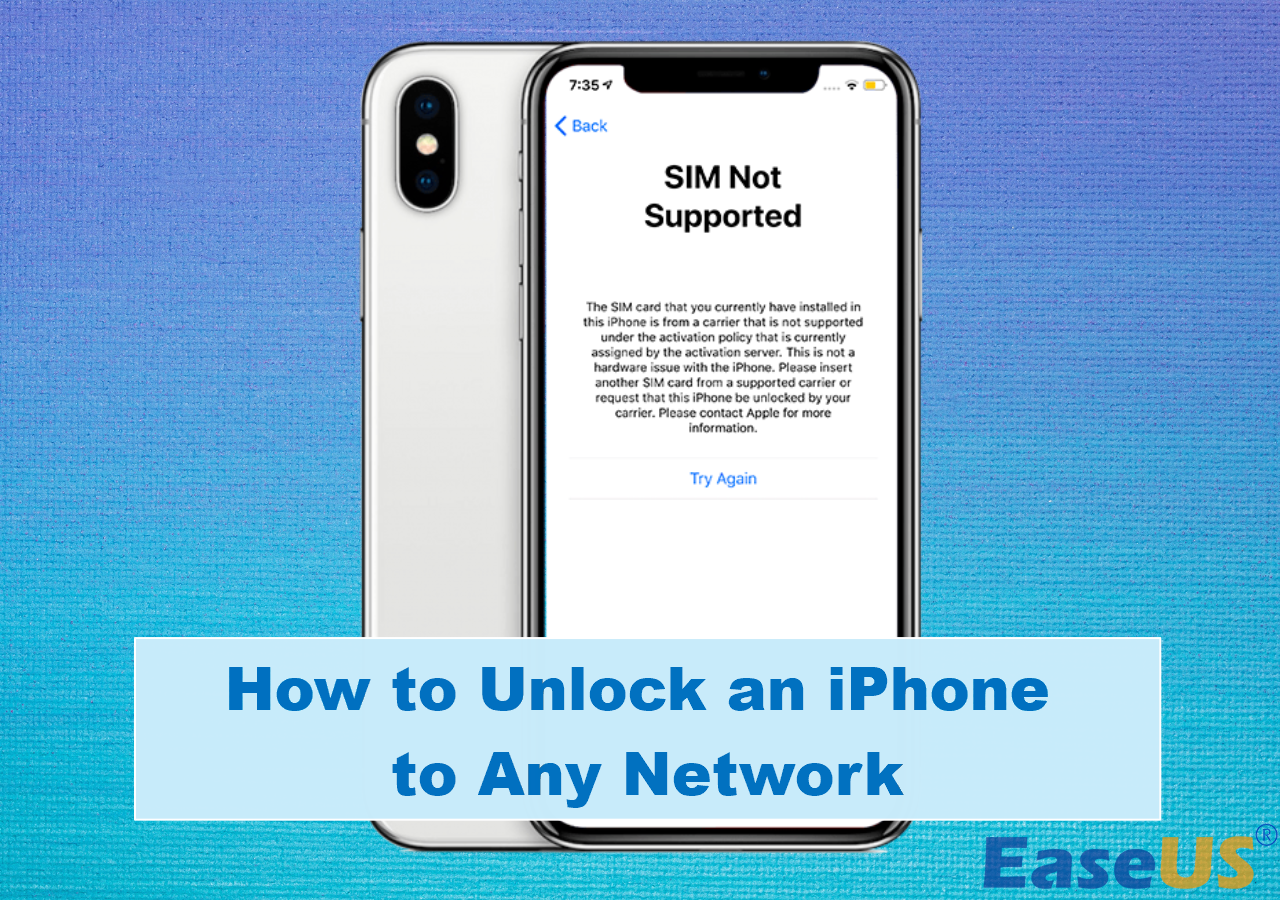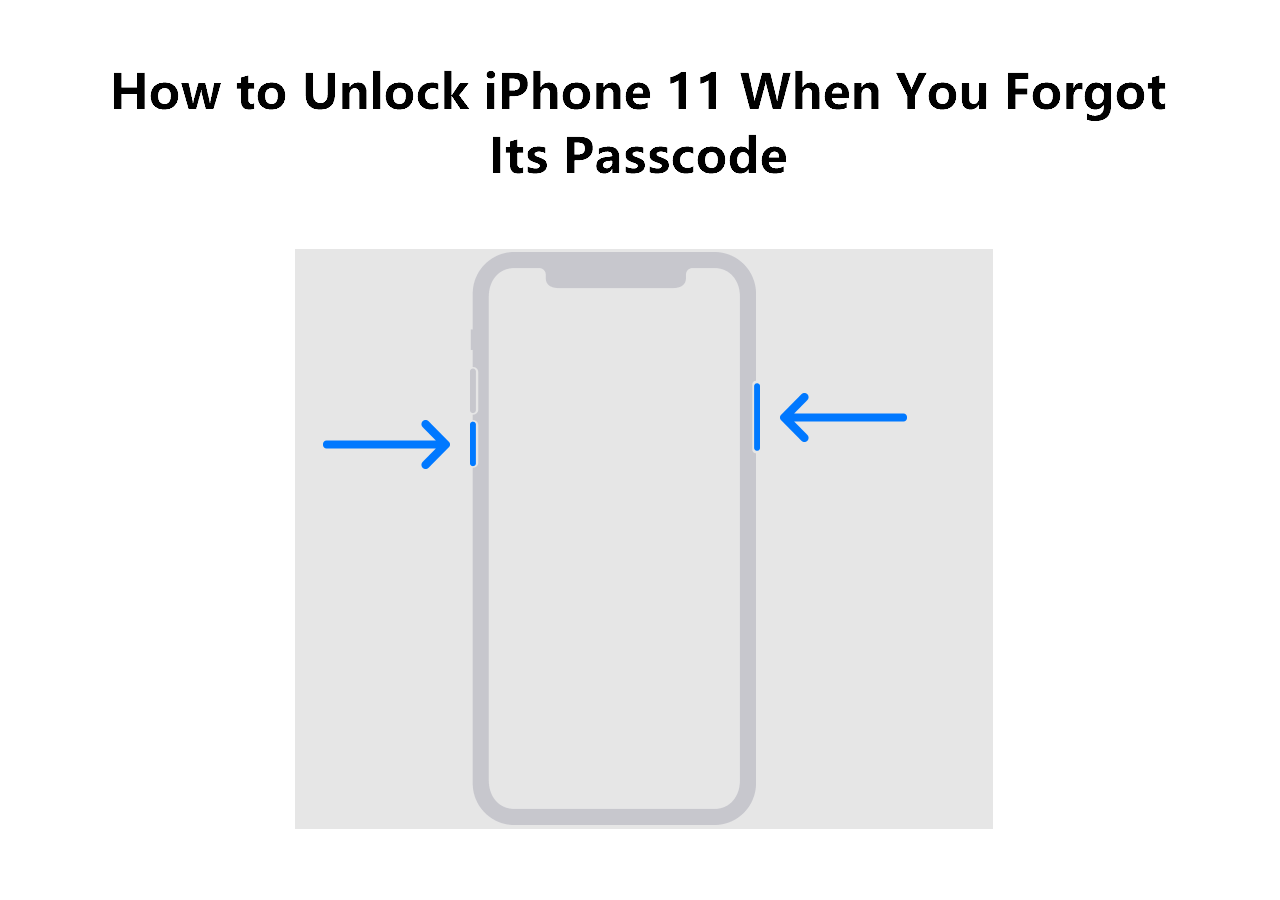Since the release of iPhone X, Apple has added Face ID to their iOS devices as a measure of unlocking the iPhone. However, Face ID is the supplement instead of the replacement of the lock screen password. To use Face ID, you have to set up a passcode first and then enable the Face ID feature. Afterward, you can unlock your iPhone X, iPhone XR, or later either with the passcode or Face ID.
Given that, when you forgot iPhone passcode or Face ID is not working, you can still use the alternative to unlock an iPhone successfully. However, if none of them works, you should learn how to unlock iPhone XR without passcode or Face ID. Here, I will show you how to get into iPhone XR without a passcode or Face ID. These proven tips also work to unlock iPhone X, iPhone XS, or later iPhone models without any authentication solution.
| iPhone XR Unlock |
Effectiveness |
| Fix 1. iPhone Unlocker |
You can use a professional iPhone unlocker to get into your iPhone XR without a passcode or Face ID. (High Successful Rate) Full steps |
| Fix 2. iTunes |
Using iTunes is the official way to unlock iPhone XR and other models in recovery mode with a computer. Full steps |
| Fix 3. Find My iPhone |
If your iPhone XR is connected to Wi-Fi and has enabled the Find My iPhone feature, you can unlock the iPhone with the Apple ID. Full steps |
Important Notice
You must know that all these proven ways to unlock an iPhone XR without a passcode or Face ID will erase all data and settings on the iOS device. Thus, try these methods as a last resort to get into your locked iPhone.
How to Unlock iPhone XR Without Passcode or Face ID with iPhone Unlocker
The reliable iPhone unlocker - EaseUS MobiUnlock, is a powerful tool designed to unlock iPhone without a passcode or Face ID. It helps to get into your locked iPhone XR without a passcode, Face ID, or Touch ID by a factory reset. Afterward, you can set up the iPhone XR as it is new and change the lock screen passcode or Face ID. By doing so, you can regain control over your iOS device.
Besides, it also works to unlock other iPhone models and iPad/iPod. When you want to know how to get into a locked iPhone or factory reset a locked iPad in earlier or later generations, EaseUS MobiUnlock is also applicable.
Moreover, apart from the lock screen passcode, this iPhone unlocking software also performs excellently as an iCloud unlock service and works great to turn off screen time without a passcode, remove iTunes backup encryption, and manage various types of passwords saved on your iPhone, iPad, or iPod touch.
How to unlock iPhone XR without a passcode or Face ID:
Step 1. Connect your iPhone, iPad, or iPod to your PC with a USB cable and launch EaseUS MobiUnlock. From the home page of EaseUS MobiUnlock select "Unlock Screen Passcode."
Step 2. Once your device is detected, click "Start" to proceed.
Step 3. Click "Next" to download the firmware for your device. If you have firmware available on your computer, click "Select" at the bottom of the window to select the package manually.
Step 4. After you download or select the firmware, click "Unlock Now" and then you will see a waring window. Enter the information required in the box and click "Unlock" again to unlock your disabled iPhone, iPad, or iPod.
Step 5. Wait patiently for the tool to erase and unlock your device. When it has done, set up your iPhone, iPad, iPod and create a new password.
How to Get into iPhone XR Without Passcode with iTunes
There is an official way for you to unlock your iPhone XR or other iPhone models without a passcode or Face ID, which is to get into the locked iPhone using iTunes. By restoring your iPhone's firmware in recovery mode, iTunes will reset the locked iPhone XR and enable you to unlock the iPhone XR without a passcode or Face ID.
iTunes is also a workable solution when you need to unlock iPad without passcode or factory reset an iPhone without a passcode.
Notice: To unlock your iPhone without a passcode or Face ID using iTunes, you need to enter the recovery mode on your iOS device manually. Thus, make sure you follow the guide strictly to avoid errors.
How to perform iPhone XR unlock without a passcode or Face ID:
Step 1. Make sure the iPhone XR and computer are not connected.
Step 2. Turn off your iPhone: Press and hold both the side and Volume Down buttons. When a slider appears, drag the slider to turn off the device.
Step 3. Press and hold the side button and simultaneously connect your iOS device to your computer. Keep holding the button until you see the recovery mode screen.
Step 4. In iTunes on your computer, click the device icon to select your iPhone.
Step 5. Now you can see a prompt telling you that there is a problem with your iPhone XR and providing two options for you: Update and Restore. Choose Restore.
Step 6. Wait for the restoring process to finish. Afterward, you can set up and use your iPhone XR again.
For different iOS or iPadOS devices, you will need to hold and press different buttons. If necessary, go to the detailed guide from Apple to learn how to erase your iPhone with iTunes or Finder. (Finder is the replacement of iTunes if you are using a Mac running macOS Mojave and later.)
![Restore locked iPhone XR with iTunes]()
How to unlock iPhone XR Passcode Without Computer
It is practical to unlock an iPhone XR passcode without a computer on the condition that:
- You have turned on Find My iPhone on your iPhone XR.
- Your iPhone XR is connected to a Wi-Fi network.
- You still remember the Apple ID account used on the iPhone XR.
In such a case, you can unlock your iPhone XR without a passcode or Face ID wirelessly via iCloud.com. If you are not willing to unlock iPhone with computer, using iCloud is the best way out.
Step 1. Use any device to visit iCloud.com and sign in with the Apple ID and password used on the locked iPhone XR.
Step 2. Once signed in, choose "Find iPhone" among the options.
Step 3. Click "All Devices" and select your iPhone XR.
Step 4. Choose "Erase iPhone" and then click "Erase" to confirm.
Step 5. Wait for the data-erasing process to finish, and then you can set up your iPhone XR to use it as usual.
![Visit iCloud.com]()
FAQs on How to Unlock iPhone XR Without Passcode or Face ID
You may also want to know some questions and answers when it comes to unlocking an iPhone.
1. Can you unlock an iPhone without a passcode or Face ID?
Of course, you can. But the cost is losing all data and settings on the iPhone. If you don't mind, you can unlock an iPhone without a passcode or Face ID using the professional iPhone unlocker - EaseUS MobiUnlock.
- Connect the locked iPhone to your computer, launch EaseUS MobiUnlock, and click Unlock Screen Passcode.
- Click Start and wait for the program to download the suitable firmware for your device.
- Click Unlock to start unlocking your iPhone without a passcode or Face ID.
2. How do you unlock an iPhone XR if you forget the password?
If there is no chance for you to recall the password, you can use iTunes to restore your iPhone to factory settings.
- Turn off your iPhone and disconnect it from your computer.
- Enter recovery mode and connect your iPhone XR to the computer.
- In iTunes, locate your iPhone XR and choose to Restore the device.
- Wait for the process to finish.
3. How do I unlock my iPhone XR without face recognition?
To use Face ID on your iPhone XR, you first need to set a lock screen password or passcode, which can also be used to unlock your iPhone. Just swipe up from the bottom of your iPhone and then enter the passcode you set. By doing so, you can unlock your iPhone XR without face recognition.
The End: Using Mentioned Tips to Unlock iPhone XR Without Passcode or Face ID
Honestly, the easiest way to unlock iPhone XR without a passcode or Face ID is by using iCloud. However, it is not a suitable choice in most situations. While with iTunes, you need to enter the recovery mode screen manually. If you prefer an easy and direct way, using an iPhone unlocker like EaseUS MobiUnlock is recommended.
NEW
HOT