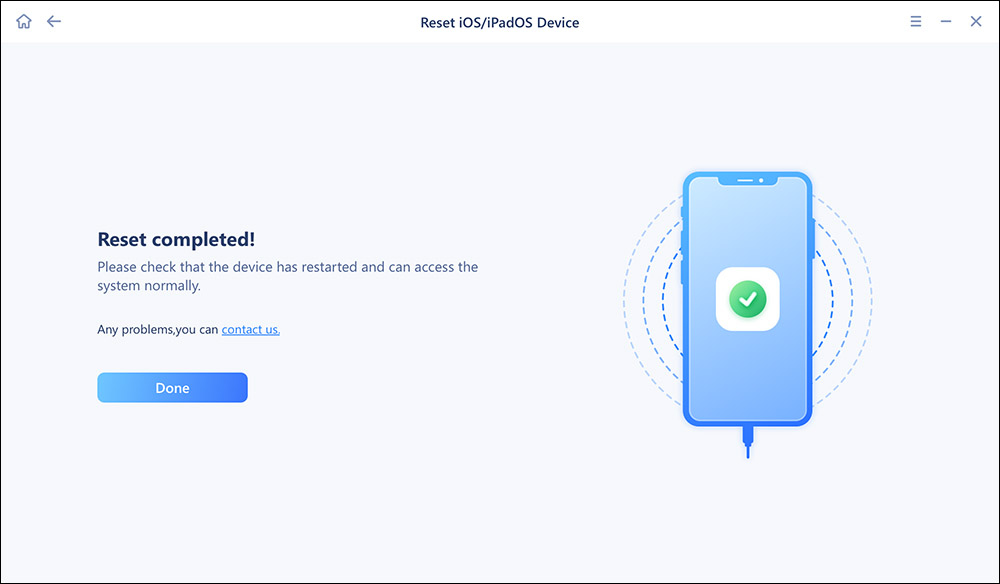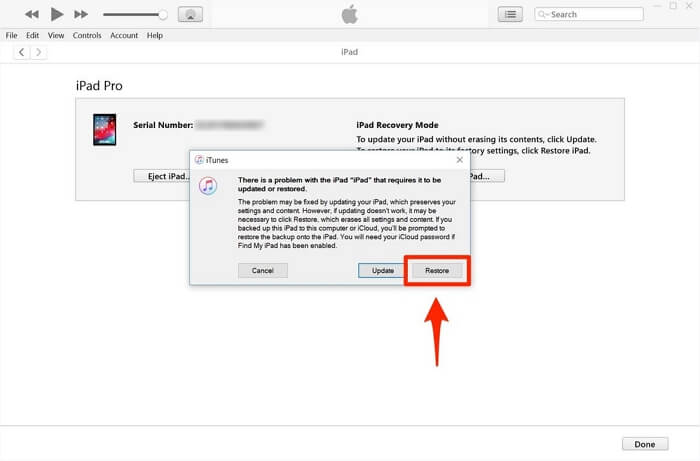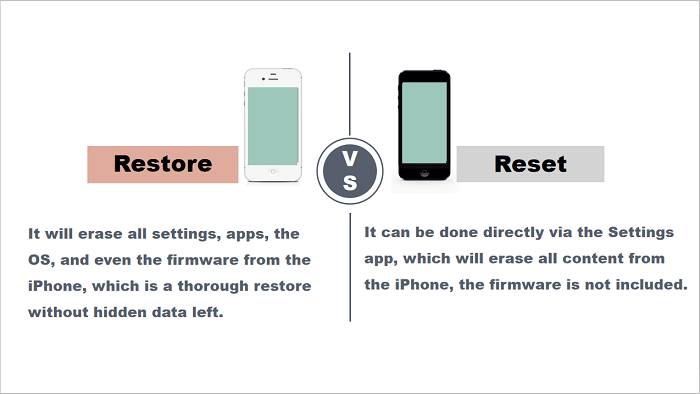The easiest way to factory iPhone 14 could be using the Settings app. However, you will need to enter the lock screen passcode to finish the reset. If you forgot your iPhone passcode and want to know how to factory reset iPhone 14 without password, check the ways below:
| How to Reset iPhone 14 |
Description |
| iPhone Unlocker |
EaseUS MobiUnlock is a professional and reliable tool to unlock an iPhone 14/14 Pro/14 Pro Max without a password. |
| iTunes or Finder |
Put the iPhone into recovery mode and launch iTunes or Finder to restore iPhone 14 to the factory settings. |
| Erase iPhone |
For iOS 15.2 and later, when you enter the wrong passcode several times, you can see the Erase iPhone option in the corner. |
| Bonus: Reset iPhone with Password |
This is the easiest way to factory reset iPhone 14. Go to Settings and reset it with the correct passcode. |
How to Factory Reset iPhone 14 Without Password via EaseUS MobiUnlock
As an iPhone unlocker, EaseUS MobiUnlock can unlock iPhone without passcode. It works to unlock iPhone by resetting the device to erase all content and settings, including the passcode. Thus, whenever you need to reset iPhone without password, you can use EaseUS MobiUnlock to get it done.
No matter which type of lock screen you use, be it a 4-digit code, 6-digit code, Touch ID, or Face ID, you can factory reset your iPhone with it.
How to factory reset iPhone 14 without password:
Step 1. Open EaseUS MobiXpert on your computer. Then select "System Repair" > "Reset Device".
![MobiXpert hompage]()
Step 2. Click "Factory Reset." Then connect your iPhone to the computer via a USB cable when prompted.
![select Standard Reset]()
Step 3. When you're done, your iPhone will enter the recovery mode automatically. If it fails, you can also follow the on-screen guide to enter the recovery mode manually. Now click "Next" > "Repair now" to download the iOS firmware and start the factory reset.
![click Repair Now]()
Step 4. Wait for the process to complete. Then click "Done" to close it.
![the process is completed]()
How to Factory Reset iPhone 14 Without Password Using iTunes/Finder
iTunes and Finder work almost similarly to restore your iPhone to factory settings. A computer will help you enter recovery mode on your iPhone, and then with iTunes or Finder, you get the chance to factory reset your iPhone by reinstalling the firmware.
Both are useful tools to fix issues like iPhone Unavailable, iPad Unavailable, Security Lockout, iPad Disabled, and more.
How to factory reset iPhone 14 without password/How to factory reset iPhone 14 Pro Max without passcode:
Step 1. Turn off your iPhone 14 when it is not connected to your iPhone.
Step 2. Put your iPhone into recovery mode.
Step 3. In iTunes or Finder, select your device.
Step 4. In the prompt showing you there is something wrong with the device, choose Restore.
Step 5. Click Restore iPhone to start resetting your iPhone.
![Restore iPhone]()
How to Factory Reset iPhone 14 Without Password or Computer
You may think using a computer is time-consuming and complex. If you are looking for a way to factory reset iPhone 14 without password or computer, you will like the Erase iPhone feature provided in iOS 15.2 and later.
If you have turned on Find My iPhone, remember the Apple ID account on the iPhone 14, and ensure there is a network connection on the iOS device. You will see the Erase iPhone option that allows you to erase your iPhone 14 to factory resettings when your iPhone shows iPhone Unavailable or Security Lockout.
How to factory reset iPhone 14 without passcode or computer:
Step 1. Enter the wrong password on your iPhone continuously until you see the iPhone Unavailable or Security Lockout screen.
Step 2. Tap the Erase iPhone option shown below.
Step 3. Check the notification and tap Erase iPhone again.
Step 4. Enter the Apple ID password as required to start wiping out the device.
![Erase iPhone]()
Bonus Tip: How to Factory Reset iPhone 14 via Settings
The easiest way to factory reset your iPhone is by using the Settings app:
Step 1. Open the Settings app and tap General.
Step 2. Choose Transfer Data or Reset.
Step 3. Tap Erase All Content and Settings.
Step 4. Follow the onscreen instructions to factory reset your iPhone 14.
FAQs on How to Factory Reset iPhone 14
You may also have questions below:
1. How do I factory reset my locked iPhone 14?
To factory reset a locked iPhone 14, you can:
- Turn off your iPhone.
- Put your iPhone 14 into recovery mode.
- In iTunes or Finder, Choose Restore to reset the iPhone 14 to factory settings.
2. How do you factory reset iPhone without passcode?
If you have turned on Find My iPhone on your iOS device and the device is connected to a network, then you can factory reset iPhone without passcode:
- Go to visit iCloud.com with another computer or mobile device.
- Sign in with the Apple ID account used on the iPhone and then choose Find iPhone.
- Choose All Devices and select the iPhone you want to reset.
- Click Erase iPhone to wipe all content and settings on the device.
The Bottom Line: Factory Reset iPhone 14 without Password Now
A factory reset will erase the device. Thus, if you need to factory reset your iPhone 14 to fix some system issues, you'd better make sure you have a backup made before. If necessary, you can restore your iPhone from the backup to get back your data and settings.
NEW
HOT