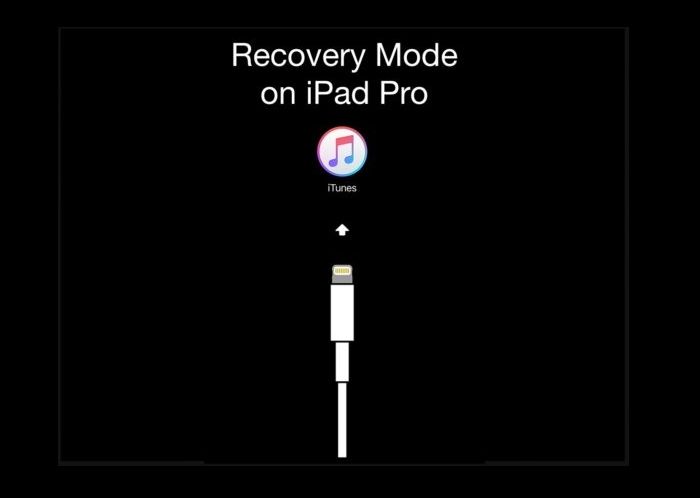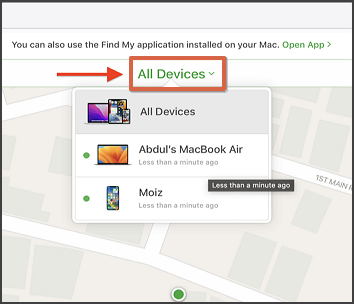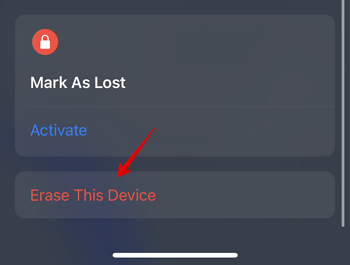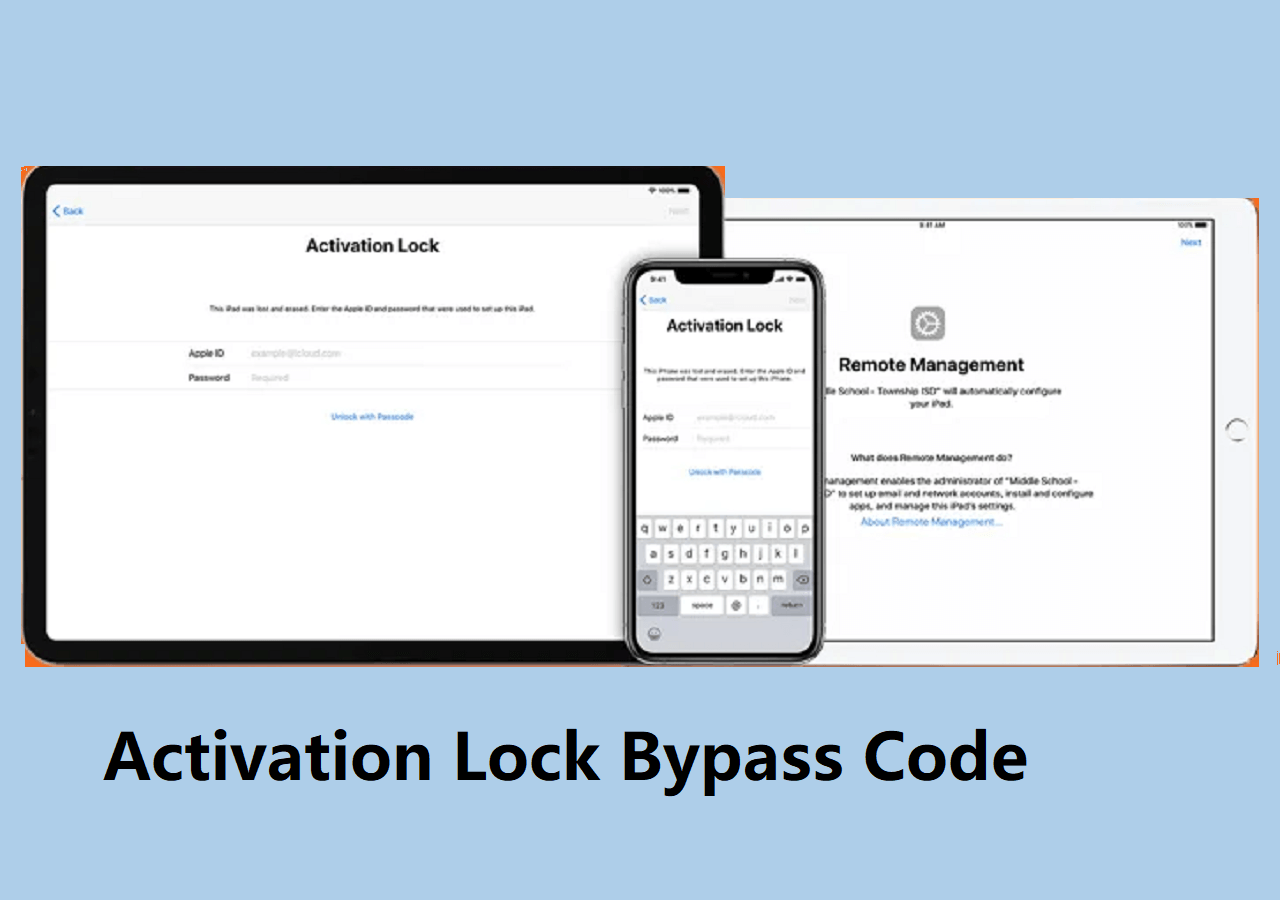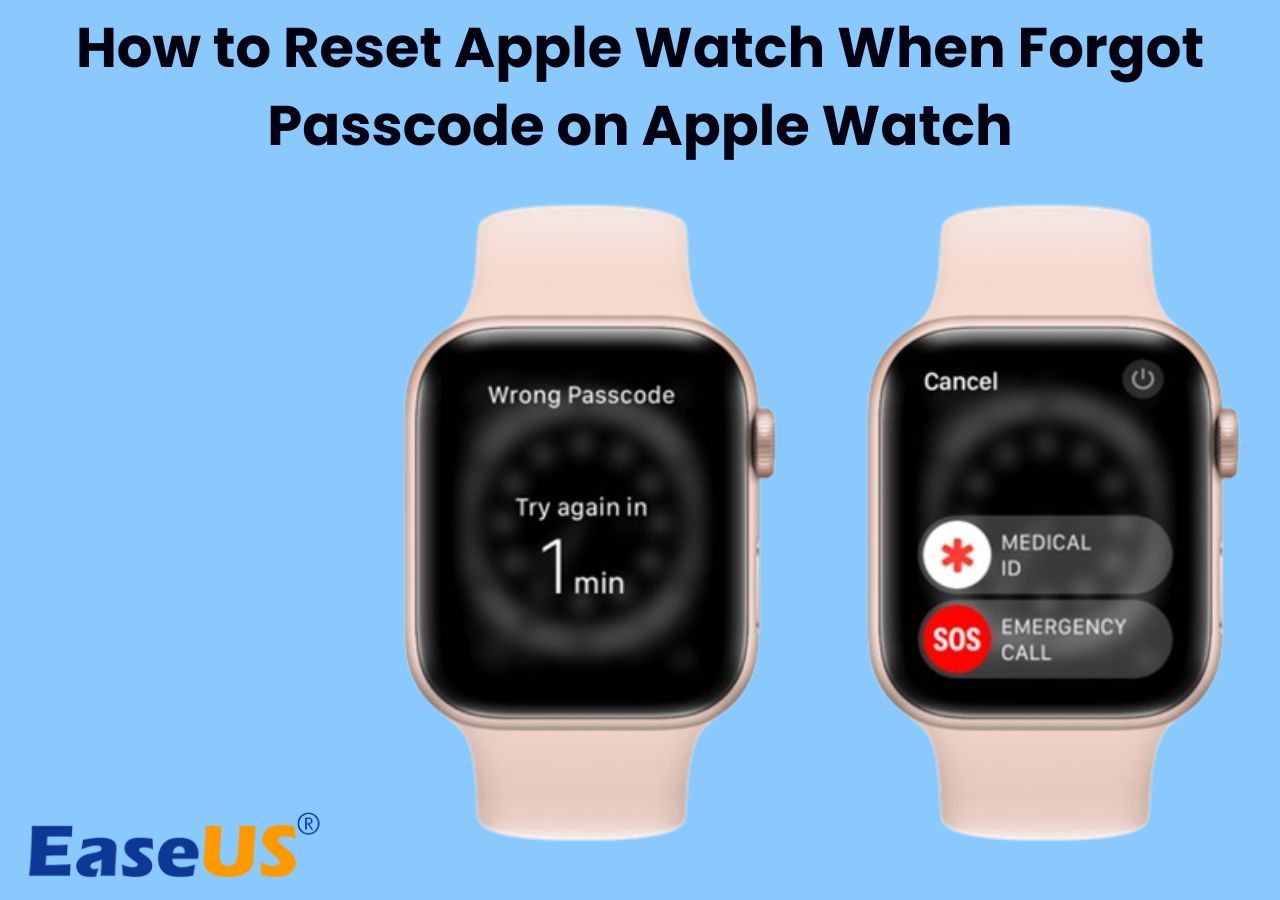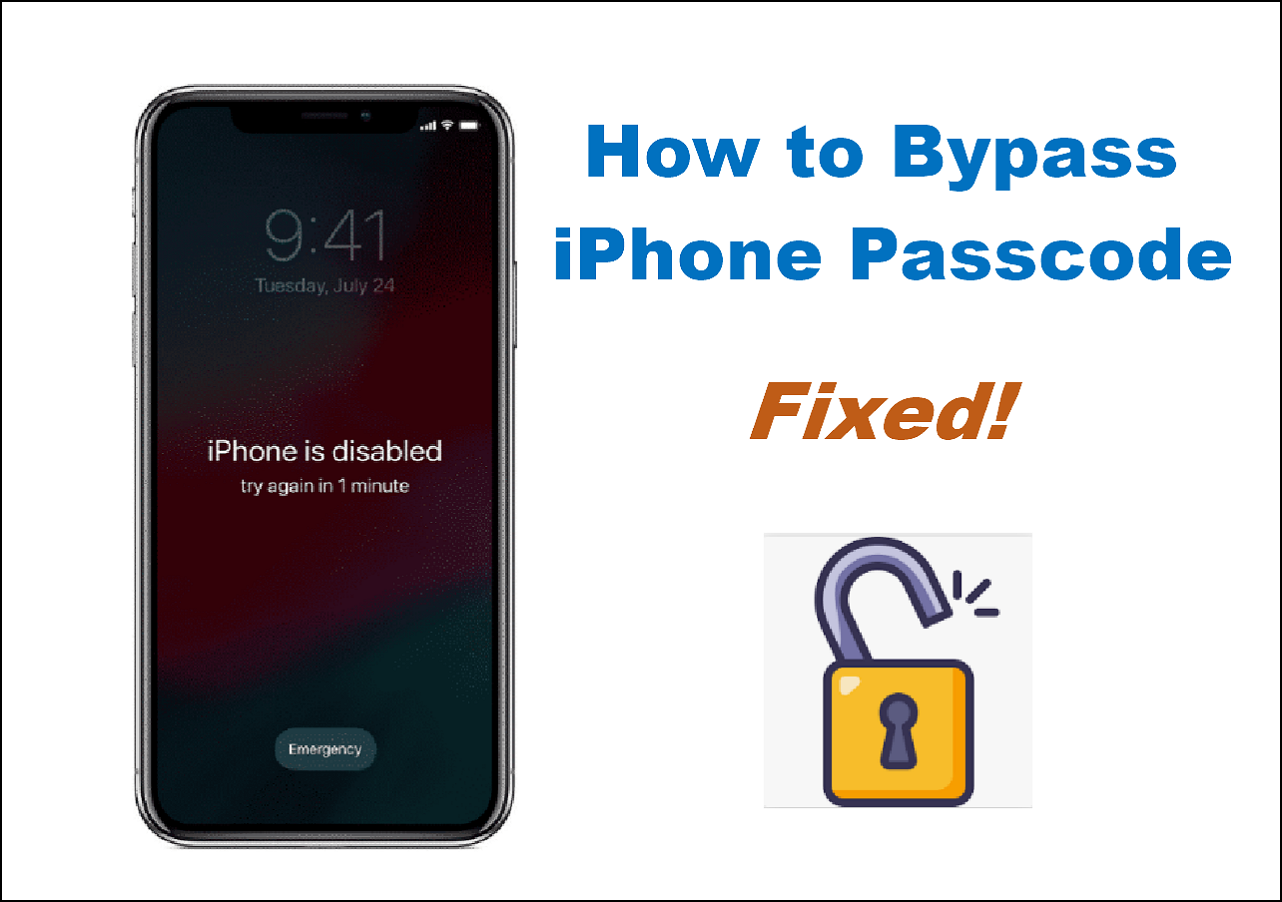Are you irritated with the "iPad Unavailable, press home to unlock" message? Entering the wrong passcodes multiple times will lead to an iPad security lockout. Fortunately, there are numerous solutions you can try before you seek expert assistance. In this article, we will discuss the various solutions!
What Does iPad Unavailable Press Home to Unlock Mean
Have you recently encountered the "iPad unavailable press home to unlock" message? It means the user has entered the incorrect passcode numerous times on the iPad. Usually, the device gives the user multiple chances to enter the right passcode. However, after some time, one can face a security lockout.
Remember that as you enter the wrong passcode, the time for waiting increases. After multiple attempts, the timer will vanish, and you will be locked out completely. In that case, the only solution is to erase the device.
In some versions of the iPad, users will find the message "iPad unavailable press home to unlock." It becomes impertinent to fix the issue and gain access to the device immediately.
But have no worries. We will discuss fixing the "iPad unavailable press home to unlock" problem here.
Troubleshooting iPad Unavailable Press Home to Unlock
There are numerous solutions to the "iPad unavailable press home to unlock" problem. Let's take a look.
1. EaseUS MobiUnlock
Are you eager to crack the passcode of your iPad? In that case, opting for professional software is an excellent idea. You can try EaseUS MobiUnlock to resolve the "iPad unavailable press home to unlock" issue and ensure you an easy way to unlock a disabled iPad.
EaseUS MobiUnlock is an excellent tool designed to help you quickly crack passcodes. The user interface is simple, and you don't have to worry about privacy. All the data are secure, and you can always contact the support team if you face any issues. Choose the free trial and see if it suits your needs!
Features:
- Bypass various screen passcodes with one click.
- Eliminate Apple ID from the device.
- Removal of passcodes without data loss.
- Resolve different issues such as security lockout, device unavailable, etc.
Do you want to use EaseUS MobiUnlock? Why wait? Take a look at these simple steps:
Step 1. Open EaseUS MobiUnlock on your computer and connect your device, select "Unlock Screen Passcode" from the home page of EaseUS MobiUnlock.
Step 2. Once EaseUS MobiUnlock recognizes your device, click "Start" to proceed.
Step 3. Check your device model and click "Next" to download the latest firmware version for your device. If you've downloaded the firmware before, you can directly click "Verify" to continue.
Step 4. Once the firmware verification comleted, click "Unlock Now." This will bring up a warning screen, from where you need to enter the needed information. Proceed by enterring what it needs and then click the "Unlock" button.
Step 5. After a few seconds, your iPhone or iPad will be unlocked successfully.
Video Guide on iPad Unavailable How to Fix
- 00:35 Method 1. Fix iPad Unavailable with EaseUS MobiUnlock
- 01:45 Method 2. Fix iPad Unavailable with iTunes or Finder
- 02:45 Method 3. Fix iPad Unavailable without Computer
2. iTunes/Finder
Did you know that you can fix "iPad unavailable press home to unlock" by using iTunes or Finder? Yes! That's possible. However, you need to have a computer for this solution. Moreover, the system must have the latest iTunes version installed.
With this method, you can restore your iPad remotely. The process might sound complicated, but it is straightforward. All you have to do is follow these steps.
Step 1. Turn off the iPad. Enter the Recovery Mode.
Step 2. Connect the computer to the iPad. Open iTunes or Finder on your computer. A pop-up message will appear: "There is a problem with the iPad "iPad" that requires it to be updated or restored."
Step 3. Choose the Restore button. Now, the iPad will be restored, and you can set it up as if it's new.
How to enter the Recovery mode? Here you have two ways, depending on your iPad model.
- For iPads with a Home button: If your iPad has a Home button, press the Home and power buttons and hold them. Leave them only when you see the Recovery mode screen.
- For iPads without a Home button: If your iPad doesn't have a Home button, press the Volume button and release it. Now, hold and release the Power button. After that, press the power button and don't leave it till the Recovery mode screen comes.
![recovery mode]()
3. Erase iPad
The latest versions of the iPad come with an exciting feature called Erase iPad. It is an excellent way to restore the device and is recommended by Apple. This user-friendly method allows you to bypass the problem and gain access to the iPad again.
Here are the steps you need to follow:
Step 1. Keep on entering the wrong passcode on the iPad. You must do so until you come across the "Erase iPad" option. It appears on the bottom part of the screen.
Step 2. A prompt asks users if they want to "Erase All Content & Settings." Choose "Erase iPad."
Step 3. You must enter your Apple ID and password if needed. It signs you out of the account. After that, wait for some time for the device to reset.
Step 4. Once the iPad is erased, you can treat it as new.
Note: this feature won't be available on some outdated iOS versions. In this case, check this article to seek help: iPad Unavailable no erase option.
4. Use iCloud
Another excellent way to resolve the "iPad unavailable press home to unlock" issue is to use iCloud. However, you will need a computer or another iOS device for this. Here are the steps –
Step 1. Use another iOS device and go to iCloud.com. Sign in with the same Apple ID and password as the iPad.
Step 2. Select the Find My iPad app on the iCloud dashboard.
Step 3. Wait for the list of All devices to come. Click on All Devices and select your iPad model from the drop-down. Click on that!
Step 4. You will see the Erase iPad option. Click on it. Wait for some time, as all data from the device gets erased.
Step 5. When the process completes, you can unlock the iPad.
Note: Keep in mind that all data present within the iPad is lost. That is why it is vital to have a backup.
![select a device]()
5. Find My app
Lastly, you can use the Find My app to resolve the "iPad unavailable press home to unlock" problem. You might feel that it's impossible to do so without iTunes. But the Find My feature from iCloud allows you to do so. It is an easy solution that requires you to follow some simple steps.
Check out the steps listed here:
Step 1. Use another iPhone and sign in using the same Apple ID as the iPad. Now go to Find My app and open it.
Step 2. Select the Devices tab. Wait for the list of devices to appear and select your iPad.
Step 3. Scroll down and tap on the Erase this Device option. Wait for some time for the process to complete.
Now the iPad is erased, and you can set it up again. Keep in mind that this solution restores the device and hence, deletes all data. If you don't have a backup, you have lost that data forever.
![erase this device]()
Prevention of iPad unavailable press home to unlock
Feeling frustrated when your iPad gets locked is normal, and you can do nothing about it. However, there are some preventive measures you can opt for to ensure that this doesn't happen.
Firstly, the most apparent preventive tip is to ensure you don't forget the passcode. If there are too many passcodes, you are more likely to forget them. That is why you need to write it down somewhere. You can save it on your laptop or another device.
But keep in mind that electronic devices can malfunction. That is why it is vital to have a physical copy. Write it down on paper and keep it somewhere safe. Moreover, you also need to ensure that you use the same Apple ID on another device in case you want to resolve the problem. In that case, you need to remember that as well.
FAQs on iPad Unavailable Press Home to Unlock
You can adopt these solutions to fix the "iPad unavailable press home to unlock" issue. However, it is always important to know more. Take a look at the questions and answers listed below -
1. How to fix iPad Unavailable without time?
To fix iPad Unavailable without time, you need to restore the device. That will mean the deletion of the local data. And if you don't have a data backup, you will lose it. When the iPad shows unavailable without time, it means you have lost all the chances given.
2. How to Reset iPad that says iPad Unavailable?
There are multiple ways to reset iPad that says iPad Unavailable. For starters, you can opt for iTunes to reset it. Moreover, you can also use the Find My app for this purpose. Opting for the Erase iPad feature will help you easily reset the device.
3. What to do when iPad Unavailable press home to unlock does not work?
When iPad Unavailable press home to unlock does not work, you must opt for other solutions. For instance, you can use iTunes and reset the device. You can also log into iCloud and restore the iPad. If nothing works, you might need to contact Apple support.
Conclusion
Multiple attempts to crack the iPad with the incorrect passcode can lead to this problem. You might come across the message "iPad Unavailable. Press Home to Unlock." In that case, you need to make sure that the security lockout doesn't get triggered. If that happens, the only solution is to reset the device.
Luckily, there are five solutions you can adopt to fix the "iPad Unavailable Press Home to Unlock" problem. One of the best software solutions to help you remove the passcode from your iPad is the EaseUS MobiUnlock. It is easy to use, reliable, and comes with support at all hours. Install this software and check out its benefits today!
NEW
HOT