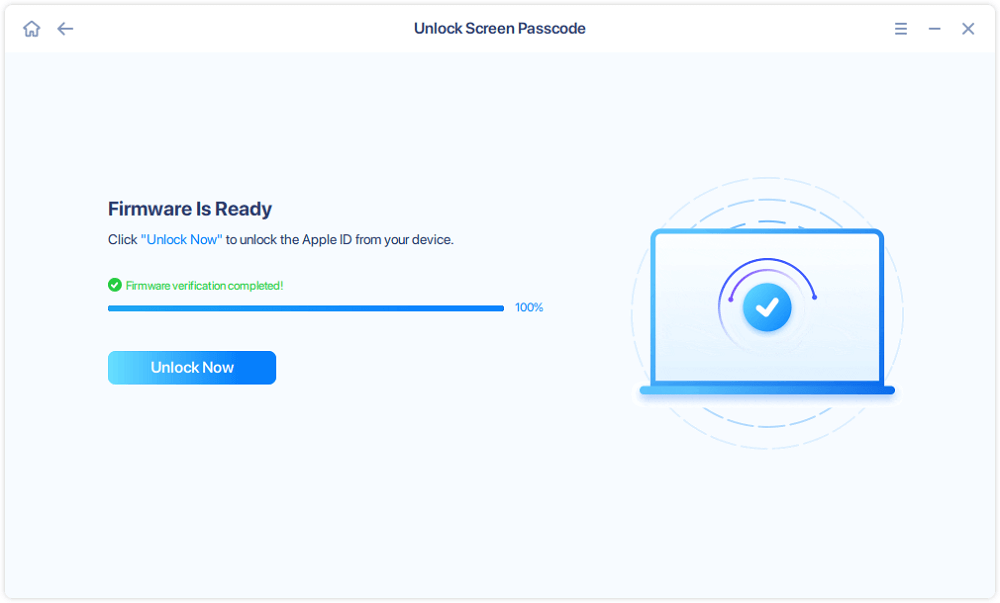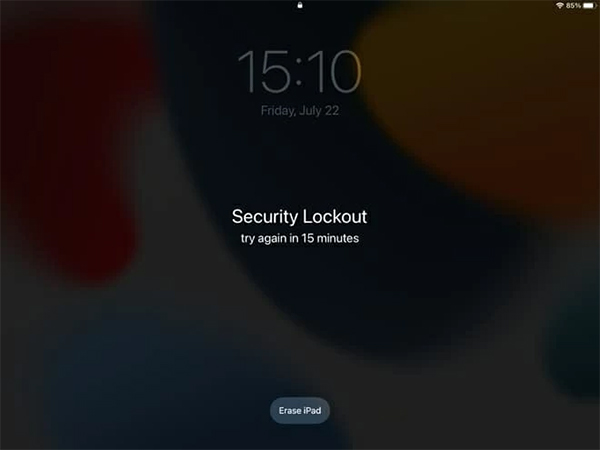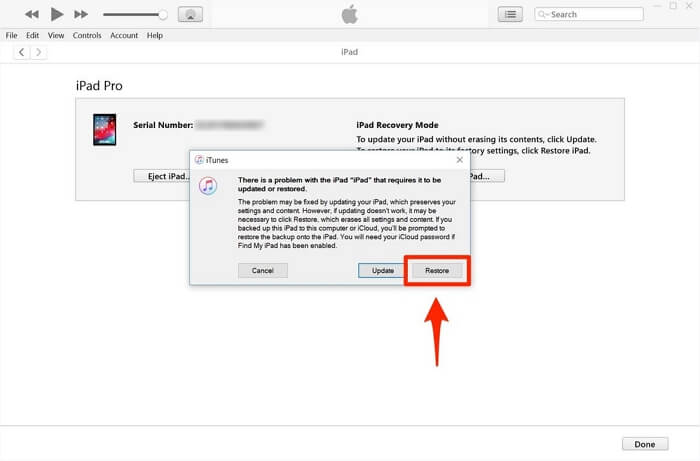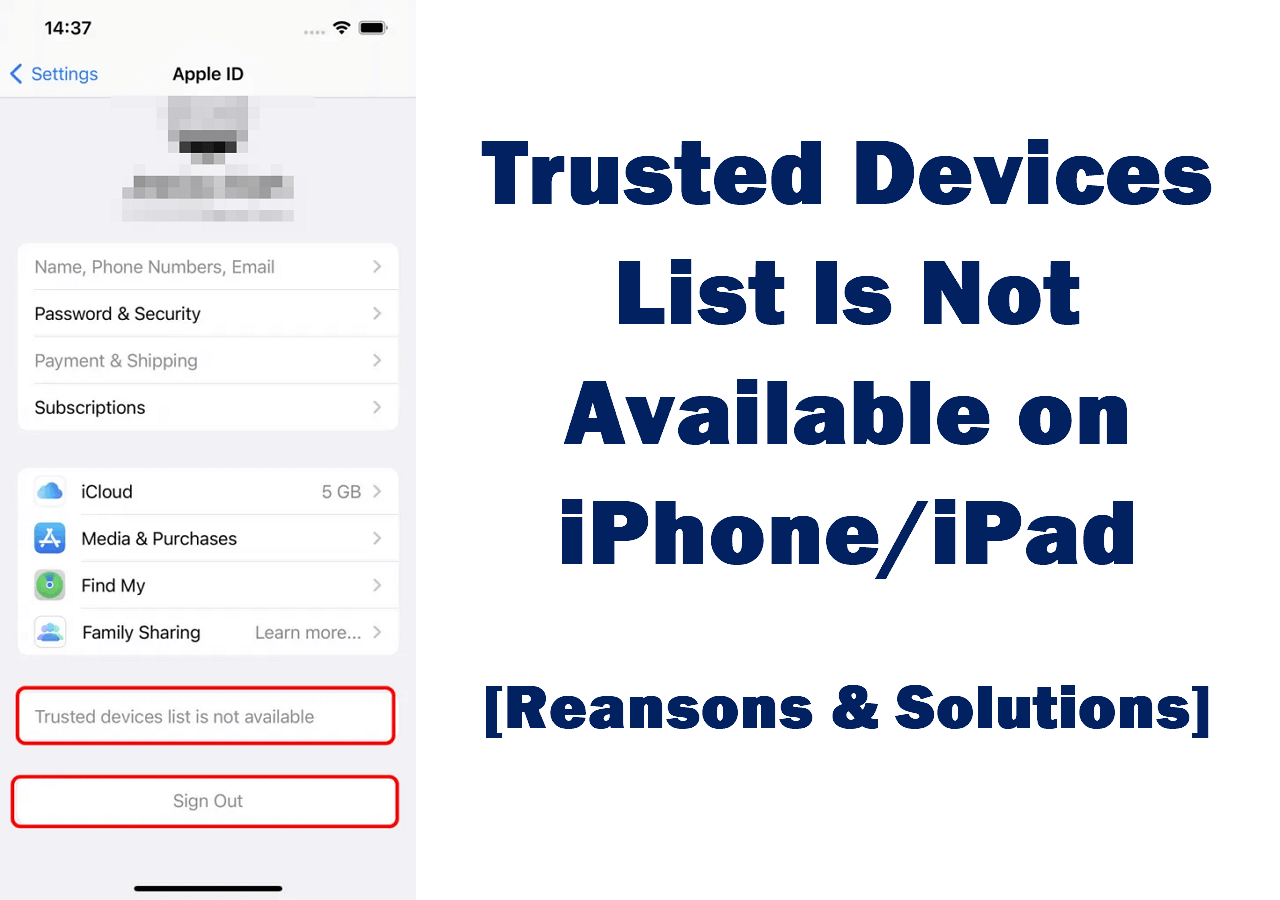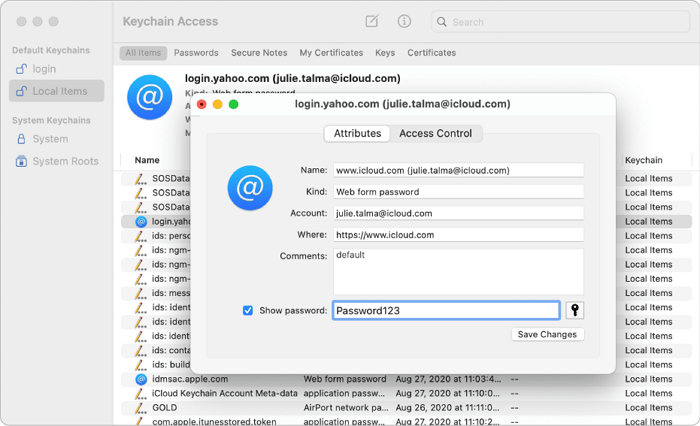Quick Answer:
iPad security lockout means you have entered the wrong passcode on your iPad so many times that your iPad is locked to prevent unauthorized access. If you want to fix the iPad Security Lockout issue, you need to reset your iPad in security lockout.
A Glance At All Possible Solutions for Security Lockout iPad:
| Solution |
Effectiveness |
| iOS Unlocker |
If you forget your iPad passcode or are locked out of your iPad, a professional iOS unlocker can help you get into your device without a passcode. |
| Erase iPad |
You can use the Erase iPad option on the lock screen to reset your device, including the screen passcode, so that you can enter your iPad again. |
| iTunes/Finder |
iTunes or Finder allows you to restore your iOS device to factory settings, which will help you bypass the iPad security lockout screen. |
| Find My Device |
With your Apple ID and password, you can erase your iPad remotely to fix the iPad lockout issue. |
What Does Security Lockout Mean on iPad
You may feel unfamiliar with the Security Lockout screen on your iPad. But if I explain that Security Lockout on your iPad is just a replacement for the "iPad is disabled connect to iTunes" message on new versions of iPadOS (iPadOS 15.2 and later), you may become suddenly enlightened.
As the "iPad is disabled" message, Security Lockout on your iPad or iPhone is an indication of continuous failed password attempts. If you enter the wrong passcode on your iPad over five times in a row, you will see the iPad Unavailable or Security Lockout on your tablet.
How to Fix Security Lockout on iPad in 4 Ways
If your iPad shows Security Lockout or iPad Unavailable with a timer telling you to try after a specific period, you still have the chance to remove the Security Lockout screen correctly without data loss. However, if there is no timer or you can't remember your iPad password, you must erase your iPhone to fix the iPad. All ways to wipe and unlock the iPad are detailed below. By the way, you can also apply one of these tips to fix the iPad Unavailable screen.
Remove Security Lockout on iPad via EaseUS MobiUnlock
If you don't see the Erase iPad option due to your iPad settings, you need an iPad unlocker like EaseUS MobiUnlock to help yourself out. This tool not only works to unlock iPhone, iPad, and iPod touch but also performs well to solve problems caused by forgetting the passcode. Whether you see iPad is disabled, iPad Unavailable, or Security Lockout on your device, you can use EaseUS MobiUnlock to fix the issue.
To Remove Security Lockout on iPad:
Step 1. Have your iPhone connected to the computer and run EaseUS MobiUnlock. Select "Unlock Screen Passcode" to proceed.
Step 2. After your device is detected, click "Start" to continue.
Step 3. Verify your device model and download the suitable firmware for your iPhone. If the firmware package has been downloaded, just select it by clicking on the "Select" button at the bottom of the screen.
Step 4. After firmware download, click "Unlock." Enter the needed information in the box and click "Unlock" again to regain access to your locked iPhone without hassle.
Step 5. Wait for the unlock process to complete. Then, you can set up your iPhone, iPad, iPod.
Bypass Security Lockout on iPad via Erase iPad
The easiest way to remove the Security Lockout screen on an iPad is to use the Erase iPad option provided by Apple. If you meet the requirements below, you can use this solution:
- You have turned on Find Device before the iPad gets locked.
- You still remember the Apple ID account used on the device.
- You ensure there is a network connection on the iPad.
If you have set your iPad as the list above, you will see the Erase iPad option when your iPad shows Security Lockout. Via that button, you can erase all content and settings, including the lock screen settings, from the iPadOS device. Afterward, you can set up the iPad and use it again. This option also allows you to fix iPhone Security Lockout.
Step 1. Click the Erase iPad option from the Security Lockout screen.
Step 2. Check the information and tap Erase iPad again.
Step 3. Enter your Apple ID detail as required and tap Erase.
Step 4. Wait for the data wiping process to finish.
![Erase iPad]()
Erase Security Lockout on iPad via iTunes/Finder
Depending on the computer you use, you can choose to fix Security Lockout on iPad with iTunes or Finder. On PC and earlier macOS versions, iTunes is helpful in restoring a Security Lockout iPad. While on newer macOS versions, Finder will come to your assistance. Since both of them work similarly, here I'd like to take iTunes as an example:
Step 1. Turn off your iPad.
Step 2. Put your iPad in recovery mode and connect it to your computer simultaneously.
Step 3. In iTunes, select your iPad and choose to restore the device in the prompt.
Step 4. Wait for the restoring process to finish.
![Restore iPad in iTunes]()
If you want to know more details, refer to Apple's guide what to do when you forgot iPad passcode.
Fix Security Lockout on iPad via Find Device
If you can use the Erase iPad option as detailed in the first solution, then you can also use the Erase iPad feature provided in Find Device to wipe out your phone so you can get into the locked iPad again.
All you need is to sign into iCloud.com with the Apple ID used on your iPad, choose Find Device, and then choose to erase your locked iPad.
FAQs on Security Lockout on iPad
When you get an unavailable iPad, you may also have questions below:
1. How do I get my iPad out of Security Lockout?
You will generally see Security Lockout on your iPad with a timer. You can get out of Security Lockout by entering the correct passcode after the time is up. While if your iPad is locked completely, you will need to erase your iPad with the Erase iPad option on the screen, an iPad unlocker, iTunes, or iCloud to remove the Security Lockout message.
2. Why is my iPad saying Security Lockout?
If you enter the wrong passcode on your iPad multiple times in a row, you may see the Security Lockout or iPad Unavailable message on your tablet. Both indicate that your iPad is currently locked for safety reasons.
3. How do I unlock my iPad after too many attempts?
You can either wait for the timer to end and enter the correct passcode or unlock iPad without password directly using a tool like EaseUS MobiUnlock, iTunes, or iCloud.
The Bottom Line
iPad Security Lockout is never too tough to solve. However, you will lose all content and settings on your iPad as the cost. This should remind you of the importance of device backup. If you have a backup available, you can restore everything from the backup after you erase the iPad. By doing so, you can unlock your iPad without passcode and without losing data.