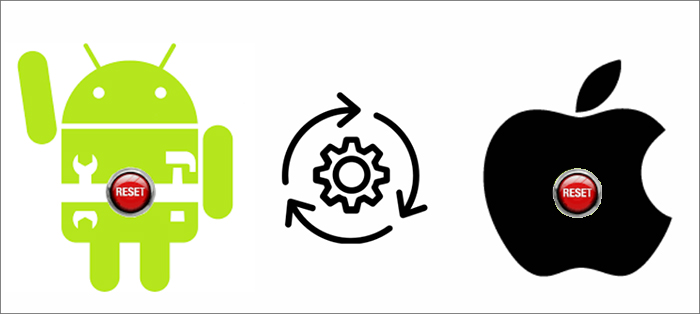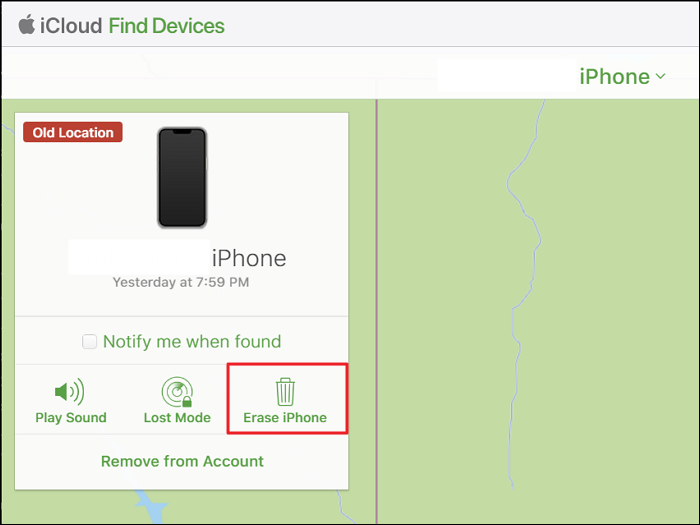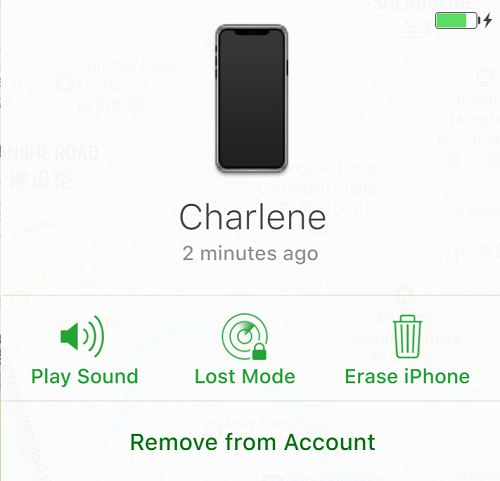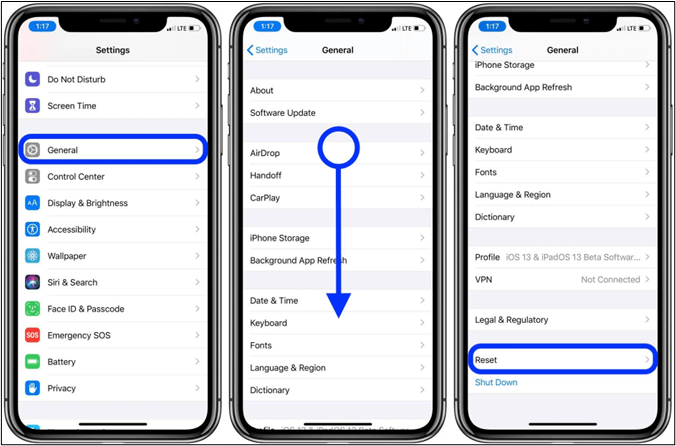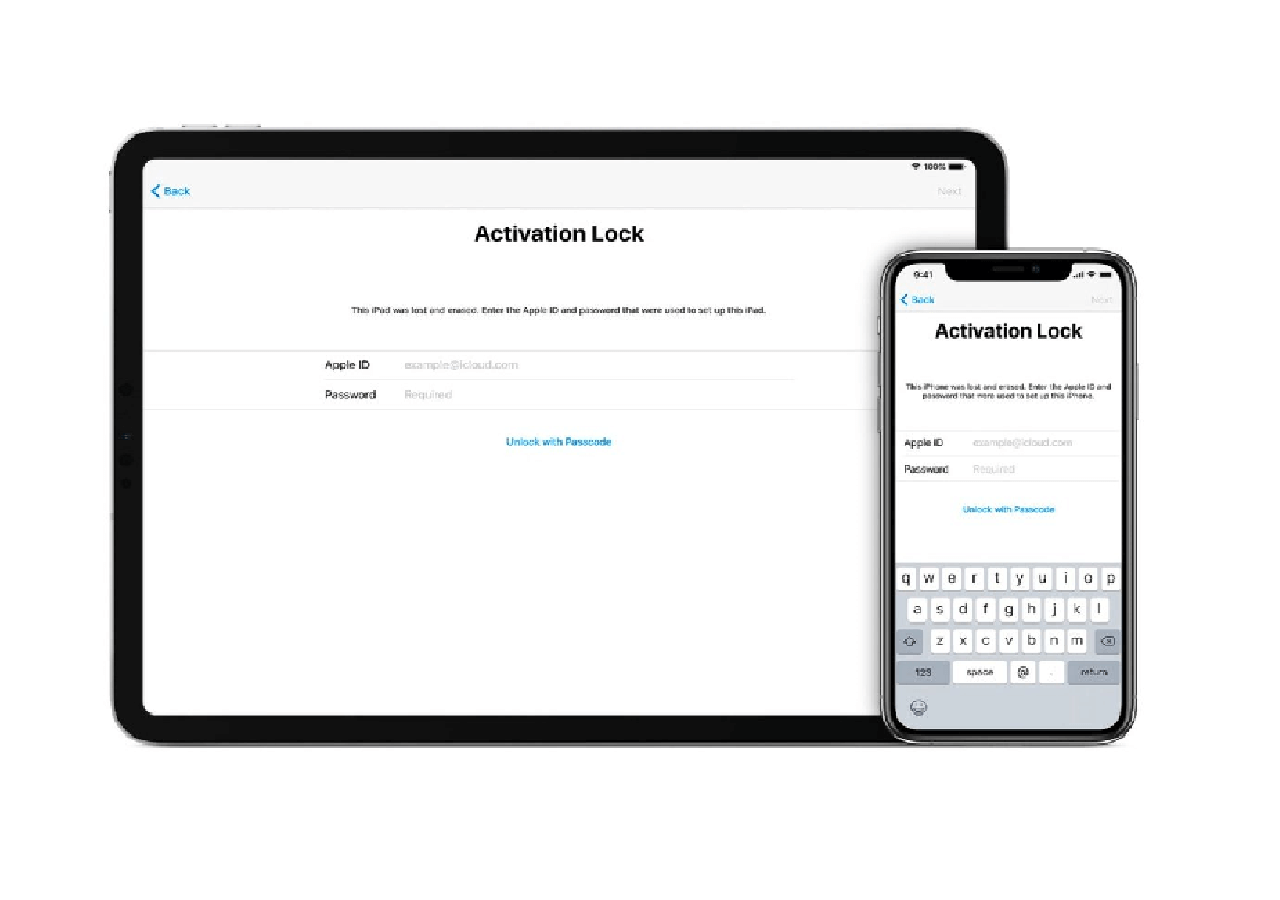If you've forgotten your passcode or encountered a device malfunction, your device may lock out, restricting your access to data and apps. Unlocking and resetting a disabled iPhone is a daunting task. But don't worry; you can unlock your disabled iPhone using the right tool and steps.
This article guides you through the process of factory resetting a locked iPhone, ensuring that you can regain control of your device. Whether you prefer to factory reset a disabled iPhone without iTunes or iCloud or computer, here are step-by-step instructions. Moreover, the comparison table will help you choose the best method for your needs.
| Method |
Effectiveness |
Timing |
Ease of Use |
| 1️⃣EaseUS MobiUnlock |
High |
Quick |
User-friendly with detailed steps |
| 2️⃣iTunes/Finder |
High |
Moderate |
Requires computer, not intuitive |
| 3️⃣iCloud |
Low |
Depends on network |
Web-based, may need passcode |
| 4️⃣Find My iPhone |
High |
Moderate |
Requires a second Apple device,
limited to Apple ecosystem
|
| 5️⃣On-screen Security Lock |
Low |
Slow |
Requires too many attempts |
Let's see how to use these methods to factory reset iPhone that is disabled effectively:
Everything You Need to Know About Factory Reset
![factory reset]()
After resetting your iPhone, you will see the following changes.
✅Data Erasure: Reset removes all the data on your mobile, including apps, settings, accounts, personal files, and any other data.
✅Operating System: The factory reset does not affect the device's operating system. It remains the same as before, and all updates and patches are preserved.
✅Device Configuration: All customized settings, such as Wi-Fi networks, device preferences, and system settings, are reverted to their default values.
✅Apps and Data: All previously installed apps are removed, and their associated data is deleted. This includes app-specific settings and user-generated content within apps.
✅Accounts: You'll need to re-enter your accounts and credentials for services like Apple ID, Google Account, email, and social media.
✅Data Loss: Be cautious about performing a factory reset, as it permanently erases all data from the device. Ensure you have backups of important files and information beforehand.
✅Performance: In some cases, a factory reset can improve device performance if it is experiencing software-related issues. It's like starting with a clean slate.
✅Updates: After a factory reset, you may need to update the device's operating system and install apps to their latest versions.
Once you've learned the impact of factory reset, explore how to unlock a disabled iPhone without computer or using a computer now:
Solution 1. How to Factory Reset Disabled iPhone with EaseUS MobiUnlock
EaseUS MobiUnlock is a reliable and user-friendly software tool designed to unlock mobile devices like iPhones and Android phones. Whether your device is locked or disabled due to forgotten passwords, faulty screens, or anything else, it has solutions for you. It offers a comprehensive solution for unlocking devices and regaining access to important data.
EaseUS MobiUnlock supports multiple device models and can remove various types of locks, including PIN, fingerprint, and pattern. It is also helpful in situations like disabled devices or iCloud activation lock for iOS devices. It ensures data security and integrity throughout the unlocking process, keeping your personal information safe.
Here is how to factory reset iPhone when disabled with computer using this reliable EaseUS iPhone unlocking software:
![unlock iPhone with EaseUS MobiUnlock]()
Your disabled iPhone is now restored to its factory settings. Set up your iPhone as a new device.
Solution 2. How to Factory Reset Disabled iPhone with iTunes/Finder
Resetting a disabled iPhone using iTunes is a relatively straightforward process. It will erase all device data, make sure to back up any necessary files. Follow these steps to factory reset disabled iPhone with buttons:
Step 1. Connect your disabled iPhone to your computer with a USB cable.
Step 2. Open iTunes in computer.
Step 3. Put iPhone in recovery mode when disabled. Press and release the Volume-increasing button, and quickly press and release the Volume lowering button. Press and hold the Side button, and the recovery mode will appear on the screen.
![enter the recovery mode]()
Step 4. A pop-up will appear in iTunes saying your iPhone is in recovery mode and you have to restore it. Select "Restore". iTunes will download the latest firmware.
![click Restore]()
Step 5. It will restore your iPhone to factory settings. The device will reboot.
Now, your iPhone will start as a new device. If you have a backup available, you can restore it during setup.
Solution 3. How to Factory Reset Disabled iPhone with iCloud
Using iCloud's features to remotely erase your disabled iPhone is a secure and effective method to reset a disabled iPhone without iTunes. It is useful if you've lost your device or if it's been disabled due to too many incorrect passcode attempts. If you have "Find My iPhone" turned on and have access to your iCloud, you can remotely erase your disabled iPhone using iCloud's Find My service. Here are the steps to unlock disabled iPhone without iTunes:
Step 1. Open iCloud.com on your web browser.
Step 2. Sign in with the same Apple ID as in your disabled iPhone.
Step 3. Once you're signed in, you'll see various app icons on the iCloud dashboard. Click on "Find iPhone."
![click Find iPhone]()
Step 4. In the Find My iPhone interface, locate and click on "All Devices" at the top of the screen.
Step 5. Choose Your Disabled iPhone.
Step 6. Click on the "Erase iPhone" option.
![erase iPhone]()
Step 7. A confirmation prompt will appear, warning you that erasing your iPhone will delete all data. Confirm the and enter your Apple ID password to start reset iPhone that is disabled.
Solution 4. How to Factory Reset Disabled iPhone with Find My iPhone
You may also wonder "How to factory reset disabled iPhone without computer?" Well, using the Find My app from another Apple device is a convenient method to erase a disabled iPhone remotely. This method is especially helpful if you've misplaced your device or if it's been disabled due to multiple incorrect passcode attempts. However, remember to regularly back up your data to avoid losing important information when performing a factory reset iPhone when disabled.
Here's how to enable disabled iPhone using Find My iPhone:
Step 1. Install the Find My app on your iPad or iPod Touch.
Step 2. Log in with the same Apple ID as on the disabled iPhone.
Step 3. In the Find My app, click "Devices" to see your connected Apple devices.
Step 4. Select your disabled iPhone from the list. It will appear as "Offline" if it's not connected.- Tap on your disabled iPhone's name to access its details.
Step 5. In the information panel for your iPhone, tap "Remove from account." This will initiate the factory reset process.
![tap Remove from account]()
Solution 5: How to Unlock Disabled iPhone by Factory Reset on the Locked Screen
If you know the password or iCloud credentials, you can reset the disabled iPhone with the on-screen security lock. This method allows users to factory reset disabled iPhone without passcode. Follow these steps to reset the disabled iPhone using the screen security lock.
Step 1. If your iPhone is disabled, you may see options like "iPhone is Disabled, Connect to iTunes." Or the lock screen says, "iPhone is Disabled; try Again in 1 Minute." wait for the time to finish and connect to iTunes.
Step 2. If you know the passcode, enter the correct passcode on the locked iPhone's screen. This step will only work if you know the passcode and your iPhone isn't disabled permanently.
Step 3. If you don't know the passcode but have the iCloud account credentials: Tap "Erase iPhone."
Step 4. Enter the Apple ID and password, the same as used in the disabled iPhone. Then follow the on-screen instructions to start wiping the device.
![Tap Erase IPhone]()
Bonus: How to Factory Reset iPhone in Settings When Available
If you enable the disabled iPhone by enterring the correct passcode and you still want to reset your iPhone, then you can follow the steps below to perform a standard factory reset in Settings:
Step 1. Go to "Settings."
Step 2. Scroll down and tap on "General."
Step 3. Select "Reset."
Step 4. Choose "Erase All Content and Settings."
![Reset iPhone from settings]()
Conclusion & FAQs
To troubleshoot iPhone issues and secure your device, knowing how to factory reset a disabled iPhone is essential. The article listed a few methods and steps to factory reset a disabled iPhone. Whether you choose iTunes, iCloud, or other methods, you can regain access and ensure data security.
Among all methods, one standout solution is EaseUS MobiUnlock. This user-friendly software provides a reliable and efficient way to unlock and restore access to your iPhone when it's disabled or locked. By unlocking your mobile easily, it ensures that your personal data remains protected.
While looking for ways to factory reset your disabled iPhone, you might have some confusion. Here are some insights into the process.
1. Can you factory reset a disabled iPhone with buttons?
You cannot perform a factory reset on a disabled iPhone using physical buttons. A factory reset requires access to the device's settings or the use of external tools like iTunes, Finder, or the Find My service.
2. Will a factory reset remove the password?
Yes, a factory reset will remove the device's password and all other data. It restores the iPhone to its original factory settings, erasing all personal data, including passwords.
3. Does a factory reset log you out of everything?
A factory reset logs you out of everything on the device. It erases all user accounts, settings, apps, and data, essentially returning the device to its initial state. You'll need to sign in again and reconfigure your accounts and preferences.
4. Can I factory reset a disabled iPhone without a computer using Siri?
Yes, it is possible to factory reset a disabled iPhone without a computer using Siri. However, this method only works on older iOS versions from iOS 8 to iOS 10.1. You can ask Siri to launch an app that is not on your iPhone, and it will cause a glitch. You can open the settings menu and perform a factory reset. However, this method is not recommended and is not a secure approach to resetting a disabled iPhone. More recent iOS versions have security measures to prevent such actions through Siri. Using more reliable methods, such as EaseUS MobiUnlock, iTunes, Finder, or iCloud, is advisable for factory resets.