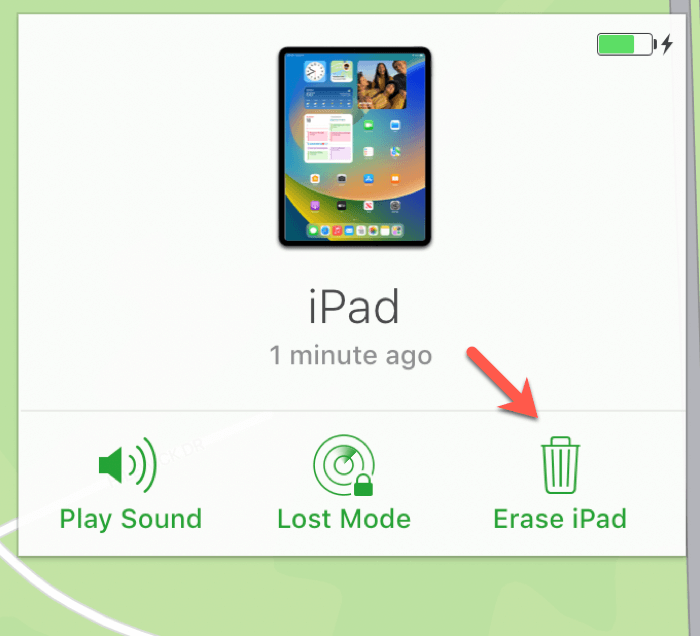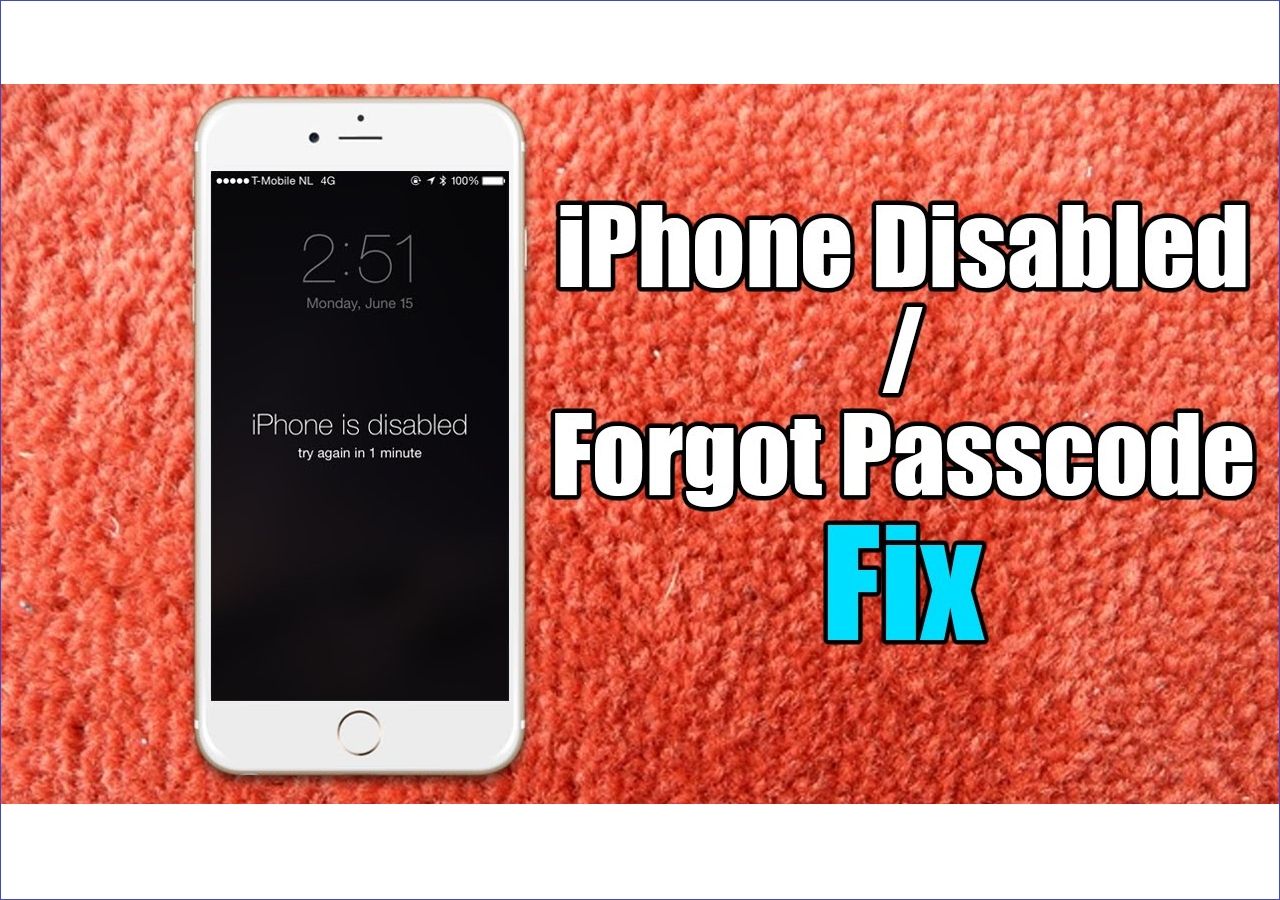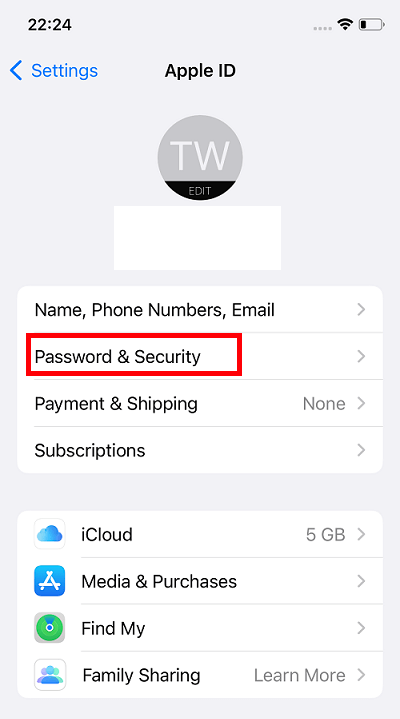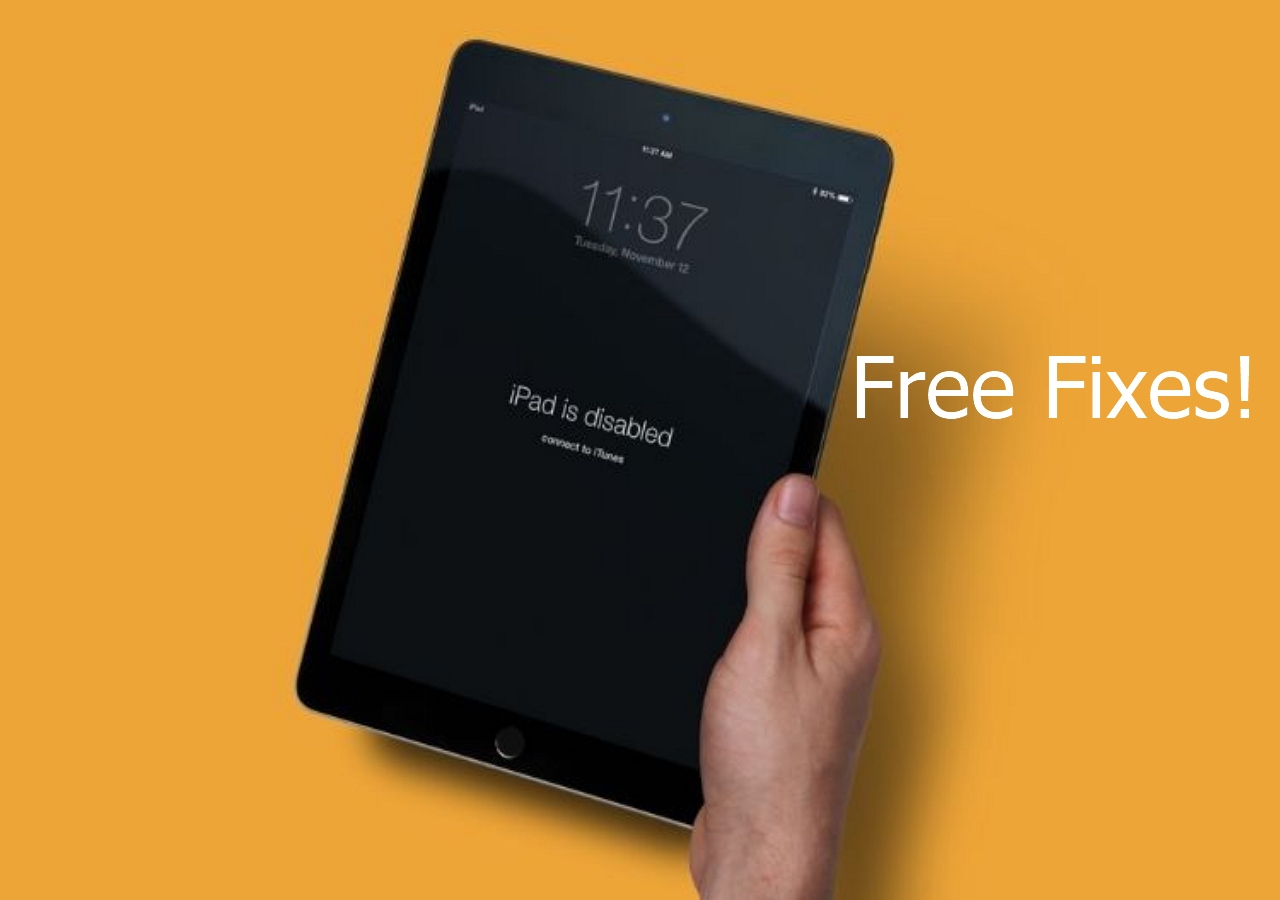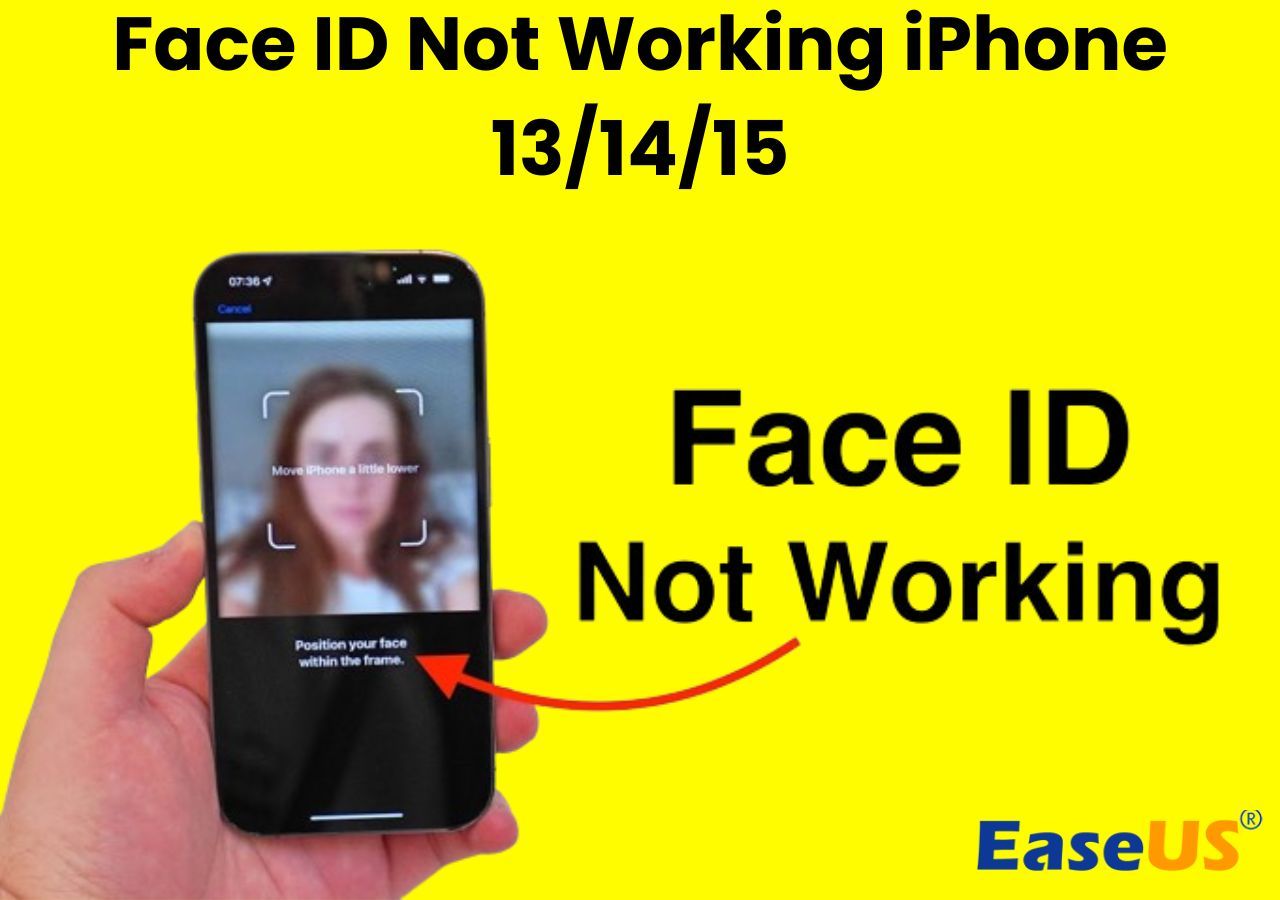A Glance At All Possible Ways for iPad Activation Lock Bypass:
| Solution |
Effectiveness |
Difficulty |
| Activation Lock Removal |
Using a professional iCloud lock remover is the quickest way to bypass Activation Lock on iPad. |
Easy |
| iCloud |
If you have bought a second-hand iPad locked to the owner, you can contact He/She to remove iPad from the iCloud account. |
Moderate |
| Apple Support |
If all the above methods fail to remove iCloud lock from iPad, you can contact Apple Support for technical suggestions. |
Depends |
Before showing how to bypass Activation Lock on iPad, it's wise for you to figure out "what is iCloud Activation Lock." Only when you know what it is can you apply the right method for how to bypass Activation lock on iPad.
Well, what is iCloud Activation Lock?
The Activation Lock is a feature introduced by iOS 7 that aims to keep your device from being used by anyone else when it's lost or stolen. This feature is automatically enabled when you turn on the Find My feature on your device. You can turn this feature off whenever you want with your Apple ID password.
📖Also read: Apple ID Not Active
In most cases, we can use this feature properly, but there are some exceptions. For example, you want to remove the Activation Lock screen from your iPad but forgot the Apple ID password. Or, similarly, you got a second-hand device that is still connected to the previous owner's iCloud account and wants to bypass iCloud Activation Lock screen.
When you encounter those situations, how to bypass Activation Lock on iPad without Apple ID? What are iCloud Activation Lock Removal Free methods? If you want to know the answers, check the following instructions.
Method 1. Remove Activation Lock from iPad Without Apple ID
The quickest and easiest way to bypass Activation Lock from the iPad should be using EaseUS MobiUnlock, an iPhone unlocker that can help you remove Apple ID, Activation Lock, Screen passcode, Screen Time passcode, and iTunes Backup Encryption from your iPad. More specifically, it has the following capabilities:
- Remove 4-/6- digit code, Touch ID, or Face ID from iPhone/iPad/iPod touch
- It can remove Apple ID and iCloud account from your device
- Bypass iCloud activation lock without hassle
- Unlock Screen Time passcode
- Manage your passwords stored on your iOS device
Currently, this iPad activation lock removal offers two different ways to bypass iCloud Activation Lock screen, depending on whether you can remember your screen passcode. If you remember your screen passcode, you can use the "Unlock Apple ID" feature to bypass iCloud Activation Lock. While if you can't remember your screen passcode but see the "iPad/iPhone Locked to Owner" or "Activation Lock" page, you'll need a harsher solution - using the "Bypass Activation Lock" feature to achieve the same goal. If you are also interested in unlocking iPad without passcode, see How to Unlock an iPad I Found for details. With EaseUS MobiUnlock, you can also know how to remove Apple ID without password.
If you don't remember the screen passcode, here are the steps to remove Activation Lock from your iOS device.
Let's see how to remove Activation Lock on iPad without Apple ID and Password:
Step 1. Launch EaseUS MobiUnlock on your computer and connect your iPhone or iPad to the PC. Click "Bypass Activation Lock." Check out the "Term of Use" and click "I Agree" to proceed if you agree with all content.
Step 2. Click "Start" to move to the next step - jailbreack your iPhone or iPad. Click "Jailbreak Tutorial" to see how to jailbreak your Apple device. (Note that if your iPhone is running iOS 15 - iOS 16.4, the EaseUS tool will jailbreak the device automatically.) If you already jailbroke your device, click "Jailbreak Completed" to proceed.
Step 3. Click "Bypass Now," and EaseUS MobiUnlock will start removing Activation Lock from your iPhone or iPad.
Step 4. Wait for the process to complete. After the process, click "OK" to confirm, and you can set up your iPhone or iPad without obstacles.
Also Read: Remove Apple ID without the password >
Method 2. Remove Activation Lock from an iPad Without Apple ID Using iCloud
If this iPad is brought from someone else and is still connected to the previous owner's iCloud account, you can contact the seller to remove it from their account by following these steps. iCloud is an iCloud bypass tool free that can remove the lock from your iPhone and iPad. In this method, only if you can get in touch with the previous owner can you remove Activation lock on iPad without Apple ID and password.
Step 1. Visit icloud.com on your computer.
Step 2. Sign in with your Apple account and password.
Step 3. Click "Find My iPad" and then select "All Devices."
Step 4. Select your iPad from the list of Apple devices, select "Erase iPad," and then click "Remove from Account."
![erase ipad]()
Method 3. Remove iPad Activation Lock via Apple Support
If neither of the above-introduced solutions can help you bypass the iPad activation Lock without Apple ID, asking for the help of Apple Support is your last bet. First, you'll need to make an Apple Genius Bar appointment via the Apple website. And then, take the proof that the device is yours or the evidence that the original owner brought the device. You can ask the previous owner to send the receipt via email.
If you've prepared everything, you can go to the Apple Store and contact Apple Support to help you fix how to bypass Activation Lock on iPad.
The Bottom Line
Those are all about methods for how to bypass Activation lock on iPad without Apple ID. You can apply any of these ways to get out of the Activation Lock screen. It would be better to contact the previous owner because you can ask them to use iCloud to remove his account remotely. However, if the iPad is yours and you can't remember your account, thus using an iPad activation lock removal - EaseUS MobiUnlock is your last bet.
Depending on your situation, apply the way that suits your needs best.
Frequently Asked Questions About Activation Lock
As you can see above, there are many ways to bypass iCloud Activation Lock from your iPhone or iPad. Whether you have Apple ID or iCloud, removing the Activation Lock with methods introduced in this guide is possible. While the information mentioned above is not enough for you to learn about the Activation Lock, here are more details about Activations Lock that is worth your time.
1. How do I reset my Activation Lock on iPad without Apple ID?
Once your device is located in Activation Lock, it's nearly impossible to use your device without knowing the correct Apple ID password. This includes resetting your Activation Lock. To regain access to your device, you can use third-party unlockers like EaseUS MobiUnlock to remove the Activation Lock without needing Apple ID.
2. How to bypass iCloud Activation Lock on iPad without a computer?
As we introduced earlier, the Activation Lock is connected to the Find My feature. Therefore, you can go to turn off the Find My feature on your device, thus achieving the goal of disabling the iCloud Activation Lock. To do this, you can go to the Settings on your iPad, tap [your name], tap Find My, and disable Find My iPad. After that, enter your Apple ID password to confirm your changes. This way you can also fix how to remove Activation Lock without previous owner.
3. How do I remove the previous owner's Apple ID from an iPad?
There are two possible ways for this purpose. One is to contact the previous owner to help you sign out of your iCloud account by going to Settings > [your name]. Scroll down and tap Sign Out. Enter your Apple ID password, and tap Turn Off.
While if you can't contact the previous owner, you will need some iPhone unlockers like EaseUS MobiUnlock to help. With it, you can easily remove your Apple ID without the passcode.
NEW
HOT