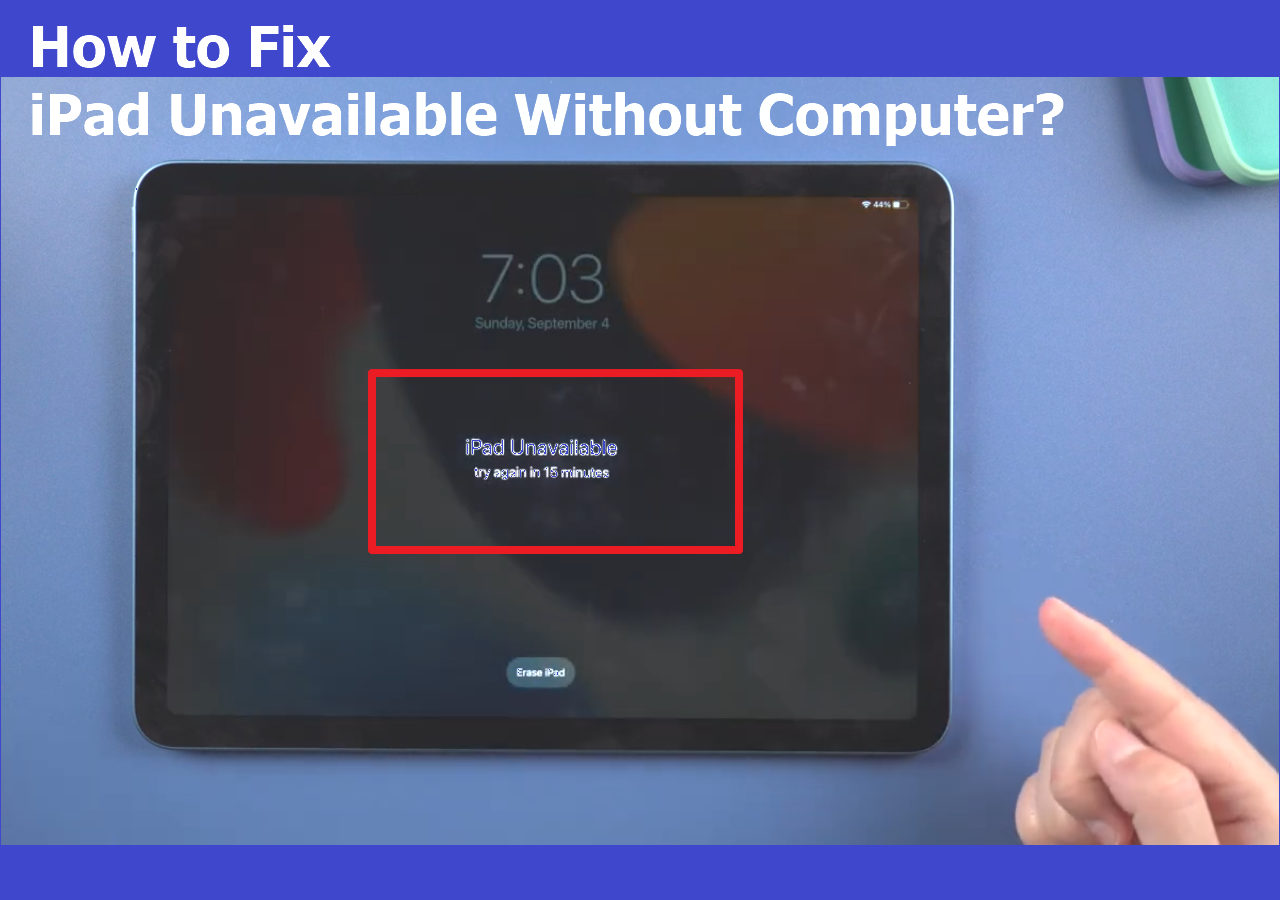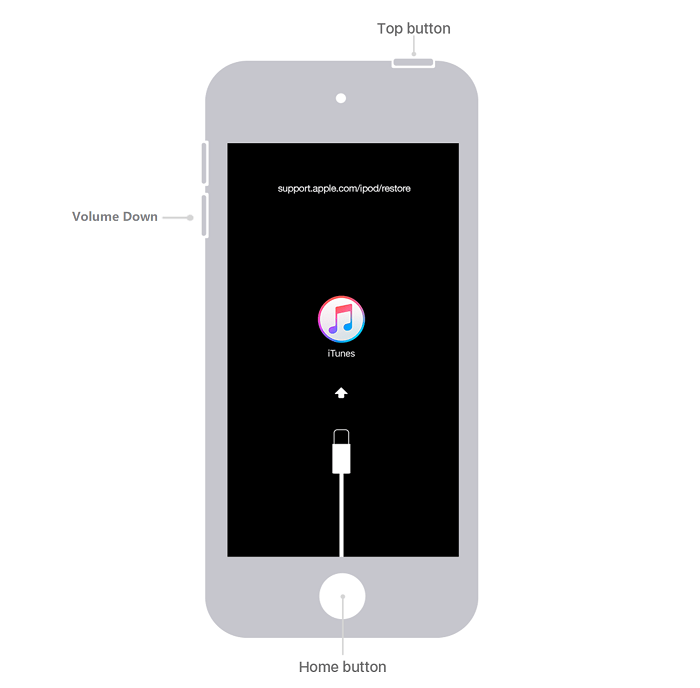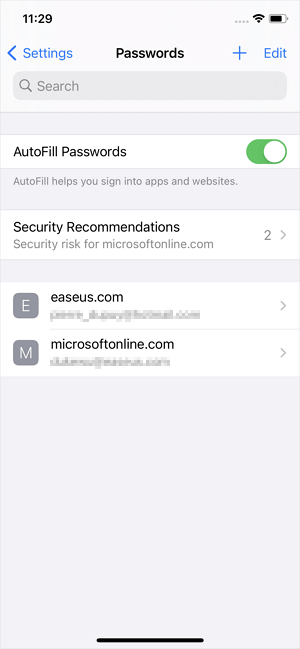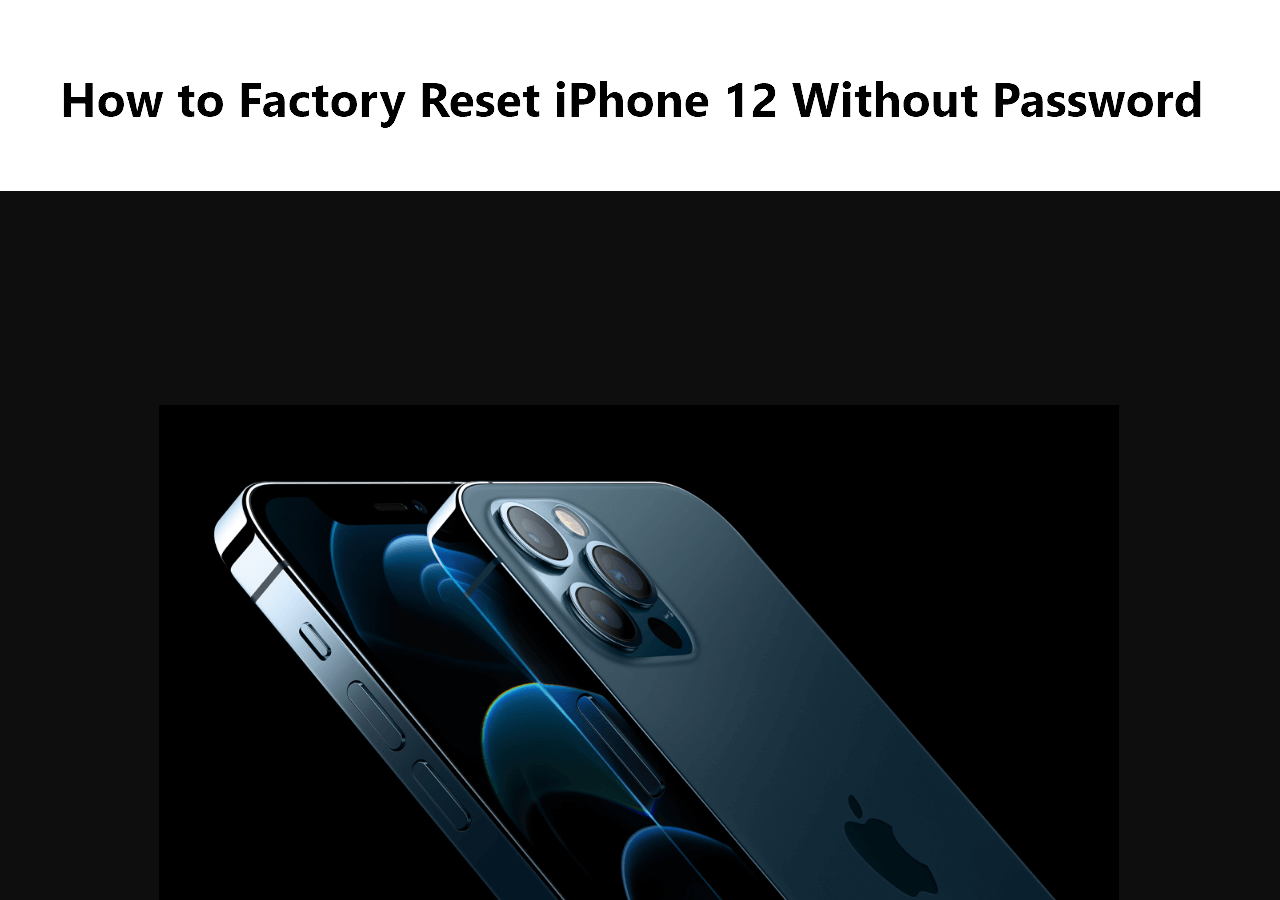What is a restriction passcode?
The Restriction feature, also known as the Screen Time feature on iOS 12 and later, is designed to help users (primarily parents) monitor how much time they spend with specific apps. This feature would be greatly helpful in helping those who are easily addicted to iPhones or iPads develop a healthy device habit.
When you activate the Restriction feature, you'll be asked to set a passcode, a separate 4-digit passcode used to secure changes to your device settings, apps, and Apple ID account. Once you've set a passcode, you'll rarely need it in the future. That's why it's easy to forget the Screen Time passcode.
If, unfortunately, you forgot the passcode, no worry. Here are some solutions to turn off Restrictions on iPhones without passwords.
| Solutions |
Prerequisment |
Success rate |
Data Loss |
Needed time |
| EaseUS MobiUnlock |
Know screen lock passcode |
99% |
NO |
5-10mins |
| Forgot the passcode |
Apple ID and password |
95% |
NO |
10-15mins |
| iTunes |
Backed up your device before |
90% |
YES |
15-20mins |
Solution 1. How to Turn Off Restrictions on iPhone Without Passcode [No Data Loss]
There is no official way to recover a restriction password unless erasing your device by performing a factory reset. However, we guess most people probably don't want to turn off Restrictions at the expense of losing their device data. We recommend using this secure iPhone unlock software - EaseUS MobiUnlock to remove Restrictions without data loss.
In addition to Restrictions, this program also can help you remove Apple ID, screen lock, iCloud account, and iTunes backup encryption.
To turn off Restriction/Screen Time from your iPhone or iPad:
Step 1. Start EaseUS MobiUnlock on your PC. Connect your iPhone to the PC with a USB cable. Trust this computer on your device screen if asked. Choose "Unlock Screen Time Passcode" to continue.
Step 2. EaseUS MobiUnlock will recongize your iPhone/iPad and display its model. Then please click "Unlock Now" to move to next step.
Step 3. Then follow the instruction on the screen to turn off "Find My iPhone" or "Find My iPad." If the option is already off on your iOS device, skip this step.
Step 4. Then EaseUS MobiUnlock will start to remove Screen Time Passcode and turn off Screen Time. After the process finishes, go to your iPhone and follow the on-screen instrcution to set up iPhone. You can find Screen Time disabled in Settings.
Solution 2. How to Recover Screen Time Passcode via the Settings
Starting from iOS 12, the Restriction feature will turn to the Screen Time feature. Apart from changing the name, Apple also gives users more options, one of which is to reset the passcode. Therefore, if you can't remember your passcode, you can try resetting the passcode by following these steps.
Step 1. Go to the Settings on your iPhone.
Step 2. Select "Screen Time," choose "Change Screen Time Passcode."
Step 3. Select "Change Screen Time Passcode" again in the window that pops up.
Step 4. Select "Forgot Passcode?" and enter your Apple ID and password.
Step 5. Choose a new Screen Time passcode and verify your modification.
![Change Screen Time passcode via the Settings]()
Solution 3. How to Turn Off Restrictions on iPhone via iTunes [Data Loss]
Another way to turn off Restrictions is to use iTunes, which is free of charge and doesn't require you to install any third-party program. But on the flip side, you'll lose everything from your device. This would be OK if you've made a backup previously. Here's how to do it.
Step 1. Connect your device to the computer and launch the latest version of iTunes.
Step 2. Click on your device icon on the top-left corner, then click "Summary."
Step 3. Choose "Restore iPhone" and confirm your choice.
![Restore iPhone from iTunes]()
The Final Words
After reading our guide, you'll find that turning off the Restriction feature without a passcode is not tricky. There are mainly two solutions for this purpose. Which method to choose depends on whether you want to erase your device. If you don't want to lose data, you can use EaseUS MobiUnlock. While if you don't mind data loss, use iTunes instead.
NEW
HOT