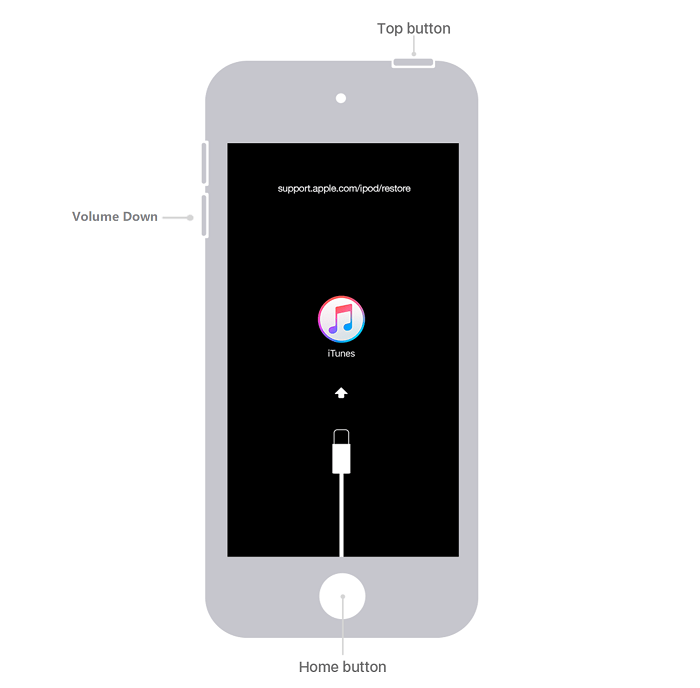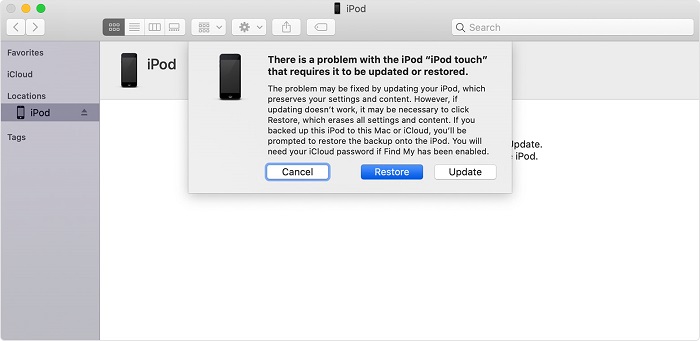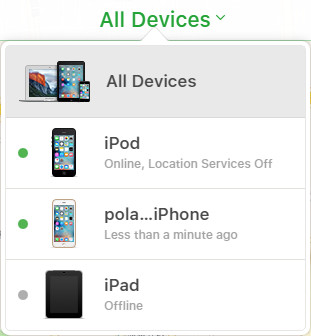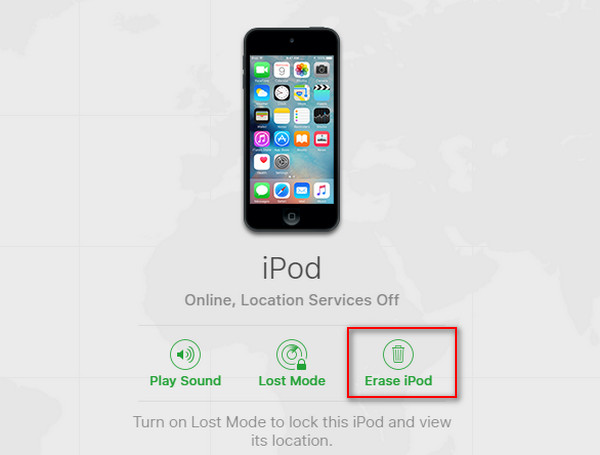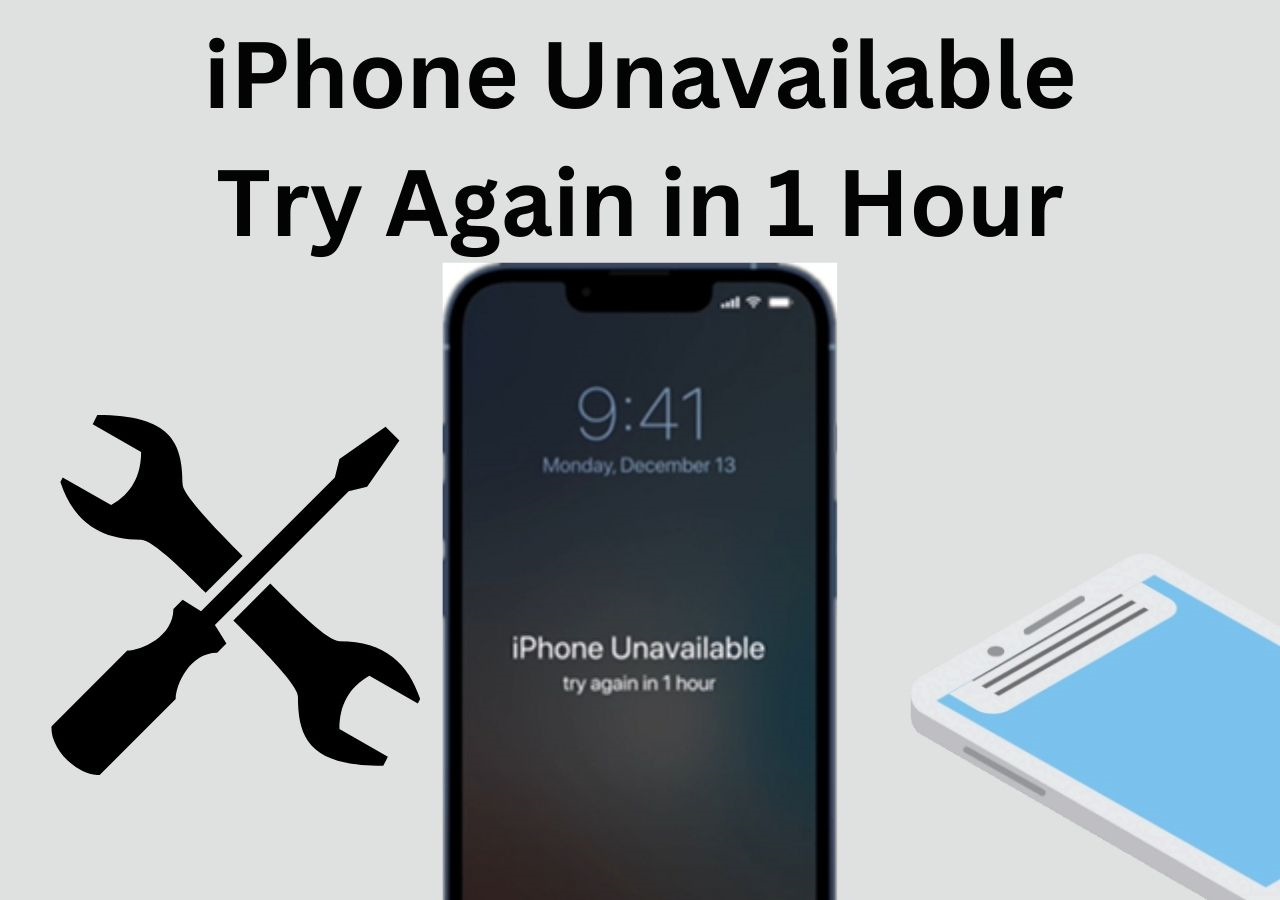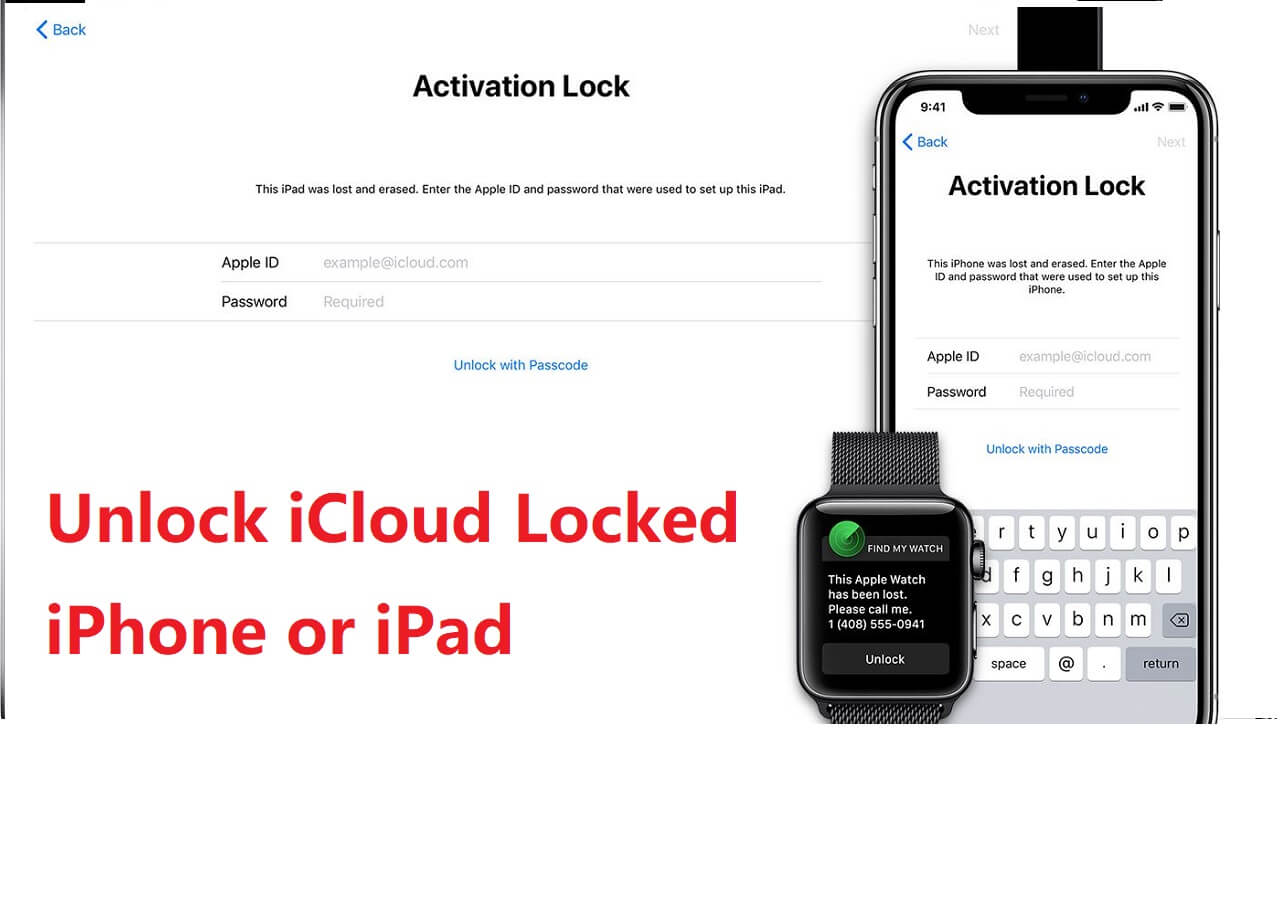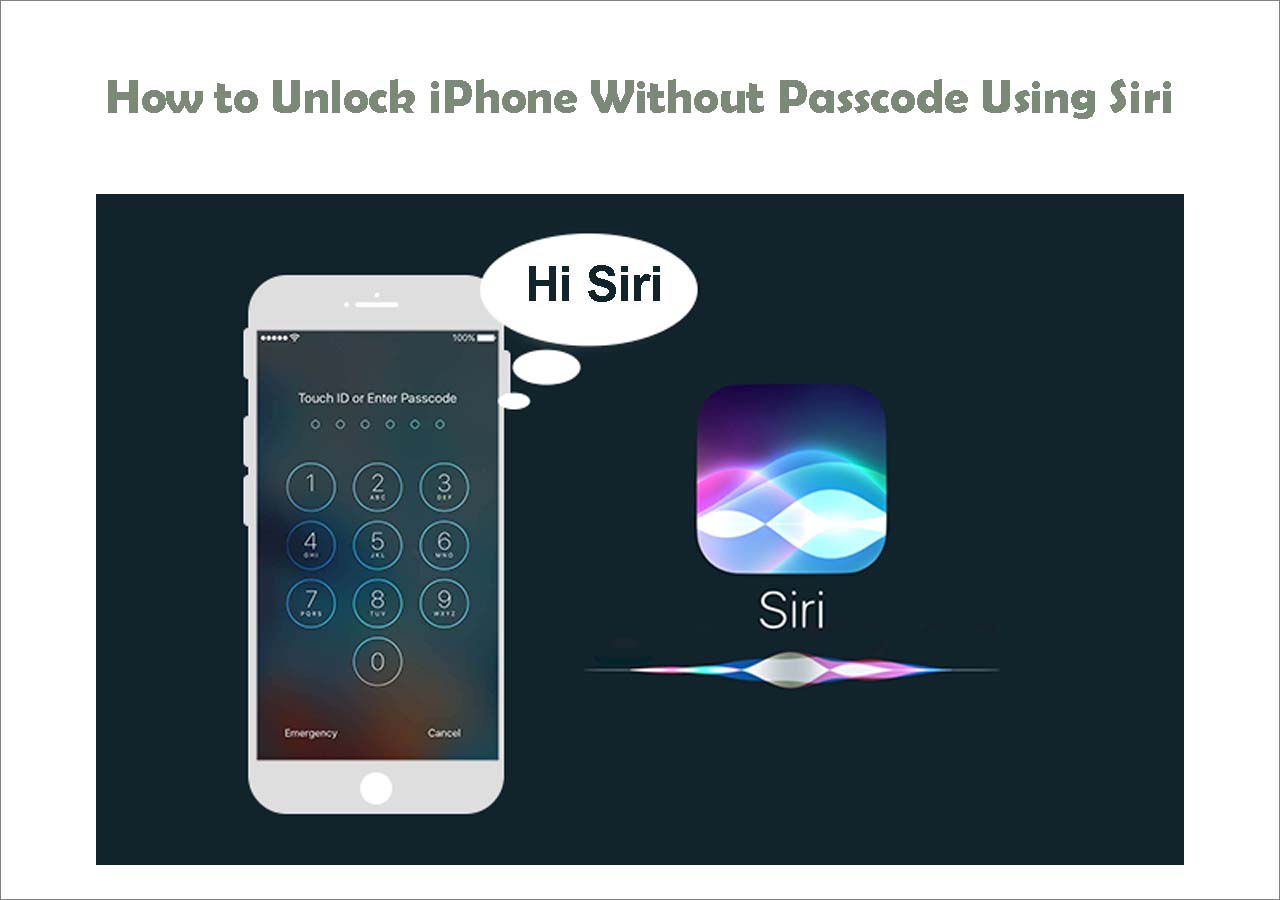Resetting an iPod to its factory settings is a good solution to fix problems with your iPod touch. And factory resetting an iPhone or iPod is straightforward if your device functions well However, what if you can't remember the password, how to reset iPod Touch? What to do to reset an iPod touch to its original state without a password?
To learn how to factory reset iPod Touch, you have four options, as shown below. See the following table and quickly choose the best solution for you.
Part 1. Complete Way to Reset iPod to Factory Settings Without Password 🔥🔥🔥
We have to admit that iTunes and iCloud really help us a lot in managing iOS files. But when it comes to fixing iOS issues, they are not the optimal choice. Whether to unlock an iPad or reset your iPod to factory settings, you'll need a tool like EaseUS MobiUnlock to help. With it, you can remove all items, together with all passcode, from iPod without hassle.
Besides, EaseUS MobiUnlock supports for a wide range of Apple devices, including iPod Touch, iPhone, and iPad. Whether it's an iPhone, iPad, or iPod touch, EaseUS MobiUnlock has you covered as you know how to use it. To help you learn more about this tool, we list some of its main features below.
- 🏆 Unlock 4-/6-digit code, Touch ID, and Face ID from iPhone, iPad, or iPod touch.
- 🏆 Factory reset the iOS device without the passcode.
- 🏆 Find and export iPhone passcodes with 1-click.
- 🏆 Remove Apple ID when you forgot the passcode.
- 🏆 Bypass activation lock with ease.
To factory reset iPod touch:
Step 1. Connect your iPad, iPhone, or iPod touch to the PC and run EaseUS MobiUnlock. Select "Unlock Screen Passcode" from the main screen.
Step 2. Next, click "Start" to enter the process of unlocking.
Step 3. Check your device model and click "Next" to download the latest version of firmware for your device. If the firmware has been downloaded already, select the package manually.
Step 4. When the firmware is ready, click "Unlock". In a new pop-up warning window, enter the information required in the confirmation box and then click "Unlock."
Step 5. Wait for several minutes. Afterward, the issue that iPad/iPhone/iPod touch disabled connect to iTunes will be easily tackled and you can set your device up from scratch.
Note: Make sure you've backed up the device, in order to restore iPod Touch after a factory reset. It's quite a perfect alterantive to factory reset iPod Touch without iTunes.
Part 2. Factory Reset the iPod Touch Without Password via Recovery Mode
When you forgot iPod password, how to fix it without a computer? If you don't want to install any third-party tool on your computer, just consider putting your device in recovery mode to hard reset iPod Touch, which will delete everything from your device, including your settings and passcode. Compared with the first method, this one is much more complex.
What to prepare:
- 🔺An iPod touch
- 🔺A USB cable (The original one is the best)
- 🔺A computer with the latest iTunes installed
Here's how to reset ipod to factory settings:
Step 1. Have your iPod connected to your computer.
Step 2. Press and hold the "Top" button until the power off slider appears. Drag the slider to turn off your device.
Step 3. Connect your device to your computer while holding the "Volume Down" button (or the "Home" button on the 6th or earlier generation). Keep holding the Volume Down button until you see the Recovery Mode screen.
![How to factory reset iPod]()
Step 4. Restore your iPod data and setting from iTunes if you have ever backed it up.
![Restore iPod from iTunes]()
Apart from that, the Recovery Mode also applies to the following situations:
- ⚡ iTunes doesn't recognize your device or says it's in recovery mode.
- ⚡Your screen is stuck on the Apple logo for a couple of minutes.
- ⚡The device has entered USB Restricted Mode without knowing the password.
- ⚡Your device goes wrong while updating.
Part 3. Reset iPod Touch to Factory Settings Without Password via DFU Mode
Usually, the former two solutions are enough to reset the iPod touch. But if your problem still exists after using them, you can also try putting your iPod touch in DFU mode.
DFU (Device Firmware Update) is an advanced recovery mode mainly used to fix problems in the firmware and software problems. It works similarly to the iTunes restore solution that will erase your videos, messages, apps, and even the previously configured settings (Including your password). Hence, you can also use it to restore your iPod touch to its original state.
What to prepare:
- 🔺Prepare a computer (Mac & PC) with the latest version of iTunes installed.
- 🔺An original Apple USB cable.
- 🔺Your iPod touch.
Before you begin:
- 📃 Make sure you have made a backup before, or you'll lose everything from your iPod touch.
- 📃 Don't disconnect your iPhone when iTunes or Finder reinstalls the system software and firmware.
- 📃 The DFU mode can't restore a damaged device.
After knowing all prerequisites, you can now follow these steps to put your device in DFU mode and reset iPod Touch.
Step 1. Completely turn your iPod off by pressing and holding the Power button and swiping the Power slider from left to right.
Step 2. Connect your iPod to the computer and open iTunes.
Step 3. Press and hold the "Lock" and "Home" buttons simultaneously until you see the iTunes logo appears on your iPod's screen. Don't let go of both buttons when you see the Apple logo.
Step 3. Click "Restore" in the iTunes window.
Step 4. Once the process is complete, then you can set up your iPod as new.
Part 4. Remotely Wipe iPod Touch Without Passcode and Computer
If you don't have access to your iPod touch, you can use the iCloud website to remotely wipe your iPod touch without a passcode. To use this method, you need to prepare a device to access the iCloud website or another iOS device with [Find My] app installed.
Step 1. Head to iCloud.com on your device. Log in to your iCloud account.
Step 2. From the various options, choose the "Find My iPhone."
Step 3. On the following screen, click on All Devices at the top of the screen.
![Choose your iPod]()
Step 4. From the drop-down list, choose your iPod touch and then click on "Erase iPod." Then, it will start resetting your iPod to the factory settings.
![Erase iPod remotely]()
The Bottom Line
We hope the posted methods can help you successfully perform a factory reset on the iPod. The first method is the most recommended of all approaches as it is more professional, easier, quicker, and safer than the other three methods. You can also select to learn how to hard reset iPod Touch or the other ways. If you think this guide is helpful to you, don't forget to share it with your friends who need it.
If you prefer to factory reset iPod Touch using EaseUS MobiUnlock, click below to download it now!
FAQs About How to Factory Reset iPod or iPod Touch
1. How do I erase my iPod touch and start over?
It is easy to get the job done. If you can access your device normally, go to Settings > General > Transfer or Reset [Device]. Enter your passcode or Apple ID password as required. Then, confirm that you want to erase your device. While if you can't access your device, then you can follow any of the above solutions to reset your device to its original state.
2. How to factory reset the iPod touch without a password without a computer?
There is still a way to factory reset the iPod touch without a password or a computer. But you'll need to prepare another iOS device that has internet-connected and then follow the steps introduced in Part 4 to get the job done.
3. Is there a way to hard reset an iPod?
YES, there is. A hard reset, also called force restart, can be performed by following these steps:
Step 1. Press and hold the Home button and sleep/wake button simultaneously. Or you can press and hold the Volume Down and sleep/wake buttons instead.
Step 2. Continue to hold the buttons until the slider appears. Then, your device will start reset.
Step 3. Release both buttons when you see the Apple logo appears.
NEW
HOT