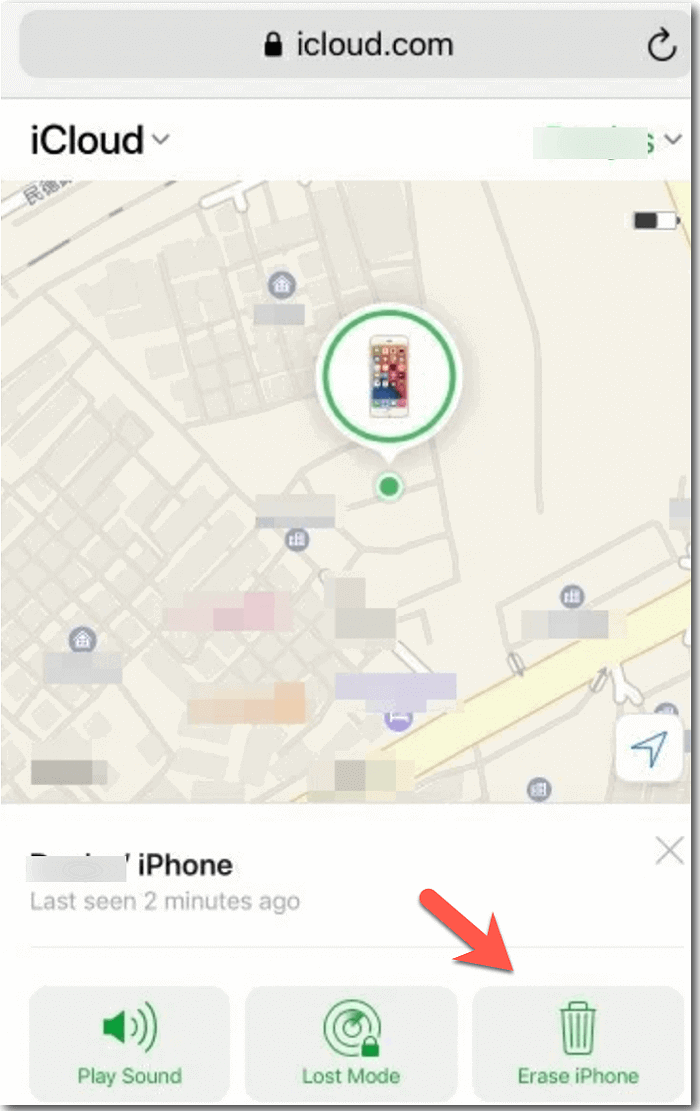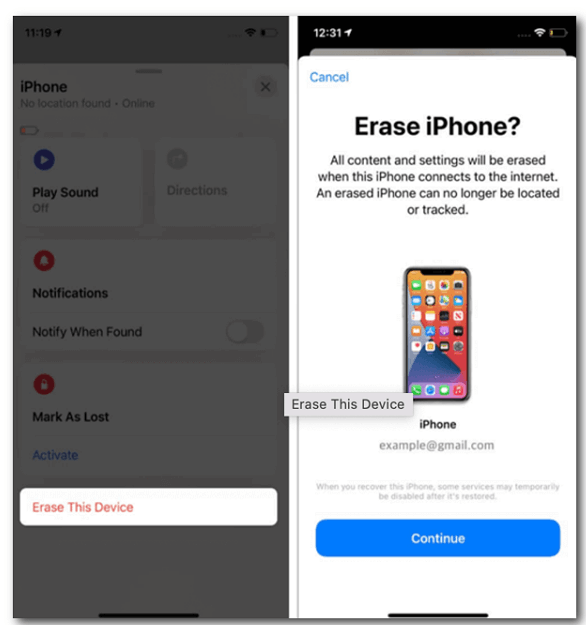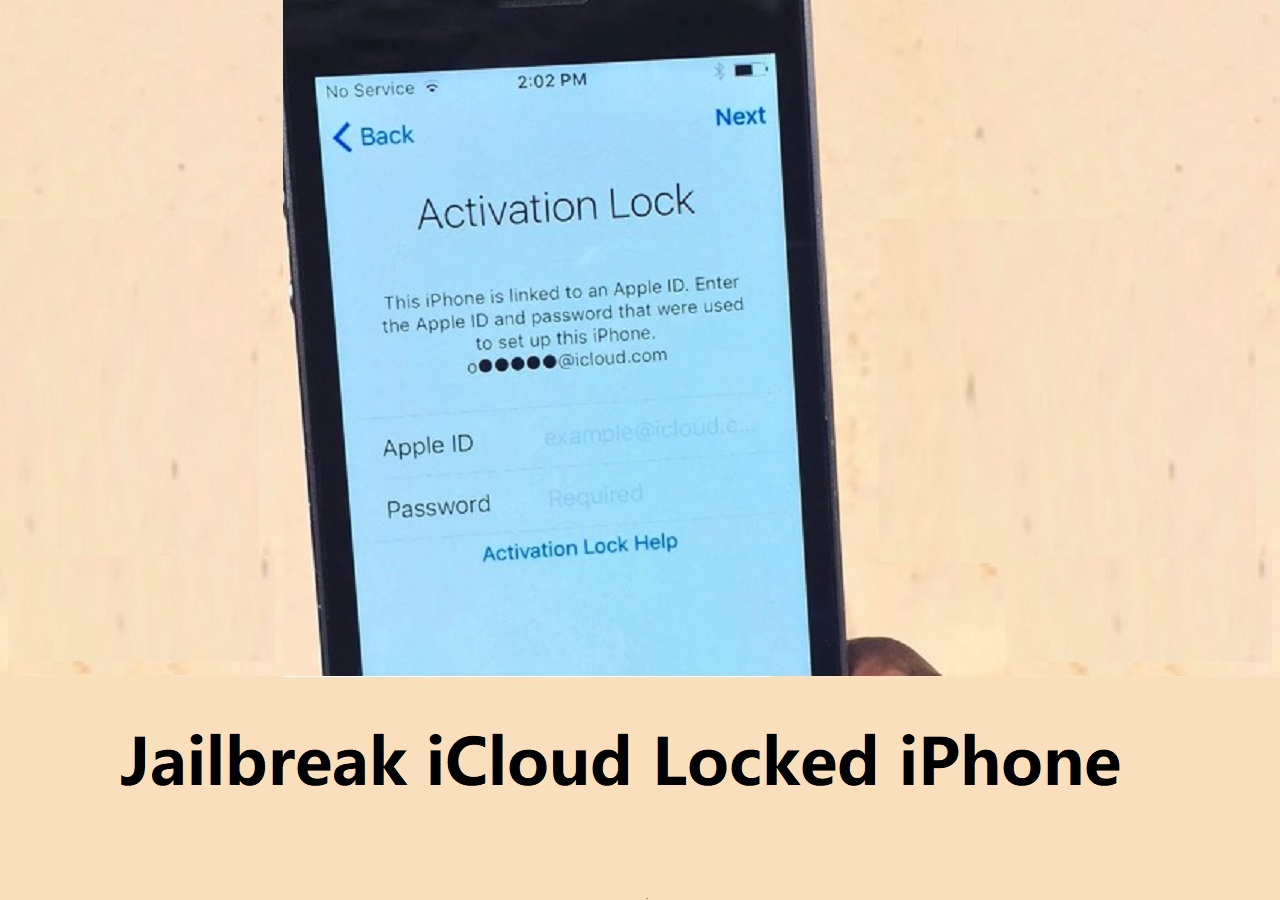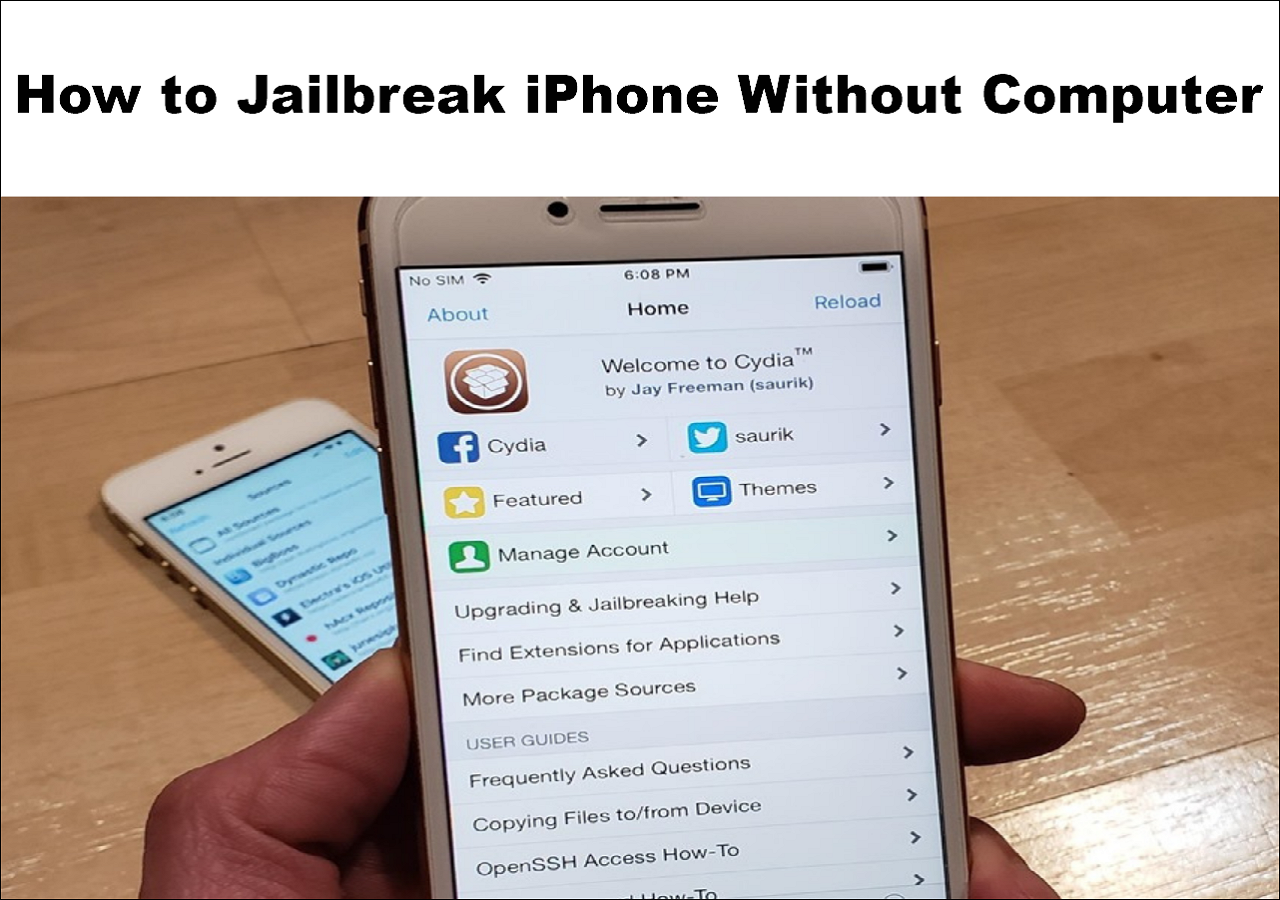If, unfortunately, you don't have a computer around or iTunes on your computer somehow can't recognize the iPhone, what can you do to unlock the disabled iPhone? Don't worry. This article will guide you through how to bypass disabled iPhone without computer.
iCloud and Find My app won't be effective if your iPhone's Find My feature is not activated before you are locked out. You can skip these methods and use an iPhone passcode unlocker to bypass a disabled iPhone. In addition, see: How to Bypass Activation Lock for more information if you want to unlock your iPhone after a factory reset.
Why Is an iPhone Disabled
Your iPhone shows an error message "iPhone is disabled" after you enter the wrong passcode on your iPhone lock screen too many times, usually 6 consecutive unsuccessful passcode attempts. That could unintentionally occur if you enter the incorrect passcode when the device is in your pocket or if you forget the correct iPhone screen passcode.
This is a security feature on your iPhone to prevent someone else from unlocking it when the iPhone is lost or stolen. The operating system disables your iPhone and protects your privacy after many incorrect passcode entries. Similar alerts include "iPhone unavailable" and "Security Lockout". If you continue entering the wrong passcode, your iPhone might be disabled for hours and even years.
| Workable Solutions |
Step-by-step Troubleshooting |
| Fix 1. Bypass via iCloud |
Open a browser on an iPhone, tablet, or Android phone and go to iCloud's official website...Full steps |
| Fix 2. Bypass via Find My App |
Make sure you have an iPad or another iPhone. Borrow a friend's device if you don't have one...Full steps |
| Fix 3. Using EaseUS MobiUnlock |
Connect your iPhone, iPad, or iPod to your PC with a USB cable and launch EaseUS MobiUnlock...Full steps |
How to Bypass Disabled iPhone Without Computer using iCloud
If you need to unlock your disabled iPhone urgently but don't have easy access to a computer to use iTunes, you can use any internet-capable device to enter your iCloud account. Apple adds the Find My service to iCloud, allowing you to track and remotely reset your iPhone and other supported devices there.
How to bypass disabled iPhone without a computer via iCloud:
Step 1. Open a browser on an iPhone, tablet, or Android phone and go to iCloud's official website.
Step 2. Sign in with the same Apple ID on the iPhone that has been disabled.
Step 3. On the homepage, select Find My to open it.
Step 4. Click on All Devices at the top of the Find My window to find a list of all devices connected to the same Apple ID.
Step 5. Select the disabled iPhone from the list.
Step 6. Select Erase iPhone from the menu.
![select erase iphone]()
Your iPhone will be automatically reset to factory settings and restart like a brand-new phone. Just follow the onscreen setup steps on your iPhone and the "iPhone is disabled" has been removed.
How to Bypass Disabled iPhone without Computer via Find My App
If the Find My feature has been enabled on your iPhone before its disabled mode locks you out, another effective way to unlock your disabled iPhone without a computer is to use the Find My app, which lets you track and share the location of an Apple asset or other supported third-party accessories. You can also use it to bypass a disabled iPhone by resetting the system data including the screen passcode.
How to bypass iPhone disabled without a computer via Find My app
Step 1. Make sure you have an iPad or another iPhone. Borrow a friend's device if you don't have one.
Step 2. Go to the Settings app, click his or her name at the top of the screen, and scroll down to select Log out of the current Apple ID.
Step 3. Log in to the device with your Apple ID on the inaccessible iPhone.
Step 4. Open the Find My app.
Step 5. Tap on the Devices at the bottom of the screen to see all connected devices.
Step 6. Swipe up the window and tap Erase This Device at the bottom of the screen.
![erase this device]()
This option will factory reset your disabled iPhone, allowing you to reset a new screen passcode to unlock your iPhone. If you have any iPhone backups like iCloud or iTunes backups, you can restore your iPhone after the factory reset.
How to Bypass Disabled iPhone with Computer Using EaseUS MobiUnlock
The above parts talks about two practical methods of iPhone disabled bypass without computer. However, neither of them will work if the Find My iPhone feature has been disabled. Thankfully, there is one last way for you to bypass a disabled iPhone without a computer - use an iPhone screen lock unlocker.
EaseUS MobiUnlock is a robust and powerful iPhone unlocker that can bypass any type of screen lock including screen passcode, screen time passcode, Face ID, and Touch ID. It only takes a few steps to recognize and unlock your iPhone no matter what iPhone model you have (the latest iPhone 14 and iOS 16 are supported).
The following steps describe the process of bypassing a disabled iPhone via EaseUS MobiUnlock.
How to bypass a disabled iPhone via iPhone unlocker
Step 1. Connect your iPhone, iPad, or iPod to your PC with a USB cable and launch EaseUS MobiUnlock. From the home page of EaseUS MobiUnlock select "Unlock Screen Passcode."
Step 2. Once your device is detected, click "Start" to proceed.
Step 3. Click "Next" to download the firmware for your device. If you have firmware available on your computer, click "Select" at the bottom of the window to select the package manually.
Step 4. After you download or select the firmware, click "Unlock Now" and then you will see a waring window. Enter the information required in the box and click "Unlock" again to unlock your disabled iPhone, iPad, or iPod.
Step 5. Wait patiently for the tool to erase and unlock your device. When it has done, set up your iPhone, iPad, iPod and create a new password.
EaseUS MobiUnlock will start unlocking shortly and notify you when the disabled iPhone has been successfully bypassed. You can set up your iPhone, including creating a new screen lock passcode, once your iPhone restarts itself.
FAQs on iPhone Disabled Bypass Without Computer
Hopefully, you have successfully removed the "iPhone is disabled" warning using the methods explained above. If you have more questions regarding iPhone disabled bypass without computer, continue reading.
1. How do I get My iPhone out of disabled mode without a computer?
The easiest way to get your iPhone out of disabled mode without a computer is through iCloud. Just open a browser and sign in with your Apple ID and password. Go to Find My, select the disabled iPhone, and then choose Erase iPhone. With this approach, you can easily factory reset your system settings as well as your screen lock password. This is how to unlock disabled iPhone with the Find My feature.
2. Can a disabled iPhone be bypassed?
Yes, you can unlock an iPhone that has been disabled because you've repeatedly entered the wrong passcode. If you've forgotten the correct passcode, you can use iCloud or the Find My app to get around a disabled iPhone if you can remember your Apple ID password. You can bypass the disabled iPhone even if you can't even recall that by using an iPhone screen lock unlocker.
3. Can you unlock an iPhone without a computer?
You can absolutely unlock an iPhone without a computer. You can regain access to a locked iPhone via other internet-enabled devices like mobile phones, tablets, smart TV, and other devices.
The Conclusion
This article includes the solutions for iPhone disabled bypass without computer. If you don't want to unlock your iPhone using iTunes on a computer, you can choose to log into iCloud or Find My app to bypass a disabled iPhone.
However, these fixes are not available if your iPhone has not turned on Find My iPhone or you don't remember your Apple ID password. In that case, EaseUS MobiUnlocker is a powerful iPhone unlocker to bypass a disabled iPhone on a PC or Mac.
NEW
HOT