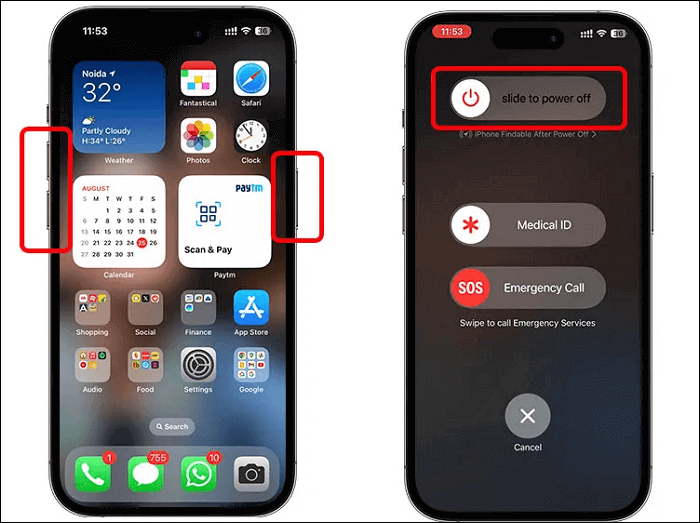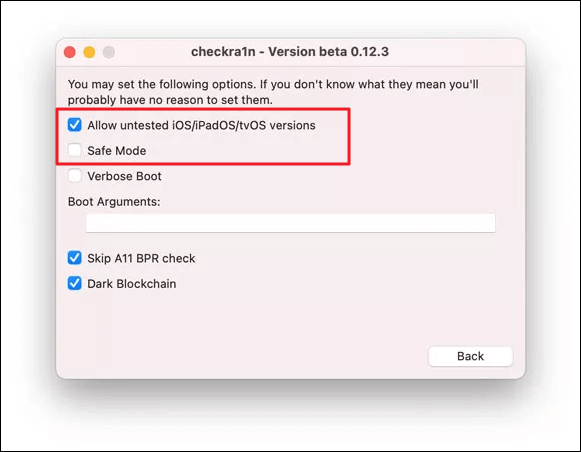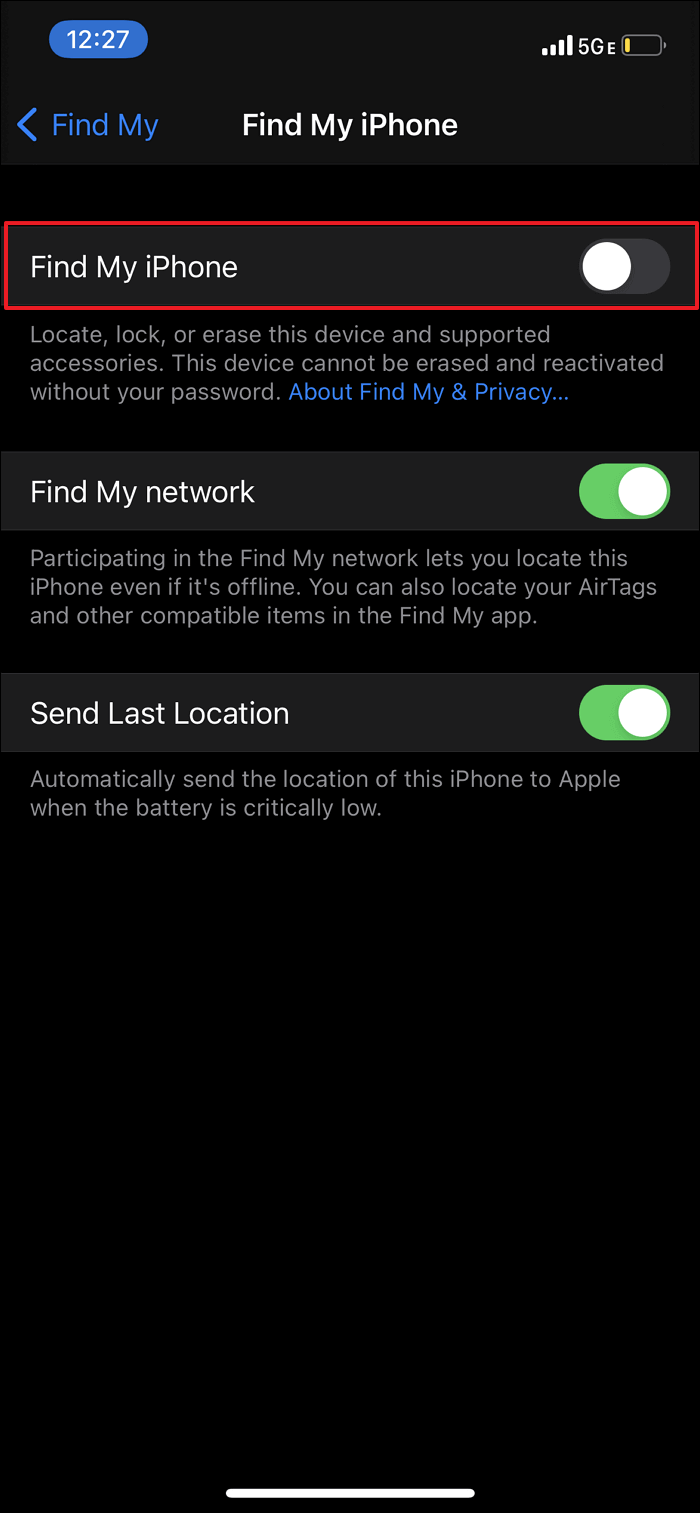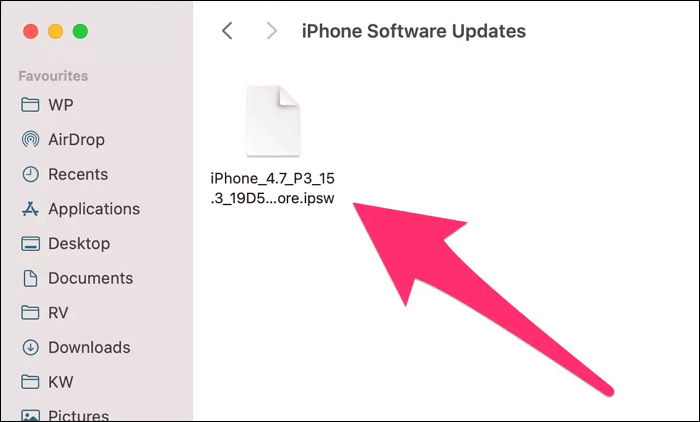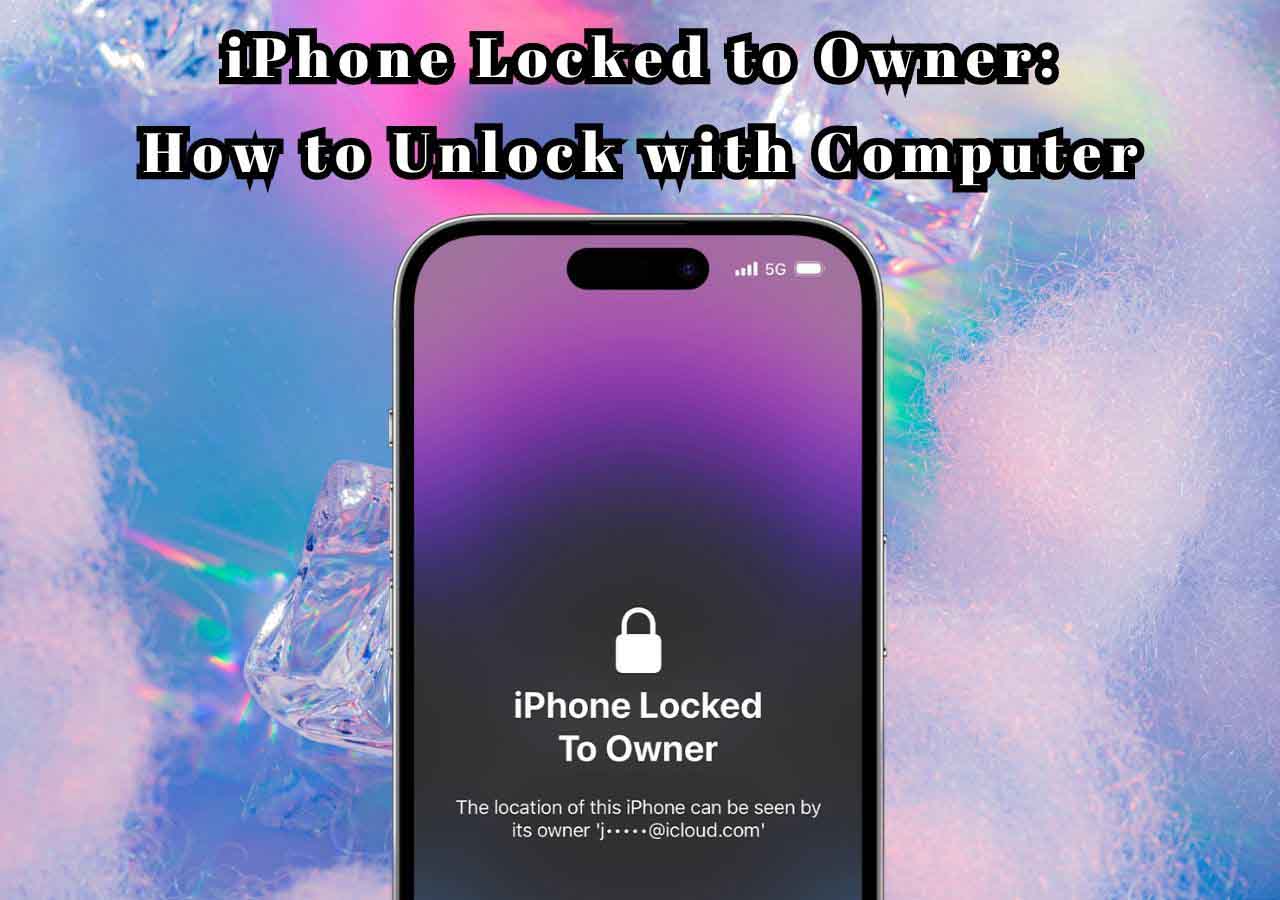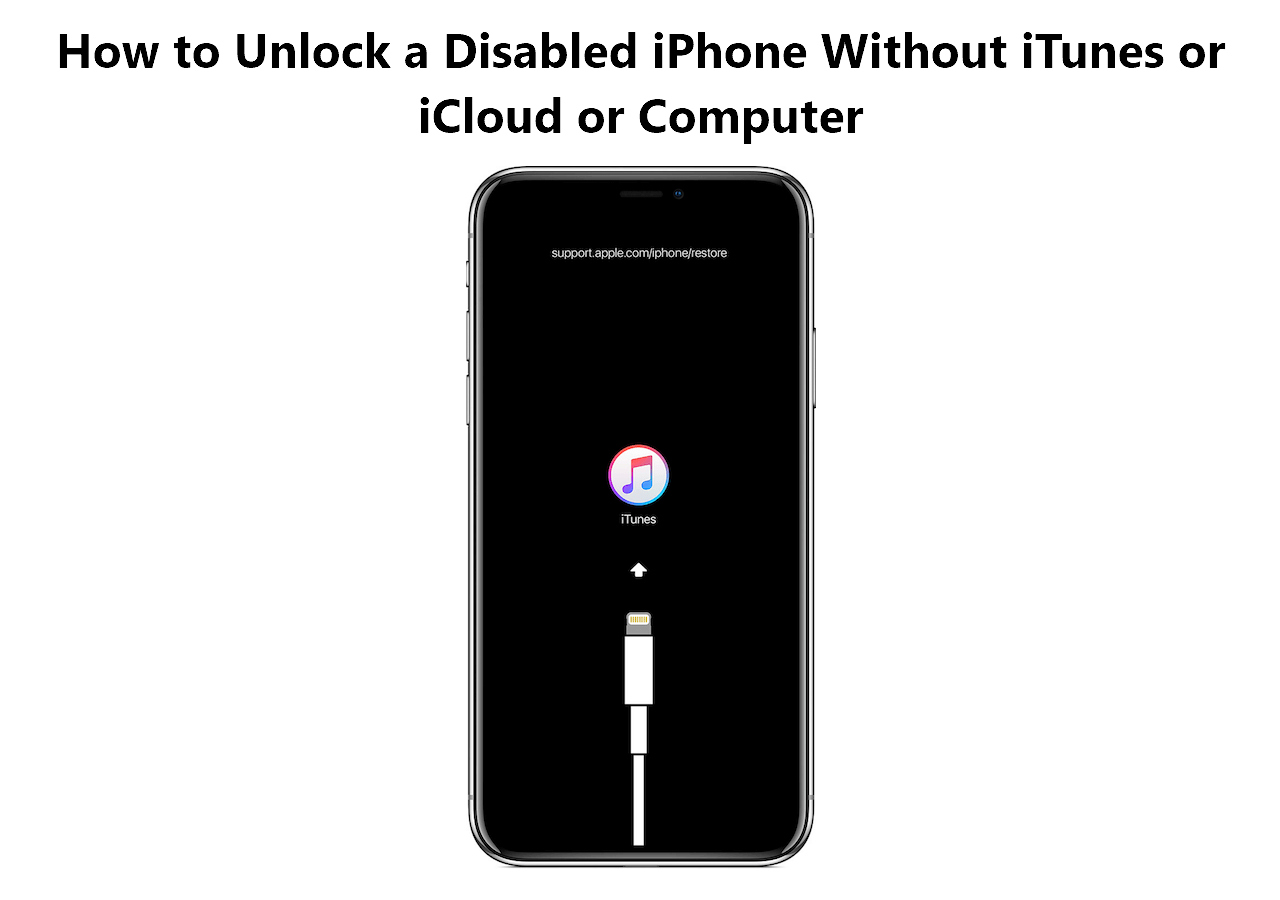When it comes to iOS jailbreaking, Apple users continually seek to liberate their Apple devices from the confines of Apple's strict ecosystem. Among the various tools available, Checkra1n stands as a prominent and reliable option for achieving this goal. However, like any software, Checkra1n is not immune to errors, and one of the most notorious ones is "Error 31."
If you've encountered this particular roadblock while attempting to jailbreak iPad or iPhone, there is no need to worry. In this article, we'll explore the details of Checkra1n Error 31 and provide you with five effective solutions to get your iPhone jailbreaking journey back on track.
Possible Reasons for Checkra1n Error 31
Before going for the solutions for Checkra1n Error 31, it's essential to understand the potential underlying causes of this issue. This knowledge can help you pinpoint the exact source of the problem and choose the most appropriate solution. Checkra1n Error 31 typically arises due to a combination of hardware and software factors, including:
- Incompatible Hardware: One of the primary reasons for Error 31 is incompatible hardware. Checkra1n relies on hardware-based vulnerabilities for jailbreaking, and if your device's hardware doesn't support these vulnerabilities, the tool will fail.
- USB Connection Issues: A stable USB connection is crucial during the jailbreaking process. If there are problems with your USB cable, port, or even the computer's USB controller, it can lead to Error 31.
- Software Conflicts: Running other software or tools that interfere with the jailbreaking process can trigger this error. Make sure you're not running conflicting programs in the background.
- Checkra1n Version: It is possible that the version of Checkra1n you are using is the cause of Error 31. Using an outdated version of Checkra1n might result in compatibility issues with the latest iOS updates.
6 Methods to Fix Checkra1n 31 Error
Now that we've identified the possible reasons behind Checkra1n Error 31, it's time to explore the six methods that can help you address this issue effectively. By adhering to these procedures, you can enhance your likelihood of effectively jailbreaking your iOS device. Let's dive into each of these methods to understand how they can help you overcome Checkra1n Error 31 and get your iOS device jailbroken:
🗝️Method 1. Try EaseUS MobiUnlock to Jailbreak iPhone
If you've encountered Checkra1n Error 31 and are struggling to find a solution using the traditional jailbreaking method, it might be worth exploring alternative tools like EaseUS MobiUnlock. EaseUS MobiUnlock is a user-friendly software designed to help users unlock iPhones without a passcode. It is a reputable and trusted software known for its reliability. This powerful software not only allows you to bypass activation locks but also handles SIM lock removal, all by utilizing a jailbreaking process.
Key Features of EaseUS MobiUnlock
- Effortless Screen Passcode Bypass: With just one click, EaseUS MobiUnlock empowers you to effortlessly bypass any type of screen passcode on your iOS device, ensuring quick and hassle-free access.
- Apple ID Removal: Easily remove the Apple ID from your iPhone without passwords, providing you with the flexibility to switch accounts or enhance your device's privacy.
- Screen Time Passcode Removal Without Data Loss: Are you worried about losing important data while removing your Screen Time Passcode? With EaseUS MobiUnlock, you can reset the screen time passcode without Apple ID while preserving your digital life seamlessly.
- iTunes Backup Encryption Removal: Bid farewell to the restrictions of iTunes backup encryption even without knowing the passcode. EaseUS MobiUnlock ensures you turn off iTunes backup encryption without a password and access your iTunes backups effortlessly, simplifying your data management experience.
This tool offers a simplified and effective method to jailbreak your iPhone, bypassing activation and SIM locks, ensuring you can use your device without limitations. Download this tool now and jailbreak your iPhone to bypass the activation lock!
Step 1. Launch EaseUS MobiUnlock on your computer and connect your iPhone or iPad to the PC. Click "Bypass Activation Lock." Check out the "Term of Use" and click "I Agree" to proceed if you agree with all content.
Step 2. Click "Start" to move to the next step - jailbreack your iPhone or iPad. Click "Jailbreak Tutorial" to see how to jailbreak your Apple device. (Note that if your iPhone is running iOS 15 - iOS 16.4, the EaseUS tool will jailbreak the device automatically.) If you already jailbroke your device, click "Jailbreak Completed" to proceed.
Step 3. Click "Bypass Now," and EaseUS MobiUnlock will start removing Activation Lock from your iPhone or iPad.
Step 4. Wait for the process to complete. After the process, click "OK" to confirm, and you can set up your iPhone or iPad without obstacles.
🗝️Method 2. Restart Computer/Device
One of the simplest yet often overlooked solutions for addressing Checkra1n Error 31 is to restart your computer and your iOS device. This seemingly basic step can resolve various issues related to device connectivity and software conflicts that may be causing the error. Here is how to restart your device to resolve the Checkra1n Error 31:
Mac: If you jailbreak your iPhone on Mac, you can restart your Mac computer and then check whether this error is gone. Navigate to the top left corner, and here, click the Apple logo. From the dropdown menu, tap "Restart" to reboot your Mac.
![select the restart option]()
iPhone/iPad: To turn off your iOS device, press and hold the "Side" button along with any "Volume" key. A power slider will appear on the screen, which you need to slide to the right to turn off the device. After waiting for a while, use the "Side" button to turn the device on.
![restart your iphone]()
🗝️Method 3. Use Untested Versions and Safe Mode
It is possible that the device you are using is not compatible with the Checkra1n version you are using. This can happen if your iOS device is running on a version not supported by the Checkra1n app you are using. In this scenario, selecting "Untested Versions" from the options available within the Checkra1n app can help jailbreak your device. Here is what you need to do for a successful jailbreak using Checkra1n:
Begin by restarting your computer and iOS device and then accessing the Checkra1n app. Here, move to the "Options" section and check the boxes for "Untested Versions" and "Safe Mode." Now, try to jailbreak your device and see if that works.
![enable allow untested and safe mode]()
🗝️Method 4. Download Checkra1n's Another Version
If you've encountered Checkra1n Error 31 during your jailbreaking attempt, consider switching to a different version of the Checkra1n tool. Sometimes, errors can be specific to certain versions, and using an alternative release may help you bypass the issue. As there are a lot of versions available for Checkra1n, trying and testing other versions can help in your jailbreaking endeavors.
🗝️Method 5. Install iOS Firmware and Jailbreak Again
When Checkra1n Error 31 persists despite trying various methods, one effective approach is to reinstall the iOS firmware on your device and attempt the jailbreaking process. This method can help resolve underlying software conflicts and compatibility issues. Here's a step-by-step guide to reinstalling firmware on your iOS device:
Step 1. Start by downloading a compatible IPSW file for your iOS device from a website like ipsw.me. Now, turn off "Find My" on your iOS device and connect it to the computer where the latest version of iTunes/Finder should be running.
![disable find my iphone feature]()
Step 2. Here, tap the device icon to access your device and tap "Restore iPhone." However, before clicking "Restore iPhone," hold down the Shift key (Windows) or the Option key (Mac) on your keyboard.
![press the restore iphone button]()
Step 3. Now, select the IPSW file you downloaded and follow the on-screen instructions to complete the firmware reinstallation process. Afterward, use Checkra1n to jailbreak your device again and see if it works.
![locate the ipsw file]()
🗝️Method 6. User's Experience from Reddit
Sometimes, the best solutions come from real user experiences and insights. In this method, we'll explore a tip shared by a Reddit user who encountered Checkra1n Error 31 and successfully resolved it with a specific workaround. Please note that this method involves a specific version of Checkra1n and a unique procedure. Here's what the Reddit user recommended:
"I tried it with version 0.10.2 beta; it should work! When it comes to 'Right before Trigger,' wait 10-15 seconds, unplug the cable (!), and wait another 5-7 seconds. After that, plug it in again. To leave DFU mode, make sure you hold both buttons (home+on/off) for 10 seconds, then release the 'Home' button."
Here is what we can learn from this Reddit user experience:
Step 1. Obtain the specific version, Checkra1n 0.10.2 beta, and install it on your computer. This version was suggested by the Reddit user as it reportedly worked for them. Connect your iOS device to your computer and make sure it is in DFU mode.
Step 2. Run Checkra1n 0.10.2 beta on your computer and initiate the jailbreaking process. As the jailbreaking process progresses and reaches the "Right before Trigger" stage, patiently wait for 10-15 seconds.
Step 3. The user recommends unplugging the cable(!) during this phase. Wait for an additional 5-7 seconds after unplugging. After a brief pause, reconnect the cable to your iOS device. To exit DFU mode, hold both buttons (Home+on/off) for 10 seconds and then release the Home button.
Get All Methods And Fix Checkra1n Error 31
To conclude, when jailbreaking your device, encountering obstacles like Checkra1n Error 31 can be frustrating. However, armed with the knowledge of its possible causes and an array of effective solutions, you can overcome this roadblock and successfully jailbreak your device. In this article, we explored the reasons behind Checkra1n Error 31 and then presented five methods to resolve this issue.
When facing Checkra1n Error 31, it's crucial to exercise patience and caution during the jailbreaking process. Always back up your data and use trusted sources for jailbreaking tools. By following these methods and considering the user-shared experience, you can increase your chances of successfully jailbreaking your iOS device and unlocking its full potential.
FAQs on Checkra1n Error 31
To further enhance your understanding of Checkra1n Error 31 and its potential causes, we'll address some FAQs related to error codes below:
1. What is the code 31 on the motherboard?
Code 31 on the motherboard typically refers to a specific error code encountered by hardware devices in Windows operating systems. This error signifies that Windows was unable to load the required driver for a particular hardware device correctly. It often appears in Device Manager as a "This device is not working properly because Windows cannot load the drivers required for this device. (Code 31)" message.
2. How do I fix the code 31 error on Windows?
Here is how you can fix the Code 31 error on Windows by updating the outdated drivers:
- Step 1. Use the "Win + X" key to access the Power menu, where you need to tap "Device Manager."
- Step 2. On the following screen, select the targeted driver, right-click it, and choose "Update Driver."
- Step 3. Now, select "Search automatically for drivers" and follow the instructions to update the driver.
3. What causes error code 31?
Error code 31 in Windows Device Manager is typically caused by driver-related issues. If the driver for a hardware device is outdated or incompatible with your Windows version, it can trigger a Code 31 error. Problems within the Windows registry, such as missing or invalid registry entries related to the device, can cause Code 31 errors.
NEW
HOT