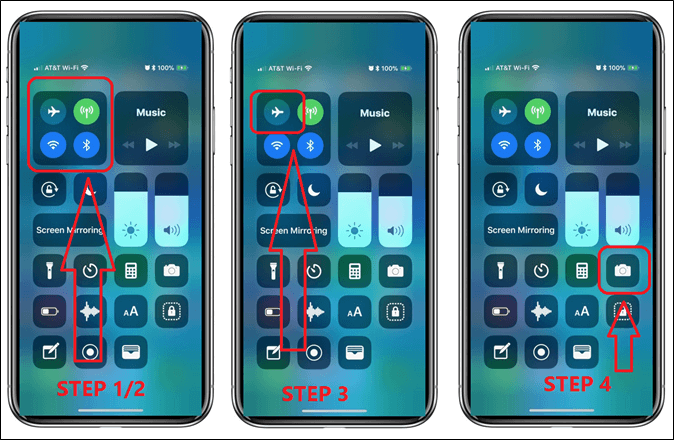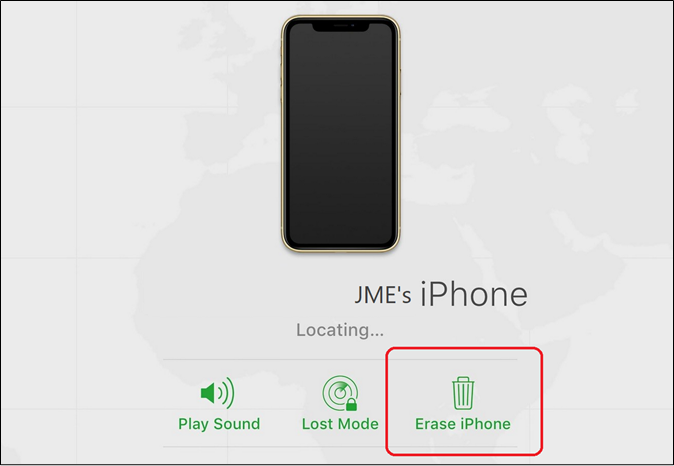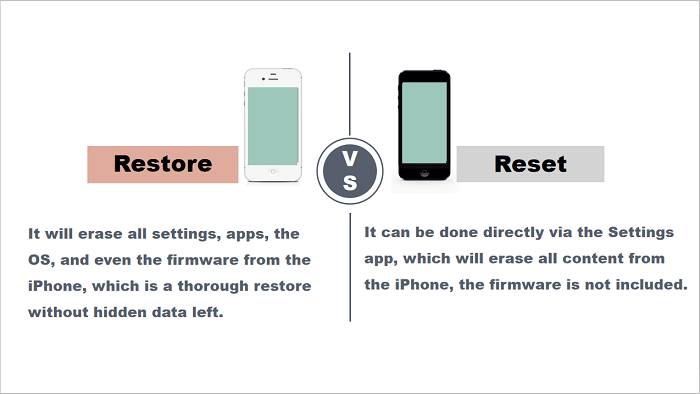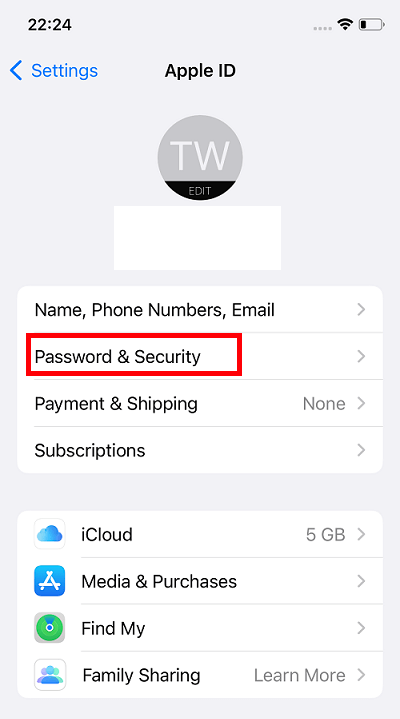Forgot iPhone passcode and trying to unlock your iPhone using the camera? Then you might be wondering if that is even practical. Now, before we find the answer to that, let's talk about how you can unlock your iPhone if you forgot the passcode.
Some users simply forget their passcode or are unable to put in the right one, and iPhone locks them out. In some cases, they would be seeing the message "iPhone Unavailable, Try Again in 5 Minutes." But in other cases, they'd be locked out for good.
Therefore, instead of using iTunes or a PC, they look for other alternatives to unlock their iPhones. One of those alternatives is to understand how to unlock iPhone without a passcode or camera. Therefore, to see if that's even possible, let's dive in a bit deeper.
Can You Unlock iPhone Without Passcode Using Camera
There are many viral TikToks that tell users they can unlock anybody's iPhone by using the camera. Therefore, people wonder how to unlock iPhone without a passcode using the camera. Now, this method isn't exactly viable because it's not really tested or approved by experts.
Besides that, if it's a loophole, then it's likely fixed by Apple developers by the time you are reading this. If they haven't already, then it's likely your phone isn't updated to the latest iOS version. Therefore, it's imperative that a user shouldn't rely on this method.
Because it's not only unreliable, but there are better alternatives to unlocking an iPhone without a passcode using the camera. So, let's keep digging to understand how you can do this.
How to Unlock iPhone Without Passcode Using Camera
Before you unlock your iPhone without a passcode using the camera, it's important to understand that by the time you try this, this method may not work. As mentioned before, it's likely a loophole, and Apple might have already patched it in your iOS.
However, if you haven't updated your iOS in a while, then it's likely that this method will work. Here's how:
Step 1. Swipe the screen down on your locked iPhone.
Step 2. Turn off Wi-Fi, Data, and Bluetooth – in that order.
Step 3. Then turn on Airplane mode.
Step 4. Open the camera from the control panel.
Step 5. Turn the phone sideways.
Step 6. Wait until the phone unlocks.
![unlock iphone using camera]()
Once the phone is unlocked, you can head into settings to tweak them. However, as mentioned before, this is a loophole, and Apple has rolled out updates since then to fix it. So, it may or may not work for you. If it doesn't, then keep reading to find an alternative solution.
4 Alternatives to Unlock iPhone Without Passcode Using Camera
Unlocking iPhone without a passcode and using the camera is not really a reliable method. Therefore, you need alternatives to help you unlock your iPhone—without needing the passcode or camera. In this section, we're going to talk about four alternatives. So, let's start with the best one:
1. Unlock iPhone Without Passcode via EaseUS MobiUnlock
The best alternative option for any iPhone or iPad user is EaseUS MobiUnlock. This remarkable tool allows users to bypass passcodes and other modes of encryption without losing their data or personal information.
The reason why this tool has become the go-to option for experts and users alike is because of its ability to bypass iPhone passcode without losing data. Besides that, it can also:
- Remove said passcodes, Face ID or Apple ID in one click;
- Not compromise your important data;
- Remove Screen Time Passcode easily;
- Get rid of iTunes backup encryption.
That's why this is the best option you have to remove your iPhone passcode without using the camera, and if you're wondering how to use it, here are the steps you need to follow:
Step 1. Open EaseUS MobiUnlock on your computer and connect your device, select "Unlock Screen Passcode" from the home page of EaseUS MobiUnlock.
Step 2. Once EaseUS MobiUnlock recognizes your device, click "Start" to proceed.
Step 3. Check your device model and click "Next" to download the latest firmware version for your device. If you've downloaded the firmware before, you can directly click "Verify" to continue.
Step 4. Once the firmware verification comleted, click "Unlock Now." This will bring up a warning screen, from where you need to enter the needed information. Proceed by enterring what it needs and then click the "Unlock" button.
Step 5. After a few seconds, your iPhone or iPad will be unlocked successfully.
2. Get Into iPhone Without Passcode with iTunes or Finder
Using iTunes or Finder on your Mac is another great option for you to recover/restore your iPhone. However, you are going to put your iPhone in recovery mode and connect it to your PC or Mac to be able to do this properly. Here's a checklist:
- PC/Mac
- USB Cable
- And iPhone in recovery mode
Once you have these three things ready, here's what you'll do:
Step 1. Turn off your iPhone.
Step 2. Press and hold the Volume Down button.
Step 3. Then press and hold the Power/Home Button.
Step 4. Connect your iPhone to your PC/Mac.
Step 5. Start up iTunes on your PC/Mac.
Step 6. Find and select your iPhone under the Locations menu.
Step 7. Under the options, click on Restore.
Step 8. Wait for restoration to finish.
![restore iphone]()
Once this process is done, you will be able to access your iPhone again. However, you might lose some of your data, such as app settings, logins, etc.
3. Unlock iPhone Without Passcode Using iCloud
This is one of the most common methods of removing the passcode/erasing your iPhone. A lot of users simply find it on their iCloud and commence the erasure process. You can do it on your PC, Mac, another iPhone, or any web-enabled device. Here's how:
Step 1. Go to iCloud.com and sign into your Apple account.
Step 2. Head into the Find iPhone option.
Step 3. Tap on the iPhone you wish to erase.
Step 4. Under iPhone, click on Erase iPhone option.
Step 5. Enter your password when prompted.
Step 6. Wait for the erase to finish.
![erase iphone]()
This will take a bit longer than the previous methods as it'll erase your iPhone remotely. However, if you are looking for a more immediate solution, then use the next one.
4. Bypass iPhone Passcode with Erase iPhone
This method is available only on iOS 15.2 or later. Therefore, if your iPhone home screen does not have the Erase iPhone option on the bottom-right of your screen, then it wasn't updated to iOS 15.2 or later before you got locked out.
However, if you are seeing that option, then simply take these steps to erase your iPhone:
Step 1. Tap on Erase iPhone option.
Step 2. Tap Erase iPhone again when the warning pops up.
Step 3. Enter your Apple ID password to commence erasure.
Step 4. Wait for the erase to finish.
Step 5. Set up your iPhone again.
![erase iphone]()
As mentioned before, this option is only visible in iOS 15.2. Moreover, make sure you set up your iPhone using the same Apple ID as the one you had on it before, or you will risk getting locked out again.
FAQs on How to Unlock iPhone Without Passcode Using Camera
We assumed you would have more questions, so let's answer them in this section:
1.How to unlock iPhone without a passcode using a Calculator?
There's a viral TikTok video where the user is unlocking an iPhone using the Calculator. However, that method has proven to be a hoax, and you cannot unlock an iPhone using the Calculator. Apple devices are known to provide advanced security, and there's no way a loophole like that ever existed.
2. How to unlock iPhone passcode without a computer?
You can try two options if you do not have a computer. The first is to use the Erase iPhone option on your lock screen if your iPhone is showing it. However, if it's not iOS 15.2 or above, then you can use iCloud or Find My app to erase your iPhone and unlock the passcode.
3. How to unlock iPhone without a passcode using Siri?
Press the home button to activate Siri. Once done, ask Siri the time and tap on the clock to open the Clock app when it pops up. After that, tap on the plus icon to add another city and type anything in the search bar. Tap on Select All to capture the entire text, then tap on Share and select the Message app. Once in, tap on the home button once more to go to your home screen without needing a passcode.
The Conclusion
These are the few methods that you can use instead of trying to unlock your iPhone without a passcode using the camera. This method isn't tried by many, and not many people trust it. In fact, some people think it was a hoax or a momentary loophole that Apple fixed right away.
Instead of that, try using EaseUS MobiUnlock on your PC or Mac. This method will help you gain access to your iPhone much easier, and it won't even compromise your data or require you to erase your iPhone to access it again.
NEW
HOT