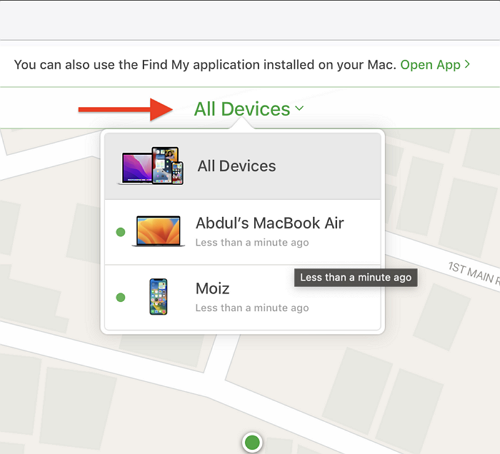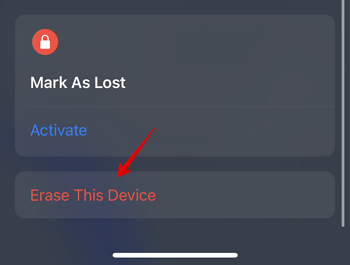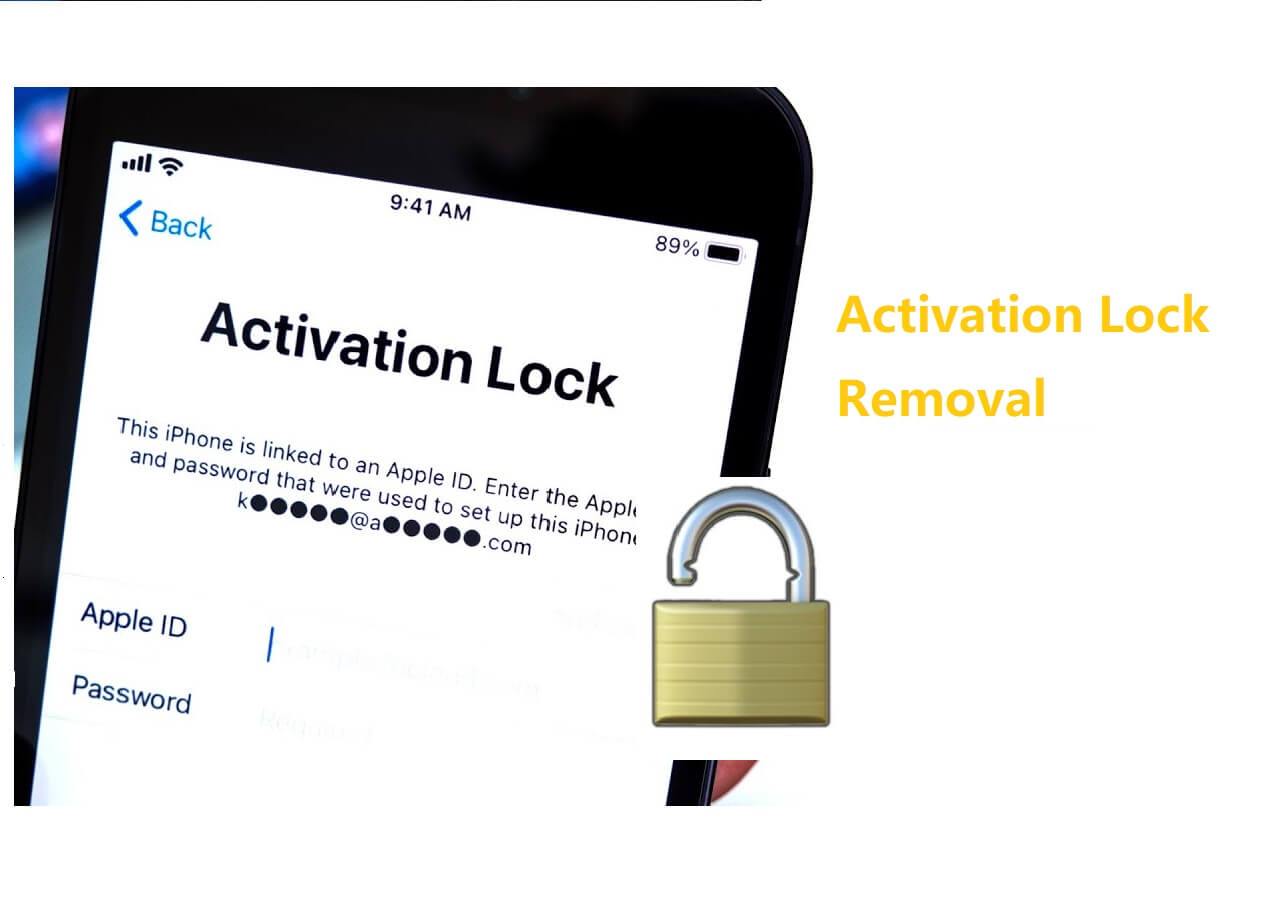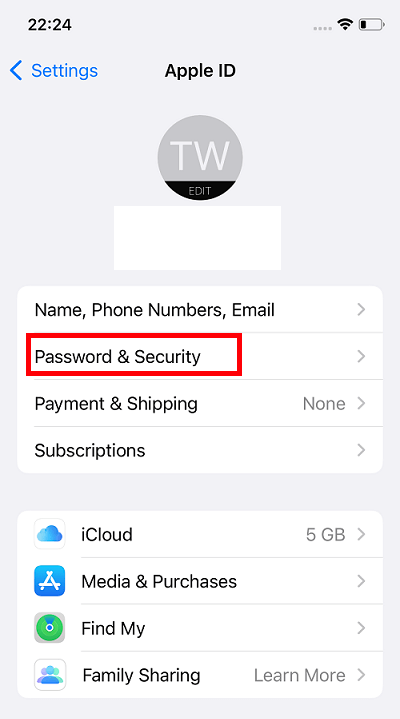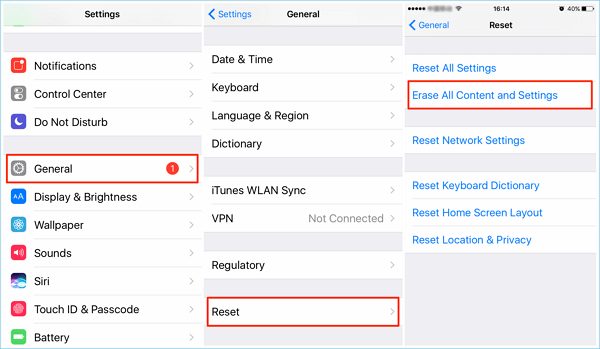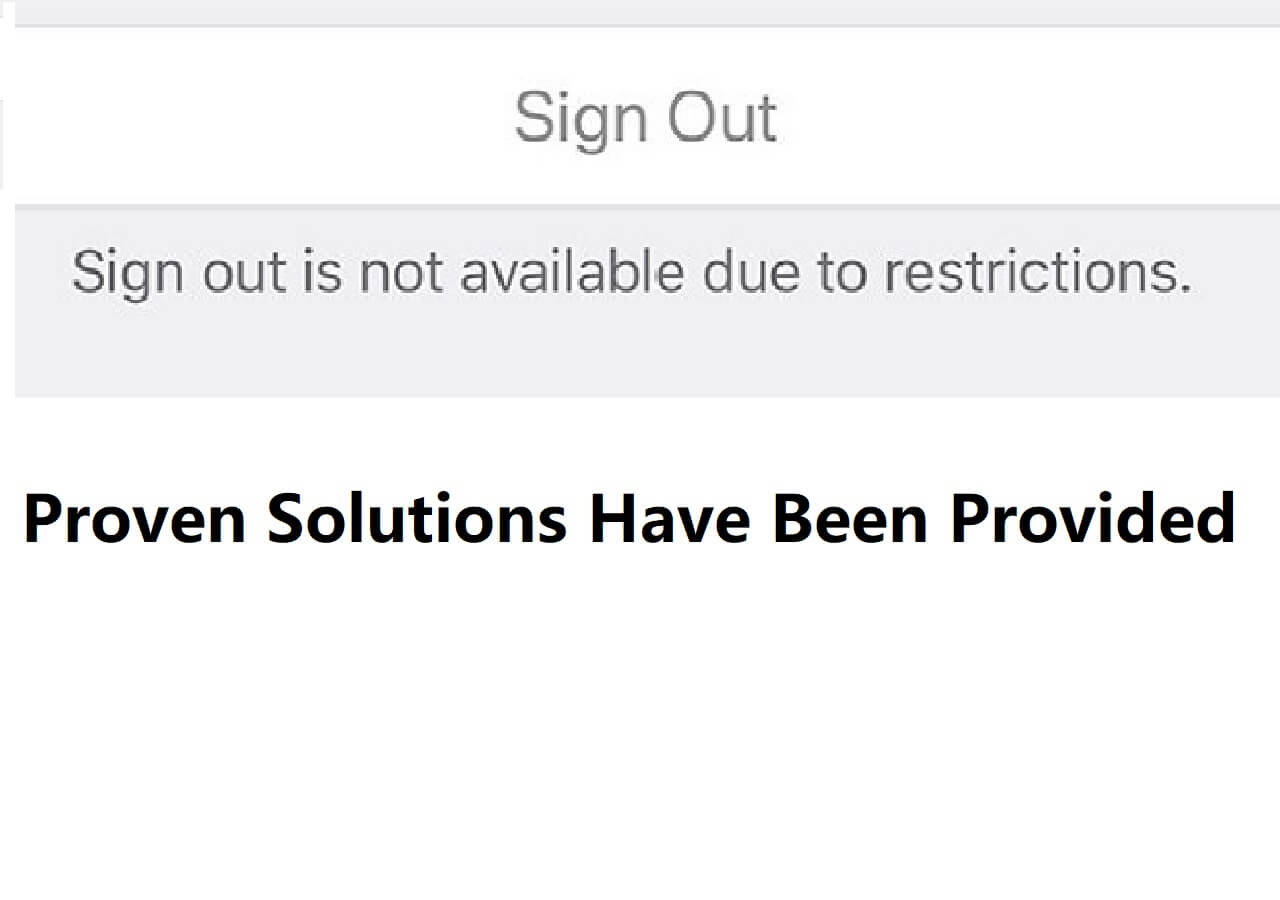There are a few reasons why your iPad can become disabled; one of them is because you entered the wrong passcode/password multiple times.
When your iPad is disabled, you can't access it until the timer runs out or you use iTunes to unlock it. But it is possible that you won't have a PC with you at all times.
How to Unlock a Disabled iPad Without iTunes for Free with iCloud
If your iPad is disabled, you can factory reset it remotely by accessing your iCloud account on your computer. The only disadvantage of this method is that all data on your iPad will be completely erased.
But when your iPad is disabled, this is one of the best methods to unlock it.
Here's how to unlock disabled iPad:
Step 1. Open Safari, Chrome, or the browser of your choice and go to icloud.com.
Step 2. Log in with your Apple ID credentials.
Step 3. Click on the "Find My" option.
Step 4. Now, click on "All Devices" and select your iPad from the list of your Apple devices.
Step 5. Click on the "Erase iPad" option to factory reset your iPad and unlock your disabled iPad.
![all device option]()
How to Unlock A Disabled iPad Without iTunes for Free via Find My App
This method is handy and easy if you own and use multiple Apple products, such as an iPhone, a Mac, or an Apple Watch. If you have any of these, you can use this method to factory reset your iPhone and restore it to working order.
Here's what you need to do:
Step 1. Open any of your Apple devices and search for "Find My."
Step 2. Click on the "All Devices" tab, and then select your iPad from the list of your Apple devices.
Step 3. Scroll down, and then select "Erase This Device."
Step 4. Allow a few moments for the action to be registered, and then reset your iPad to factory settings.
![click erase]()
How to Unlock A Disabled iPad Without iTunes Using an iPhone Unlocker (Paid)
The first two methods rely on you having "Find My iPad" enabled on your iPad, but what if you don't? What should you do then?
If it is turned off, the simple answer to your question is that you cannot use the above two methods and must instead figure out and enter the correct passcode or password.
And until you figure out the correct passcode/password your iPad is useless.
That's why we recommend you use EaseUS MobiUnlock, which can unlock your iPad in just a few clicks. You can also use it to remove the iCloud encryption, Apple ID from your iPad, screen time passcode, and so much more.
It is available on both Mac and PC, so no matter what operating system you prefer using, you're secured, and you can access EaseUS MobiUnlock to unlock the disabled iPad.
Follow these stpes to fix your problem:
Step 1. Launch EaseUS MobiUnlock and connect your disabled iPhone or iPad to the computer, select "Unlock Screen Passcode" from the home page of EaseUS MobiUnlock.
Step 2. Once EaseUS MobiUnlock recognizes your device, click "Start" to proceed.
Step 3. Make sure your device model is the one you wish to unlock and then click "Next" to download an appropriate firmware for your device. (If the firmware has been downloaded already, select it instead.)
Step 4. Once the firmware verification comleted, click "Unlock Now." Then, enter some needed information in the new pop-up warning window. Once you're done, proceed by clicking on "Unlock."
Step 5. After a few second, your disabled iPhone or iPad will be unlocked successfully.
FAQs on How to Unlock Disabled iPad Without iTunes for Free
Here we answer a few more questions about unlocking a disabled iPad properly.
1. How do you bypass a disabled iPad?
You can use EaseUS MobiUnlock to unlock a disabled iPad and to access it. If Find My on your iPad is turned on, you can use the Find My app on your other Apple devices or open Find My from iCloud to factory reset your iPad.
2. How do I force my iPad to Unlock?
The best way to force your iPad to unlock is by using EaseUS MobiUnlock. In just a few clicks, your iPad will unlock without losing any data.
The Conclusion
The primary reason why your iPad is disabled is because you entered an incorrect password/passcode way too many times.
By factory resetting your iPad using the Find My app, you will unlock the device and be able to make it function normally, but you'll lose all your data unless you've recently made a backup of your iPad.
If you don't want to lose your data and also want to unlock your disabled iPad, use EaseUS MobiUnlock, which is simple to use and packed with loads of features.
NEW
HOT