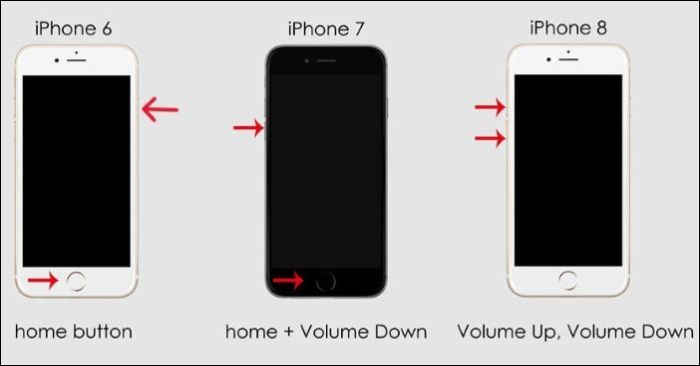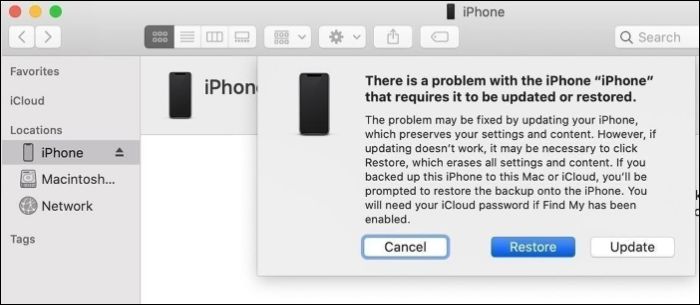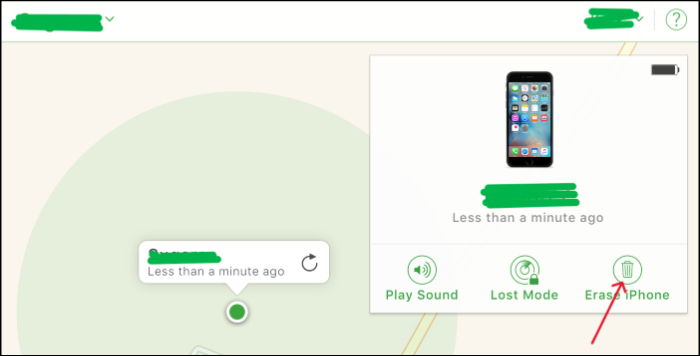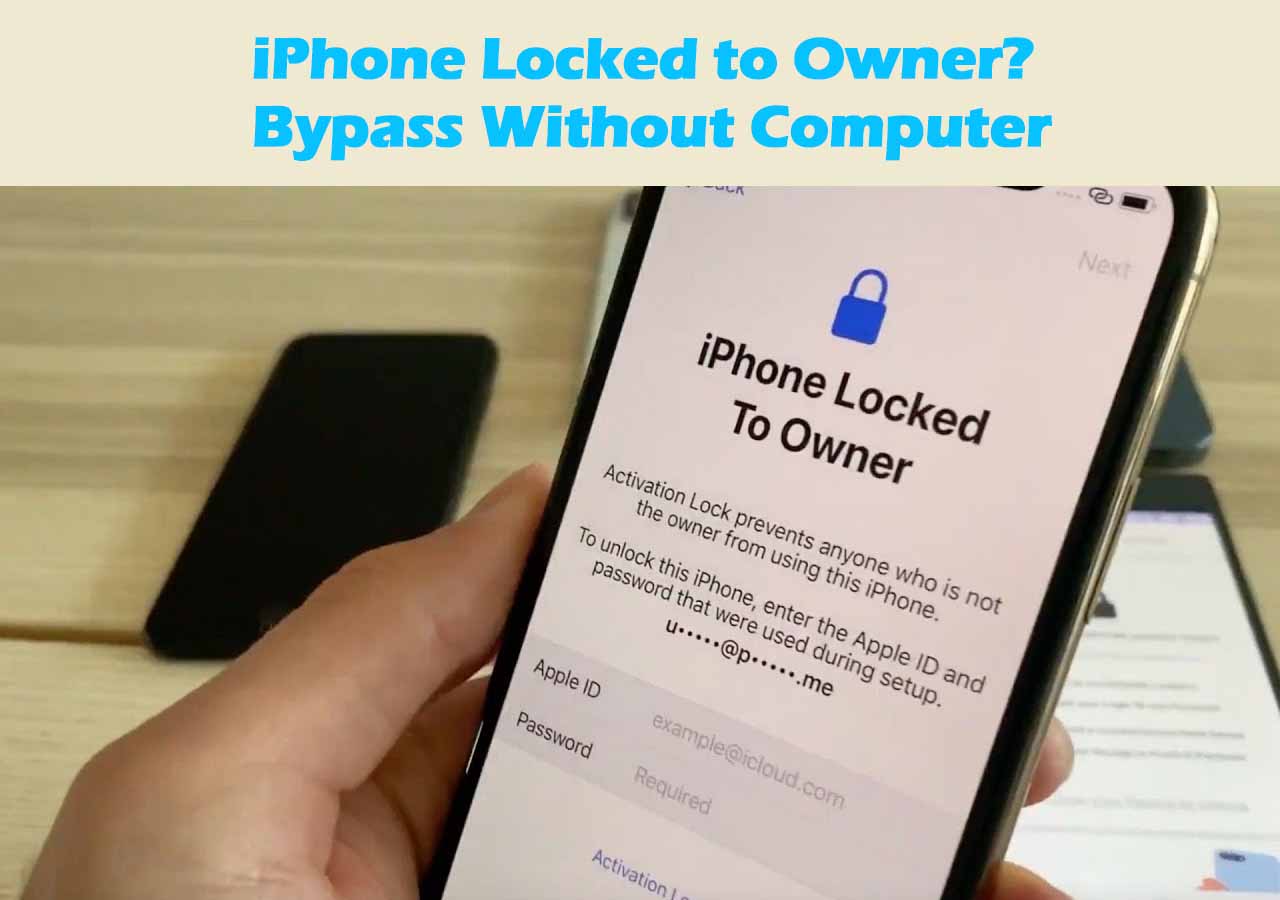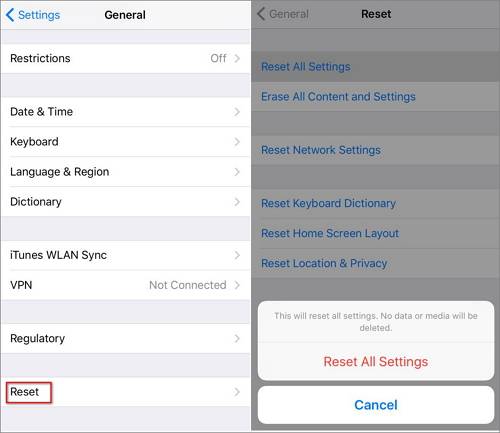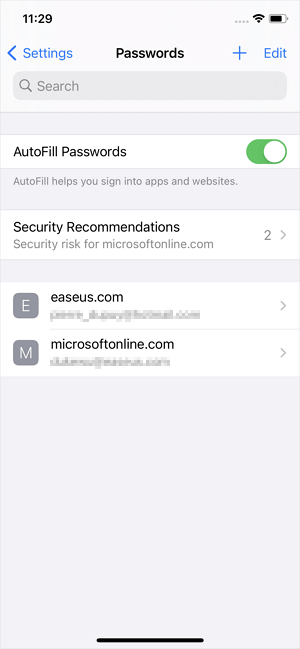-
Quick Response:
- If you fail to enter the correct password after multiple attempts, the iPhone will be disabled and display the unavailable message. How you enter recovery mode depends on your iPhone model. You can fix it by putting the iPhone in recovery mode and unlocking disabled iPhone with iTunes. But the easiest way is to use EaseUS MobinUnlock and recover it with just one click.
Recovery Mode helps you fix errors on iOS. Also, if you have forgotten your password or the iPhone is disabled, you need to put the iPhone in recovery mode. Learn how to put iPhone in recovery mode when disabled and how to enable a disabled iPhone in this post.
Why Is My iPhone Disabled and Unavailable
If your iPhone is disabled and unavailable even with ample battery, you either already know the reasons or wondering why. It is important to know the reasons to avoid such instances in the future.
After multiple failed password attempts, you will see the iPhone unavailable message on your login screen. That is after six failed attempts before getting disabled. Before disabling, Apple will freeze the device for 30 seconds/1 minute/5 minutes/15 minutes, etc. This feature helps the iOS to add a protection layer if an unauthorized person is trying to access the mobile.
But, to unlock the disabled iPhone, you should know how to put iphone in recovery mode when disabled. Learn it in the section below.
How to Put iPhone in Recovery Mode When Disabled
How do you put your phone in recovery mode when it's locked? The method to put an iPhone in recovery mode is different for various models. You can even put your new iPhone 15 in recovery mode easily. Follow the process based on that.
For iPhone 8 or Later
Follow this to know how to put your iPhone 11/12/13/14/15 in recovery mode when disabled:
- Press and release the Volume+ and Volume- buttons one after the other.
- Now, press and hold the Side button until the recovery mode appears on the screen.
For iPhone 7 or 7 Pro
To put disabled iPhone 7 or 7 Pro into recovery mode:
- Switch off your iPhone.
- Press and hold the Side and Volume- button at once until you see the recovery mode on the screen.
For iPhone SE 1 or iPhone 6s and earlier
To put disabled iPhone SE1 or iPhone 6s or earlier into recovery mode:
- Press and hold the Side button (top button for some iPhones) and Home button at once.
- Release them after you see recovery mode on the screen.
![put iPhone in recovery mode]()
How to Unlock Disabled iPhone in Recovery Mode
Once you put your iPhone into the disabled mode, you have to unlock it. Now, we will walk through two simple methods to unlock the iPhone in recovery mode.
1. EaseUS MobiUnlock
The inbuilt way of unlocking the disabled iPhone is to use iTunes. But it only works if you connect the iPhone to it recently after putting it in recovery mode. The best way to unlock the disabled iPhone without having to put it in recovery mode or lose data is to use EaseUS MobiUnlock.
With just one click, you can bypass your screen time passcode or screen lock if the iPhone is disabled. If you want to unlock the iPhone, remove the Apple ID, or remove iTunes backup encryption, you can do this with this software without losing data. Additionally, if you are facing any iOS errors, you can fix them, too. Download the software now and unlock your disabled iPhone without iTunes with just a click.
![unlock disabled iPhone with EaseUS MobiUnlock]()
2. iTunes
Now, to restore the iPhone in recovery mode, you can use iTunes. However, this method only works if you have recently connected the iPhone to iTunes. If that is not the case, you cannot use iTunes to unlock your iPhone.
If you have connected the iPhone to iTunes, follow the steps below to get your iPhone out of unavailable mode and unlock it:
Step 1. Put your iPhone into recovery mode using the above methods.
Step 2. Connect your iPhone to the computer with a lightning or USB-C cable and open iTunes.
Step 3. Click on your Device's icon, and iTunes will automatically detect that there's an issue with your iPhone and prompt a window with Restore and Update options.
- If you click Update: iTunes will reinstall iOS without erasing any data.
- If you click Restore: iTunes will reinstall iOS and erase all of the existing data.
Step 4. Wait until the process is completed. The iPhone will restart after completion and you can set it up.
![Update or Restore the iPhone to unlock recovery mode]()
Bonus: How to Unlock Disabled iPhone Without Using Recovery Mode
If you have your Apple ID and password, you can use iCloud's "Find My" feature to erase all the data, unlocking it without using recovery mode. Log in to your account and use the Erase iPhone followed by Erase again to do this. But the gimmick here is that this only works if you have enabled the remote access feature in the iPhone's iCloud account.
![Erase iPhone using the Find my feature of iCloud]()
The Bottom Line
If your iPhone is disabled due to multiple failed passwords, you can recover it through recovery mode. You can easily put iPhone XR in recovery mode when disabled or other models based on the method above. Once you enter the recovery mode, the only way you can unlock with iTunes is if the iPhone is recently connected to it, or else the best way to unlock a disabled iPhone is to use EaseUS MobiUnlock. If you find this helpful, do share it with others.
FAQs on How to Unlock Disabled iPhone in Recovery Mode
Here are some of the most frequent FAQs about how to put iPhone in recovery mode when disabled. If you have similar queries, I hope this will help you.
1. How do I factory reset my disabled iPhone with just the buttons?
There's no way you can factory reset your iPhone with the physical buttons. But, you can do this remotely. Log in to your iCloud, and use the Find My feature to erase the data and reset your iPhone.
2. How do I fix my iPhone won't restore in recovery mode?
To fix iPhone won't restore in recovery mode issue, follow the below fixes:
- Use EaseUS MobiUnlock to fix the iOS errors and restore the iPhone.
- Update iTunes on your PC or Mac.
- Update the iOS.
- Disable the antivirus on your PC temporarily.
3. Does factory reset unlock IMEI?
No, a factory reset does not unlock IMEI. Rather the reset reverts the software changes to factory conditions and erases all the data.
NEW
HOT