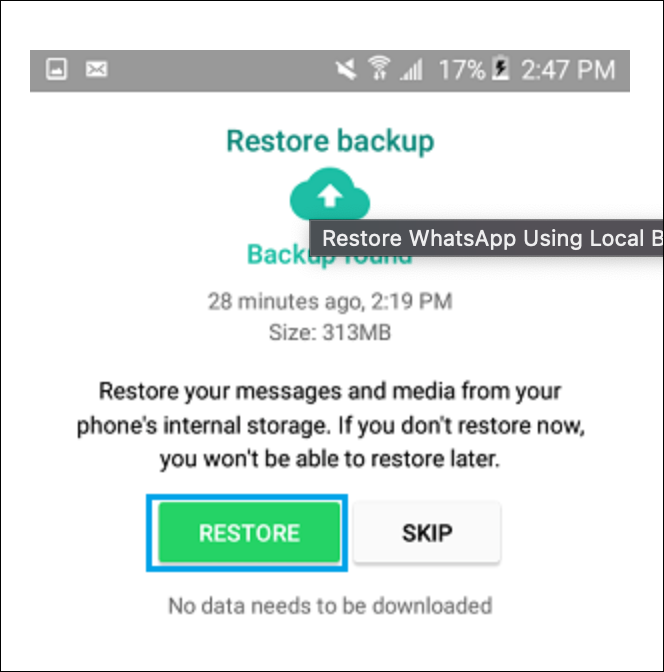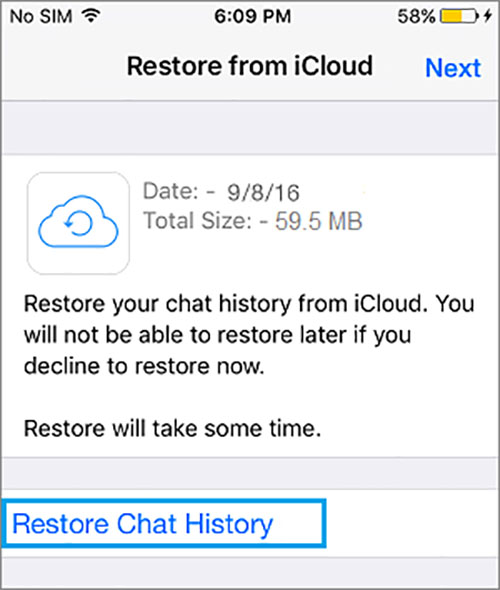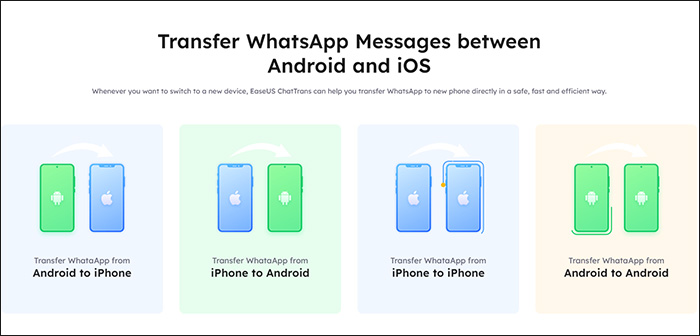Accidentally deleting your WhatsApp account can turn out to be a real pain if you have important data in your WhatsApp chats or files. Therefore, having a backup on hand can alleviate a lot of the problems you can face due to such an incident.
Usually, we restore our WhatsApp backups on your phones directly from Google Drive, iCloud, or internal storage. But if you want to go a step further and want to know how to restore WhatsApp backup to Android & iPhone from laptop, you've come to just the right place.
So without wasting any more time, let's jump in and see how you can restore WhatsApp backup from laptop.
🔖Method 1. How to Restore WhatsApp Backup from Laptop or Windows PC
![EaseUS ChatTrans]()
If you're looking for a way to restore WhatsApp backup from Windows PC or Laptop, the best way you can do this is by using a third-party application called EaseUS ChatTrans. EaseUS ChatTrans is a popular WhatsApp data transfer tool that allows you to not only backup and restore WhatsApp to your phone from your computer but also transfer data between several operating systems.
Even though there are some other applications for this purpose, those do not offer anywhere near the gamut of features offered by this software. Below are main features of this EaseUS WhatsApp transfer tool:
| Feature |
Transfer |
Backup |
Restore & View |
| Description |
🔸Transfer WhatsApp from Android to iPhone
🔸Transfer WhatsApp from iPhone to Android
🔸Transfer WhatsApp between Androids
🔸Transfer WhatsApp between iPhones/iPads |
🔸Back up WhatsApp to Windows PC
🔸Back up WhatsApp to USB Drive
🔸Back up WhatsApp to hard Drive
🔸Back up WhatsApp to SD card |
🔸Restore WhatsApp backup to iPhone/iPad
🔸Restore WhatsApp backup to Android
🔸View/Export WhatsApp on PC |
Due to its exceptionally simple and user-friendly design, even people not well-versed in the technical aspect of computer softwares will find EaseUS ChatTrans to be a fantastic option. You can transfer almost all types of data, including WhatsApp messages, pictures, videos, and other media files, between your Windows PC/laptop and iOS/Android smartphones with this tool.
And since this tool offers you the ability to transfer your data securely without any chance of a breach or data loss, EaseUS ChatTrans turns out to be a pretty good option. Click below to free download it to back up and restore WhatsApp data in one click.
Step 1. Connect your device to your computer via a USB cable. Open EaseUS ChatTrans on your computer and select "WhatsApp."
![Open EasaeUS ChatTrans and click WhatsApp]()
Step 2. Click "Restore & View" from the left sidebar menu. Once you confirm the connected device, click "Restore."
![Click Restore and View]()
Step 3. A pop-up window will pop up and ask if you really want to restore WhatsApp to your device and you just click "Restore" to start.
![click Restore to start]()
Step 4. Wait for the process to complete. Then click "Done" to dismiss it.
![click Done to dismiss it]()
🔖Method 2. How to Restore WhatsApp Backup from Internal Storage
It's popular for Android users to restore WhatsApp to Android phone from local backup on the device. Probably the biggest advantage of this method is that you can restore WhatsApp data without needing any third-party tool.
- Tip
- The only prerequisite of this method is that your WhatsApp must be backed up to your phone's internal storage instead of Google Drive, which can be achieved by using an SD card to transfer the backup data.
Here's how you can restore WhatsApp backup from internal storage on Android:
Step 1. Install WhatsApp on your Android phone and log in.
![log into WhatsApp]()
Step 2. Once you log in, it will retrieve the WhatsApp backup automatically from internal storage.
Step 3. Then tap Restore.
![Tap Restore]()
Step 4. Navigate to the WhatsApp folder, look for the Databases folder, and search for the backup file you require. WhatsApp backups on your internal storage or an SD card are saved as msgstore files, typically labeled with the backup date in the pattern msgstore.YYYY.MM.DD.1.db.crypt12.
![select WhatsApp backup file]()
- Notice:
- If you want to restore your WhatsApp data from your latest backup, all you need to do is to press Restore when you are prompted to restore your data from your internal storage. As a rule, whichever backup is suggested to you in order to restore your data is always the most recent backup of your data on your storage medium.
-
You can also recover deleted WhatsApp messages on iPhone and Android if you find that some messages are missing.
🔖Method 3. How to Restore WhatsApp Backup on Android with Google Drive
Restoring your WhatsApp backup on Android with Google Drive is one of the most popular and most utilized methods of WhatsApp data restoration on Android phones. Since creating a backup of your data on Google Drive is the default method of backing up and saving your data on Android phones, it's pretty easy to create a backup for your WhatsApp.
Here are the steps to restore WhatsApp backup on Android with Google Drive.
Step 1. Log into your Google account and make sure that this Google account is the very account that contains your WhatsApp backup in its Drive.
Step 2. Open WhatsApp and verify your WhatsApp number.
![log into WhatsApp]()
Step 3. Once you log in, you'll see a prompt asking you if you want to restore your WhatsApp data from a backup on Google Drive. Just hit the Restore button, and your chats, pictures, videos, and other WhatsApp data will get restored on your device.
![restore backup]()
🔖Method 4. How to Restore WhatsApp Backup on iPhone with iCloud
Now that we've talked about how to restore WhatsApp backup on Android phones, let's see how you can do the same for an iPhone (including iPhone 14/13/12/11/X and even ealier). If you want to restore WhatsApp backup on your iPhone with iCloud, you'll need to follow a few simple steps, the first of which is to make sure your WhatsApp does have a backup on your iCloud. The rest of the steps are explained below:
Step 1. Login Your Apple ID on the iPhone and make sure that the Apple ID logged in on your iPhone is the one which has your backup on its iCloud storage.
Step 2. Install WhatsApp on the iPhone and log in by typing in your cell phone number and verifying the information using the verification code sent on your number.
Step 3. Once your WhatsApp is connected, you'll be asked if you want to restore your WhatsApp data from an iCloud backup. Tap on Restore, and wait for your data to be downloaded from iCloud and restored on your iPhone.
![Restore from iCloud]()
🔖Bonus: How to Transfer WhatsApp Backup between Android and iPhone
One of the biggest problems faced by WhatsApp users with regards to their accounts and data is that until recently, there wasn't a way to move your WhatsApp data between Androids and iPhones. For this reason, people needed to choose between switching a phone and keeping their WhatsApp data. Thankfully, we now have a few methods that allow you to transfer WhatsApp data and backups between Android and iPhone. From our testing of all available methods, both official and third-party, we have found these two methods to be the best for this purpose.
🔍1. Move to iOS
![Move to iOS]()
Move to iOS is the most easy and simple way to transfer your data from an Android phone to an iPhone when switching between these operating systems. Not only that, but this is also the only efficient way to restore WhatsApp messages from Android to iPhone. You can download the Move to iOS app from the Play Store to use it.
🔍2. EaseUS ChatTrans
![EaseUS ChatTrans]()
EaseUS ChatTrans is the best solution to restore WhatsApp backup from a Windows PC or laptop. Being a notable WhatsApp data transfer, it lets you backup, restore, and transfer data between operating systems. Other apps can also be found for this purpose, but they aren't even close to the variety of features provided by this software.
With its incredibly straightforward and user-friendly interface, you can easily transfer practically all forms of data between your Windows laptop or desktop and iOS or Android smartphones. Whether it be your chats, images, videos, and other media files, you can transfer all your data with EaseUS ChatTrans.
The Bottom Line
In this post, we have looked at the various ways you can restore WhatsApp backup to your devices. Between a laptop/computer, Google Drive, iCloud, internal storage, and other third-party apps, we have discussed all of the major methods you can use to restore your WhatsApp backup. According to our testing, using a laptop/computer and an app like EaseUS ChatTrans can turn out to be quite a lot easier and more effective when compared to conventional restoration methods.
How to Restore WhatsApp Backup from Laptop FAQs
1. Why can't I backup my WhatsApp from Android to iPhone?
The main reason why you can't back up your WhatsApp from Android to iPhone is that Android and iPhone use different methods to back up your WhatsApp data. On Android, your WhatsApp is backed up on Google Drive, and on your iPhone, the backup is on iCloud.
2. Can I restore WhatsApp messages from Google Drive to iCloud?
You can't restore WhatsApp messages from Google Drive to iCloud due to them being non-compatible. That is because both of these methods are used to back up WhatsApp data from different operating systems.
3. How do I find my WhatsApp backup on Google Drive?
Finding your WhatsApp backup on Google Drive is quite simple. Just go to your Google Drive (preferably on a computer), and click on the Settings icon. From there, navigate to the Managing Apps section. You can find the WhatsApp Messenger option in that list, and clicking on it will allow you to see your WhatsApp backups.
NEW
HOT