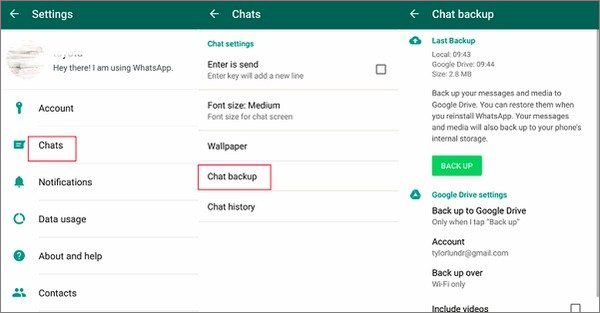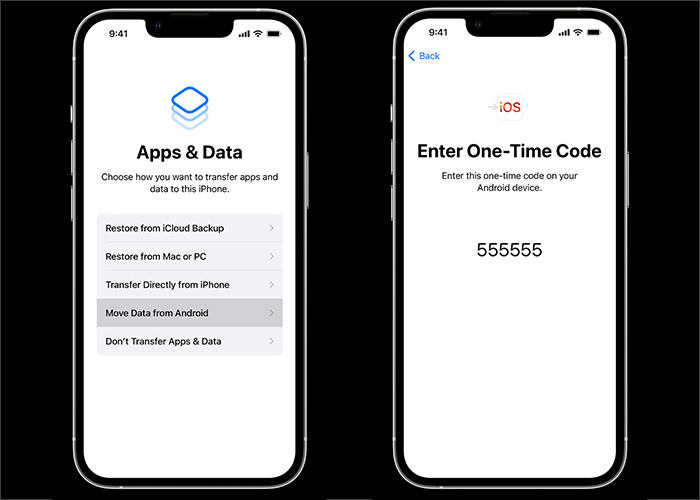WhatsApp is an instant messaging and voice-over-IP service for users around the world. Founded in February 2009, this international freeware enables users to send text and voice messages, make voice and video calls, and share images, documents, user locations, and other content. It has obtained success in the global market.
It is compatible with both mobile (iOS and Android) and client (Windows and macOS) sides. You can transfer WhatsApp from iPhone to iPhone or transfer WhatsApp messages from PC to PC. And today, we will talk about how to transfer WhatsApp from Android to iPhone when you get a new iPhone. Now let's get right to it.
Part 1. Transfer WhatsApp from Android to iPhone with Google Drive & Transfer Software
Don't rush off to use WhatsApp when you get a new iPhone. It's a good option to back up WhatsApp messages from your Android to restore them on your new iPhone. You can back up WhatsApp messages for free using Google Drive and then use a third-party tool to restore them on your iPhone.
Google Drive is a kind of file storage and synchronization service. First, you need to back up the messaging app on Android with Google Drive, then restore it to your iPhone via a data transfer application.
To transfer WhatsApp from Android to iPhone with Google Drive & third-party software, follow the steps below:
Step 1. Open WhatsApp on your Android device.
Step 2. Tap "Settings" > "Chats" > "Chat backup."
Step 3. On the backup menu, scroll down to "Back up to Google Drive" and tap it.
Step 4. Then select "Back Up" to start the backup process now.
![transfer WhatsApp from Android to iPhone with Google Drive]()
Step 5. Launch your transfer software that is able to transfer WhatsApp backup files from Google Drive to your iPhone.
- Notice:
- You are unable to transfer WhatsApp from Android to iPhone straightly with Google Drive, which is not available on iOS devices, so Google Drive and iCloud are entailed in this WhatsApp backup process.
Part 2. Transfer WhatsApp from Android to iPhone via Move to iOS
There's another option to transfer WhatsApp from Android to iPhone. That is the Move to iOS service. If you want to transfer WhatsApp data from Android to iPhone directly, you can use the Move to iOS feature. In that case, you can move your account information, profile photo, individual chats, group chats, chat history, media, and settings from Android to iPhone. However, your call history and display name cannot be transferred.
Before proceeding with this method, make sure your iPhone has been updated to iOS 15.5 or later. Note that your iPhone must be factory new to pair with the Move to iOS app and transfer data from your Android phone. You are expected to perform a factory reset on your iOs device if it's not factory new. A factory reset would delete everything. When you're ready, perform the following steps to transfer WhatsApp from Android to iPhone:
Step 1. Download the Move to iOS app on your Android device.
Step 2. Then connect the two devices to the same Wi-Fi network.
Step 3. Open the Move to iOS app on your Android phone and follow the on-screen instructions.
Step 4. A verification code will appear on your iPhone. Enter the code on your Android phone and tap "Continue."
Step 5. Then select WhatsApp on the Transfer Data screen.
Step 6. Move to iOS will start the transfer process.
Step 7. On your iPhone device, enter the same mobile number to log in to WhatsApp after downloading it from the App Store.
![transfer WhatsApp Android to iPhone with Move to iOS]()
Part 3. Transfer WhatsApp from Android to iPhone with EaseUS ChatTrans
Have you ever thought about a thirty-party transfer tool helping you perform the migrant job? Although you can use a cloud-based service or Move to iOS to transfer WhatsApp data, their success rates are rather lower than a professional data transfer tool. It is recommended to use EaseUS ChatTrans to move WhatsApp from Android to iPhone without data loss or factory reset.
It is able to transfer WhatsApp data from Android to iPhone and vice versa. It transfers documents, messages, photos, stickers, videos, audio, links, and other content in the WhatsApp app. It is also capable of moving WhatsApp Business between iOS.
Step 1. Connect both phone devices to your computer via a USB cable and launch EaseUS ChatTrans. Select "WhatsApp" from the home page.
![Open EasaeUS ChatTrans and click WhatsApp]()
Step 2. Select which phone is the "source" and which one is the "target" by clicking the "Switch" button.
![Click Switch to confirm devices]()
Step 3. Click "Transfer". Then click "Transfer" again in the pop-up window.
![Click Transfer]()
Step 4. Wait for the process to complete. Then click "Done" to confirm.
![Click Done to complete the process]()
Part 4. Transfer WhatsApp from Android to iPhone with Email
We can also transfer WhatsApp from Android to iPhone via Email. You didn't expect this, did you? This is an old-fashioned approach. This applies when you want to migrate specific and important WhatsApp data. It's so easy to operate. You can just select messages that you want to transfer and send them by email.
To transfer WhatsApp from Android to iPhone via Email:
Step 1. Open WhatsApp on your Android device.
Step 2. Go to "Settings" > "Chats" > "Chat History" to check all the messages.
Step 3. Tap "Export chat" to export the WhatsApp chats that you select. This will open a new screen.
Step 4. Then you will be asked to choose a contact to whom you want to export the chat history.
Step 5. Select a contact and then choose "Email."
Step 6. Once you send the Email that includes your WhatsApp chats history, open the inbox of the email account you sent it to on your iPhone device to check it.
The Bottom Line
In this guide, we have covered four solutions to transfer WhatsApp from Android to iPhone. It is highly recommended to use EaseUS ChatTrans to move WhatsApp from Android to iPhone. I sincerely hope this post is useful and helps you out of this dilemma. You can contact me on Twitter with any further questions or concerns about this guide.
FAQs on How to Transfer WhatsApp from Android to iPhone
For more information on how to transfer WhatsApp from Android to iPhone, check the frequently asked questions below.
1. Can I transfer WhatsApp data to my iPhone using Google Drive only?
To use Google Drive to transfer WhatsApp data to iPhone, you must complete the transfer process on a computer since Google Drive is not available on iPhone devices. You cannot transfer data from Android to iPhone straightly with Google Drive.
2. Is it possible to transfer WhatsApp data on Android to a new phone number on iPhone?
Your WhatsApp data cannot be moved to a different phone number. Before switching to a new phone, you can change the phone number on your old device to your new phone number.
3. Can I transfer WhatsApp data using the Move to iOS app without doing a factory reset?
No. This method is most appropriate if you just bought an iPhone because any data won't be lost during a factory reset.
NEW
HOT