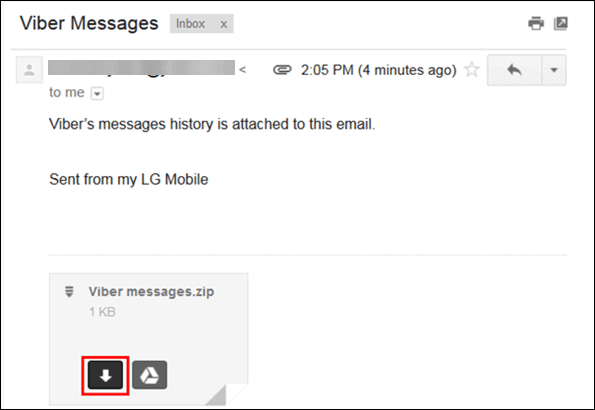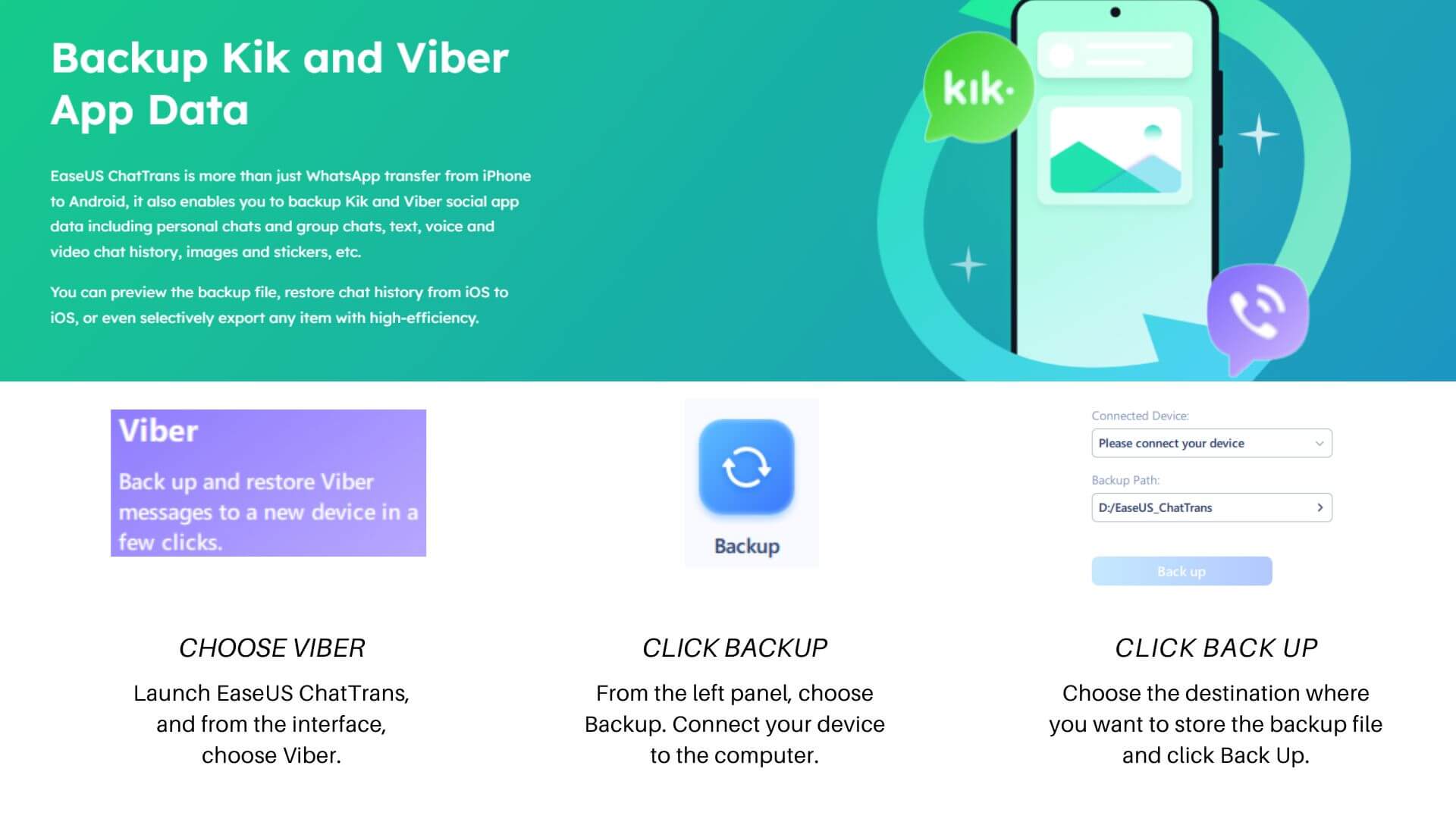Can You Transfer Viber Chats from Android to iPhone Directly?
Before diving deep into the specifics of moving chats, a common question arises: Is it possible to directly shift your Viber chats from Android to iPhone? Regrettably, the answer is clear: it's not possible. Viber lacks this functionality, so we'll have to seek other means to accomplish this. Don't worry; we're here to help you navigate this challenge. In this post, we'll share with you the four best methods on how to transfer Viber Messages from Android to iPhone.
| Method |
Effectiveness |
Difficulty |
| Cloud Transfer |
High- ensures transfers with a hassle-free process |
Super Easy |
| Manual Transfer |
Moderate- best when hands-on control is preferred |
Moderate |
| Email Transfer |
Low- best for individual chats or maintaining a record |
Moderate |
| Bonus: Viber Backup |
High- ensures effortless, secure, and versatile transfers |
Super Easy |
Transfer Viber Messages from Android to iPhone with Cloud
Let's explore one of the most reliable methods to transfer Viber to the new phone using the cloud, specifically Google Drive. This approach ensures that your chats are backed up securely so you can easily restore them on your new iPhone. Here are the steps:
Step 1. Backup Viber Chats on Android.
![Backup Chats]()
Open your Viber app on your Android device. Tap on the three dots representing the Menu option. From there, select "Settings," tap on "Account," followed by "Viber Backup," and then hit "Backup."
Step 2. Save Viber Backup to Google Drive.
![Backup now]()
Within the "Viber Backup" settings, you'll see an option for "Google Drive." Tap on it, and select your Google account to save the backup. Now, set the backup frequency to your preference (daily, weekly, or monthly). Choose your preferred network connection to back up your Viber messages, and hit "Back Up" to store your Viber chats on Google Drive.
Step 3. Restore Viber Messages on iPhone.
First, get the Viber application on your fresh iPhone via the App Store. Launch it and go through the initial prompts until you spot "Restore your chat history." Click "Restore Now" and opt for Google Drive. Your Viber conversations from Google Drive will then appear on your iPhone.
Remember, the duration varies based on your chat size and the speed of your internet. After completion, all your Viber chats will be on your iPhone, ensuring you keep those memorable exchanges.
Manually Transfer Viber Chat History from Android to iPhone
For enthusiasts wanting a DIY method to shift Viber conversations, a manual procedure exists. This method demands attention to detail and a bit of patience but can be an efficient way to transfer your chats. Here's the procedure:
Step 1. Create a Viber Backup on Android.
Open Viber on your Android. Secure a backup of your chats via Settings > "Account" > "Viber Backup" > Initiate backup.
Step 2. Transfer Viber Backup to Your Computer.
![Transfer Viber Backup to Computer]()
Link your Android to your PC with a USB cable. Grant file transfer permissions. Navigate to your device's storage and find the "Viber" folder. Transfer this to your PC.
Step 3. Transfer Viber Backup to iPhone.
Disconnect the Android and connect your iPhone. Use iTunes or Finder, click the iPhone symbol, choose "File Sharing," opt for "Viber," and shift the copied folder to your iPhone's Viber Documents.
Step 4. Restore Viber Chats on iPhone.
![Restore now]()
In the last step, open the Viber app on your iPhone and start its setup. When you reach the "Restore your chat history" option, tap "Restore Now" and select internal storage from your options. This way, your Viber chat history will be imported to your iPhone.
Following these steps, you can manually transfer your Viber chat history from your Android device to your new iPhone. It may take a bit of time, depending on the size of your chat history, but the result is worth it as you preserve your important conversations.
Email Viber Messages from Android to iPhone and Vice Versa
or a simple and flexible approach to switch Viber chats between devices, email can be handy. It's free from extra software or cloud dependencies and offers a digital chat archive. Here's the method:
Step 1. Export Viber Messages on Android.
![Export Viber Messages]()
Open the Viber app on your Android device, and open the chat you want to transfer. Then, go to the menu and tap on "Email Message History." This will create a file of the chat that you can email to yourself from your chosen Email app. Do this with as many chats as required.
Step 2. Access and Save the Viber Chat on the iPhone.
![attach and send mail]()
Launch the email app on your iPhone, and open the email you've just sent yourself with the Viber chat attached. Open the email and download any attached chat files to your iPhone. Then, import the files into the Viber app on your iPhone.
Step 3. Repeat the Process from iPhone to Android (if needed).
![email message history]()
If you ever want to transfer Viber chats back to your Android device from your iPhone, you can follow the same steps. Email the chat to your Android email address, open it on your Android device, and import it into Viber.
This method is handy for transferring individual chats and maintaining a record of your conversations. Whether you're switching between devices or simply need to save a particular chat, using email is a reliable solution.
Bonus: Back Up Viber to PC [Easily, Quickly, and Efficiently]
If you're looking for an extra level of convenience and security in transferring Viber messages from Android to iPhone, we'd like to introduce you to EaseUS ChatTrans. This handy software offers a user-friendly way to back up and transfer your Viber chats. Here are some of its key features:
- Cross-Platform Transfer: EaseUS ChatTrans allows you to transfer WhatsApp messages from Android to iPhone seamlessly.
- Selective Backup: You can choose specific chats to back up and restore, giving you full control over your data.
- Encrypted Backup: Your Viber chats are securely encrypted, ensuring your privacy is protected.
- User-Friendly Interface: The software is designed for ease of use, making it accessible for all levels of tech expertise.
- PC Backup: EaseUS ChatTrans stores your Viber chats on your computer, providing an extra layer of data security.
Now, let's walk you through the steps: how to back up Viber to PC with EaseUS ChatTrans
![back up viber to pc]()
EaseUS ChatTrans simplifies the process, making it a quick and efficient way to back up Viber to your computer. Plus, the added benefit of having a secure backup on your PC ensures your cherished chats are always in safe hands.
Transfer Viber Messages from Android to iPhone Successfully
Throughout this article, we've dissected four prime techniques for transferring Viber messages from Android to iPhone. Every method comes with its set of perks, making them uniquely suitable for distinct scenarios and user preferences.
However, among this collection, EaseUS ChatTrans is a standout. Particularly when tasked with migrating a substantial number of messages, its blend of efficiency, user-friendly design, and top-notch security earmark it as our premium pick. While every approach highlighted has its merits, EaseUS ChatTrans takes the crown for the blend of ease and assurance it offers users.
How to Transfer Viber Messages from Android to iPhone FAQs
As we wrap up our guide on transferring Viber messages from Android to iPhone, we've compiled a few frequently asked questions to address any lingering concerns you might have.
1. How can I retrieve Viber messages without backup?
An essential nugget of wisdom when dealing with Viber messages: without a pre-existing backup, recovery is a pipe dream. The significance of periodically archiving your chats cannot be overstressed. This ensures that you're never in a spot where retrieving a crucial conversation becomes a challenge. Crafting a backup of your Viber dialogues is a straightforward endeavor, and the steps delineated in this article guide you through it.
2. How do I access my Viber backup on Google Drive?
For those curious about revisiting an older Viber backup saved on Google Drive, it's a breeze. Just fire up the Drive application or make a quick visit to the website. A simple search for "Viber Backup" will display a neatly organized list, timestamped to perfection. This setup makes it a cinch to pinpoint and utilize the backup you're after.
3. How do I transfer Viber to iCloud?
If you're on an iOS device, you can simply backup your Viber chat history to your iCloud by selecting it as the backup medium in the Viber app. If you're on another OS, you'll need to create a backup on your internal storage or a computer and upload it to your iCloud.
NEW
HOT