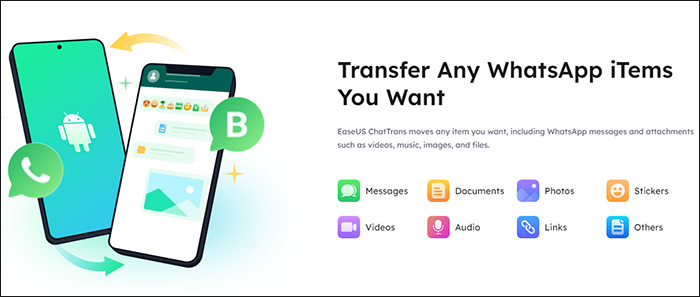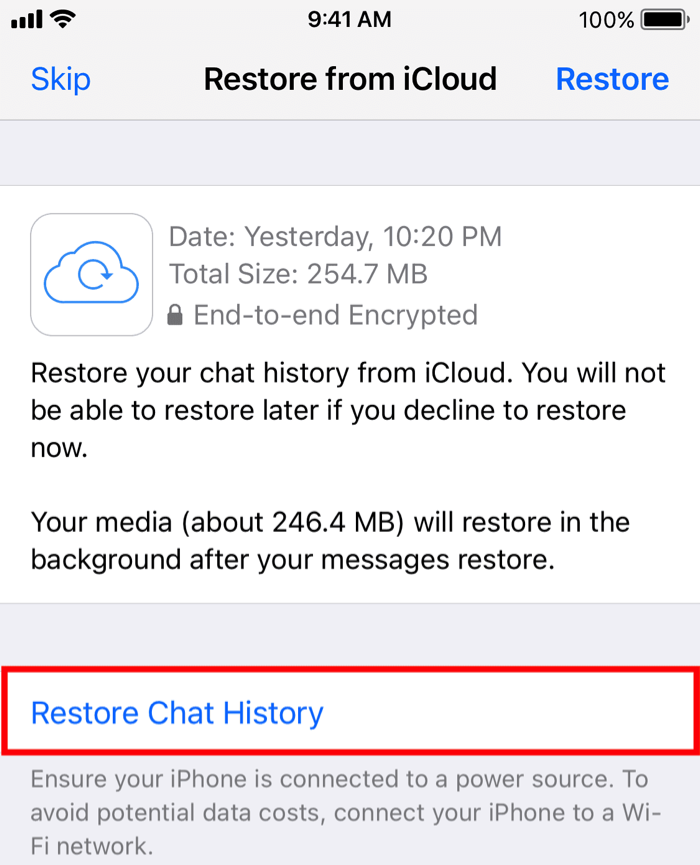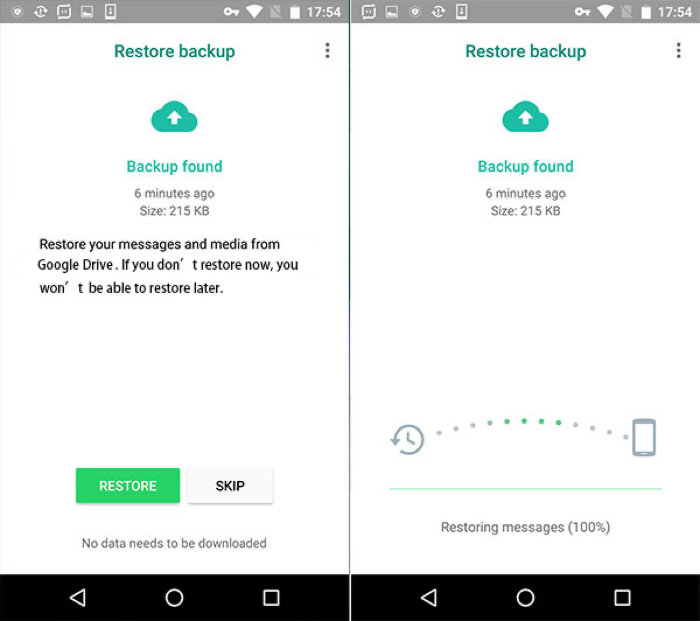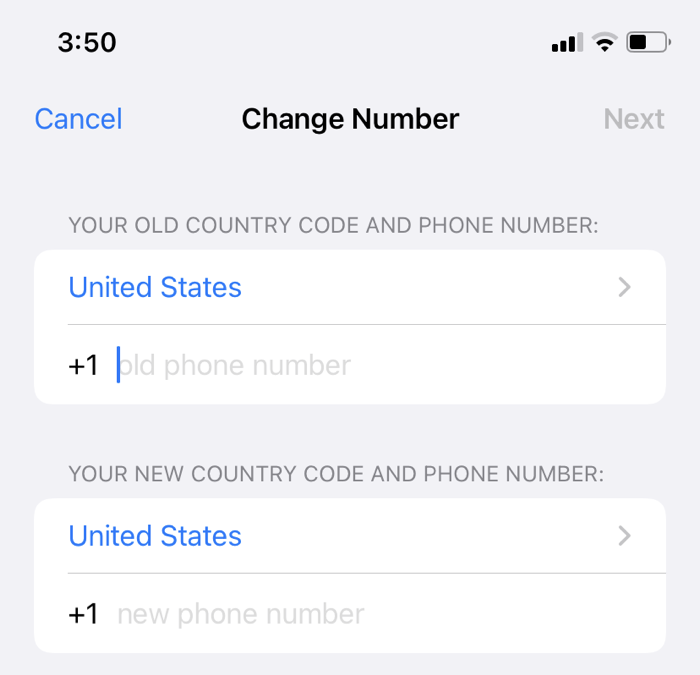Getting a new phone always means transferring your important user data from the previous phone to the new one. If most of your conversations with family, friends, and colleagues happen online via WhatsApp, it is imperative to transfer your WhatsApp contacts to a new phone to stay in touch.
In fact, there is no specific process for transferring WhatsApp contacts only to a new phone. All you need to do is to transfer WhatsApp to new phone, and your contacts, chat history, media files, settings, and other information will appear. The procedures outlined in this article can be used to move WhatsApp contacts to a new iPhone or Android phone.
| Method |
Effectiveness |
Difficulty |
| 🎯EaseUS ChatTrans |
High - It helps transfer WhatsApp contacts between iOS and Android devices. |
Easy
●○○
|
| ☁️iCloud |
High - It works on transferring account info and chat history through its native backup and restore feature wirelessly. |
Easy
●○○
|
| 📱Google Drive |
Moderate - It helps create a backup on Google Drive on an Android phone and easily restore it to a new Android device. |
Moderate
●●○
|
Part 1. How to Transfer WhatsApp Contacts to New Phone (Between iPhone and Android)
![EaseUS ChatTrans]()
Can you transfer WhatsApp contacts to a new phone? The answer is "absolutely". EaseUS ChatTrans offers a direct and wired solution for transferring WhatsApp data between iOS and Android devices, making WhatsApp contacts transfer easier than you think.
😊With EaseUS ChatTrans, you can:
- Transfer WhatsApp messages from one phone to another
- Transfer WhatsApp data from iPhone to iPhone, from Android to Android, and from iPhone to Android or vice versa
- Transfer WhatsApp Business between iOS devices
- Perform WhatsApp transfer, back up and restore, plus WhatsApp Business, Kik, and Viber data with a computer
- Transfer contacts and other information in a fast and secure way
How to transfer WhatsApp contacts to new phone with EaseUS ChatTrans
Step 1. Connect both phone devices to your computer via a USB cable and launch EaseUS ChatTrans. Select "WhatsApp" from the home page.
![Open EasaeUS ChatTrans and click WhatsApp]()
Step 2. Select which phone is the "source" and which one is the "target" by clicking the "Switch" button.
![Click Switch to confirm devices]()
Step 3. Click "Transfer". Then click "Transfer" again in the pop-up window.
![Click Transfer]()
Step 4. Wait for the process to complete. Then click "Done" to confirm.
![Click Done to complete the process]()
Part 2. How to Transfer WhatsApp Contacts to New iPhone (From iPhone)
If you prefer a wireless way, WhatsApp allows users to transfer account info and chat history through its native backup and restore feature. You can transfer WhatsApp from iPhone to iPhone. This part describes how to transfer WhatsApp contacts from an old iPhone to a new iPhone.
How to transfer WhatsApp contacts to a new iPhone from an old one
Step 1. On your old iPhone, make sure iCloud Drive and WhatsApp have been enabled in Settings > profile name > iCloud.
Step 2. Open WhatsApp > Settings > Chats > Chat Backup.
Step 3. Tap Back Up Now and this will back up your message history, media files, and account settings to iCloud.
![Transfer WhatsApp Contacts to a New iPhone]()
Step 4. On your new iPhone, install WhatsApp and open it.
Step 5. Enter the same old phone number and verify it by following the onscreen instructions,
Step 6. Tap Restore Chat History when WhatsApp notifies you that a backup is found.
![Restore WhatsApp Contacts to a New iPhone]()
This also shows you how to back up WhatsApp on iPhone. The time it takes to restore your WhatsApp account to your new phone depends on how much information is restored. When the restoration is complete, you should have WhatsApp contacts on your new iPhone.
Part 3. How to Transfer WhatsApp Contacts to New Android Phone (From Android)
Similarly, WhatsApp lets you create a backup on Google Drive on an Android phone and easily restore it to a new Android device. This part explains how to transfer WhatsApp contacts from an old Android phone to a new Android phone.
How to transfer WhatsApp contacts to a new Android from an old Android phone
Step 1. On your old Android device, install the Google Drive app and log in.
Step 2. Open WhatsApp > Menu > Settings > Chats > Chat backup.
Step 3. Tap BACK UP and this will back up your WhatsApp account, messages, and other files to Google Drive.
![Transfer WhatsApp Contacts to a New Android]()
Step 4. On your new Android phone, install WhatsApp and open it.
Step 5. Enter the same old phone number and verify it by following the onscreen instructions,
Step 6. Tap Restore when WhatsApp finds a backup.
![Restore WhatsApp Contacts to a New Android]()
After a while, your WhatsApp contacts should show up on your new Android phone.
Part 4. Bonus Tip: Transfer WhatsApp Contacts to New Phone With New Number
It is not complicated to transfer WhatsApp data to a new phone if you keep using the same phone number. However, if you want to use a new number after switching to a new phone, it is important to note that the previous user data associated with the old number will not be automatically transferred to your new phone with a new number.
Thankfully, WhatsApp enables you to change the phone number linked to your account. Here is how:
Step 1. Open WhatsApp on your old phone and go to Settings > Accounts > Change number.
![WhatsApp Change Number Feature]()
Step 2. Enter your old phone number and new phone number and click Next.
![How to Change WhatsApp Account to a New Phone Number]()
Step 3. Enter the 6-digit code received on your new phone and verify the new phone number.
Step 4. Navigate to Settings > Chats > Chat backup to create a backup of your WhatsApp account and communication history with the new phone number.
Step 5. Install WhatsApp on your new phone and register the new phone number.
Step 6. Restore the found backup to your new phone and you will have the WhatsApp contact soon.
Conclusion
Hopefully, this guide can help quickly transfer WhatsApp contacts to a new phone, be it an iPhone or Android phone. It is easy to transfer WhatsApp contacts between phones of the same type as WhatsApp has a built-in backup and restore feature. If you want to transfer unlimited WhatsApp data, especially contacts between iOS and Android devices, EaseUS ChatTrans is recommended.
FAQs on How to Transfer WhatsApp Contacts to New Phone
If you want to know more about how to transfer WhatsApp contacts to a new iPhone or Android phone, read the following FAQs.
1. How do I transfer my WhatsApp contacts to my new iPhone without backup?
You can use a third-party WhatsApp transfer application like EaseUS ChatTrans to transfer WhatsApp contacts to your new phone. This method doesn't require a recent WhatsApp backup.
2. Why are my WhatsApp contacts not syncing on my new phone?
The reason why your WhatsApp contacts not syncing could be that you haven't enabled WhatsApp to access your contacts on your new phone or some contacts haven't registered WhatsApp accounts.
3. Where are my WhatsApp contacts?
You can go to the Chats tab and tap the New Chat icon. But you need to make sure that your contacts are using WhatsApp and you've saved your contacts' phone numbers in your phone's address book.
NEW
HOT