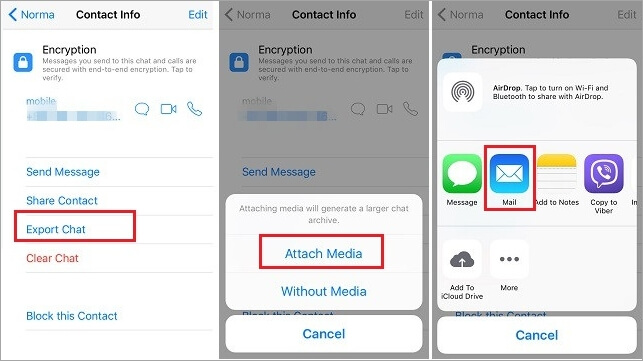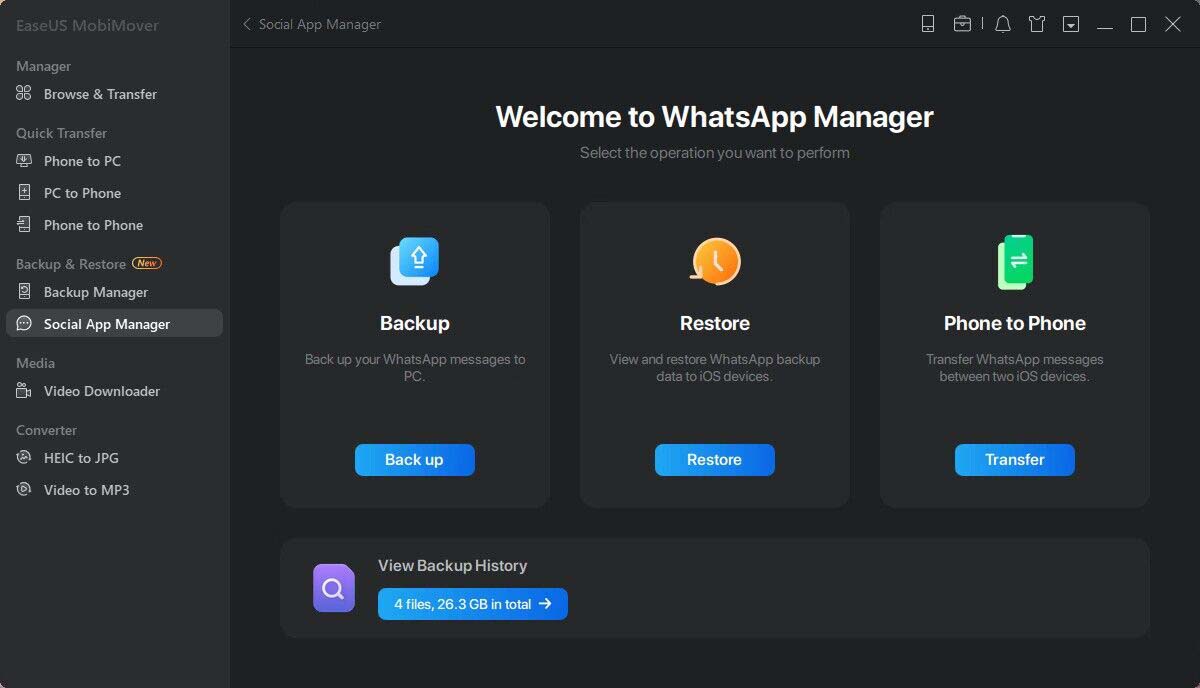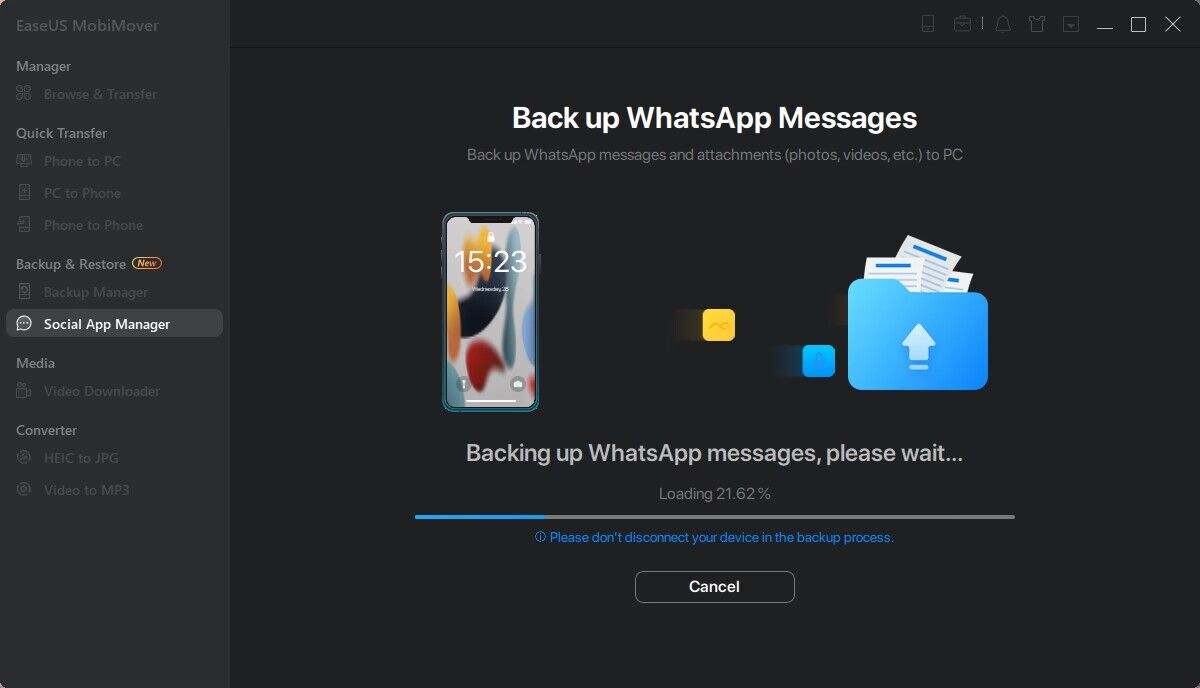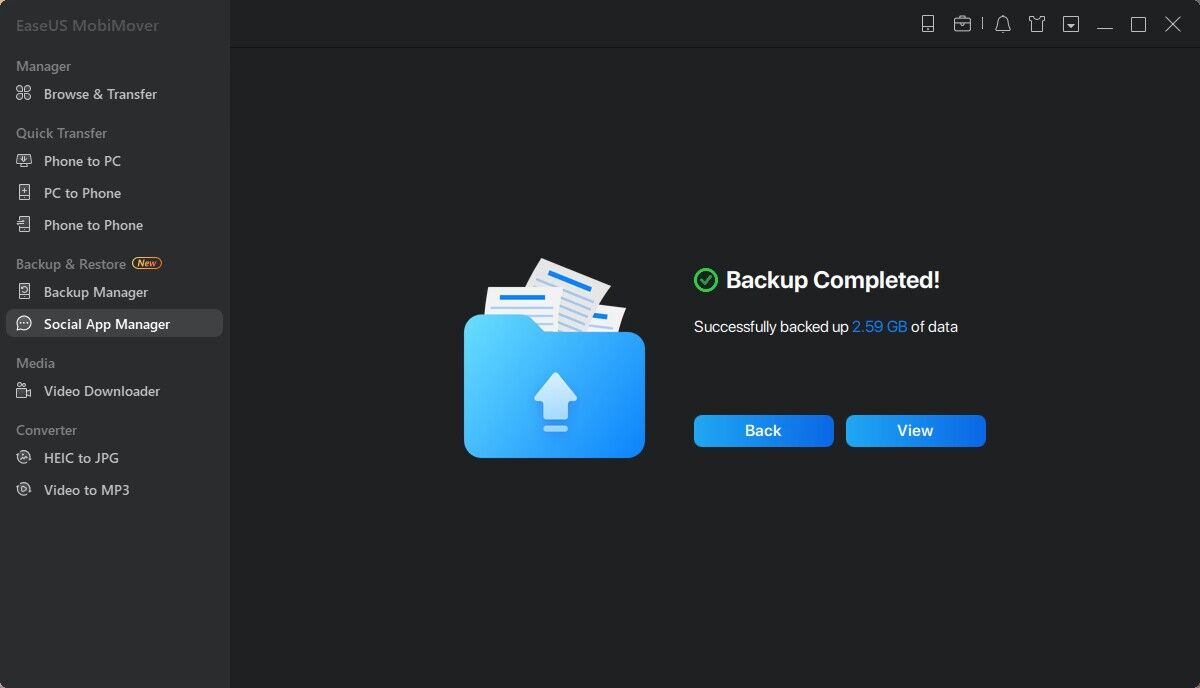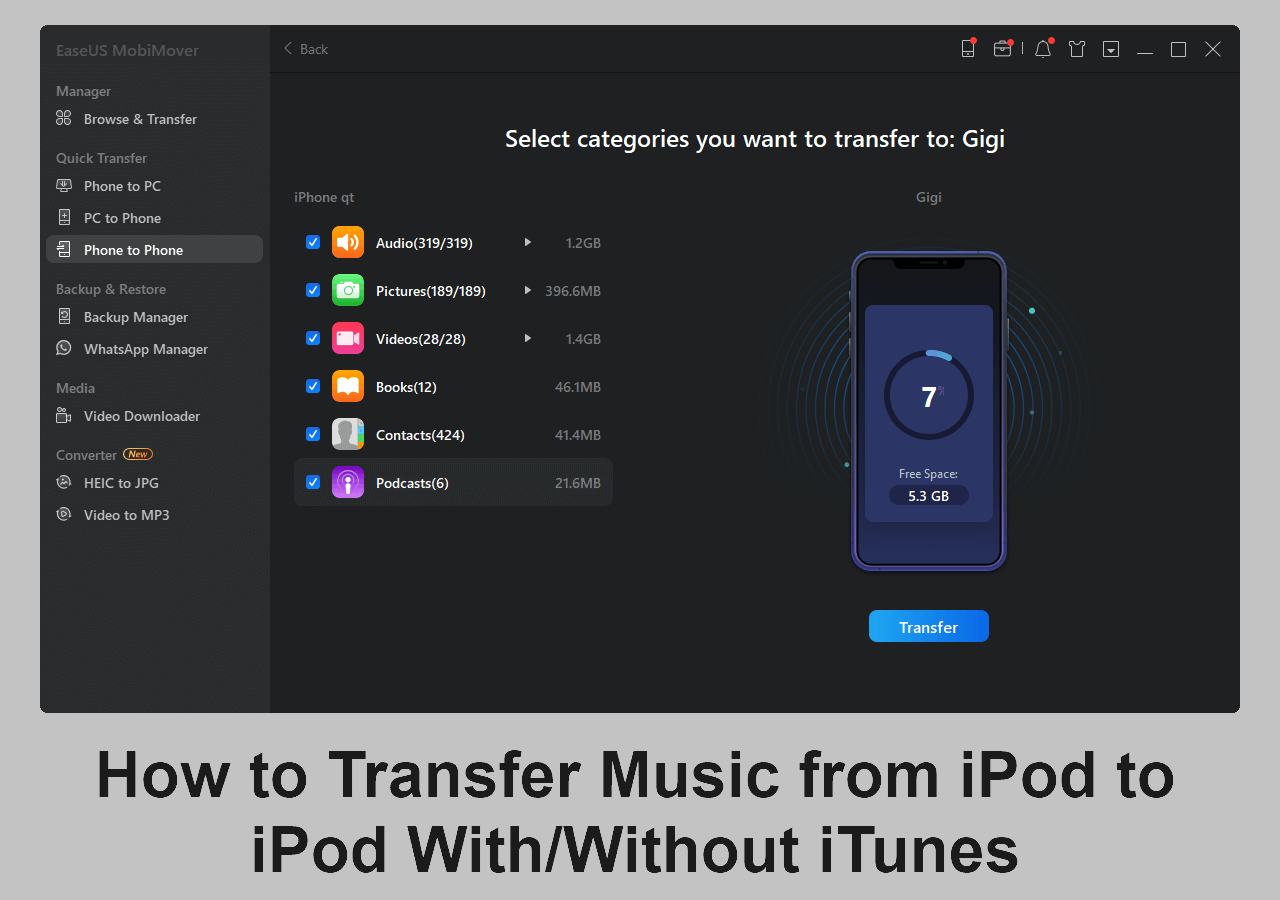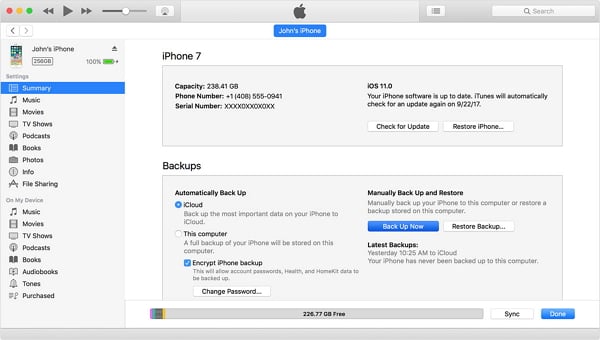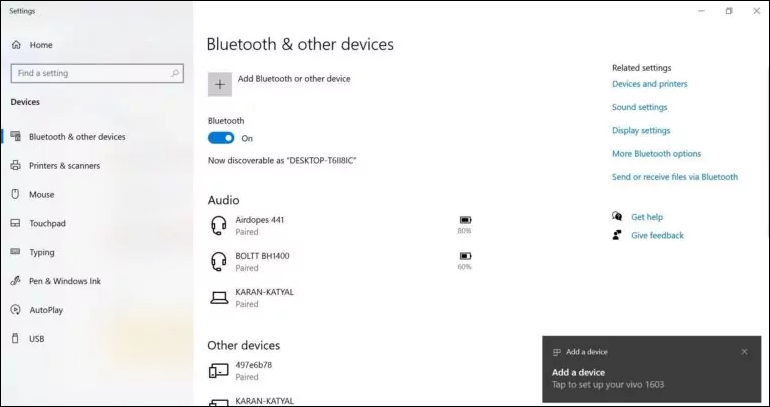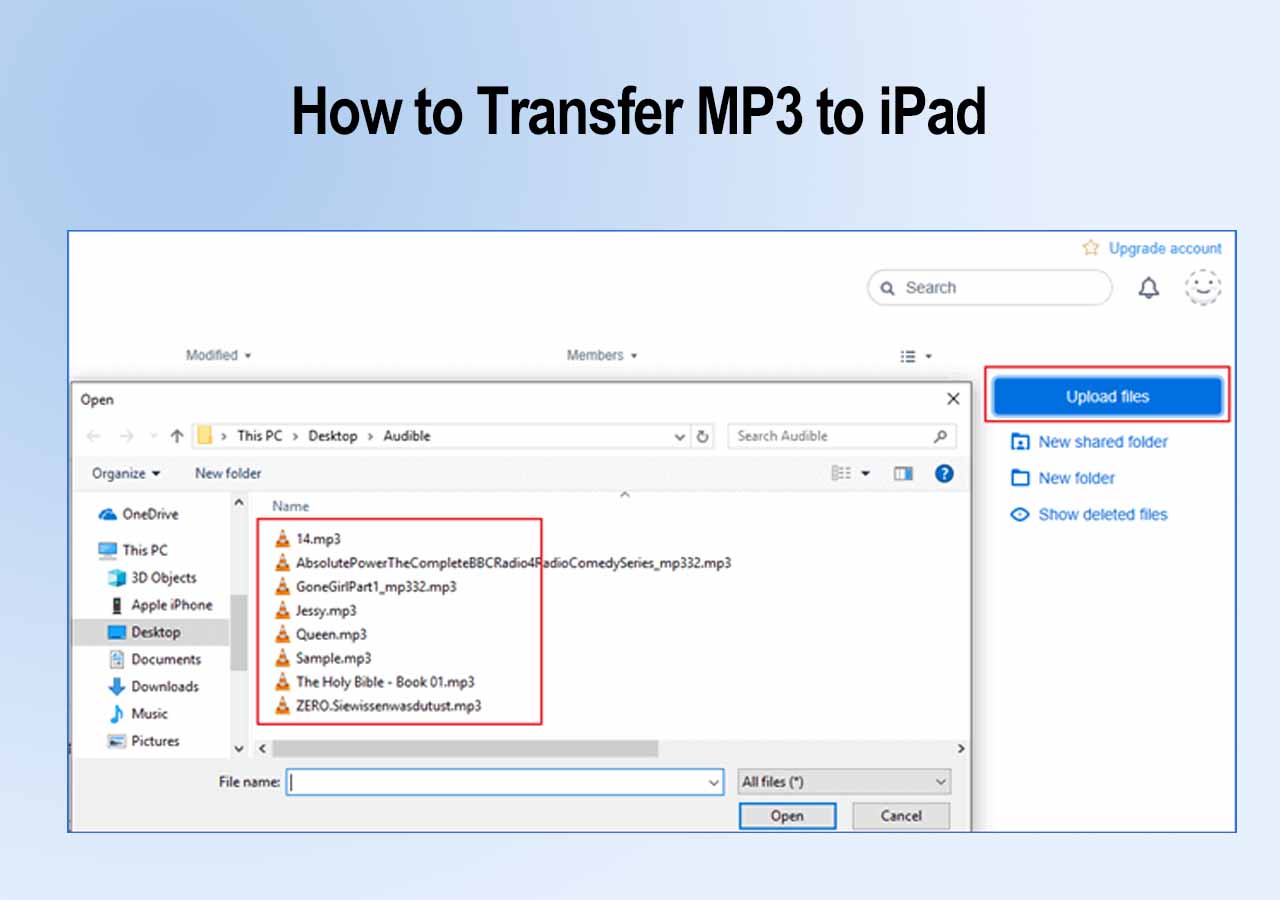WhatsApp, as the most popular messaging app, generally contains the messages, images, audio, or video you send to others or you receive. Thus, it's necessary for you to perform WhatsApp transfer, backup & restore to avoid data loss. Luckily, with the service provided by WhatsApp or some third-party WhatsApp transfer software like EaseUS ChatTrans, it becomes quite easy to transfer WhatsApp from one device to another, back up WhatsApp, and restore WhatsApp from backup.
Part 1. How to Perform WhatsApp Transfer, Backup & Restore on iPhone
If you are an iPhone user, follow the tips in this part to learn how to transfer WhatsApp chats and how to back up & restore WhatsApp in different ways.
WhatsApp Transfer
You may want to transfer WhatsApp from iPhone to iPhone or transfer WhatsApp from iPhone to Android. Since the ways to transfer WhatsApp from one iPhone to another have been detailed already, here I'd like to show you how to transfer WhatsApp messages from iPhone to Android only.
Step 1. Open WhatsApp and find the conversation you want to transfer.
Step 2. Swipe right to left over the conversation and choose "More".
Step 3. Tap "Export Chat" and whether to attach media or not.
Step 4. Choose to transfer the WhatsApp chat via mail.
Step 5. Check the email on your Android device and download the WhatsApp chats to your device.
![How to transfer WhatsApp from iPhone to Android]()
WhatsApp Backup & Restore
When it comes to WhatsApp backup and restore, you can either use iCloud or third-party WhatsApp backup service.
How to Back Up and Restore WhatsApp Messages using iCloud
iCloud allows you to back up WhatsApp data and restore WhatsApp chat history wirelessly, as long as you use the same account on both the source device and target device and there is enough iCloud storage to save the WhatsApp data.
To perform WhatsApp backup & restore via iCloud:
Step 1. On the source iPhone, go to Settings to enable "iCloud Drive".
Step 2. Open WhatsApp and go to "Settings" > "Chats".
Step 3. Tap "Chat Backup" > "Back Up Now" to make a manual backup of your WhatsApp data.
Step 4. On the device you want to restore WhatsApp backup to, reinstall WhatsApp and set it up using the phone number and iCloud account you use on the source device.
Step 5. When the "Restore from iCloud" page appears on the device, choose "Restore Chat History" to start restoring WhatsApp chat history to the iPhone.
![WhatsApp backup & restore on iPhone]()
How to Back Up & Restore WhatsApp Messages with WhatsApp Transfer App
A third-party WhatsApp backup & restore tool is generally a desktop tool that helps you to transfer, back up, and restore WhatsApp data with the help of a computer. Thus, unlike iCloud that stores your WhatsApp chat history in cloud storage, a WhatsApp backup & restore tool saves your WhatsApp data on your computer. If you prefer to use such a tool, don't miss EaseUS ChatTrans - free iPhone data transfer software as well as a WhatsApp transfer, backup & restore tool. With it, you can:
Thus, download and install the software on your computer and apply it to back up WhatsApp messages to PC and then restore WhatsApp from the backup to the target device.
Step 1. Connect your iPhone to your computer using a USB cable, launch EaseUS MobiMover, and choose "Social App Manager" > "WhatsApp" > "Backup".
![Choose WhatsApp backup]()
Step 2. Select the location you want to back up WhatsApp data to and click "Back up" to start backing up your WhatsApp messages and attachments to PC.
![Back Up whatsApp to PC - select backup location]()
Step 3. Wait for the backup process to complete. The messages will be saved as an HTML file on your Mac. Thus, you can view the details with a browser whenever you want.
![Back up WhatsApp to PC - backup process]()
Step 4. When it has done, you can go to "WhatsApp" > "Backup History" to check the WhatsApp messages and attachments in the backup.
![Back up WhatsApp to PC - backup complete]()
Part 2. How to Perform WhatsApp Transfer, Backup & Restore on Android
While if you are an Android user, the ways to transfer WhatsApp messages, back up WhatsApp data, and restore WhatsApp from the backup are slightly different.
WhatsApp Transfer
Whether you are going to transfer WhatsApp Messages from Android to iPhone or from Android to Android, you will know how to do it from the guide on how to transfer WhatsApp messages.
WhatsApp Backup & Restore
The default way to back up and restore WhatsApp chat history and media on an iPhone is to use iCloud. While the most common way to make a WhatsApp backup and restore on an Android phone is to use Google Drive.
To back up and restore WhatsApp chats using Google Drive:
Step 1. Open WhatsApp on the source device.
Step 2. Tap "More (the three dots)" > "Settings" > "Chats".
Step 3. Choose "Chat backup" > "BACK UP".
Step 4. To restore WhatsApp from the backup, first, you need to reinstall WhatsApp on your Android device.
Step 5. Set up WhatsApp using the phone number you use on the source device.
Step 6. When the app tells you a backup is found, click "Restore" to restore WhatsApp backup from Google Drive.
![How to perform WhatsApp backup and restore on Android]()
The Bottom Line
Of course, there are also third-party tools that allow you to back up and restore WhatsApp on Android. You can search for them on the Internet and find the one you trust to apply.
Conclusively, it's quite easy to transfer, back up, and restore WhatsApp messages between two devices running the same operating system. If the official backup & restore solution can't fulfill your needs, you can ask help from reliable third-party software to get things done.
- Update Information
- This article was originally written to give instructions on how to transfer WhatsApp data by using EaseUS MobiMover. Some users might download the other software called ChatTrans, that's no problem, as we're migrating the WhatsApp section from MobiMover to ChatTrans, to hopefully manage WhatsApp better in doing transfer, backup and restore.
NEW
HOT