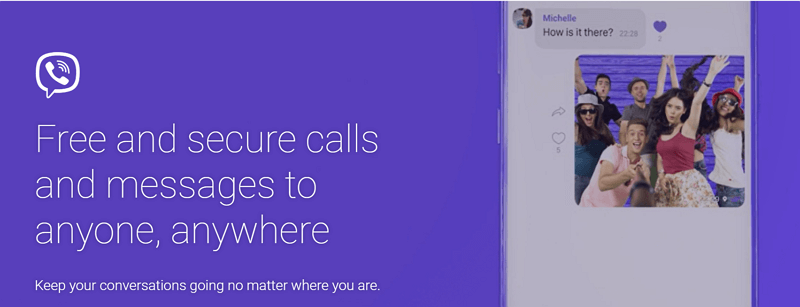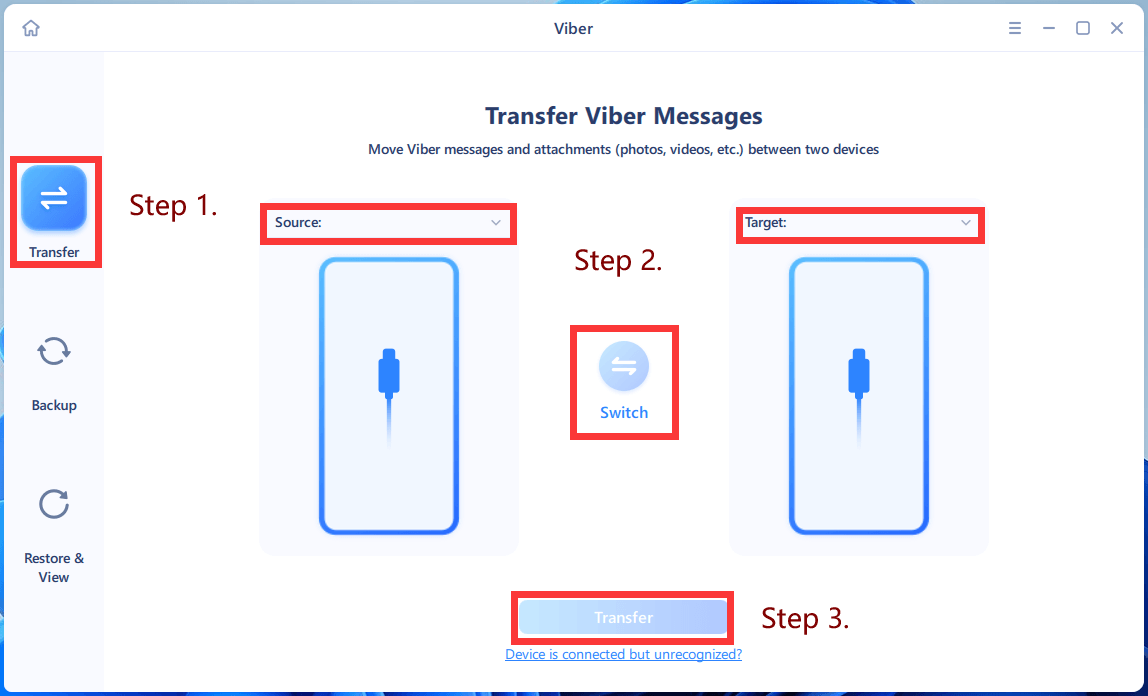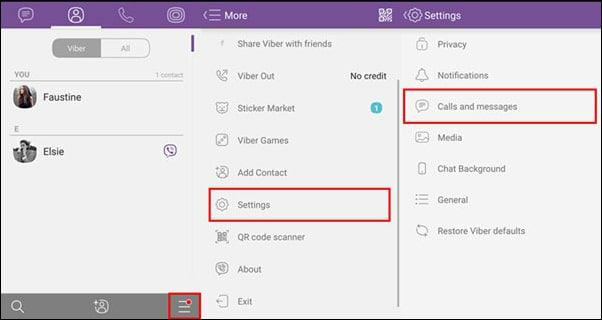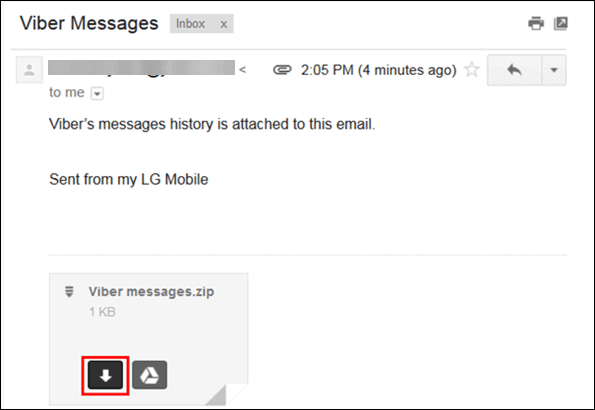Quick Access to Fixes:
| Method |
Effectiveness |
| Export Viber Messages to iPhone |
Want to transfer or export Viber messages on iPhone? EaseUS ChatTrans can help you export all conversations in one click. |
| Export Viber Messages to PC |
There are two methods for you to transfer messages from Viber to PC. One tool is File Explorer and the other is ChatTrans to back up your Viber data. |
| Export Viber Messages to Android |
With the help of email and cloud service, you can email yourself Viber messages or sync the Viber to Google Drive or iCloud so that you can access chat history across all your devices. |
Why Do You Need to Export Messages from Viber
Before we jump into the detailed guidance on how to export Viber Messages, let's take a look at some possible situations where we need to export our messages:
Situation 1. Change to Another Device. When you switch to a new phone, you may need to export the Viber chat history from the old phone and import it to the new one.
Situation 2. For Legal and Business Compliance Purposes. It is possible that you need your Viber chats as testimony; thus, you have to export and print text messages from your iPhone for court.
Situation 3. Prefer Reading Chats in Paper. If you have a habit of reading words on paper or saving the discussions physically to remember them, you need to export the messages from your phone.
Situation 4. For Viber Backup Purpose. If you have much essential information in your Viber conversations, it is vital to back them up in case of accidental or unexpected data loss.
![viber]()
After understanding the reasons for exporting Viber messages from your device, it's time to learn how to export messages on iPhone, Android, and PC. Go through the following methods and pick one to perform the Viber message export!
How to Export Viber Messages to New iPhone
The easiest way to export Viber messages is to use EaseUS ChatTrans. It provides a straightforward and hassle-free process to export your WhatsApp, WhatsApp Business, Viber, and Kik messages on your iPhone.
Main Features of EaseUS ChatTrans:
- WhatsApp transfer, backup, and restore. You can transfer WhatsApp Business from Android to iPhone, iPhone to iPhone, and iPhone to Android.
- Transfer all items. It can transfer messages, documents, photos, stickers, videos, and others. For example, it can back up WhatsApp images and videos.
- Back up and transfer Viber app data. With it, you can transfer Viber to the new phone. Also, it enables you to restore Viber messages on your iPhone whenever you want.
Steps to Export Viber Messages to iPhone:
Step 1. Download and launch EaseUS ChatTrans on your computer. Choose Viber from the main interface.
Step 2. From the left panel, select Transfer. Connect both your old and new iPhones to the computer with compatible cables.
Step 3. After switching the source iPhone and target iPhone, click Transfer and wait for the process to complete.
![transfer viber messages]()
Then, all the Viber messages will be transferred from your old iPhone to the new one. You can now access Viber chat conversations on your iOS device.
How to Export Viber Messages to PC
Suppose you want to export Viber messages to your computer or external hard drive for backup purposes. In that case, there are two ways for you to export the messages from Viber to your PC.
EaseUS ChatTrans
Still, ChatTrans is a great helper in the message backup field. Whether the messages are from WhatsApp, WhatsApp Business, Viber, or Kik, it can keep them on your PC safe and sound for later access. Let's see how to export Viber messages on PC:
Step 1. Open EaseUS ChatTrans on your computer, and choose Viber.
Step 2. Connect your iPhone to your PC, and click Backup on the left.
Step 3. Choose the destination where you want to save the Viber messages on your PC and click Back Up.
![back up viber messages]()
🔍Tip: When you connect an external hard drive to your computer, you can also use ChatTrans to back up your Viber to the external hard drive for data protection.
Manually Export
The other way to export Viber messages on PC is to use File Explorer. This method is perfect for those who want to export communications offline without internet access or any third-party software downloading.
Step 1. Connect your phone to the computer and go to This PC to locate your device.
Step 2. Open the Viber folder by searching it and open Media > Viber Messages.
Step 3. Copy the Viber messages you desire and paste them on your computer.
🕶️Note: The location for Viber messages varies from phone to phone. If you have problems locating the file, you can use the search bar to filter the files in your phone's internal storage. Or, you can go to the Viber support for more assistance.
![export viber to pc]()
How to Export Viber Messages to Android
Wonder how to export Viber messages to your Android phones? The following two methods can help you transfer chat history from Viber to your Android device. Moreover, they are also available to your iPhone, iPad, PC, laptop, etc, since you can receive the email and view the content synced to cloud service with the same account across all your devices.
Email
Email should be the first choice if you only have several Viber threads to transfer since you can export Viber messages to PDF and receive them on your Android and any other devices. However, this method is not recommended to transfer much Viber app data because of the size limitation of email attachments.
Step 1. Open the Viber app on your phone and go for the three-dash icon.
Step 2. Choose Settings from the menu list and tap Calls and Messages.
![calls and messages]()
Step 3. Then, you can see the Email Message History option. Tap on it.
Step 4. It will compress your messages automatically. Enter your email address, and your compressed messages ZIP file will be attached to your email.
Step 5. Tap the Send button. Receive the email on your target phone and download the Viber messages to your phone.
![email viber messages]()
Cloud Service
Another method to export Viber messages across all your devices, including your Android, is to take advantage of cloud services. Exporting Viber messages to the cloud will create a backup of your Viber, which prevents data loss in the event that your smartphone breaks down or is lost.
Step 1. Launch the Viber app on your mobile phone, and tap More.
Step 2. Choose Settings > Account > Viber Backup > Not Connected to Google Drive, and select an account that you want to backup your chat history.
![viber backup]()
Step 3. You can also enable Photos and Videos to back the multimedia files.
Step 4. If you don't want to back up your Viber to iCloud/Google Drive manually, enable Auto Backup in Viber Backup to create a backup file daily, weekly, or monthly.
Export Viber Messages from Your iPhone/PC/Android Now!
It's definitely worth spending a bit of time to ensure that your complete Viber chat history is transferred to your new phone or tablet. To export Viber chat to PDF or text, you can simply use e-mail, but if you want to export all the Viber data to iPhone or your computer at once, EaseUS ChatTrans is your perfect choice. To sync the chat across all your devices, such as Android, iOS, Windows, macOS, etc, cloud services can help you do that.
If you consider this post helpful, please share it with more friends in need on the internet, such as Facebook, Twitter, etc.
How to Export Viber Messages FAQs
1. How can I save Viber messages to my computer?
- Install Viber software on your computer. Launch it and log in with your account.
- Open the conversation you want to save to your computer and select the texts to copy.
- Create a text document on your desktop and paste the conversation.
2. How can I download data from Viber?
Open Viber on your phone and tap More > Settings > Privacy > Personal Data > Request Your Data. Continue and confirm the action. Within 14 days, you will receive a ZIP file on your phone that contains Viber data.
NEW
HOT