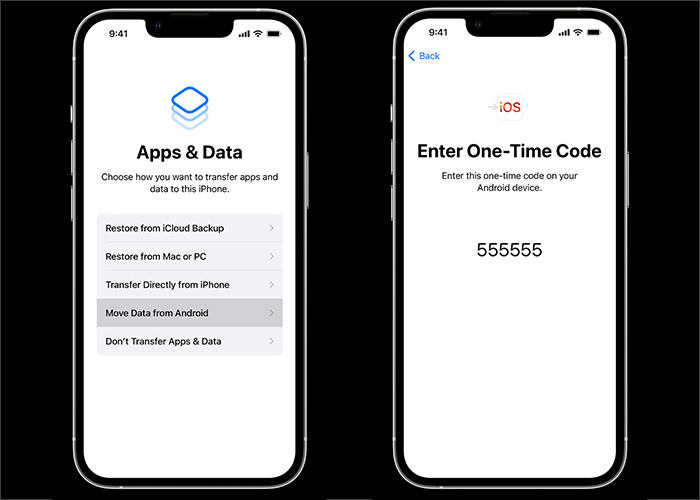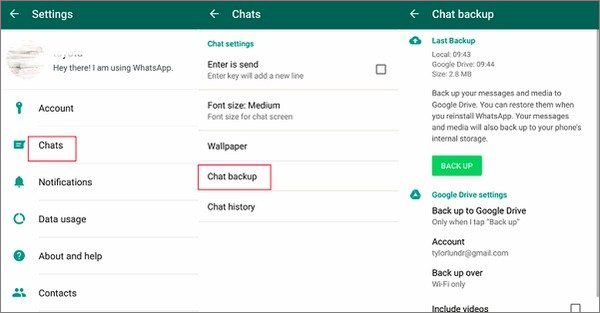You've come to the right page if you've recently got a new iPhone and are wondering how to transfer WhatsApp messages from Android to iPhone. If you would like to change your Android device, the previous WhatsApp data cannot be displayed automatically on your new iPhone when you download it.
In addition, It is critical to ensure that your contacts, images, and other items are transferred from your old cellphone to your new iPhone device. It is also essential to verify if your WhatsApp messages from Android to iPhone are properly transferred. In this article, we will show you how to transfer WhatsApp messages from Android to iPhone. What's more, learn the complete guide of "How to transfer WhatsApp to new phone" if you want to transfer WhatsApp from iPhone to Android or between iPhones or Android phones.
Solution 1. How to Transfer WhatsApp Messages from Android to iPhone with a Desktop Tool
Although WhatsApp does not develop any software to transfer data from one device to another with all devices supported (including Windows, Android, iOS, and Mac), there are a lot of third-party transfer tools capable of moving WhatsApp data from Android to iPhone. Here will recommend a professional desktop tool to help transfer WhatsApp data - EaseUS ChatTrans.
With this efficient WhatsApp management tool, you can back up your WhatsApp data on your Android device automatically. You don't need to do anything. What's more, its backup and restoring feature is simpler than those of its competitors in the market (including Move to iOS which will be presented in the next section.).
Pros
- Transfer WhatsApp mutually between iOS and Android devices.
- Transfer WhatsApp messages, attachments, and media files.
- Support various iOS and Android systems.
Follow the steps to use EaseUS ChatTrans to transfer WhatsApp:
Step 1. Connect both phone devices to your computer via a USB cable and launch EaseUS ChatTrans. Select "WhatsApp" from the home page.
![Open EasaeUS ChatTrans and click WhatsApp]()
Step 2. Select which phone is the "source" and which one is the "target" by clicking the "Switch" button.
![Click Switch to confirm devices]()
Step 3. Click "Transfer". Then click "Transfer" again in the pop-up window.
![Click Transfer]()
Step 4. Wait for the process to complete. Then click "Done" to confirm.
![Click Done to complete the process]()
If you would like to transfer or back up iPhone content from iPhone/PC to iPhon, an iPhone data transfer is available to use.
Solution 2. How to Transfer WhatsApp from Android to iPhone Using a Mobile App
Apart from the EaseUS cross-platform desktop tool for WhatsApp, we would like to share another software that is an Android application - Move to iOS. It is an exclusive data transfer tool developed by Apple to transfer data stored on Android devices to iPhone. So you can take advantage of this app to transfer contacts, WhatsApp data, videos, photos, and other content. Note that peer-to-peer payment messages and WhatsApp call history are not allowed to be migrated. This service enables WhatsApp messages and videos transfer.
To transfer WhatsApp from Android to iPhone with Move to iOS, perform the following steps:
Step 1. Follow the on-screen setup instructions on your iPhone when you open the Move to iOS app.
Step 2. Select Apps & Data > Move Data from Android.
Step 3. Follow the on-screen setup instructions on your Android when you open the Move to iOS app.
Step 4. Now on your iPhone, select Move from Android > Continue if operated properly.
Step 5. A ten-digit or six-digit code will appear on your iPhone.
Step 6. Enter this code on your Android.
Step 7. Then the Transfer Data will be displayed before you.
Step 8. Now select WhatsApp > Continue to start the data transfer now.
![transfer WhatsApp from Android to iPhone with Move to iOS]()
Although it is a little complex, you will transfer data successfully as long as you follow the instructions above step by step.
Solution 3. How to Back up WhatsApp from Android to iPhone via Email
Except for software, here we will share a simple way to help you transfer a portion of your WhatsApp messages. That is Email chat. Maybe you are already aware of this idea. You just need to send the WhatsApp data as an attachment via Email.
If you still have no idea about how to transfer WhatsApp messages from Android to iPhone, follow the steps below:
Step 1. Open your WhatsApp on your Android phone and find the messages that you want to transfer.
Step 2. Switch the conversation to navigate to Settings.
Step 3. Then tap More > Export Chat >Email.
Step 4. Perhaps you will be asked if you transfer media files.
Step 5. Once selected, enter an email address as the recipient and tap Send.
![transfer WhatsApp chats from Android to iPhone via Email]()
After sending the Email, access your iPhone and then log in to your Email with the recipient address to check the WhatsApp data. You can also export WhatsApp chat on iPhone if needed.
Bonus: Transfer WhatsApp Using a Tool Capable of Moving WhatsApp Backup Files
In the last part, we will introduce a transfer method by using a backup feature with a desktop tool that is capable of moving backup files. Actually, I don't particularly recommend this method since its complexity. You can classify it as an alternative.
Here's how to transfer WhatsApp from Android iPhone with its backup service:
Step 1. Open WhatsApp on your Android device.
Step 2. Tap Settings > Chats > Chat backup > Back up to Google Drive.
![back up WhatsApp from Android with Google Drive]()
Step 3. Select Back Up to start the backup process now.
Step 4. Now open your computer and restore Whatsapp from backup to your iPhone using a tool capable of moving such files.
As a result of the engagement of two services (including a backup feature and a third-party transfer tool for backup files), it's not the first option to recommend.
Conclusion
In this tutorial, we have covered four solutions and respective detailed steps to help you learn how to transfer WhatsApp messages from Android to iPhone. You are welcome to download the EaseUS WhatsApp transfer tool and access more relevant information about this software. In addition, you are able to view our other products if you're interested. As always, we appreciate your suggestions, commendations, or feedback. Hope you have a good day.
FAQs on Transfer WhatsApp Messages from Android to iPhone
For more information about how to transfer WhatsApp messages from Android to iPhone, you are welcome to review the following frequently asked questions to clear all your doubts in your mind. Now let's get right to it!
1. What's the best method for WhatsApp transfer?
In this article, we have introduced four ways to transfer WhatsApp from Android to iPhone. If you are looking for the best solutions, it is suggested to try EaseUS WhatsApp Transfer or Move to iOS first.
2. Why did I fail to transfer data from Android to iPhone using Move to iOS?
There are some prerequisites before proceeding with Move to iOS:
- Make sure your Wi-Fi is enabled on your Android device
- Make sure your iPhone is running iOS 15.5 or above.
- Check that the content you're moving, including what's on your external Micro SD card, will fit on your new iOS device.
- If you wish to transfer your Chrome bookmarks, make sure you have the most recent version of Chrome installed on your Android device.
3. What messages can I transfer to my new phone?
You are allowed to transfer your account information, profile photo, individual chats, group chats, chat history, media, and settings. You can't transfer your call history or display name.