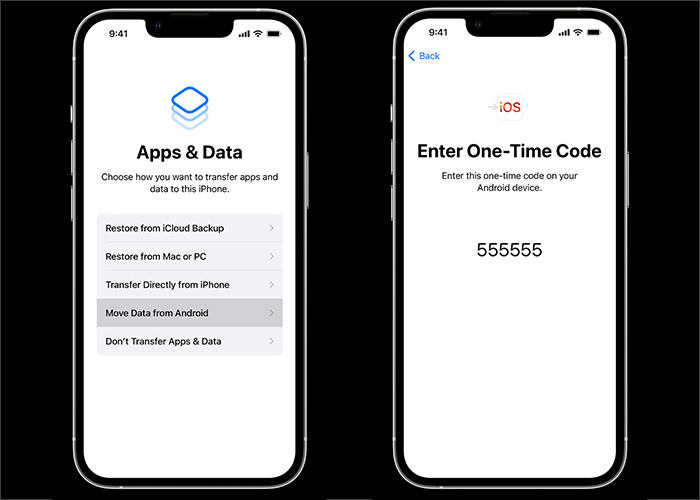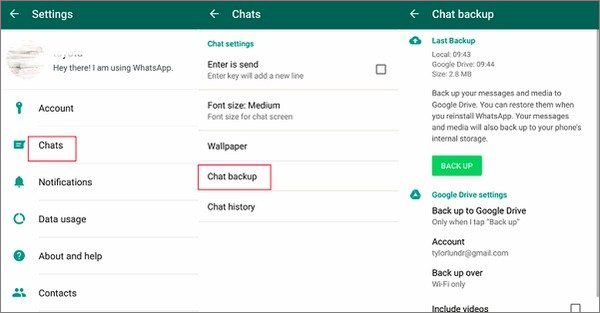When it comes to changing a new iPhone from an old Android, the first step shall be to consider how to back up and transfer your instant messaging app data and videos. In terms of mobile chat apps, WhatsApp is the most popular and widely-used platform in Europe, America, and other countries.
This post will walk you through the process of moving your WhatsApp chat history from an Android phone to an iPhone. In addition, here we recommend a free iPhone data transfer to help you transfer WhatsApp data from iPhone to iPhone or PC once you use your iPhone.
Part 1. Perform WhatsApp Backup from Android to iPhone with an Apple App
First of all, let me introduce the first way to perform WhatsApp backup from android to iPhone - Move to iOS. It is an official app developed by Apple. Launched in 2015, it is dedicated to transferring data stored on an Android device to an iPhone.
Move to iOS is able to transfer WhatsApp chat history, photos, videos, and voice messages from Android to iPhone. It is important to note that WhatsApp chat history migration is only available on Android smartphones running Android 5.0 or later and iPhones running iOS 15.5 or higher. When the migration is triggered, both the Android phone and the iPhone must be connected to the same Wi-Fi network.
Here's how to use the Move to iOS app to transfer WhatsApp from Android to iPhone:
Step 1. Go to Move to iOS on your iPhone.
Step 2. Complete the initial setup process.
Step 3. Navigate to Apps & Data screen.
Step 4. Then select Move Data from Android.
Step 5. On your Android device, turn on Move to iOS and follow the on-screen instructions.
Step 6. A ten-digit or six-digit code will appear on your iPhone only when you operate it properly.
Step 7. Now enter this code on your Android. The Transfer Data screen will appear before you.
Step 8. Lastly, select WhatsApp > Continue to start the WhatsApp transfer.
![transfer WhatsApp from Android to iPhone with Move to iOS]()
This method is officially recommended. However, it's quite cumbersome and complicated according to operational experience. Given that, we will share other useful and efficient ways to help you migrate WhatsApp from Android to iPhone. See the sections below for more transfer solutions.
Part 2. Perform WhatsApp Backup from Android to iPhone with a Desktop Tool
In this part, we would like to introduce a third-party WhatsApp transfer tool to help resolve this dilemma - EaseUS ChatTrans. It is designed to transfer WhatsApp data between Android and iPhone.
It supports nearly all Android systems and iOS versions. You can also use this WhatsApp transfer tool to move your data from iPhone to Android if you fell tired of iOS system. In terms of third-party transfer tool for WhatsApp, EaseUS ChatTrans is obviously better than Move to iOS.
Step 1. Connect both phone devices to your computer via a USB cable and launch EaseUS ChatTrans. Select "WhatsApp" from the home page.
![Open EasaeUS ChatTrans and click WhatsApp]()
Step 2. Select which phone is the "source" and which one is the "target" by clicking the "Switch" button.
![Click Switch to confirm devices]()
Step 3. Click "Transfer". Then click "Transfer" again in the pop-up window.
![Click Transfer]()
Step 4. Wait for the process to complete. Then click "Done" to confirm.
![Click Done to complete the process]()
In addition, we also have some ways to transfer files from iPhone to PC when you need to back up data from your iPhone.
Part 3. Perform WhatsApp Backup from Android to iPhone for Free
In this section, we will share with you a very easy way to back up your WhatsApp data for free. That is Email chat. Maybe you already know how to perform WhatsApp backup with Email when I mention it. Note that you are not allowed to transfer all your messages through Email. Instead of that, you are able to migrate messages from one conversation. So this method is applied when a few particular and substantial data and content need to be transferred.
To move WhatsApp from Android to iPhone, perform the following steps:
Step 1. Open WhatsApp on your Android phone.
Step 2. Find the messages you would like to migrate to select them.
Step 3. Then tap Setting > More > Export Chat.
Step 4. Next, select Email to export your messages in this way.
Step 5. You may be asked if you would like to transfer your media files. It's also up to you.
Step 6. Now send WhatsApp messages by Email to your recipient address.
Step 7. All that's left is to check the messages have been transferred successfully by signing in to that recipient's Email address on your iPhone.
![transfer WhatsApp chats from Android to iPhone via Email]()
That's all it takes to back up WhatsApp via Email. And you can also use this way to transfer WhatsApp from iPhone to Android.
Part 4. Perform WhatsApp Backup from Android to iPhone with Backup Service
You must know WhatsApp features a backup service. So you are able to take advantage of this ability to back up your WhatsApp data to Google Drive on your Android phone. Here's how to back up WhatsApp from Android to Google Drive:
Step 1. Open WhatsApp on your Android device.
Step 2. Tap Settings > Chats > Chat backup > Back up to Google Drive.
Step 3. Select Back Up to start the backup process now.
![back up WhatsApp from Android with Google Drive]()
Once you complete the backup process, you are expected to transfer the WhatsApp backup files to your iPhone with a specific transfer tool that is able to move backup files.
Conclusion
In this guide, we have covered four methods to help you transfer WhatsApp data from Android to iPhone. You can also export WhatsApp chat on iPhone when you use it later. In addition, you are able to view our other products if you're interested. As always, we appreciate your suggestions, commendations, or feedback.
FAQs on WhatsApp Backup from Android to iPhone
Have any doubts? Let's clear all of them in this section by checking some commonly asked questions on today's topic - WhatsApp backup from Android to iPhone. We hope this section clears all the doubts and sets you free. Let's check FAQs now.
1. Can you transfer WhatsApp from Android to iPhone with a new phone number or SIM Card?
No. When you change your phone number, your WhatsApp data is no longer backed up or restored across accounts. Make sure you use the same phone number on both devices before migrating WhatsApp.
2. Can I transfer my call history and videos?
Your WhatsApp call history and statuses can't be transferred from an iPhone device to an Android device. While your WhatsApp messages and videos are able to be transferred.
3. What to do with the network if I want to transfer WhatsApp using Move to iOS?
Both of your devices need to be connected to the same Wi-Fi network or you'll need to connect your Android device to your iPhone's hotspot.