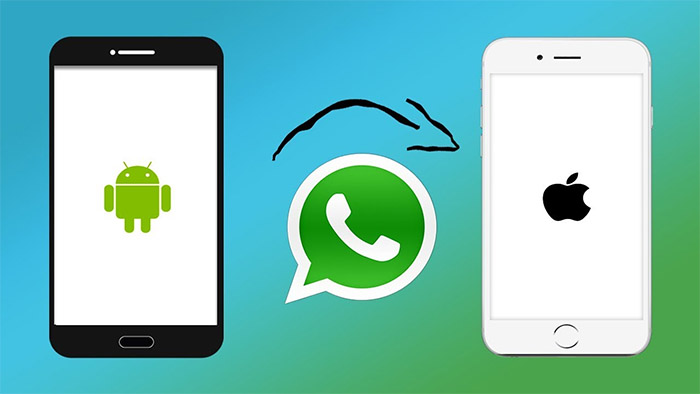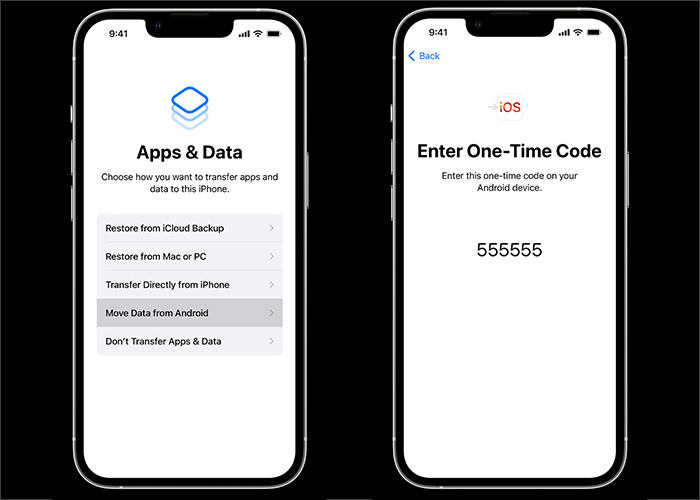As a popular and prevailing instant messaging service, WhatsApp (also called WhatsApp Messenger), is internationally accessible. You can use it to send text and voice messages, make voice and video calls, and share images, documents, user locations, and other content with your friends. And it's a piece of freeware.
When you intend to switch your current phone device to another, you may need to consider WhatsApp data transfer. How to transfer WhatsApp to new phone? Here we provide a few tips to transfer WhatsApp from iPhone to Android. On the other hand, how to move WhatsApp from Android to iPhone? That's exactly our today's topic.
Part 1. How to Move WhatsApp from Android to iPhone with Desktop Transfer Software
![Transfer WhatsApp from Android to iPhone]()
Here will share with you three reliable solutions on how to move WhatsApp from Android to iPhone. The first method is using a piece of desktop transfer software to move WhatsApp from Android to iPhone. Perhaps various software is available for data transfer between Android devices and iPhones. However, the majority of these applications are not experts in WhatsApp data transfer.
We will recommend a fast WhatsApp transfer software for you. It's EaseUS ChatTrans. That is a cross-platform application exclusively designed for WhatsApp migration between Android and iPhone devices.
Pros
- Transfer WhatsApp mutually between iOS and Android devices.
- Transfer WhatsApp messages, attachments, and media files.
- Support most Android models, such as Samsung, Google, LG, Motorola, and other brands.
- Compatible with various iOS and Android versions.
- Automatically back up WhatsApp on Android.
- The performance of fast transfers is better than most of its competitors in the market.
Step 1. Connect both phone devices to your computer via a USB cable and launch EaseUS ChatTrans. Select "WhatsApp" from the home page.
![Open EasaeUS ChatTrans and click WhatsApp]()
Step 2. Select which phone is the "source" and which one is the "target" by clicking the "Switch" button.
![Click Switch to confirm devices]()
Step 3. Click "Transfer". Then click "Transfer" again in the pop-up window.
![Click Transfer]()
Step 4. Wait for the process to complete. Then click "Done" to confirm.
![Click Done to complete the process]()
Here we would like to share a guide on WhatsApp not receiving messages if the WhatsApp app doesn't work once you launch it on your new iPhone.
Part 2. How to Move WhatsApp from Android to iPhone with a Transfer App
Except for desktop software, you can also take advantage of a transfer app running on Android or iOS operating systems. Here we will recommend using Move to iOS to transfer WhatsApp data from Android to iPhone. Move to iOS is a mobile app, developed by Apple Inc., which is designed to move data from Android to iPhone, including contacts, photos, videos, music, and other content. You are able to use Android data recovery software to get data back on Android first and restore it when you are trying to use Move to iOS to transfer deleted data from your Android device.
When you are ready, follow the steps below to migrate WhatsApp from Android to iPhone with Move to iOS:
Step 1. On your iPhone, launch Move to iOS (available in Google Store).
Step 2. Then follow the on-screen instructions to finish the setup process.
Step 3. On the Apps & Data screen, select Move Data from Android.
Step 4. Now switch to your Android device. Also, follow its on-screen instructions.
Step 5. Then on your iPhone screen, select Move from Android > Continue.
Step 6. A ten-digit or six-digit code will display on the screen. Now input it on your Android device for pairing.
Step 7. The Transfer Data screen will appear before you. Select WhatsApp > Continue to start the data transfer now.
![transfer WhatsApp from Android to iPhone with Move to iOS]()
Note: Move to iOS is not very good at transferring app data. Transfer failure is often the case. In a word, it is recommended to use the EaseUS transfer tool to move your WhatsApp data instead.
Part 3. How to Move WhatsApp from Android to iPhone via Email Chat
In this section, we will explain the last method to move WhatsApp data from Android to iPhone. That is emailing yourself the WhatsApp chats. That sounds unconventional but very efficient and feasible. It's worth a shot. The principle is quite simple. You just send your WhatsApp chat history by Email as a TXT file. In this way, you can only back up a subset of the chats. What's more, the volume of WhatsApp chats has an impact on the data transfer speed. We recommend You are strongly advised to select this method if you only want to back up some essential information.
Here's how:
Step 1. Launch WhatsApp on your Android device.
Step 2. From Settings, go to Chats > Chat history > Export chat.
Step 3. Then select messages that you want to move.
Step 4. Tap Gmail/Email on the SHARE screen to enter your other Email address.
Step 5. Select Send to send your WhatsApp messages by Email.
![transfer WhatsApp chats with Email]()
Bonus Tip: Can you Transfer WhatsApp from Android to iPhone 14 using Backup
You may wonder if you can transfer WhatsApp from Android to iPhone using the built-in backup feature. As a matter of fact, WhatsApp data can be stored in Google Drive on Android devices, while iPhone users are able to back up WhatsApp to iCloud. In such a case, you cannot transfer WhatsApp from Android to iPhone straightly with backup.
iCloud is recommended as the first choice for WhatsApp transfer from iPhone to iPhone. And Google Drive is mainly used for WhatsApp transfer from Android to Android. However, you can transfer WhatsApp backup files from Google Drive to your iPhone using a third-party transfer tool. With the help of such a tool, you can use the backup feature to transfer WhatsApp.
Conclusion
In this article, we have outlined three practical methods to assist you to learn how to move WhatsApp backup from Android to iPhone. We sincerely hope it can help you a lot. If you find this article helpful, share it with your friends.
FAQs on How to Move WhatsApp from Android to iPhone
For more information on WhatsApp transfer, check the following commonly asked questions.
1. What messages can I transfer to my new phone?
You can transfer personal messages. However, you are not allowed to transfer peer-to-peer payment messages.
2. Why did I fail to transfer data from Android to iPhone using Move to iOS?
There are some prerequisites before proceeding with Move to iOS:
- Make sure your Wi-Fi is enabled on your Android device.
- Make sure your iPhone is running iOS 15.5 or above.
- Check that the content you're moving, including what's on your external Micro SD card, will fit on your new iOS device.
- If you wish to transfer your Chrome bookmarks, make sure you have the most recent version of Chrome installed on your Android device.
3. How to set up Google Drive backups in WhatsApp?
- Open WhatsApp on your Android device.
- Tap More options (three dots).
- Select Settings > Chats > Chat backup.
- If this is your first time backing up WhatsApp data to Google Drive, you need to set it up first by tapping Back up to Google Drive > Add account to include a Google account.
- Then tap the green BACK UP button to start backups.