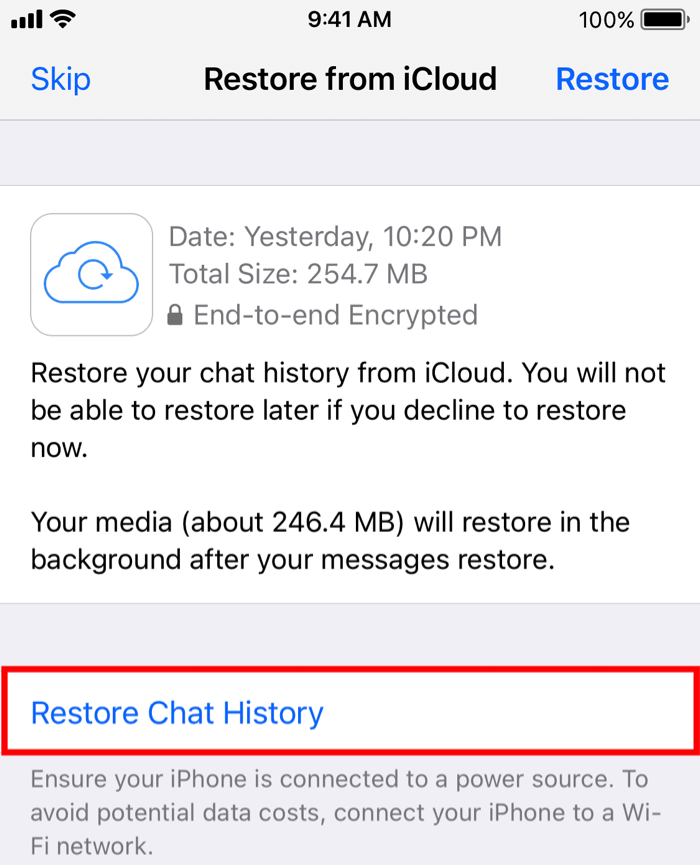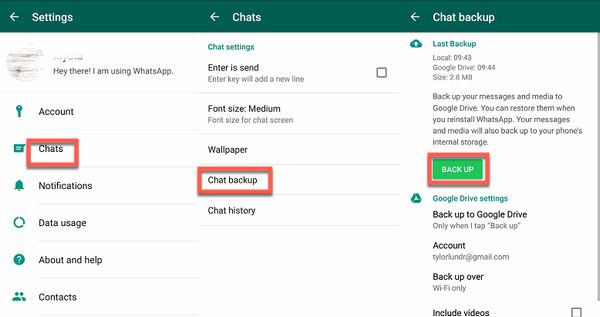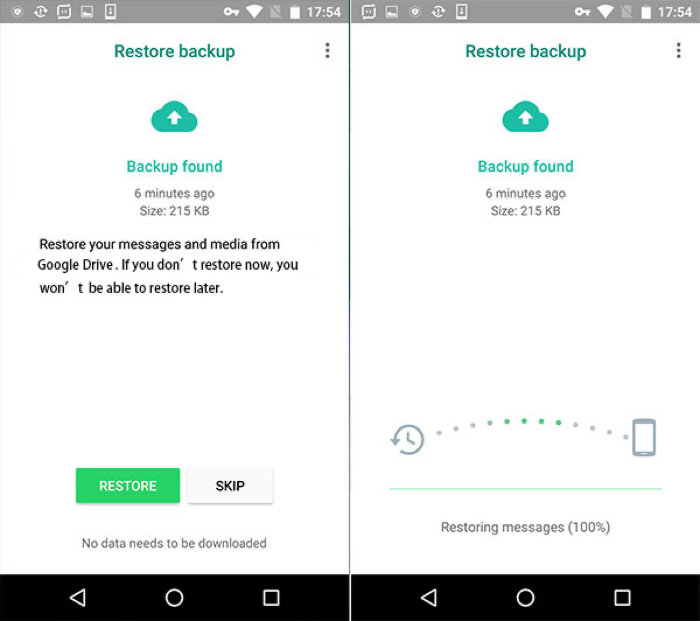Along with the excitement of getting a new phone, you could also be concerned about whether you will be able to access all of your previous and existing chats on WhatsApp. Unlike account-based apps, WhatsApp doesn't allow you to download all chats from its server after you sign in on a different device.
Therefore, you need to create an iCloud or Google Drive backup of your WhatsApp messages and account information. Then you can restore WhatsApp from backup to your new phone using the same old phone number. You can follow the instructions in this article to transfer WhatsApp to a new phone with the same number.
Part 1. Transfer WhatsApp Messages Between iPhone and Android Using the Same Number
If you are switching from Android to iOS or vice versa, unfortunately, there is no official way that can help you easily transfer data from iPhone to Android. Transferring WhatsApp conversations between the two types of devices is no exception.
Among all available methods, using a third-party WhatsApp transfer tool is the most effective. EaseUS ChatTrans is designed to streamline transferring WhatsApp from iPhone to iPhone, between Android and iPhone, and from Android to Android.
✅ Here are some features of EaseUS ChatTrans.
- Copy all WhatsApp communications including messages, images, videos, contacts, and many more
- Unlimited chats and media transfer between devices
- Supports backing up WhatsApp from iPhone to PC
- Transfer, back up, and restore messages on WhatsApp, Kik, and Viber
💡How to transfer WhatsApp to a new phone with the same number using EaseUS ChatTrans
Step 1. Connect both phone devices to your computer via a USB cable and launch EaseUS ChatTrans. Select "WhatsApp" from the home page.
![Open EasaeUS ChatTrans and click WhatsApp]()
Step 2. Select which phone is the "source" and which one is the "target" by clicking the "Switch" button.
![Click Switch to confirm devices]()
Step 3. Click "Transfer". Then click "Transfer" again in the pop-up window.
![Click Transfer]()
Step 4. Wait for the process to complete. Then click "Done" to confirm.
![Click Done to complete the process]()
Part 2. Transfer WhatsApp from an Old iPhone to a New iPhone with the Same Number
WhatsApp offers a default method that allows you to back up your chart history and media to iCloud. Then you can restore your chat history and media when you reinstall WhatsApp on your new iPhone. Through this way, you can transfer WhatsApp from iPhone to iPhone.
How to transfer WhatsApp to a new iPhone with the same number using iCloud backup
Step 1. On the old iPhone, go to Settings > your profile > iCloud, and make sure iCloud Drive and WhatsApp are turned on for iCloud backup.
![Turn on WhatsApp for iCloud Backup]()
Step 2. Open the WhatsApp app on your old iPhone, and tap Settings at the right bottom of the screen.
Step 3. Navigate to Chats > Chat Backup > Backup Now. You can turn on Auto Backup, video backup, and encrypted backup before backing up WhatsApp chats to iCloud.
![Transfer WhatsApp to New iPhone with Same Number]()
Step 4. On your new iPhone, make sure you have logged into the same iCloud account.
Step 5. Install and open WhatsApp on the new iPhone.
Step 6. Enter your old same phone number and verify the number.
Step 7. Tap Restore Chat History when WhatsApp detects the iCloud backup automatically and asks you if you want to restore the found backup.
![Restore WhatsApp to New iPhone with Same Number]()
By the way, if you don't want to back up WhatsApp to iCloud, you can read related ariticles to know how to back up WhatsApp without iCloud.
Part 3. Transfer WhatsApp from an Old Android to a New Android with the Same Number
Google Drive is the default option WhatsApp uses to back up and restore data from Android to Android. It works in a way quite similar to iCloud backup.
How to transfer WhatsApp to a new Android phone with the same number using Google Drive
Step 1. Install Google Drive on your old Android phone and sign in with a Google account.
Step 2. On your old Android phone, open WhatsApp.
Step 3. Tap the three dots at the right upper corner of the screen to open more options and select Settings.
![WhatsApp Settings on Android]()
Step 4. Tap Chats > Chat backup > BACK UP. You can set up the auto backup frequency, video backup, and encrypted backup there.
![Transfer WhatsApp to New Android Phone with Same Number]()
Step 5. Install and open WhatsApp on your new Android phone.
Step 6. Enter your old same phone number and verify the number.
Step 7. Tap Restore after the phone number is verified and WhatsApp presents you with a found backup.
![Restore WhatsApp to New Android Phone with Same Number]()
Conclusion
After the WhatsApp chat transfer is complete, it is recommended to uninstall WhatsApp on your old phone to prevent others from accessing your messages. To transfer WhatsApp to a new phone with the same number, the most essential step is to create the most recent backup on iCloud or Google Drive.
With massive multi-media files, the 5 GB of free storage provided by iCloud and the 15 GB provided by Google Drive might not be sufficient to back up the whole conversation history on WhatsApp. EaseUS ChatTrans allows you limitless WhatsApp data transfer across devices. It also makes transferring WhatsApp conversations between an iPhone and an Android device easy.
FAQs on How to Transfer WhatsApp to New Phone with Same Number
You can read the frequently asked questions and their answers to understand how to transfer WhatsApp to new phone with same number better.
1. How do I transfer my WhatsApp account to a new phone with the same number?
It is easy to transfer your WhatsApp account to a new phone with the same number. All you need to do is to create an iCloud or Google Drive backup, sign in with the same number, and click Restore to restore your WhatsApp account and chat history to the new phone.
2. How to transfer WhatsApp to new phone with same number without verification?
You cannot transfer WhatsApp to new phone with same number without verifying the phone number. Phone number verification is a security method to protect your information and messages on WhatsApp.
3. Why can't I access WhatsApp on my new phone?
Here are some solutions for you. You can restart your device by turning it off and back on, check your Internet connection, or update WhatsApp to the latest version available on your device's app store.