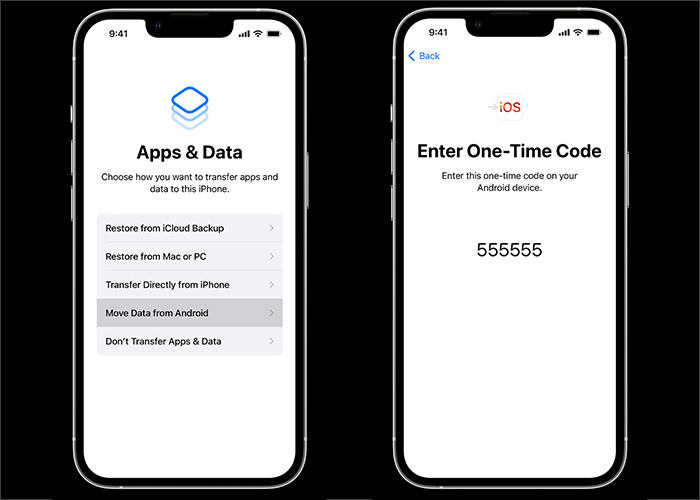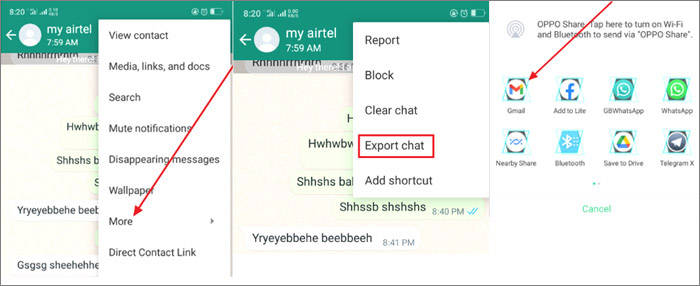As an Android user, you may want to transfer data from Android to iPhone for various reasons. This involves moving all your WhatsApp information like profile photos, media settings, group chats, individual chats, and history chats. But you may wonder how to migrate WhatsApp from Android to iPhone. This article will show you how to successfully move your WhatsApp information from Android to iOS without losing information.
Although moving from one platform to the next might seem challenging, there are effective ways that work. Read on to discover different solutions to move your WhatsApp from Android to iPhone.
Way 1. Migrate WhatsApp from Android to iPhone with EaseUS ChatTrans
EaseUS ChatTrans for Android & iOS has not yet been released but will be out soon. It's a fast and efficient desktop tool for WhatsApp transfer between Android and iOS. So, if you want to switch phones, the EaseUS ChatTrans tool provides a smooth chat transfer experience.
EaseUS ChatTrans is third-party software that can transfer your WhatsApp details without resetting your phone to factory status. That means you don't have to worry about losing information during the migration. With EaseUS ChatTrans, the migration happens fast (it only takes ten minutes on average). The tool supports WhatsApp transfer from Android to iPhone. You can also use it to migrate WhatsApp from iPhone to Android.
Main Advantages of EaseUS ChatTrans
If you use this tool, you'll enjoy the following benefits:
- EaseUS ChatTrans is compatible with all iPhone versions.
- There's no resetting your phone to factory status.
- Migrating your WhatsApp is fast and takes about 10 minutes only.
- EaseUS ChatTrans has a higher success rate.
Step 1. Connect both phone devices to your computer via a USB cable and launch EaseUS ChatTrans. Select "WhatsApp" from the home page.
![Open EasaeUS ChatTrans and click WhatsApp]()
Step 2. Select which phone is the "source" and which one is the "target" by clicking the "Switch" button.
![Click Switch to confirm devices]()
Step 3. Click "Transfer". Then click "Transfer" again in the pop-up window.
![Click Transfer]()
Step 4. Wait for the process to complete. Then click "Done" to confirm.
![Click Done to complete the process]()
Way 2. Migrate WhatsApp from Android to iPhone with Move to iOS
"Move to iOS" is another way of migrating WhatsApp from Android to iPhone. This technique lets you transfer voice messages, WhatsApp chat history, videos, and photos. However, before using this method, you need to meet specific requirements. These include the following:
- You must have the Move to iOS app installed on your Android device.
- You should update WhatsApp to the latest version on both Android and iPhone.
- You should use a new iPhone or that which is in factory settings, or you must factory reset your iPhone.
- Both phones must have a power source connection.
- Connect your Android and iPhone to the same network.
- Use the same WhatsApp number for your Android and iPhone.
Once you've met the above requirements, you can apply the steps below to move WhatsApp from Android to iPhone via Move to iOS.
Step 1. Launch "Move to iOS" on Android and follow the instructions you see on your screen.
Step 2. Next, you will see a verification code (on your iPhone). Enter the code on your Android.
Step 3. On the transfer data screen, select "WhatsApp", then tap on "Continue."
Step 4. Next, follow the on-screen instructions to initiate the transfer process.
Step 5. After transferring your information, download WhatsApp from the Apple store onto your iPhone.
Step 6. Login to WhatsApp using the same phone number as your Android phone. Complete the activation process, and the exported WhatsApp data will now appear on your iPhone.
![transfer WhatsApp from Android to iPhone with Move to iOS]()
Note that you can transfer photos and videos from Android to iPhone via MOve toi iOS.
Way 3. Migrate WhatsApp from Android to iPhone with Email Chat
Email Chat takes a long time, but it's another way to transfer WhatsApp from Android to iOS. Although this is an easy method, it allows you only to transfer your chats in succession (one individual chat at a time). Email Chat also has a transfer limit of 10,000 chats with attachments and 40,000 without media. Follow these steps to use the email chat method.
Step 1. Open your WhatsApp on Android and tap the individual chat you want to transfer.
Step 2. Next, go to "Settings", then "More."
Step 3. Choose "Export Chat."
Step 4. Decide whether to attach your media or not, then select "Gmail."
Step 5. Enter the email address to receive the chats and tap "Send."
Step 6. Log into that email address using your iPhone, and you will access the chats you attached.
![transfer WhatsApp from an Android to an iPhone via Email]()
The Bottom Line
Moving your WhatsApp from Android to iPhone helps you have all your information on one platform. That's why you need to know the best way to migrate smoothly and ensure you don't lose information. This article has shown you how to use Move to iOS, Email Chat, and EaseUS ChatTrans to Migrate WhatsApp from Android to iPhone.
EaseUS ChatTrans is the most recommended tool to seamlessly migrate WhatsApp from Android to iPhone. It's fast and only takes 10 minutes to migrate all your WhatsApp information. You don't need to have your iPhone on factory settings to use it. It's compatible with all iPhones and has a higher success rate. Ensure you download EaseUS ChatTrans today to start using it.
FAQs on How to Migrate WhatsApp from Android to iPhone
Below are common questions about how to migrate WhatsApp from Android to iPhone.
1. Will I Lose All My Chats If I Uninstall WhatsApp?
When you uninstall WhatsApp, you will not lose your chats. Uninstalling WhatsApp means your WhatApps account is still available, although you have removed the app. Reinstalling WhatsApp allows you to see all your chats and media again.
You will also see messages and missed calls when your WhatsApp gets uninstalled. So you don't need to worry about uninstalling your WhatsApp if you need to.
2. Will My Contacts Know If I Uninstall WhatsApp?
When you uninstall WhatsApp, your contacts will not know about the uninstallation because all your settings remain the same. That means your profile photo and online status remain the same. Contacts might suspect you have uninstalled WhatsApp when you don't respond to messages. They can also confirm with you from a different platform.
3. How to Turn Off iCloud Backup on My iPhone?
You can turn off iCloud backup on your iPhone using the following steps:
- Go to Settings on your iPhone.
- Move to the top of settings and select Apple Profile.
- Next, choose iCloud and enter your Apple credentials to sign in.
- Select iCloud backup. You will see a backup switch and the option to turn it on or off.
- Next, click Ok on the prompt message on your screen.
4. What Data From WhatsApp Can I Transfer to My New Phone?
When moving WhatsApp from your old phone to a new one, you will move account information like your profile photo and settings. Others include chat history, individual chats, and group chats. But you cannot transfer your status, call history or display your name.