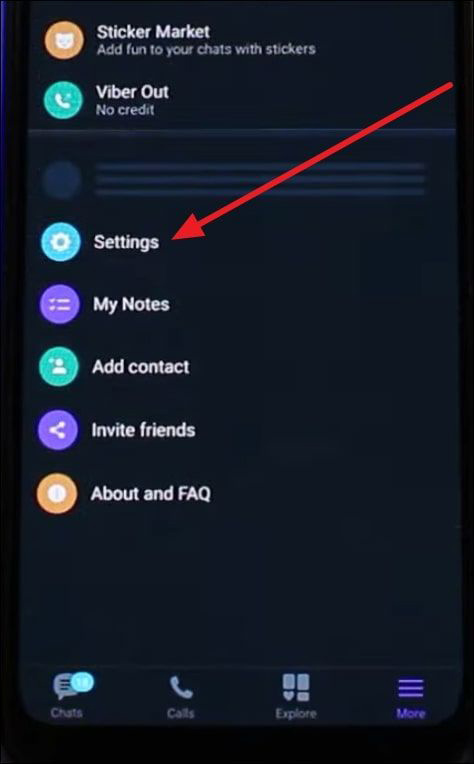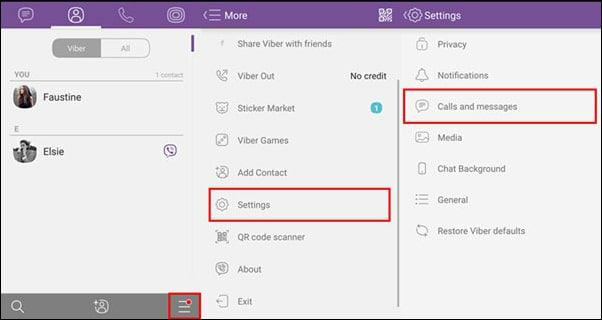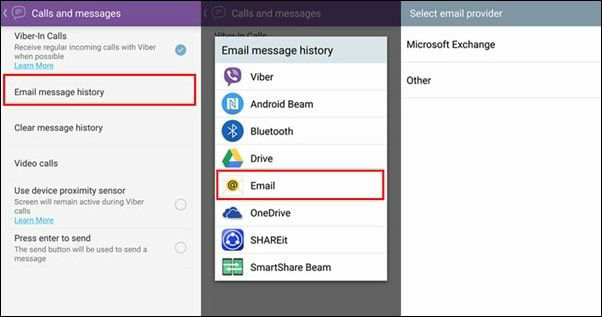Modern communication heavily relies on instant messaging applications. Viber is a favored option for countless users worldwide due to its versatile text, voice, and video chat capabilities. Nevertheless, transferring Viber to a new device or upgrading to a different phone can appear intimidating. There is no need to worry, as in this article, we will guide you through how to transfer Viber to a new phone.
We will ensure your conversations, contacts, and multimedia files transition to your new device. Our comprehensive instructions will help you preserve your Viber experience on your new phone. Moreover, we have also made a table for you below so you can compare different methods and choose the most suitable one per your needs.
💫How to Transfer Viber to New iPhone [2 Ways]
Moving your Viber data from an old iPhone to a new one is a relatively uncomplicated task. Apple's ecosystem facilitates a smooth transition of your Viber conversations, contacts, and media with minimal inconvenience. Here, we outline two methods to help you transfer messages to your new iPhone:
1️⃣ EaseUS ChatTrans
Are you searching for a hassle-free and efficient solution to transfer Viber messages to a new iPhone? Look no further as we introduce the remarkable EaseUS ChatTrans software, your one-stop solution for seamlessly migrating your Viber data to your new iOS device. Its intuitive interface and comprehensive feature set have solidified its position as the preferred solution for safeguarding your precious Viber chats, contacts, and multimedia content when upgrading your device.
EaseUS ChatTrans ensures that your Viber history remains intact, bridging the gap between your old and new devices with ease. This tool has made it easier to transfer various types of data, including Viber contacts, images, and documents. Moreover, it also enables users to transfer WhatsApp to new phone devices running Android or iOS systems.
Now that we have understood in detail what EaseUS ChatTrans is, it's time to explore its steps in detail. Below, we have mentioned the step-by-step process to assist you in how to transfer Viber to a new phone:
![transfer Viber with ChatTrans]()
Once you've learned the step-by-step instructions to use the EaseUS software for transferring Viber data from old device to newer, you may also wonderring if you can find the deleted or lost Viber messages. In that case, you can refer to the following:
2️⃣ iCloud Backup
If you're seeking a dependable way to transfer Viber messages from one phone to another, utilizing iCloud stands out as a top choice. Viber provides its users with a practical backup functionality. To smoothly move Viber to your new iPhone, just begin by backing up your Viber data on your old device and then proceed to restore it on your new iPhone. The subsequent steps will walk you through the Viber transfer process for your new iPhone:
Step 1: To initiate the process, launch the Viber app and tap the "Three-Dot" icon located in the lower right corner. Navigate to the "Settings" section on the ensuing screen and opt for the "Account" option.
![access the account settings]()
Step 2: Subsequently, select "Viber Backup" and tap the "Back Up Now" button. Once the backup procedure is successfully completed, move to your new iPhone and log into the Viber app.
![tap on back up now option]()
Step 3. When the login is done, Viber will automatically offer you to restore "Viber Content." Here, you can tap "Restore Now" to transfer Viber data from the old iPhone to the new one.
![press the restore now button]()
Further reading:
💫How to Transfer Viber to New Android [via Google Drive]
Safeguarding your Viber chat records and contact data when making the switch to a new Android device is essential. Google Drive is both an effortless and efficient way to transfer your Viber data from an old Android device. Simply initiate a Viber data backup and subsequently restore it on your new phone.
This method offers a seamless and secure way to transfer your Viber data to your new device. Follow these steps to ensure that your cherished Viber data stays intact during the transition:
Step 1. Launch the Viber application on your dated Android device and tap on the "Three Dots" icon located in the lower-right corner to open the menu. Navigate to "Settings," there tap "Account," and finally press "Viber Backup."
![open the viber settings]()
Step 2. Following this, press the "Back up Now" button to make a backup of your Viber data. Make certain the backup is completed before you proceed. Then, transition to your new Android device and install the Viber app.
![hit the back up now button]()
Step 3. Now log into your Viber account, and once the "Restore Viber Content" prompt appears, you can tap "Restore Now." It will start the process of restoring your Viber data on the new device.
![tap on restore now button]()
💫How to Transfer Viber Messages from Android to iPhone [via Email]
Using email ID, you can also transfer Viber messages from Android to iPhone in a few simple steps. You are required to have either iPhone or Android devices with Viber version 6.1 or later. However, this feature was discontinued in 2019 versions, and if you are using the version later than this, this method will not be available for you. Therefore, if you meet the above requirements, then let’s follow the given steps to transfer Viber messages to your new phone:
Step 1. Access Viber on your phone and log in using your account. Following this, tap on the three-dot icon from the bottom of the screen to access different options from which you are required to choose the "Settings" options.
![access calls and messages settings]()
Step 2. Doing this will give you access to different settings options in which you can tap on the "Calls and Messages" options. Afterward, choose "Email Message History," and then select your email provider and enter "Email Address" and "Password" to log in. Next, when your account is set up, type your email address again on the next screen to share Viber messages.
![choose email message history option]()
Step 3. To send your Viber messages, tap the "Arrow" icon in the top-right corner of the screen. After this, log in to your Viber account on your new smartphone. Afterward, find the email that has been sent to your phone email list. There, you can download the messages that are shared as attachments by clicking on the "Download" icon in the email.
![download viber messages zip]()
💫The Bottom Line
In summary, the process of how to transfer Viber to a new phone, be it an iPhone or an Android device, doesn't need to be complicated or anxiety-inducing. A seamless transition primarily hinges on effective planning and the use of the appropriate tools. Whether you're moving from an old device to a new one or switching between platforms, preserving your Viber conversations, contacts, and media files is crucial.
While manual methods can be time-consuming and risk data loss, we've introduced an exceptional solution that simplifies the entire process: EaseUS ChatTrans software. This remarkable tool is compatible with both Android and iOS. Its user-friendly interface makes it easy for anyone to transfer Viber data effortlessly.
With the EaseUS ChatTrans toolkit, you can say goodbye to the headaches of manually migrating your Viber information. It ensures that your Viber history remains intact, effortlessly bridging the gap between your old and new devices.
💫FAQs on How to Transfer Viber to New Phone
Moving ahead, let's see some more common questions related to how to transfer Viber to a new phone:
1️⃣ How to Export Viber Chat from iPhone or Android?
Exporting your Viber chats is made incredibly simple with EaseUS ChatTrans. This versatile software, compatible with both iOS and Android, allows you to transfer and export your Viber chats to a PDF or HTML format. This feature is particularly handy when creating a backup or storing essential conversations in a readable and shareable format. EaseUS ChatTrans ensures that you have complete control over your Viber data.
2️⃣ Where is Viber backup on Google Drive?
Viber on Android offers the option to back up your chat history to Google Drive. To locate your Viber backup on Google Drive, open Google Drive on your device. To do so, tap the Menu button located in the upper-left corner. Scroll down and select Manage Apps. Here, you should see your Viber backup.
3️⃣ How do I find my Viber backup on iCloud?
If you're using an iOS device, Viber allows you to back up your data to iCloud. To find your Viber backup on iCloud:
Instructions. On your iOS device, go to Settings and tap on your Apple ID at the top. Then, select iCloud and proceed to the Manage Account Storage settings. Here, you'll see your Viber backup listed, along with the backup size.
4️⃣ Can I use the same Viber account on two devices?
Utilizing a single Viber account on two distinct devices isn't feasible. Once you log in to a new device using your Viber account, you will be automatically signed out from the previous one. This aligns with Viber's security protocols. Viber only allows you to keep one primary device, but you can use multiple secondary devices.