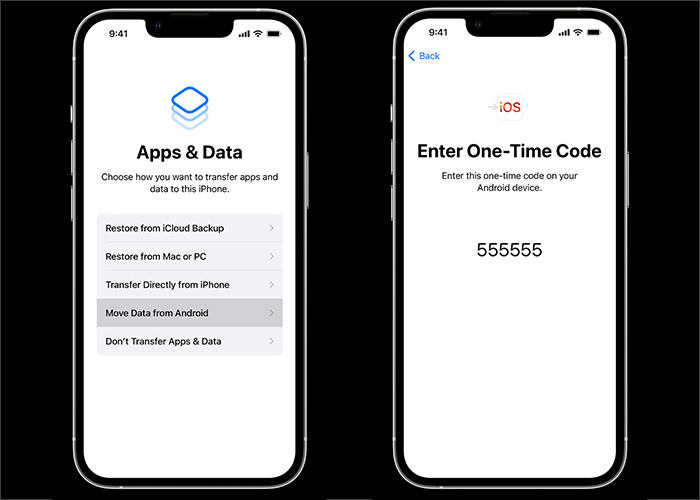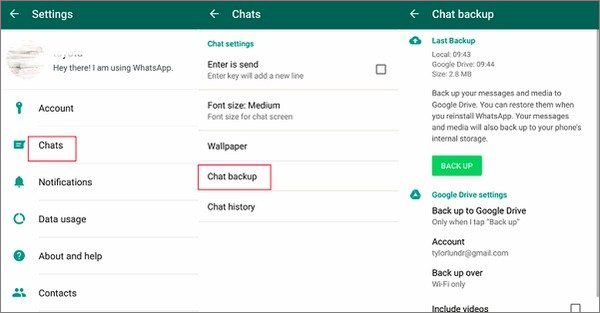What instant messaging service are you using now? According to statistics, WhatsApp and Facebook Messenger were the most-used messaging platforms last year. It was said that WhatsApp is the most popular service people tend to use. So today, we are going to share how to deal with the issue: WhatsApp transfer from Android to iPhone. If you are changing your iPhone to an Android, you can also transfer WhatsApp chats from iPhone to Android.
Solution 1. Fix WhatsApp Transfer from Android to iPhone Using EaseUS WhatsApp Transfer Tool
Changing your Android to iPhone is often the case. Before using your new iPhone, it's necessary to back up your Android phone. You can back up your contacts, messages, photos, documents, and videos stored on your Android device. However, how to back up WhatsApp data?
Here we will share the first easy method to address WhatsApp transfer from Android to iPhone. Have you ever tried a professional third-party tool to help you achieve that? If not yet, you may wish to try a WhatsApp transfer tool - EaseUS ChatTrans.
Why do we recommend this efficient service here? Because it features an automatic backup function and a simpler backup process, compared to its competing goods. If you download it on your Android device, it is able to automatically back up your WhatsApp data without manual intervention. In addition, you can also recover deleted WhatsApp messages on Android and transfer them.
Now you can follow the steps to fix WhatsApp transfer from Android to iPhone using this efficient tool once you download it on the EaseUS website.
Step 1. Connect both phone devices to your computer via a USB cable and launch EaseUS ChatTrans. Select "WhatsApp" from the home page.
![Open EasaeUS ChatTrans and click WhatsApp]()
Step 2. Select which phone is the "source" and which one is the "target" by clicking the "Switch" button.
![Click Switch to confirm devices]()
Step 3. Click "Transfer". Then click "Transfer" again in the pop-up window.
![Click Transfer]()
Step 4. Wait for the process to complete. Then click "Done" to confirm.
![Click Done to complete the process]()
Solution 2. Fix WhatsApp Transfer from Android to iPhone with Move to iOS
Apart from the EaseUS WhatsApp transfer tool, it is recommended to use another transfer service - the Move to iOS app. This program is designed by Apple and used to transfer and migrate their content and data from Android to iPhone, iPad, or iPod touch.
Prerequisite:
- Before proceeding with Move to iOS to start the transfer process, several conditions need to be met:
- Your iPhone must be iOS 15.5 or above.
- Your iPhone must be factory new or reset to factory settings.
- Use the same phone number as your old Android phone on your new iPhone.
- Both of your devices need to be connected to the same Wi-Fi network.
Check if you meet the requirements above. If that is the case, follow us to perform the steps below to fix WhatsApp transfer from Android to iPhone with the Move to iOS app:
Step 1. Go to the Move to iOS app on your Android phone and follow the on-screen instructions.
Step 2. A verification code will appear on your iPhone if done correctly.
Step 3. Now enter the code on your Android phone.
Step 4. Tap Continue.
Step 5. Then select WhatsApp on the Transfer Data screen.
Step 6. All that's left now is to wait until the transfer process is completed.
![transfer WhatsApp from Android to iPhone with Move to iOS]()
That's all it takes to use Move to iOS to fix WhatsApp transfer from Android to iPhone. If your iPhone is not a factory-new product, perform a factory reset on your iPhone. If you have any further questions, learn: "How to migrate your WhatsApp data from Android to iPhone."
- Tip
- Note that your account information, profile photo, individual chats, group chats, chat history, media, and settings may all be transferred. However, your call history and display name cannot be migrated.
Solution 3. Fix WhatsApp Transfer from Android to iPhone via Cloud Storage Services
In addition to a third-party transfer tool, you can also transfer WhatsApp from Android to iPhone via a cloud storage service. Briefly, you can back up your WhatsApp data to a cloud-based service on your Android device and restore them on your new iPhone.
However, Google Drive is used for Android users to back up their WhatsApp data, while iCloud is applied for iPhone users to store their WhatsApp data. To address the problem, we offer one particular line of thought for your reference, which is Google Drive + a third-party tool to transfer WhatsApp backup files from Google Drive and restore them to your iPhone by this third-party tool.
Here's how:
Step 1. First, you need to back up WhatsApp data to Google Drive on your Android by selecting Settings > Chats > Chat backup > Back up to Google Drive.
![back up WhatsApp from Android with Google Drive]()
Step 2. On your computer, sign into your Google Drive to download the WhatsApp backup files to the computer.
Step 3. Once you're done, connect your iPhone and computer to restore WhatsApp files to your iPhone by the third-party tool.
There are plenty of such third-party tools that are able to transfer backup files available to choose from in the market.
Solution 4. Fix WhatsApp Transfer from Android to iPhone Through Email
In the last part, we will not include more software. Instead, we suggest you transfer specific important messages and videos by sending Emails. If you would like to migrate some of your WhatsApp content and data instead of all, it is recommended to use this solution.
To fix WhatsApp transfer from Android to iPhone by Email:
Step 1. Go to WhatsApp on your Android device.
Step 2. Navigate to the conversations or messages that you want to migrate.
Step 3. Then tap Settings > More.
Step 4. Select Export Chat > Email.
Step 5. You may be prompted to transfer media files.
Step 6. After confirmation, enter a valid email address and tap Send to send your WhatsApp messages in a TXT format by Email.
![transfer WhatsApp chats from Android to iPhone via Email]()
When completed, you can sign in to this Email address on your iPhone to check the WhatsApp messages in your inbox.
Final Thoughts
This guide has included four solutions to fix WhatsApp transfer from Android to iPhone. In addition, you can also transfer WhatsApp chats from iPhone to Android. If you come across that WhatsApp cannot receive messages on your new iPhone, click it to learn more information.
If you find this article helpful, share it with your friends and leave a comment about it. If you have any queries regarding the topic, feel free to ask them in the comment box, and do let me know of the future issues you wish to see articles from us.
FAQs on WhatsApp Transfer from Android to iPhone
For more information on how to fix WhatsApp transfer from Android to iPhone, here are some commonly asked questions below.
1. Can I transfer WhatsApp using a different phone number?
It is not feasible to transfer your WhatsApp data to a new phone number. However, you can change your phone number on your old device to your new phone number before switching to your new phone.
2. Can I transfer my call history?
Your WhatsApp call history and statuses can't be transferred from an iPhone device to an Android device.
3. What messages can I transfer to my new phone?
You can transfer personal messages. However, you are not allowed to transfer peer-to-peer payment messages.