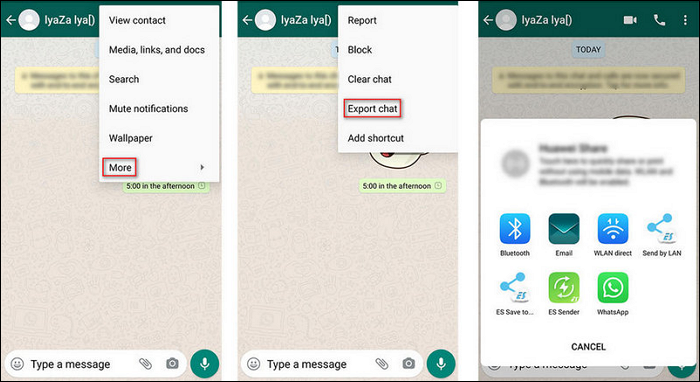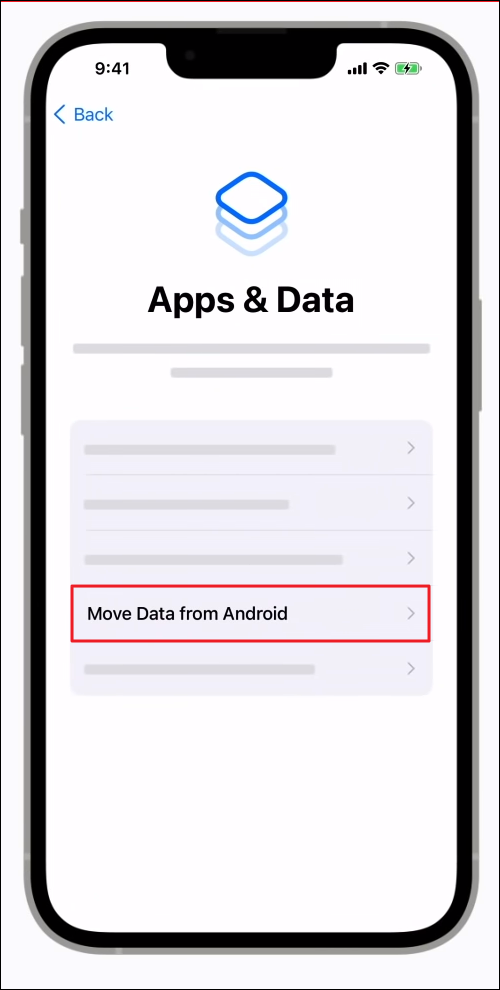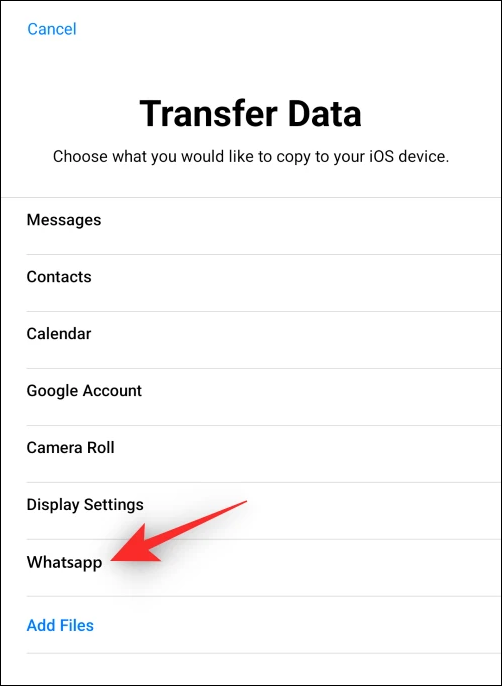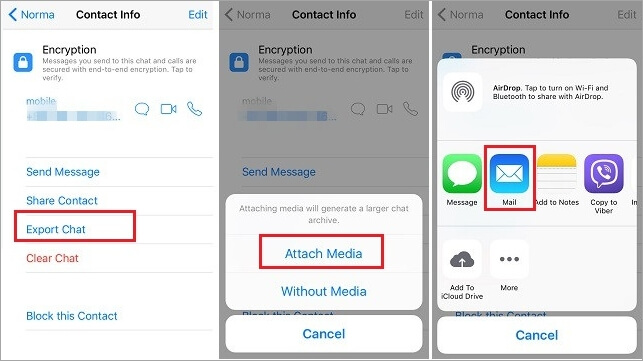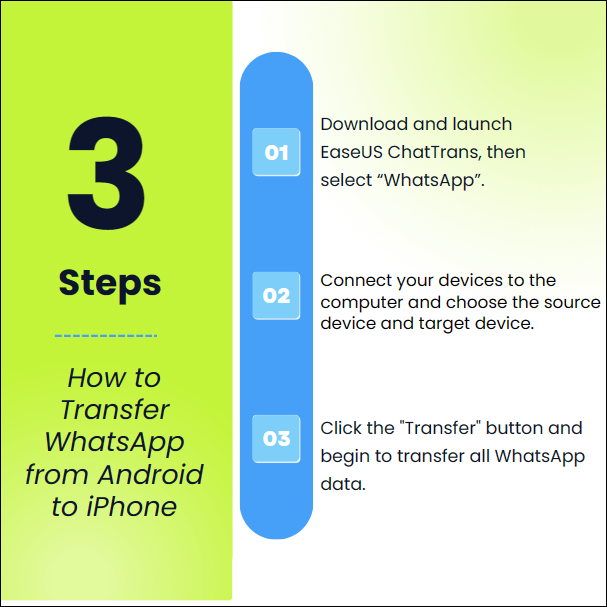Can I Transfer WhatsApp from Android to iPhone Without a PC?
It's no surprise that users often transition between Android and iPhone devices. However, the transition often encounters a significant roadblock when transferring WhatsApp data. The challenge lies in bridging the gap between the two distinct operating systems. A single query persists in the recesses of your thoughts: "How can I transfer WhatsApp from Android to iPhone without PC?"
The need to transfer WhatsApp data from Android to iPhone without the involvement of a PC becomes apparent in these situations. It's a common dilemma faced by individuals who want to preserve their chats, images, and videos while switching between these two dominant mobile ecosystems.
Whether you're making the transition from Android to iPhone or vice versa, you can effortlessly migrate your data without requiring a computer. What enhances this experience even more is that you won't tackle it alone. Continue reading to discover how to transfer WhatsApp from Android to iPhone without a PC.
| Method |
Effectiveness |
Purpose |
Timing |
Ease of Use |
| Email Chat |
Limited |
Specific chat preservation |
Quick (for individual chats) |
Easy |
| Move to iOS |
Effective |
Comprehensive data transfer |
Moderate |
Moderate |
| Sync WhatsApp |
Limited |
Real-time sync |
Quick (initial setup) |
Easy |
| EaseUS ChatTrans |
Highly Effective |
Complete WhatsApp transfer |
Fastest |
Easiest |
What to Know Before Moving WhatsApp from Android to iPhone
Before we embark on the journey of transferring WhatsApp from Android to iPhone without a PC, it's essential to be well-prepared. Anticipating what the future holds and preparing can significantly streamline the process. Primarily, it's imperative to acknowledge the significance of WhatsApp chats and media. So, before proceeding with the transfer, ensure you are ready to address potential constraints. Here are several essential factors to keep in mind:
- WhatsApp Backup: WhatsApp typically stores backup data in Google Drive for Android and iCloud for iPhones. Ensure that your Android WhatsApp is backed up to Google Drive.
- Verify Available Storage: Make sure that your iPhone has sufficient storage capacity to accommodate all your WhatsApp data. This includes not only the app itself but also room for media files like photos and videos.
- WhatsApp Installation on Your iPhone: Make certain that you have downloaded and installed WhatsApp from the App Store on your new iPhone. Additionally, sign in using the same phone number you utilized on your Android device.
By paying attention to these considerations, you'll significantly enhance your chances of a successful WhatsApp transfer from Android to iPhone without needing a computer. With these preliminary steps covered, you can now proceed to explore the actual transfer methods.
Method 1. Move WhatsApp from Android to iPhone 15 via Email Chat
Moving on, we'll explore the first method for transferring WhatsApp from Android to iPhone without a PC. This method relies on using your email to carry your chats from one platform to the other. It's a straightforward process that doesn't require any third-party apps. This method is excellent for preserving specific conversations or important chats by exporting them as email attachments. (Example: How to Transfer WhatsApp Chats from Android to iPhone)
While this approach won't move your entire WhatsApp history to your new iPhone, it's a helpful solution for keeping specific chats or critical messages with you. Following are steps you need to follow to transfer WhatsApp from Android to iPhone without PC via email:
Step 1. Open the WhatsApp chat you want to transfer on your Android device. Tap the three vertical dots in the top-right corner to open the chat menu. Select "More" from the menu, and then choose "Export chat."
Step 2. You'll be prompted to choose whether you want to include media files (photos and videos) or send the chat without media. Make your selection and choose your email app from the share options. Your conversation will be attached as a .txt file.
Step 3. Address the email to yourself or the email address you intend to access on your iPhone and send the email. On your iPhone, open your email app, find the email you sent, and download the chat attachment.
![email the whatsapp chat]()
Method 2. Transfer WhatsApp from Android to iPhone Using Move to iOS
Now, let's explore a more comprehensive solution for transferring WhatsApp data from Android to iPhone without a PC. We'll explore the use of the "Move to iOS" app, a dedicated application developed by Apple to assist users. The "Move to iOS" application proves to be a valuable resource to transfer data from Android to iPhone.
For the WhatsApp transfer through the Move to iOS app, you need iOS 15.5 or higher and Android 5 or above. Regarding WhatsApp versions, you'll need to have at least version 2.22.10.70 or higher for iPhone and version 2.22.7.74 or higher for Android. It enables the smooth transfer of diverse data such as contacts, messages, photos, videos, web bookmarks, and more. To utilize the Move to iOS app, your iPhone must either be brand new or freshly factory reset. Once you have installed Move to iOS on your Android phone and the iPhone setup has reached the "Apps & Data" screen, follow these steps to transfer WhatsApp:
Step 1. Launch the Move to iOS app on your Android device and follow the on-screen prompts until it asks you for a code. On the iPhone, tap "Move Data from Android" and enter the code displayed here into the Move to iOS app.
![proceed with move data from android]()
Step 2. Once the connection is established, tap "Continue," and on the "Select Data" screen, ensure to choose "WhatsApp." Now press the "Continue" button on your Android phone and patiently await WhatsApp as it readies the data for export.
![select the whatsapp data option]()
Step 3. Press "Start" to initiate the data transfer and await Move to iOS to confirm the successful transfer. Afterward, install WhatsApp from the App Store, launch it, and sign in with the same phone number. Complete the signing-in process to access your chats.
![initiate move to ios whatsapp transfer]()
For more detailed information, please refer to:
How to Transfer WhatsApp from Android to iPhone Using Move to iOS
Method 3. Sync WhatsApp Between Android and iPhone with a New Phone Number
If the idea of using WhatsApp on your iPhone while keeping your Android device logged in gets you enthusiastic, there's thrilling news to share. WhatsApp has unveiled a fresh feature known as 'linked devices,' granting you the capability to connect to your WhatsApp account on multiple devices.
This capability empowers you to link various devices to your WhatsApp account and employ them concurrently, even when your primary device is not within immediate reach. To smoothly synchronize WhatsApp across both your Android and iOS devices, adhere to these steps:
Step 1. Begin by installing and launching WhatsApp on your iOS device. Next, tap the "Three Dots" icon located in the upper right corner and select "Link as a Companion Device." This action will generate a QR code that you will need to scan using WhatsApp on your Android device.
![choose link as companion device feature]()
Step 2. Moving on, open WhatsApp on your Android phone. Locate and tap the "Three Dots" icon in the top right corner. From the menu, select "Linked Devices." In this section, choose "Link a Device" and scan the QR code displayed on your iPhone. This straightforward process will enable you to access WhatsApp in real time on your iPhone.
![tap on link a device button]()
![related articles]()
How to Perform WhatsApp Transfer, Backup & Restore
Whether you are using WhatsApp on an iPhone or Android phone, you will know how to perform WhatsApp transfer, backup, and restore on your device with easy steps, either using the official way or applying a reliable third-party tool.
How to Transfer WhatsApp from Android to iPhone Directly Using a Computer
While the previous methods focused on direct transfers or synchronization between devices, sometimes a computer-based solution can provide more comprehensive control over your WhatsApp data. Employing a computer provides the means for executing a comprehensive migration of WhatsApp data from your Android device to your iPhone. Within this segment, we will delve into the functionality of EaseUS ChatTrans software, which presents an intuitive and effective solution for facilitating this transfer.
![chattrans homepage]()
EaseUS ChatTrans is a powerful and straightforward software designed to facilitate the direct transfer of WhatsApp data between Android and iPhone devices. This software enables the seamless transfer of WhatsApp chats, messages, images, videos, and other data from your Android device to your iPhone, guaranteeing the preservation of all your WhatsApp information throughout the migration process. To get started with EaseUS ChatTrans, first download and install it on your computer:
Steps to transfer WhatsApp from Android to iPhone
Check out this picture to see the simple ways to transfer WhatsApp from Android to iPhone with EaseUS ChatTrans:
![chattrans steps]()
Try to Transfer WhatsApp from Android to iPhone With/Without a PC Now!
To summarize, we've explored multiple methods to transfer WhatsApp from Android to iPhone without a PC. These methods cater to different needs and scenarios, providing users with flexible options for managing their WhatsApp chats and media during the transition. We began by considering scenarios where individuals often find themselves needing to transfer WhatsApp.
We then discussed several methods, including email transfer, Move to iOS, WhatsApp sync, and EaseUS ChatTrans. If you're looking for a comprehensive transfer solution, EaseUS ChatTrans offers a highly effective way to transfer all your WhatsApp data between Android and iPhone directly. It's user-friendly and ensures your data remains intact during the migration.
FAQs on How to Transfer WhatsApp from Android to iPhone Without PC
Let's address some common questions related to transferring WhatsApp data from Android to iPhone without a PC
1. Can I manually transfer WhatsApp from Android to iPhone?
Yes, you can manually transfer WhatsApp from Android to iPhone using methods such as the "Email Chat" approach or by syncing WhatsApp between devices. However, these methods may have limitations, and for a more comprehensive and direct transfer, software like EaseUS ChatTrans can be used.
2. Can I transfer WhatsApp data from Android to iPhone with Move to iOS?
Yes, it is possible to transfer WhatsApp and its data from Android to iPhone with Move to iOS. However, you need an iPhone running on iOS 15.5 or later for that. Similarly, to complete the transfer, you need WhatsApp iOS version 2.22.10.70 and WhatsApp Android version 2.22.7.74.
3. How to restore WhatsApp chats from Google Drive backup on an iPhone?
Unfortunately, WhatsApp on iPhone does not support restoring chats directly from a Google Drive backup. Google Drive backups are specific to Android devices. If you're switching from Android to iPhone and wish to transfer your WhatsApp chats, you will need to restore the backup on your Android device. Then, you can use EaseUS ChatTrans to transfer WhatsApp and its data to the iPhone.
If you have any further queries or worries concerning this guide, you're welcome to get in touch with me on Twitter. Share this post with your friends if you find it helpful!