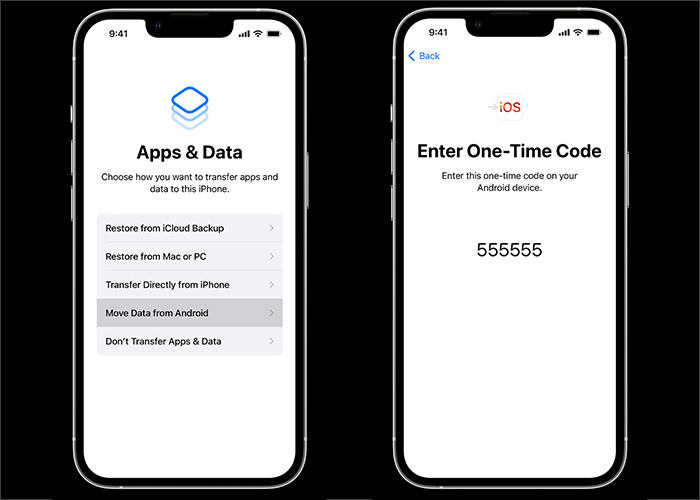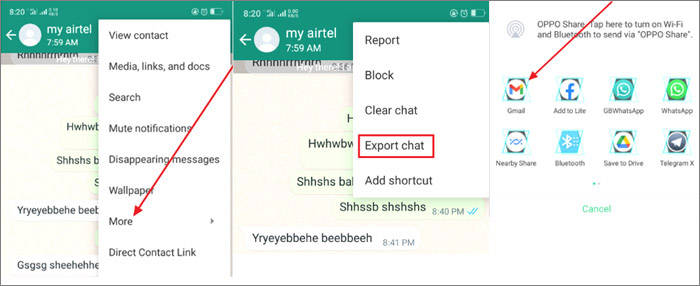Transferring WhatsApp chats from Android to iPhone and vice-versa is a tricky thing if you haven't done it before. But, this guide can help you if you're an Android user looking for how to transfer WhatsApp from Android to iPhone using Move to iOS. Alongside a third-party application, this guide will also include built-in solutions for moving WhatsApp chats.
How to Transfer WhatsApp from Android to iPhone Using Move to iOS
Move to iOS is the official application from Apple to transfer your data, including WhatsApp chats from Android to iPhone. With this application, you will be able to securely transfer WhatsApp chats. Here are some of the prerequisites that you need:
- You need to have an Android phone with version 5.0 or newer and an iPhone with iOS 15.5 or above.
- The WhatsApp version on your old Android phone should be 2.22.7.74 or above. On the other hand, your iPhone should have a WhatsApp version 2.22.10.70 or above.
- You must be using the same number on both of your older and newer devices.
- Your iPhone must be factory new or on the default settings. Otherwise, it won't pair up with the Move to iOS app.
- Both devices should be connected to a power outlet as per the recommendation.
- Both devices should be connected to the same Wi-Fi.
If you fulfill the above-mentioned requirements, you may proceed with the following step-by-step process.
Step 1. Launch the Move to iOS application on the Android device and follow the instructions.
Step 2. After this, you will receive a code on your iPhone. Enter this code on your Android phone.
Step 3. You will be shown the "Transfer Data" option on Android. Here, you should select WhatsApp.
Step 4. On your Android device, tap "Start" to initiate the process. WhatsApp will prepare the data to be exported.
Step 5. Once the data is ready, tap "Continue" to transfer the data from your Android phone to your iPhone.
Step 6. Now, take your iPhone, and make sure you have the latest WhatsApp version.
Step 7. Launch WhatsApp and log in using the same contact details.
Step 8. Tap "Start" when prompted. It will allow you to have your WhatsApp chats on your new iPhone.
![transfer WhatsApp from Android to iPhone with Move to iOS]()
Apart from WhatsApp datam you can also use it to transfer photos and videos from Android to iPhone.
How to Transfer WhatsApp from Android to iPhone with EaseUS ChatTrans
A single search will bring hundreds of applications that might help you in this regard. But, many of them won't meet your expectations.
EaseUS ChatTrans is one of the high-end applications that deserve a try if you're looking for a third-party application to move your chats from Android to iPhone. You are also able to use it to transfer WhatsApp from iPhone to Android when you want to switch back.
There are many benefits of EaseUS ChatTrans for Android & iOS. You don't require a factory reset while using this application. Just in a short time, you can successfully transfer WhatsApp chats with ease.
Step 1. Connect both phone devices to your computer via a USB cable and launch EaseUS ChatTrans. Select "WhatsApp" from the home page.
![Open EasaeUS ChatTrans and click WhatsApp]()
Step 2. Select which phone is the "source" and which one is the "target" by clicking the "Switch" button.
![Click Switch to confirm devices]()
Step 3. Click "Transfer". Then click "Transfer" again in the pop-up window.
![Click Transfer]()
Step 4. Wait for the process to complete. Then click "Done" to confirm.
![Click Done to complete the process]()
Whenever you want a quick transfer of WhatsApp chats from Android to iOS and vice versa, just download this application from the official website, and follow the given instructions to transfer WhatsApp data from android to iPhone.
How to Transfer WhatsApp from Android to iPhone via Email
Another common and easy way to transfer your Whatsapp data from an Android to iPhone is Email. It's quick and doesn't require much effort by any means. Here's how you can transfer your WhatsApp chats from Android to iPhone via Email.
Step 1. First of all, open WhatsApp on your Android device, and select the chat which you want to transfer to your new iPhone.
Step 2. After that, tap Settings >More>Export Chat>Email, and select whether you'd like to attach media or not.
Step 3. In the end, enter the receiver's email address, and press the "Send" button. Now, access this email on your new iPhone.
![transfer WhatsApp from an Android to an iPhone via Email]()
Bonus: Can I transfer WhatsApp data to my iPhone using Google Drive?
It's a pretty confusing query and many users have it on their minds. You can restore WhatsApp on an Android device via Google Drive. However, you can't transfer WhatsApp data to your iPhone using Google Drive. For this purpose, you can use iCloud on your iPhone if you would like to move WhatsApp from iPhone to iPhone.
The Bottom Line
Getting all of your WhatsApp chats on your new phone is necessary. It's quite easy to get if you're on the same operating system. But, it becomes a little tricky if you move from Android to iPhone. To make this change easier, we have explained how to transfer WhatsApp from Android to iPhone using Move to iOS. In addition, we also listed different ways to transfer WhatsApp chats from Android to iPhone.
Using EaseUS ChatTrans for Android & iOS is one of the easiest and quickest ways for this purpose. Its process is pretty simple, and you can have your WhatsApp chats on your new iPhone in a few minutes.
FAQs on How to Transfer WhatsApp from Android to iPhone Using Move to iOS
Read out some FAQs related to WhatsApp transfer from Android to iPhone using Move to iOS.
1. Why can't I restore my WhatsApp messages from Google Drive?
You can't restore your WhatsApp messages from Google Drive if you haven't taken a backup of it.
2. Will I lose my WhatsApp conversations if I change phones?
No, you won't lose your WhatsApp conversation if you have taken a backup of it on the drive or any third-party application.
3. Can I transfer WhatsApp backup from Google Drive to iCloud?
No, there's no direct method where you can transfer WhatsApp backup from Google Drive to iCloud.