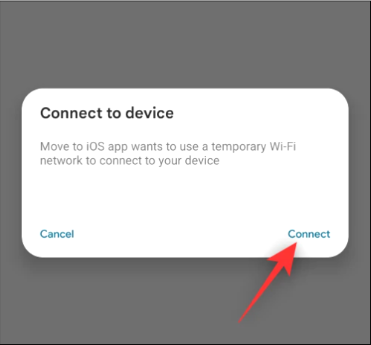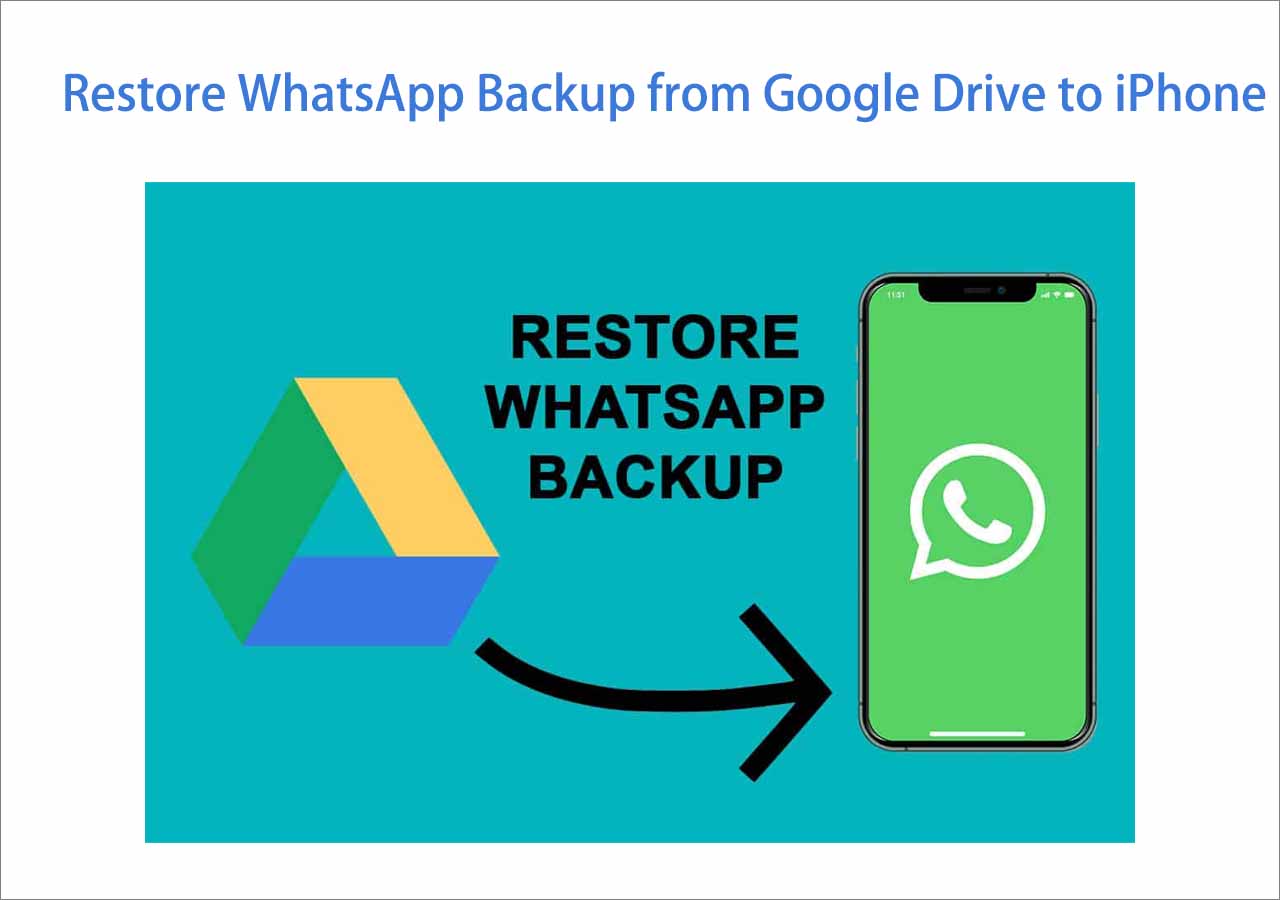When it comes to WhatsApp transfer, it's easy to transfer WhatsApp from iPhone to Android directly using a Type-C to Lightning cable. But how do you import WhatsApp chat from Android to iPhone when you decide to switch from an Android to an iPhone 13 or other models? In fact, you are not allowed to transfer WhatsApp data across the operating system directly. And in this article, I will share with you three simple ways to transfer WhatsApp from Android to iPhone 13, iPhone 13 Pro, iPhone 13 Pro Max, and other iPhone models.
Solutions at a glance:
| 🧿Fix |
🔮Effectiveness |
🎡Difficulty |
| 1️⃣EaseUS ChatTrans |
100% working - the best choice to transfer WhatsApp from one phone to another. |
Easy
|
| 2️⃣Move to iOS |
50% working - a universal data transfer tool to move data from Android to iPhone. |
Complicated
|
| 3️⃣Email |
60% working - a free way to back up some WhatsApp data by emailing yourself. |
Medium
|
🎗️Part 1. Does WhatsApp Automatically Transfer Chats
It depends on your settings. You can enable the automatic backup feature in the WhatsApp app. To achieve that, just navigate to Settings > Chats > Chat backup and then you can select how often to back up your WhatsApp data to Google Drive or iCloud.
![back up WhatsApp from Android with Google Drive]()
In addition to cloud backup, your WhatsApp chat history is automatically backed up and saved daily to your phone's memory. So it's not necessary to worry about the data loss in WhatsApp. Also, you can click below for more information if you are interested in how to transfer WhatsApp messages from one phone to another:
Although you can back up WhatsApp, you can't restore the Google Drive WhatsApp backup to iPhone seamlessly. Move on to the next part to get the solutions to transfer WhatsApp from Android to iPhone 13.
🎗️Part 2. The Best Choice to Transfer WhatsApp from Android to iPhone 13
In this part, I'd like to introduce a third-party WhatsApp data transfer software to help you migrate WhatsApp data to a new phone. That is EaseUS ChatTrans. It's quite easy to transfer WhatsApp from Android to iPhone using this desktop program. As an all-in-one WhatsApp solution, this EaseUS application is capable of more:
- Transfer WhatsApp documents, messages, photos, stickers, videos, audio, links, etc.
- Move WhatsApp between iOS and Android devices, between iOS devices, and between Android phones.
- Support most of Android models (such as Samsung, Google, LG, Motorola, etc.) and iOS models (including iPad, iPhone 10, 11, 12, 13...)
- Back up WhatsApp from Android or iPhone/iPad to PC.
In this way, you can easily restore WhatsApp from Android to iPhone 13 with the WhatsApp backup files or you can just transfer WhatsApp between these two devices directly without backup. Click below to free download it now:
To transfer WhatsApp messages from Android to iPhone 13, follow the steps below:
Step 1. Connect both phone devices to your computer via a USB cable and launch EaseUS ChatTrans. Select "WhatsApp" from the home page.
![Open EasaeUS ChatTrans and click WhatsApp]()
Step 2. Select which phone is the "source" and which one is the "target" by clicking the "Switch" button.
![Click Switch to confirm devices]()
Step 3. Click "Transfer". Then click "Transfer" again in the pop-up window.
![Click Transfer]()
Step 4. Wait for the process to complete. Then click "Done" to confirm.
![Click Done to complete the process]()
That's all it takes to transfer WhatsApp data from Android to iPhone without factory reset. It's really easy without no more manual operations or verifications.
Further Reading:
🎗️Part 3. How to Transfer WhatsApp from Android to iPhone 13 via Move to iOS
In addition to the professional WhatsApp-targeted transfer software mentioned above, here we will describe a mobile data transfer app - Move to iOS. This universal data transfer tool is created by Apple and developed to move data from Android to new iPhone, such as music, contacts, photos, videos, app data, and other content.
- Notice:
- Move to iOS is dedicated to transferring various data from Android to iPhone, so it's quite common that Move to iOS is not working for WhatsApp data transfer. And the success is relatively lower than EaseUS ChatTrans.
When you're ready, perform the following instructions to transfer WhatsApp from Android to iPhone using Move to iOS:
Step 1. On your factory-new iPhone 13, open Move to iOS and follow the on-screen setup instructions.
Step 2. Then look for Apps & Data screen > Move Data from Android.
Step 3. Also, open Move to iOS and follow the on-screen setup instructions on your Android device.
Step 4. On iPhone 13, select Move from Android > Continue.
Step 5. Now wait for a ten-digit or six-digit code that will display on your iPhone. Then enter this code on your Android for pairing.
![Enter this code on your Android]()
Step 6. You will be prompted to add a temporary Wi-Fi network created by your iPhone.
![connect both devices]()
Step 7. Once the Transfer Data screen appears, select WhatsApp > Continue to start the data transfer now.
🎗️Part 4. How to Transfer WhatsApp from Android to iPhone 13 Free with Email
Move to iOS is a good free app to transfer data from Android to iPhone. But if you want to find a way to transfer just parts of essential WhatsApp messages or media files, you can transfer WhatsApp from Android to iPhone without Move to iOS using Email.
- Notice:
- The WhatsApp messages are uploaded as a .txt file and the media files are saved as a zip file if you select to email yourself the WhatsApp data. It's a perfect way to back up and save the chats.
You can transfer WhatsApp from Android to iPhone without reset by emailing yourself. And here's how:
Step 1. Launch WhatsApp on your Android phone.
Step 2. Go to Settings > Chats > Chat history > Export chat.
Step 3. Then select the messages you want to transfer.
Step 4. Tap Gmail/Email on the SHARE screen.
Step 5. Fill in the email information that is required and tap Send.
Step 6. Then you can open the inbox on your iPhone and download the messages and media files.
![transfer WhatsApp from an Android via Email]()
🎗️Bonus: Can I Transfer WhatsApp from Android to iPhone 13 with Google Drive
![transfer WhatsApp from Google Drive to iPhone]()
I've already shared with you three ways to transfer WhatsApp from Android to iPhone 13. You may also ask if you can transfer WhatsApp from Android to iPhone 13 with Google Drive directly. The answer is no. Then how to transfer WhatsApp from Android to iPhone using Google Drive?
Here's a way you can try it. Look for a piece of third-party transfer software that enables users to restore WhatsApp Google Drive backup to iPhone seamlessly. That's viable. And EaseUS is also working on it. Just keep tuned.
🎗️Conclusion
This article walked you through how to transfer WhatsApp from Android to iPhone 13 in three reliable ways. And I recommend EaseUS ChatTrans most. You can just download it for free below to try it out.
You are welcome to download this powerful tool or go to EaseUS official website for more relevant information about this software. In addition, you are able to view our other products or related articles if you're interested. As always, we appreciate your suggestions, commendations, or feedback.
🎗️FAQs on How to Transfer WhatsApp from Android to iPhone 13
Have any doubts? Let's clear all of them in this section by checking some commonly/frequently asked questions on today's topic. We hope this section clears all the doubts and sets you free. Let's check FAQs now.
1. How to back up WhatsApp to iCloud once I switch to iPhone 13?
Manual backup:
Go to WhatsApp Settings > Chats > Chat Backup > Back Up Now.
Automatic backup:
You can enable automatic, scheduled backups by tapping Auto Backup and choosing your backup frequency.
2. Why did I fail to transfer data from Android to iPhone using Move to iOS?
There are some prerequisites before proceeding with Move to iOS:
- Make sure your Wi-Fi is enabled on your Android device.
- Make sure your iPhone is running iOS 15.5 or above.
- Check that the content you're moving, including what's on your external Micro SD card, will fit on your new iOS device.
- If you wish to transfer your Chrome bookmarks, make sure you have the most recent version of Chrome installed on your Android device.
3. Can you transfer WhatsApp from Android to iPhone with a new phone number or SIM Card?
No. If you change your phone number, the WhatsApp data will not be backed up or restored across accounts. Before you migrate WhatsApp, make sure you use the same phone number on both devices.
I sincerely hope this post is useful and help you out of this dilemma. You are welcome to contact me on Twitter if you have any further questions or concerns about this guide. If you found this guide useful, you can click the button below to share it with your friends.