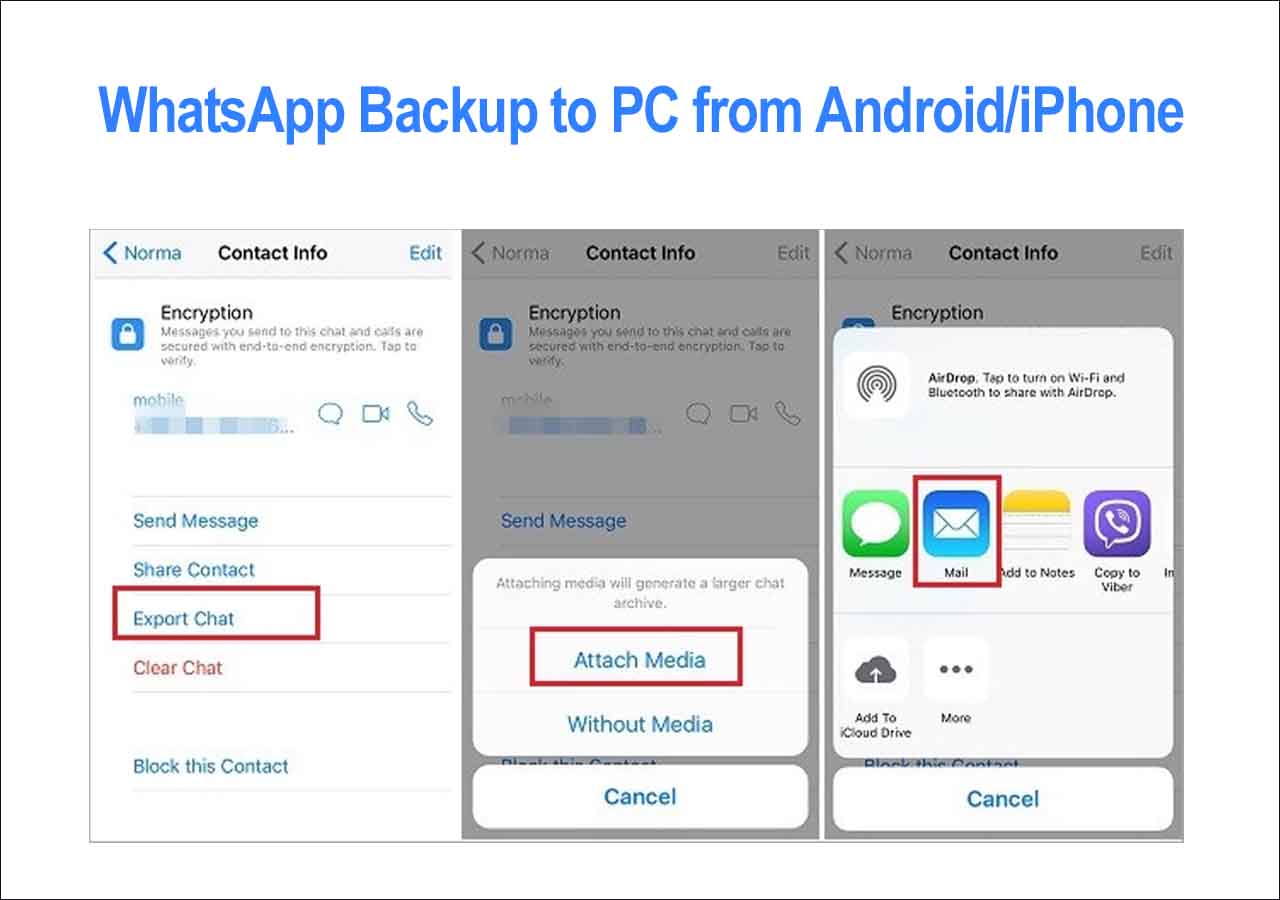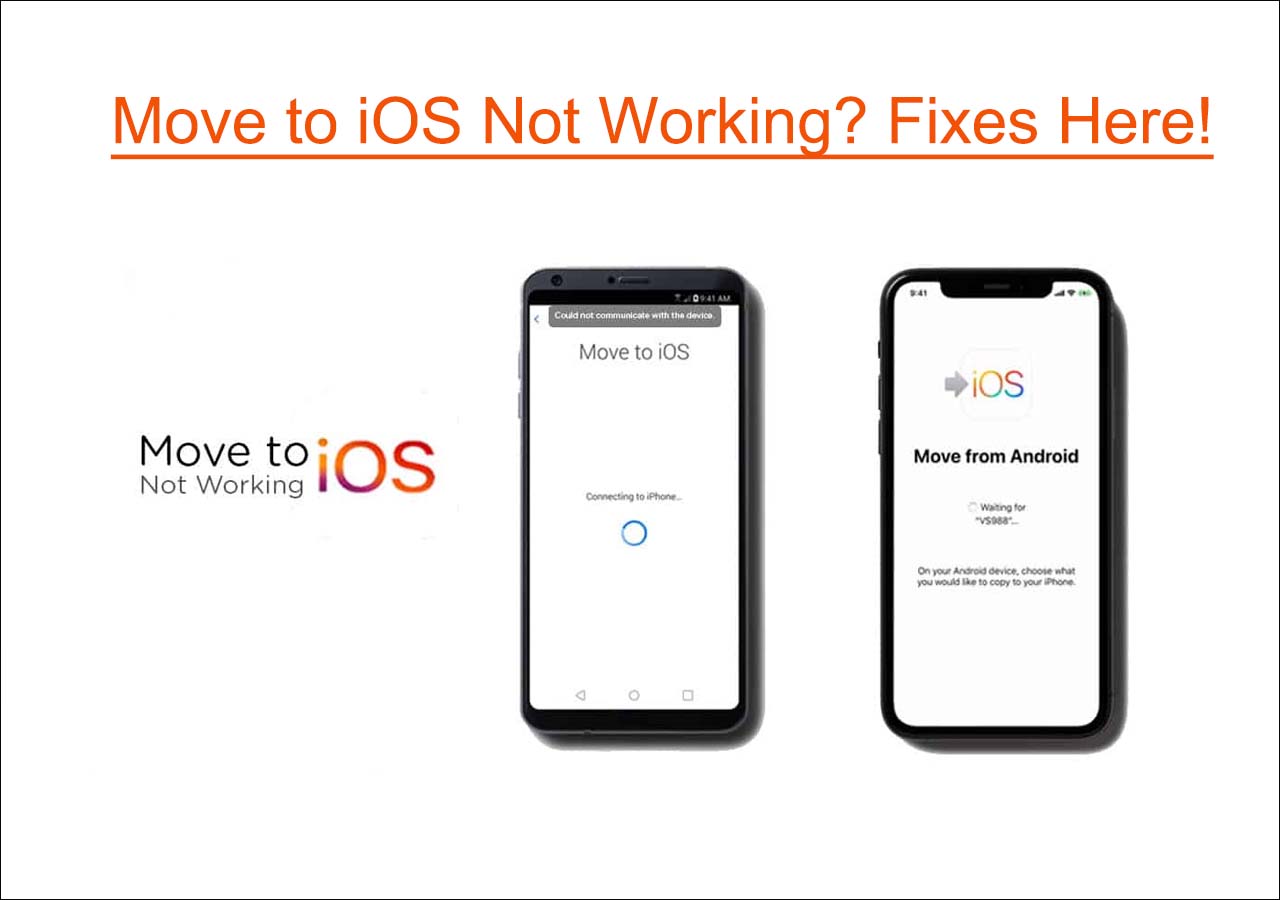Is Move to iOS not working when you try to use it to transfer WhatsApp messages from Android to iPhone? If that's the case, we suggest you take a different method to move WhatsApp data to iPhone from Android.
| 🗝️Method |
💡Effectiveness |
✨Ease Of Use |
| 1️⃣WhatsApp Transfer Tool |
🔹High - transfer all WhatsApp data between phones within a few minutes. |
Easy - no technical skills are required. |
| 2️⃣Email |
🔹Medium - suitable for moving some important messages. |
Easy - just transfer WhatsApp data by emailing yourself. |
Now let's take a look at the two ways to transfer WhatsApp from Android to iPhone without Move to iOS!
🏷️Part 1. The Best Alternative to Move to iOS
Have you ever tried a third-party WhatsApp-themed transfer software? If you just know Move to iOS, then what would you do when it's not working now?
Today we will introduce the best alternative to Move to iOS - EaseUS ChatTrans. It is created by the EaseUS company and is dedicated to transferring WhatsApp chat history from one phone to another.
Key features of the EaseUS WhatsApp transfer tool:
- Transfer WhatsApp among Android/iPhone/iPad.
- Back up WhatsApp data from phone to computer.
- Restore and view WhatsApp backup data on PC.
- Restore WhatsApp backup from iTunes to iPhone/iPad.
Before you begin:
| 💻 Device |
Android, iPhone, Windows PC |
| ⏱️ Time |
< 10 min (depends on the volume) |
| 📝 Note |
The original WhatsApp data on iPhone will be covered after the process. |
Now follow the steps to move WhatsApp data from Android to iPhone with this reliable EaseUS software:
Step 1. Connect both phone devices to your computer via a USB cable and launch EaseUS ChatTrans. Select "WhatsApp" from the home page.
![Open EasaeUS ChatTrans and click WhatsApp]()
Step 2. Select which phone is the "source" and which one is the "target" by clicking the "Switch" button.
![Click Switch to confirm devices]()
Step 3. Click "Transfer". Then click "Transfer" again in the pop-up window.
![Click Transfer]()
Step 4. Wait for the process to complete. Then click "Done" to confirm.
![Click Done to complete the process]()
Further Reading:
🏷️Part 2. How to Transfer WhatsApp from Android to iPhone Without Move to iOS via Email
Apart from a third-party transfer tool, you can also take advantage of the Email chat to send WhatsApp messages or media files through Email. Generally speaking, Email is a powerful service that people are accustomed to using to move photos, files, music, messages, and even videos.
- Notice:
- Although Email is a universal way to transfer data between two devices only if you can sign into your Email address on this device, it's better to upload a small amount of chat messages or media files. The data volume has an impact on the transfer speed.
When you're ready, you can perform the following steps to copy WhatsApp data from one device to another using Email chat:
Step 1. Launch WhatsApp on your Android device.
Step 2. Go to Settings> Chats.
Step 3. Select Chat history to continue.
Step 4. Then tap on Export chat.
Step 5. You are expected to select the messages you want to transfer. (You can also select media files if prompted.)
Step 6. Tap Gmail/Email on the SHARE screen.
Step 7. Finish the basic info of this email that would be sent to yourself. Then tap "Send" to export WhatsApp messages with Email.
![transfer WhatsApp from an Android to an iPhone via Email]()
🏷️Part 3. Can I Transfer WhatsApp from Google Drive to iCloud
The answer is NO. It's infeasible to restore WhatsApp on iPhone seamlessly with Google Drive backup. As we know, Android users are allowed to back up WhatsApp to Google Drive, while iOS users can store the chat history in iCloud instead. As you can see, the WhatsApp backup files on Google Drive can't be identified and restored to iCloud.
But it's a good idea to introduce a third-party tool to restore WhatsApp from Google Drive backup to iPhone. And EaseUS is working on this service, so stay tuned!
In addition, you can click the post below to learn more information on WhatsApp backup.
🏷️Part 4. Why Move to iOS Not Working for WhatsApp Transfer
To be honest, Move to iOS is not the best way to transfer WhatsApp chat from Android to iPhone. This mobile app is developed by Apple Inc., capable of moving Android data when you tend to switch from Android to new iPhone. That is to say, this transfer app is not exclusively designed to transfer WhatsApp data and the transfer success rate is not very high.
If the transfer process is stuck on some section or the data transfer fails, then you can click below for troubleshooting.
![related articles]()
8 Quick Ways to Fix Move to iOS Not Working [Full Guide]
If you come across the issue of "Move to iOS not working" when you try to use it to transfer data from Android to iPhone, don't worry. Here in this post, we will present reasons that may cause this problem and share a reliable alternative to Move to iOS.
🏷️The Bottom Line
In this post, we've covered how to transfer WhatsApp from Android to iPhone without Move to iOS in two general ways and we've also presented why the Move to iOS app isn't working as expected.
In fact, we recommend you use EaseUS ChatTrans directly instead. It's a perfect alternative to Move to iOS.
🏷️FAQs on WhatsApp Transfer from Android to iPhone
If you have any questions about how to transfer WhatsApp from Android to iPhone, you may want to check the commonly asked questions below.
1. Can I use Move to iOS after setup?
The answer is No. To transfer WhatsApp data from Android to iPhone after setup, Move to iOS is not your option because it entails a factory reset for iPhone. Once you reset your iPhone to factory settings, then everything stored on the device will be deleted. It is recommended to use EaseUS ChatTrans to transfer WhatsApp chat and messages from Android to iPhone.
2. Is it possible to recover WhatsApp chat without backup on iPhone?
There aren't many methods that allow users to transfer WhatsApp messages to new phone without backup. One of the methods is to export chats through Email. Another way is through EaseUS ChatTrans, which is a way easier and better option.
3. Will I lose my WhatsApp conversations if I change my phone number?
WhatsApp chats can be backed up on an iPhone, and you can also recover those chats on another Apple device. You can recover chats without backing them up.
Finally, we would appreciate it if you enjoyed this post and would like to share it with your friends to help more people in this dilemma.
NEW
HOT