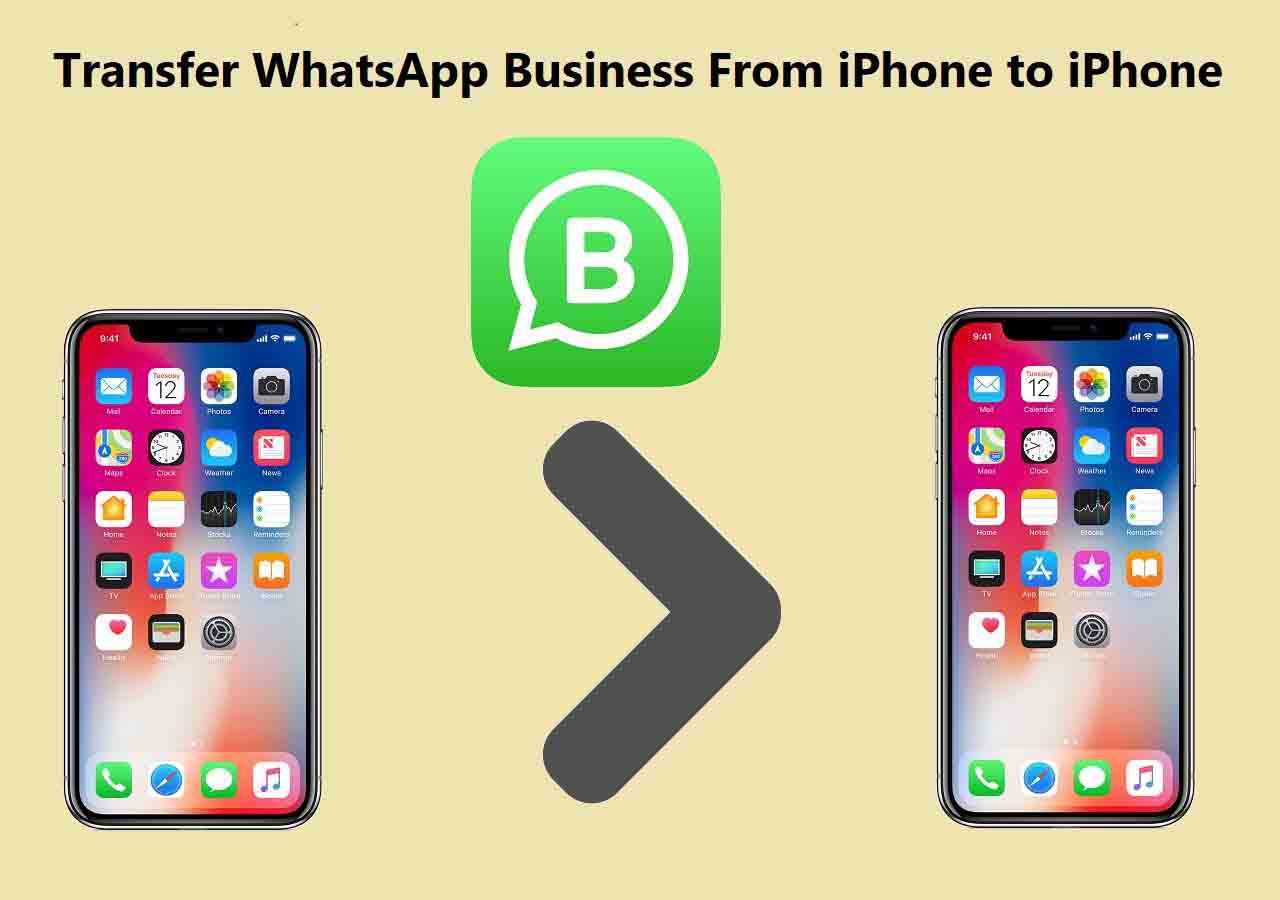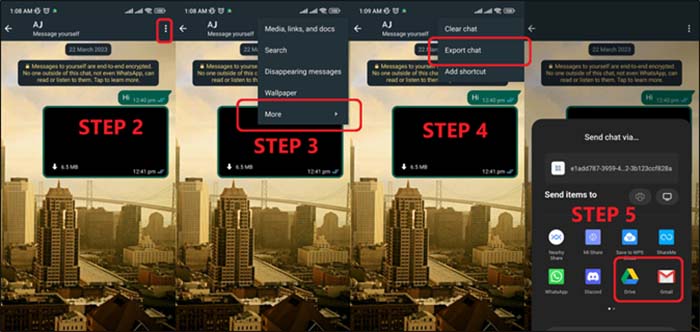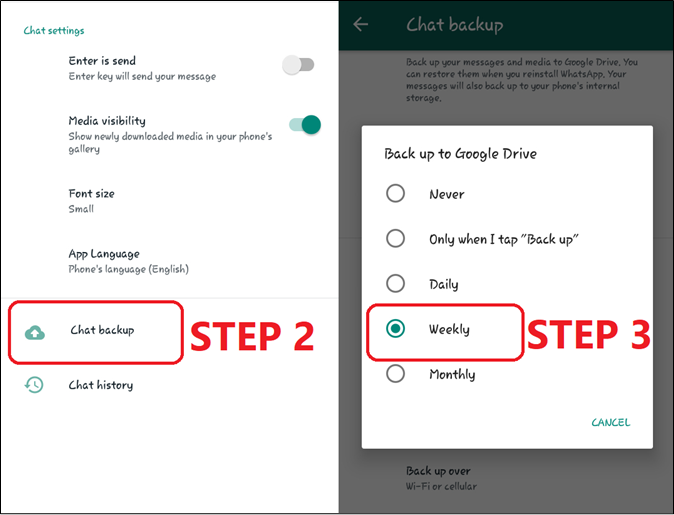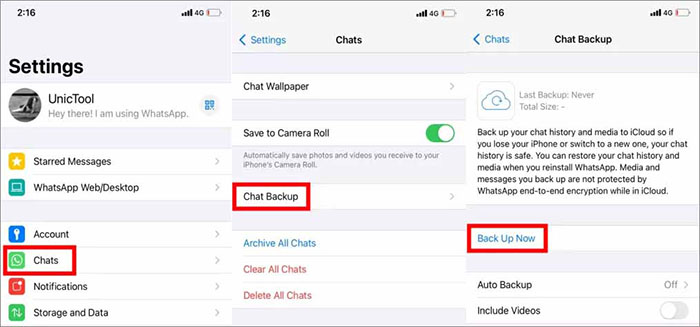Copying WhatsApp Business data from an Android to an iPhone is the main worry of a lot of people who use that particular version of the messaging app. Think about what happens when users switch from Android to iPhone or vice versa. They stress whether or not they'll be able to get all of their data across to the iPhone. And one of the major things that they worry about is the chats and attachments within WhatsApp.
What are the various ways users can try to transfer their WhatsApp Business chats from Android to iPhone seamlessly? Below are two ways to transfer WhatsApp Business from Android to iPhone.
| 🗝️Way |
🔍Feature |
⏱️Estimated Time |
⌛Supoorted Devices |
| 1️⃣EaseUS ChatTrans |
🔹Highly Effective - a WhatsApp-targeted desktop software to transfer data for WhatsApp and WhatsApp Business. |
5~10 min |
transfer WhatsApp Business between two devices (Android & iOS) |
| 2️⃣Move to iOS |
🔹Effective - an official data transfer tool from Android to new iPhone. |
5~15 min |
transfer WhatsApp Business from Android to iPhone |
| 3️⃣Email |
🔹Medium - Move a part of chat history by emailing yourself. |
< 5 min |
transfer files between any two devices |
While people who use the normal version of WhatsApp do not stress, the business version users sure do wish to find out how to transfer WhatsApp Business from Android to iPhone. Now let's get right to it!
🎗️Way 1. How to Transfer WhatsApp Business from Android to iPhone on PC
A good way to avoid all the hassle is by using third-party software on a PC to transfer WhatsApp or WhatsApp Business from Android to iPhone. But users need a good-quality program like EaseUS ChatTrans to help them move WhatsApp from an Android to an iPhone or vice versa.
So, why is EaseUS ChatTrans an excellent choice when it comes to transferring WhatsApp from Android to iPhone on your PC? Because it provides a very user-friendly and forthright interface that makes the procedure stress-free and some of its key traits include:
- Transfer WhatsApp messages and chat preferences between Android and iPhone.
- Transfer WhatsApp Business between mobile devices.
- Backup and restore WhatsApp or WhatsApp Business.
- Export WhatsApp Business chat to PC in PDF and HTML.
Just with a few clicks, users can effortlessly migrate all their WhatsApp data, including chats, photos, and attachments. So they can save a lot of time and avoid the complexities of manual transfer with EaseUS ChatTrans. Below is the steps of WhatsApp transfer between devices, the same goes with WhatsApp Business.
Step 1. Connect both phone devices to your computer via a USB cable and launch EaseUS ChatTrans. Select "WhatsApp" from the home page.
![Open EasaeUS ChatTrans and click WhatsApp]()
Step 2. Select which phone is the "source" and which one is the "target" by clicking the "Switch" button.
![Click Switch to confirm devices]()
Step 3. Click "Transfer". Then click "Transfer" again in the pop-up window.
![Click Transfer]()
Step 4. Wait for the process to complete. Then click "Done" to confirm.
![Click Done to complete the process]()
![related articles]()
5 Ways to Transfer WhatsApp Business from iPhone to iPhone
Transferring WhatsApp Business from iPhone to iPhone can be a little bit of a challenge. This article will show users five of the best methods that they can use to try and move their WhatsApp Business files, chats, and attachments without any issues.
🎗️Way 2. How to Transfer WhatsApp Business Using Move to iOS
Can You use Move to iOS to transfer WhatsApp data or WhatsApp Business data? It depends. Users cannot transfer WhatsApp business from iPhone to iPhone using the Move to iOS feature. Move to iOS can only copy data from Android to iPhone. You can use Move to iOS to transfer WhatsApp Business from Android to iPhone. As for WhatsApp Business transfer from iPhone to iPhone, it is strongly recommended to use the EaseUS software mentioned above (the advantages of this WhatsApp transfer tool are already presented above).
Here's how to transfer WhatsApp Business with the Move to iOS app:
Step 1. Download Move to iOS on both devices.
Step 2. On your new iPhone, follow the initial setup.
Step 3. Look for Apps & Data screen > Move Data from Android.
Step 4. On your Android, open Move to iOS and tap Continue.
Step 5. On your iPhone, select Move from Android > Continue.
Step 6. Wait for a ten-digit or six-digit code that will display on your iPhone. Enter this code on your Android.
Step 7. The Transfer Data screen will appear. Now select WhatsApp Business > Continue to start the data transfer now.
![Enter this code on your Android]()
🎗️Way 3. How to Transfer WhatsApp Business from Android to iPhone with Email
The next method is to export WhatsApp Business/Chats from Android to iPhone with Email. It's important to remember that this method will only copy the chats and may not copy all of the attachments in the chat.
That's why this method is only ideal for those looking to save their messages. And here is how it's going to work:
Step 1. Tap on the chat/contact.
Step 2. Tap on the three-dot drop-down menu.
Step 3. Head into the More section.
Step 4. Then tap on the Export chat option.
Step 5. Select the method to email chats.
![export WhatsApp Business from Android to iPhone with Email]()
These steps will help users email their chat backups directly to their emails. Then they'll have to download these files on their iPhone WhatsApp and select the import chat option instead of the export one.
Further Reading:
🎗️Can You Use Google Drive or iCloud to Transfer WhatsApp Business Chat
The answer is yes; users can use Google Drive or iCloud to transfer WhatsApp or WhatsApp Business chat. But it's important to understand that one cannot use Google Drive to transfer WhatsApp data to iCloud or vice versa. Instead, users will have to place backup files in their Google Drive/iCloud first.
In addition, you can transfer WhatsApp or WhatsApp Business chat history between Android and iPhone via Google Drive or iCloud. Instead, EaseUS ChatTrans is the perfect way to move WhatsApp messages from one phone to another.
To back up and restore WhatsApp Business chats on Android:
Step 1. Head into WhatsApp Business Settings.
Step 2. Locate the Chat Backup option.
Step 3. Select a Backup type and then select Backup account.
Step 4. Then you can select Restore From Google Drive to restore WhatsApp to your new Android.
![select Chat Backup]()
To backup and restore WhatsApp Business data on iPhone/iPad:
Step 1. Open WhatsApp Business on the old iPhone.
Step 2. Go to Settings > Chats > Chat Backup. Select Back Up Now.
Step 3. On your new iPhone, select Restore From iCloud to restore WhatsApp to your new iPhone/iPad.
![back up WhatsApp from an iPhone to iCloud]()
🎗️The Bottom Line
These are the top methods to help iPhone users import all of their WhatsApp Business chats from Android. It's important to follow the steps mentioned in this article carefully. It is also important to remember that there are some methods that may not recover/copy all of the data.
That's why EaseUS ChatTrans is a better option out of all the methods on this list. It's easy and efficient and even someone who is not very tech-savvy can easily use it. And it works on both the common WhatsApp as well as the business version.
🎗️How to Transfer WhatsApp Business from Android to iPhone FAQs
There are always more questions in the mind of users. That's why this FAQ section is here to help them out further:
1. Do I lose my chats if I delete WhatsApp Business?
No, you will not lose any of your chats if you have a proper backup setup. You can always back up and restore the backup.
2. How Much Time Does Move to iOS Take?
The Move to iOS takes 10~30 minutes to transfer your messages. Other factors can also determine the time Move to iOS takes. For example, your internet connection speed and the type of content you are moving. Photos, videos, and movies will likely take longer than plain text.
3. Can WhatsApp Chats be recovered if not backed up by an iPhone?
WhatsApp chats can be backed up on an iPhone, and you can also recover those chats on another Apple device. You can recover chats without backing them up.
NEW
HOT