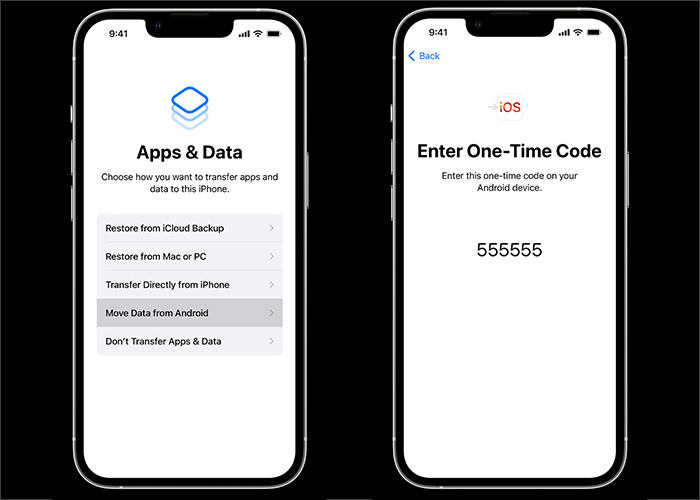No matter how many Android phones you switch and install WhatsApp on, the chats and media are restored on your phone in a few minutes from the cloud.
But when you decide to switch from Android to iPhone, you're met with so many obstacles. You may want to transfer contacts from Android to iPhone. Until recently, it was impossible to transfer WhatsApp from Android to iPhone directly.
Not anymore! Continue reading, as we know a few methods that you can try to transfer your WhatsApp from an Android to your iPhone for free.
Part 1. How to Transfer WhatsApp from Android to iPhone Free
The best method to keep all your chats secure is to export them using your email or by using the "Move to iOS" app, which has made it easier and more convenient for users who want to move data from an Android device to an iPhone.
Let me show you step-by-step below on how to move your chats across using each method.
Method 1. Email
Follow this method if you want to export only a few chats that you consider important, as this method is ideal for only exporting a few chats.
If you want all your chats to be backed up, this isn't the ideal method.
Now, here's how to transfer your WhatsApp chats from an Android to an iPhone for free using your email:
Step 1. Open "WhatsApp" on your Android smartphone.
Step 2. Select the contact whose chats you want to transfer.
Step 3. Now tap on the three vertical dots in the top-right corner.
Step 4. Select "More," followed by "Export Chat."
Step 5. If you want to export the chats with media, select "Include media," otherwise, select "Without media."
Step 6. In the share screen, select your preferred email app and save the chats as drafts.
Step 7. On your iPhone, sign into the email account in the "Mail" app or your preferred email app, and then download the chats that you've saved as drafts to your iPhone or the iCloud.
![transfer your WhatsApp from an Android to an iPhone via email]()
When you use the WhatsApp app on your iPhone, you can back up WhatsApp to iCloud.
Method 2. Move to iOS
This method is better if you want to transfer all your WhatsApp data to your iPhone.
Here's what you need to do:
Step 1. Download the "Move to iOS" app on your Android smartphone from the Play Store.
Step 2. On your iPhone, a code will pop up. Enter this code in your Android smartphone and tap "Continue."
Step 3. Select "WhatsApp" under the "Transfer Data" screen to transfer WhatsApp data.
Step 4. Tap on "Start" to move the chats, followed by "Next" and then "Continue."
Step 5. Now unlock your iPhone, and then download WhatsApp from the App Store.
Step 6. Login using the same phone number.
Step 7. Press "Start" to transfer the chats.
Step 8. All the chats would now start transferring.
![transfer WhatsApp from Android to iPhone with Move to iOS]()
In addition to WhatsApp data, you can also transfer photos and videos from Android to iPhone via this app.
Part 2. WhatsApp Data Transfer - EaseUS ChatTrans
While the above solutions do fulfill the purpose of moving the chats from your Android phone to an iPhone, more often than not, it's an extremely time-consuming process. But, rather, you can download EaseUS ChatTrans for Android & iOS and transfer your WhatsApp in just a few seconds.
Unlike the above methods, which also have a lower success rate, EaseUS ChatTrans for Android & iOS has a higher success rate, and its transfer speeds are also much faster compared to the "Move to iOS" app's speeds. You are welcome to click the Download button to get the trial version of this tool.
Step 1. Connect both phone devices to your computer via a USB cable and launch EaseUS ChatTrans. Select "WhatsApp" from the home page.
![Open EasaeUS ChatTrans and click WhatsApp]()
Step 2. Select which phone is the "source" and which one is the "target" by clicking the "Switch" button.
![Click Switch to confirm devices]()
Step 3. Click "Transfer". Then click "Transfer" again in the pop-up window.
![Click Transfer]()
Step 4. Wait for the process to complete. Then click "Done" to confirm.
![Click Done to complete the process]()
The Bottom Line
WhatsApp has become an integral part of our digital lives, so it's no wonder our chats are important to us. Unfortunately, there's a blockade by Apple and Google that prevents us from transferring the chats as effortlessly as they should.
Fortunately, thanks to EaseUS ChatTrans, this is now possible. You can transfer data in a few seconds, and you aren't even required to factory reset or jailbreak your iPhone to do this.
FAQs on How to Migrate WhatsApp from Android to iPhone
Here are some more answers to your questions about transferring WhatsApp from Android to iPhone for free:
1. Will I lose my WhatsApp conversations if I change iPhones?
No, once you transfer your WhatsApp data from your Android phone to an iPhone using EaseUS ChatTrans for Android & iOS, no matter how many iPhones you upgrade to, your chats will stay safe with you as they are all backed up in iCloud.
2. Are WhatsApp messages stored on a SIM card?
No, WhatsApp messages aren't stored on a SIM card. WhatsApp messages can be stored on cloud-based services. Specifically, Android takes advantage of Google Drive to back up WhatsApp data, while iPhone uses iCloud to save WhatsApp messages.
3. What to do with the network if I want to transfer WhatsApp using Move to iOS?
Both of your devices need to be connected to the same Wi-Fi network or you'll need to connect your Android device to your iPhone's hotspot.