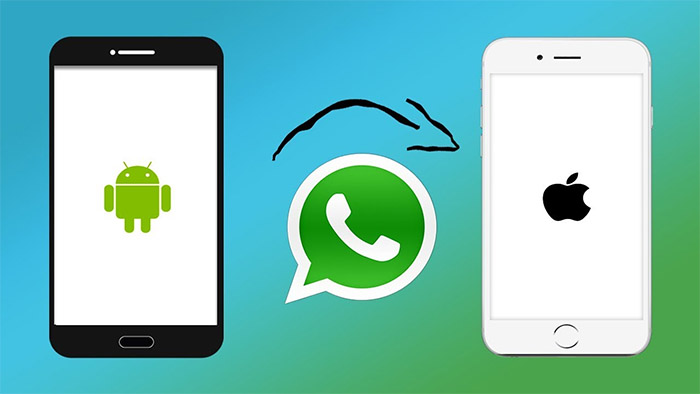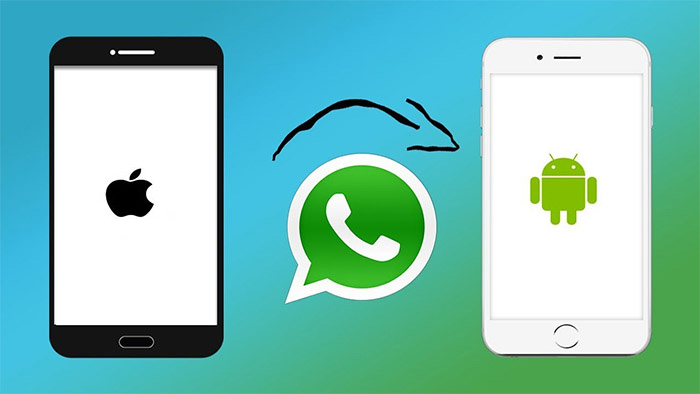If you would like to change to a new phone, then there will be a lot of content to be transferred, including your contacts, text messages, photos, videos, and files. There are a lot of simple methods to migrate these individual data. But how about your apps?
Of all of the mobile apps, WhatsApp is the most important software installed on phones. As an instant messaging service, plenty of data stored on our phone are waiting to be migrated. Then, how to transfer WhatsApp to new phone? Now let's explore it together!
Part 1. Two General Methods to Transfer WhatsApp to Any Phone
It's our top priority to transfer WhatsApp which has stored all our essential chat data after all. We are not able to transfer WhatsApp data directly by connecting both devices to a computer. Furthermore, transferring via cloud-based service is not a feasible way for all phone models.
1. EaseUS ChatTrans
EaseUS ChatTrans is a desktop application. It is able to transfer WhatsApp data (including documents, messages, photos, stickers, videos, audio, links, etc.) between Android and iPhone, between iPhones, or Androids. These two common solutions support all mobile phones.
Step 1. Connect both phone devices to your computer via a USB cable and launch EaseUS ChatTrans. Select "WhatsApp" from the home page.
![Open EasaeUS ChatTrans and click WhatsApp]()
Step 2. Select which phone is the "source" and which one is the "target" by clicking the "Switch" button.
![Click Switch to confirm devices]()
Step 3. Click "Transfer". Then click "Transfer" again in the pop-up window.
![Click Transfer]()
Step 4. Wait for the process to complete. Then click "Done" to confirm.
![Click Done to complete the process]()
2. Email
Email is known to transfer most of files as an attachment. This method is not quite efficient and fast, but feasible, sometimes. Here's how to use Email to transfer WhatsApp to any phone:
Step 1. Open the WhatsApp app on your device and select the messages that you want to transfer.
Step 2. Then tap Settings > More > Export Chat >Email on the screen.
![transfer WhatsApp chats to a new phone with Email]()
Step 3. Now enter another Email address that belongs to you as a recipient and tap Send.
Step 4. On your other device, sign in to the Email address to check your WhatsApp data that is been transferred just now.
As a result of various mobile devices running in different operating systems, we need to discuss them separately. Below we will include four types of WhatsApp transfers. Without further delay, now let's take a look together!
Part 2. How to Transfer WhatsApp from Android to iPhone
![Transfer WhatsApp from Android to iPhone]()
In this section, we will talk about how to transfer WhatsApp from Android to iPhone. Before we outline the transfer ways for WhatsApp, we have to mention that WhatsApp data is able to be stored in Google Drive on Android phones, while on iPhone devices, it can be saved in iCloud. So you cannot transfer WhatsApp backup files from Android to iPhone through a cloud-based service.
3 practical methods to help you transfer WhatsApp from Android to iPhone:
-
Transfer WhatsApp from Android to iPhone via EaseUS ChatTrans. (recommended)
-
Transfer WhatsApp from Android to iPhone via Move to iOS.
-
Transfer WhatsApp from Android to iPhone via Google Drive & a third-party transfer tool.
The first two methods are proven approaches by us, so you can adopt them confidently. However, if you want to use Google Drive to transfer WhatsApp to your iPhone, it's not gomma happen, unless a third-party transfer tool that moves WhatsApp backup file is introduced.
Part 3. How to Transfer WhatsApp from iPhone to Android
![Transfer WhatsApp from iPhone to Android]()
How do you move your WhatsApp chats from iPhone to Android? Fortunately, WhatsApp officially has mentioned a direct way to transfer WhatsApp data from iPhone to Android via a Type-C to Lightning cable. Apart from that, you can also use third-party transfer software or other approaches to move your WhatsApp data.
3 solutions to solve how to transfer WhatsApp from iPhone to Android:
- Move WhatsApp from iPhone to Android via EaseUS ChatTrans. (recommended)
- Move WhatsApp from iPhone to Android via a Type-C to Lightning cable.
- Move WhatsApp from iPhone to Android via iCloud & a third-party transfer tool.
As you can see, the fast EaseUS WhatsApp transfer tool is dedicated to transferring WhatsApp data between Android and iOS devices. You are also welcome to go to the EaseUS website to learn more information about this WhatsApp management tool.
Part 4. How to Transfer WhatsApp Between iPhones
![Transfer WhatsApp between iPhones]()
This section will introduce how to transfer WhatsApp between two iPhone devices. With the development of fast iPhone model updates, you may want to change your old iPhone to iPhone 14. If that's the case, you need to transfer your WhatsApp data from your old iPhone to a new one.
4 methods to migrate WhatsApp between iPhones:
- Migrate WhatsApp between iPhones with EaseUS MobiMover Pro or EaseUS ChatTrans.
- Migrate WhatsApp between iPhones with WhatsApp iCloud backup. (recommended)
- Migrate WhatsApp between iPhones with iCloud.
- Migrate WhatsApp between iPhones iTunes.
Part 5. How to Transfer WhatsApp Between Android Phones
![Transfer WhatsApp between Android Phones]()
Now that we have covered three types of mobile phones for WhatsApp transfer, let's keep going and solve the last type - WhatsApp transfer between Android phones. As we mentioned before, the data on WhatsApp apps running on all Android phones are allowed to be backed up. So you can back up your WhatsApp data to Google Drive or local storage or an SD card on one Android phone. Then restore it on another device.
3 ways to transfer WhatsApp from Android to Android:
- Back up WhatsApp between Android devices with WhatsApp Google Drive backup. (recommended)
- Back up WhatsApp between Android devices with Google Drive.
- Back up WhatsApp between Android devices with EaseUS ChatTrans.
The Bottom Line
In this article, we have included four scenarios for WhatsApp transfer. Whatever both your two mobile devices, you can transfer your WhatsApp messages by Email and EaseUS ChatTrans at any time. In addition, we highly recommend using EaseUS ChatTrans to migrate your WhatsApp data between iPhone and Android mutually. As for WhatsApp transfers under the same mobile operating system, it is recommended to access the cloud-based services (iCloud and Google Drive).
In terms of backup service, you can also back up Android phone to PC. In addition, if your iPhone or Android can't receive messages, refer to "WhatsApp Not Receiving Messages."
FAQs on How to Transfer WhatsApp to New Phone
Any other questions? For more information about how to transfer WhatsApp to new phone, check the frequently asked questions below carefully.
1. What messages can I transfer to my new phone?
You can transfer your account information, profile photo, individual chats, group chats, chat history, media, and settings. You can’t transfer your call history or display name.
2. What shall I do before using Move to iOS?
Prerequisite:
- Make sure your Wi-Fi is enabled on your Android device
- Make sure your iPhone is running iOS 15.5 or above.
- Check that the content you're moving, including what's on your external Micro SD card, will fit on your new iOS device.
- If you wish to transfer your Chrome bookmarks, make sure you have the most recent version of Chrome installed on your Android device.
3. Can you transfer WhatsApp to another device with a new phone number or SIM Card?
No. If you change your phone number, the WhatsApp data will not be backed up or restored across accounts. Before you migrate WhatsApp, make sure you use the same phone number on both devices.