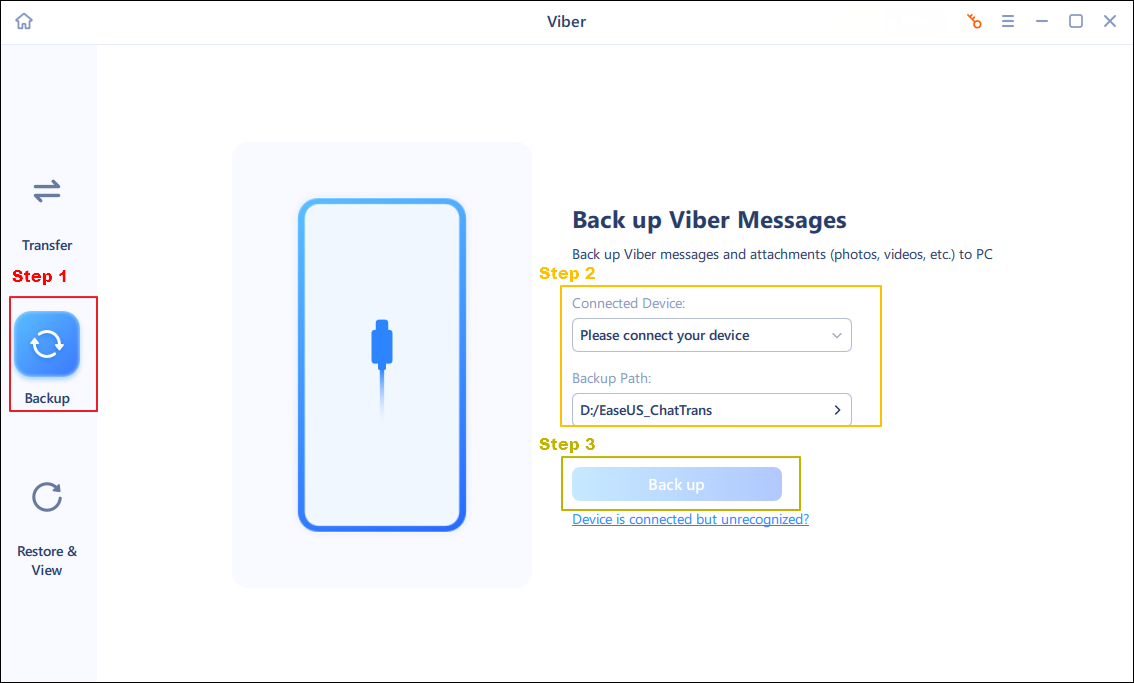Viber has become a popular communication app for business and personal use. Due to its concise interface and convenient features, you are also a member of the Viber community. Throughout day-to-day use, your Viber app already stores a lot of information, such as text messages, chat history, photos, and videos. The loss of this data may pose a risk to your use. So, it is wise to back up your Viber messages to a computer to avoid data loss and better store Viber data.
It is necessary to know how to backup Viber messages on PC to free up our phone storage. In this guide, we will share with you four efficient ways to back up your Viber messages on PC from iPhone/Android.
| 🔍Methods |
🎗️Effectiveness |
🛠️Difficulty |
| 1️⃣EaseUS ChatTrans |
High - It is a practical tool to back up Viber messages to PC and restore them from a backup. |
Easy |
| 2️⃣Email |
High - It helps compress your chat history in zipped CSV files and send them to yourself. |
Moderate |
| 3️⃣Cloud Services |
High - It is convenient to back up Viber chat history to the cloud and access it on the computer. |
Moderate |
| 4️⃣iTunes |
Moderate - It is for iPhone users to sync iPhone to computer. |
Easy |
Method 1. How to Backup Viber Messages on PC with Viber Backup Tool
The first recommended method is to use a professional Viber backup tool - EaseUS ChatTrans. This is the most effective to help you back up your Viber data when you have a large number of Viber messages. Developed by EaseUS, it enables you to back up social app data, including WhatsApp, Viber and Kik. For example, you can also back up WhatsApp from iPhone to PC . Whether you want to back up personal chat history or group chat history, videos or images, text, or stickers, it can help you do it easily.
🎈Look at the Key features of EaseUS ChatTrans:
Simple Steps to back up Viber on PC with EaseUS ChatTrans
- Download and launch EaseUS ChatTrans on your computer.
- Connect your iPhone to the computer with a compatible USB cable and tap on "Trust This Computer."
- Choose the "Viber" feature from its homepage.
- Select the "Backup" mode, and confirm your device information and backup path.
- Click the "Back up" option to start the backup process.
![how to back up viber on pc with chattrans]()
![related articles]()
How to Backup and Restore Kik Messages on iPhone
Our guide offers tailored solutions for iPhone users, ensuring that your Kik conversations remain intact even after device changes or unexpected mishaps.
Method 2. How to Email Viber Message History to PC
Thankfully, Viber offers a built-in practical feature to help you back up your chat history. It will compress your chat history into zipped CSV files. You can manually email the file to an email service and access your email on the PC. This method is simple and allows you to email your chats to yourself. But it is difficult to restore the Viber chats to your phone with the zipped files. You can also transfer Viber messages from Android to iPhone with Email.
Here is how to back up Viber messages on PC via Email.
Step 1. Open your Viber app on your iPhone/Android.
Step 2. Go to the Menu option at the lower right corner of the app interface.
Step 3. Tap "Settings" > "Calls and Messages" > "Email Message History."
Step 4. From the pop-up options, choose "Email" and select an email service.
Step 5. Enter your email address and send the email to yourself.
Step 6. On your computer, access this email and download the Viber file to your computer.
![email message history]()
Method 3. How to Back up Viber Chat History Through Cloud Services
Backing up the data on mobile phones to the cloud is also a popular choice for many people now. It is very convenient to back up Viber chat history at any time through cloud services, like iCloud (iPhone) and Google Drive (Android).
📝Note: To use this method, you should make sure your device is linked to a cloud account. Update your Viber to the latest version and connect your device to a stable network.
Here are the steps to back up your chat history (text messages) to Google Drive.
Step 1. Make sure your Viber is tied to your Google account.
Step 2. Launch your Viber app on your device.
Step 3. Tap the "More" icon > "Settings."
Step 4. Then, choose your account and tap "Viber Backup." (You can choose whether or not you want your videos and photos to be backed up if you're using iOS.)
Step 5. Confirm the information and hit "Back up."
![back up chats on viber]()
After the backup finishes, you can access your Viber chat history through Google Drive on a computer.
Method 4. How to Sync Viber Messages on Computer Using iTunes
You may be familiar with iTunes if you are an iOS user. iTunes helps us manage media files and iOS data. It is also a good helper to transfer files from iPhone to PC. You can also use iTunes to back up Viber on your computer.
📝Note: This method is only available for iOS devices. If you are an Android user, please turn to other methods.
Here is how to back up Viber on PC with iTunes.
Step 1. Launch iTunes on your PC and connect your iPhone to the PC with a suitable USB cable.
Step 2. Tap the device icon and select your iPhone.
Step 3. Click "Summary" at the left bar of the new window.
Step 4. Check the items in the "Backups" section and click the "Back Up Now" option.
![itunes backup iphone]()
This will back up your iPhone to the computer. But the contents of the backup are not visible on your PC. You will need to restore your phone's full backup to view your Viber text messages.
Did You Grasp All the Methods for Viber Backup on PC?
Now you know four practical ways to back up Viber messages on PC. Whether you are an iPhone or Android user, you can find a method that suits you in this article. The Viber app offers two options to back up your messages. You can use the Email to transfer the Viber messages to yourself or back up your Viber chat history to iCloud or Google Drive. You can also use iTunes to back up your Viber to a computer, but this method is only for iPhones.
If you are looking for an all-in-one solution to back up your Viber messages to your PC, you should try EaseUS ChatTrans. It is a professional Viber backup tool to back up your messages, photos, videos, and more in one click. Later, you can restore your Viber messages from the backup easily and quickly.
FAQs on How to Backup Viber Messages on PC
1. Why I can't sync my Viber to my desktop?
You need to verify that Viber has permission to access your contact list in the app permission settings. Update Viber on your desktop or phone to the latest version. Restart both your phone and desktop if the problem is with your desktop.
2. When should I back up my chat history?
You can turn on the auto backup to regularly back up your chat history in case something happens. And you'd better back up your Viber when you uninstall Viber from your phone.
3. How do I connect my Viber to a Google account?
You can set up a Google account by following the steps:
Step 1. Tap the "More" icon > "Settings" > "Account" > "Viber Backup."
Step 2. Tap on Settings in "Not connected to Google Drive."
Step 3. Choose an account that you want to back up your Viber chat history to.
Share this post with your friends if you find it helpful!
NEW
HOT