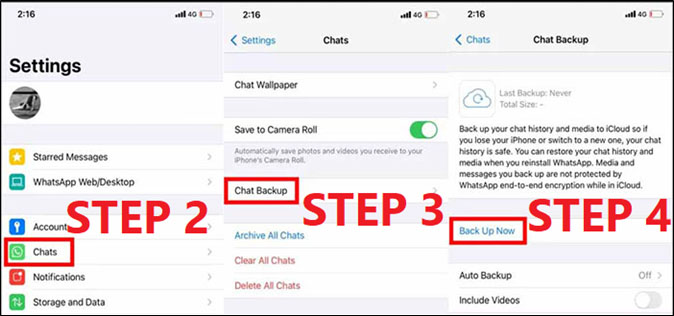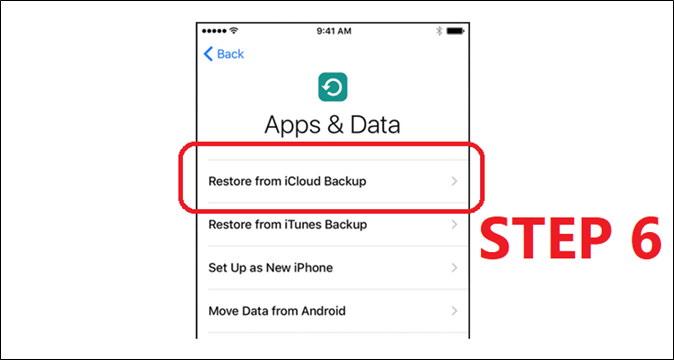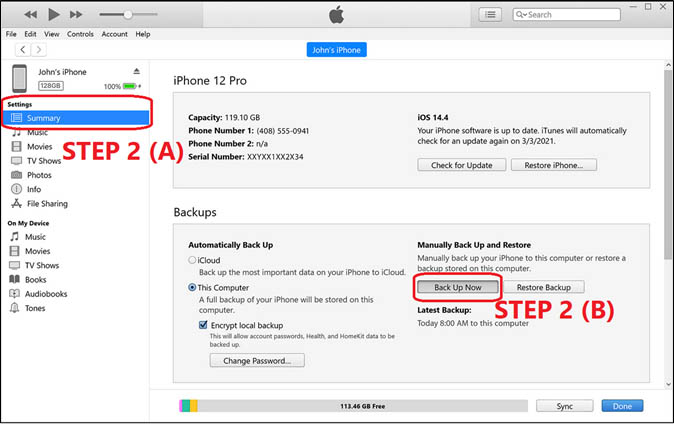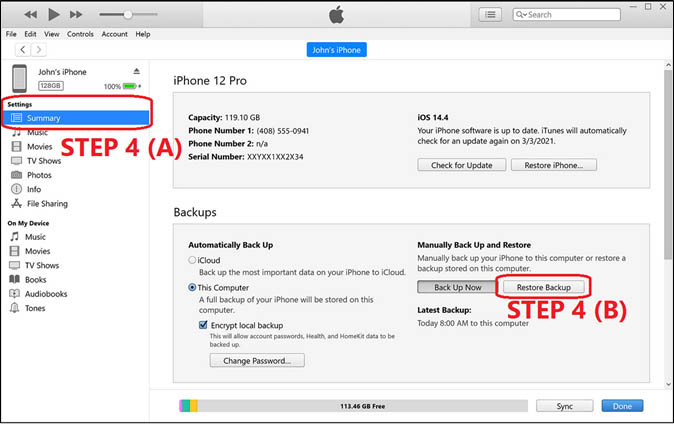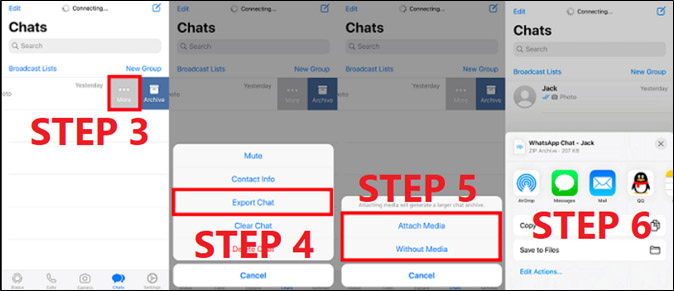How to transfer WhatsApp Business from iPhone to iPhone without losing all the data including chats and attachments? WhatsApp Business is the jewel of many businesses. This app allows business owners to stay in touch with their audiences seamlessly. But those who use it on iPhones worry that they may not be able to transfer all of their WhatsApp Business data from iPhone to iPhone.
This instance is particularly common among those who wish to buy a new iPhone or upgrade their existing one. This post will give a complete guide with that:
| 🗝️Method |
📱Feature |
🔍Ease Of Use |
| 1️⃣WhatsApp Transfer tool |
🔸Effective - a professional WhatsApp transfer tool to transfer WhatsApp Business from iPhone to another. |
Easy |
| 2️⃣iCloud |
🔸Less effective - back up WhatsApp Business by backing up the whole iPhone. |
Normal |
| 3️⃣Built-in WhatsApp Backup |
🔸Effective - a built-in iCloud backup featurte offered by WhatsApp. |
Easy |
| 4️⃣iTunes |
🔸Less effective - Copy WhatsApp Business data by backing up the whole iPhone. |
Normal |
| 5️⃣Email |
🔸Less effective - Move WhatsApp data by emailing yourself the WhatsApp chat. |
Normal |
This article will explore these methods above of transferring WhatsApp Business from iPhone to iPhone. Whether the user chooses the complicated but free method or the easy one is entirely up to them. So let's get started.
💡Method 1. How to Transfer WhatsApp Business from iPhone to iPhone on PC [with one click]
![EaseUS ChatTrans]()
There aren't many solutions that let users transfer their WhatsApp Business with a single click. However, EaseUS ChatTrans is one of the leading programs used by professionals and common users alike for this. The one-click feature aside, it has many great features for transferring important WhatsApp data.
This reliable EaseUS software offers a very simple UI design that allows users to:
- Transfer WhatsApp messages, including chat history
- Move WhatsApp media files like images, videos, and stickers
- Back up WhatsApp attachments like contacts, documents, etc.
- Transfer WhatsApp chat history between mobile devices, including Android and iOS systems
That's why this is the best method iPhone users can use for transferring WhatsApp Business Data from their iPhone to another iPhone and here's how.
Step 1. Download and launch EaseUS ChatTrans on your PC and select "WhatsApp Business".
![Open EaseUS ChatTrans]()
Step 2. Connect both devices to the computer. Select which one is the "source" and which one is the "target."
Step 3. Click the "Transfer" button to begin moving your WhatsApp data from phone to another.
Further Reading:
💡Method 2. How to Transfer WhatsApp Business from iPhone to iPhone with iCloud
The second method will show you how to transfer WhatsApp Business from iPhone to iPhone using iCloud from device Settings. This is one of the easiest methods for iPhone users who have already set up their iCloud backup. So here's what needs to be done in order to transfer WhatsApp Business transfer easily:
Step 1. Head into the Settings app on the older iPhone
Step 2. Now tap on your username then head into the Chats option with the WhatsApp icon
Step 3. Tap the Chat Backup option
Step 4. then tap the Back Up Now option
![tap Back Up Now]()
Step 5. Now use your new iPhone and download WhatsApp on it
Step 6. Then use the Apps & Data and tap on Restore from iCloud backup
![tap on Restore from iCloud backup]()
After that, the users will have to wait for the Restore to finish. Then they'll be able to see previous chats and attachments from WhatsApp but it might take a few minutes or an hour or so.
💡Method 3. How to Transfer WhatsApp Business from iPhone to iPhone with iCloud WhatsApp Backup
This method requires users to use iCloud's specific WhatsApp backup. However, users will have to create the backup file on the old iPhone using WhatsApp itself instead of using settings. Here's how that will happen:
Step 1. Open WhatsApp on the older iPhone
Step 2. Head into WhatsApp settings
Step 3. Find and tap the Chats options
Step 4. Tap on Chat Backup
Step 5. Then tap on Back Up Now
![Back Up Now]()
Step 6. Now set up WhatsApp Business on the new iPhone
Step 7. Then select Restore from iCloud once the backup is prompted
![Restore from iCloud]()
This will take a few minutes depending on the internet speed. But this is another effective method to transfer WhatsApp Business files from iPhone to iPhone without much hassle.
💡Method 4. How to Transfer WhatsApp Business from iPhone to iPhone with iTunes
Transferring WhatsApp Business from one iPhone to another with iTunes is quite straightforward. It requires the user to use their PC or Mac to use iTunes and prompt the backup from the software. That means they'll need a USB cable and a PC/Mac for iTunes.
It's important to ensure that they have set up proper iTunes before they attempt this. Then they'll have to connect the old iPhone first and then the new iPhone to the PC/Mac and do the following:
Step 1. Connect the old iPhone to PC/Mac
Step 2. Head into Summary and tap on the Back Up Now option
![tap on the Back Up Now option]()
Step 3. Now connect the new iPhone once the backup has finished
Step 4. Head into Summary again and tap on Restore Backup
![tap on Restore Backup]()
This takes a few minutes depending on the speed of the internet connection. But users should be able to see their WhatsApp Business messages and attachments once the backup is done restoring.
💡Method 5. How to Transfer WhatsApp Business from iPhone to iPhone with Email
The final method on this list is to use Email to transfer WhatsApp Business from iPhone to iPhone. This method requires users to use the Export Chat method so that they can savor any particular chats that they wish to and here's how it'll work:
Step 1. Head into WhatsApp on the old iPhone
Step 2. Now find the conversation or tap on it
Step 3. Then swipe right so More options can be prompted
Step 4. Now head into Export Chat options
Step 5. Then select Attach Media
Step 6. Finally head into Emails and mail yourself the chat
![mail yourself the chat]()
This will send the particular file to the Email that the users enter. They can download the file once it's received and open it in WhatsApp Business on the new phone.
The Bottom Line
These are the key methods of transferring WhatsApp Business from iPhone to iPhone seamlessly. All of the methods in this article are tried and tested. Some of them are even suggested by Apple itself such as iCloud or Email options.
But the best choice out of them all is EaseUS ChatTrans because of its ease and simplicity. This remarkable program lets users transfer their WhatsApp from one iPhone to another, or even another phone entirely such as an Android. That's what makes it the best and most suitable method shown in this list.
WhatsApp Business Transfer from iPhone to iPhone FAQs
There will always be more questions in the mind of users. So it’s only fitting that we answer those questions as well and here are some frequently asked questions that might help users a bit more.
1. How do I transfer WhatsApp data from Android to iPhone after setup?
To transfer WhatsApp data from Android to iPhone after setup, then Move to iOS is not your option because it entails a factory reset for iPhone. Once you reset yout iPhone to factory settings, then everything stored on the device will be deleted. It is recommend to use EaseUS ChatTrans to transfer WhatApp chat and messages from Android to iPhone.
2. How to transfer WhatsApp Business messages to a new phone without backup?
One can use EaseUS ChatTrans to transfer WhatsApp Business messages from one phone to another. This will work even if the user has an Android and wishes to transfer to an iPhone. But it'll also work for users who wish to transfer WhatsApp Business from an iPhone to iPhone or an Android to Android.
3. How to transfer WhatsApp Business data from Android to Android?
Open WhatsApp Business on the old Android and go to Settings. Then open Chats and head into Chat Backup and create a backup. Then install WhatsApp Business on the new Android and verify the number. And restore the backup when WhatsApp prompts it.
NEW
HOT