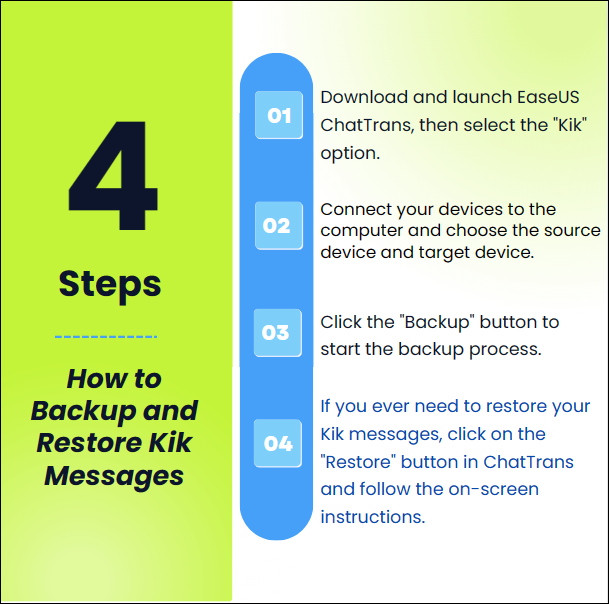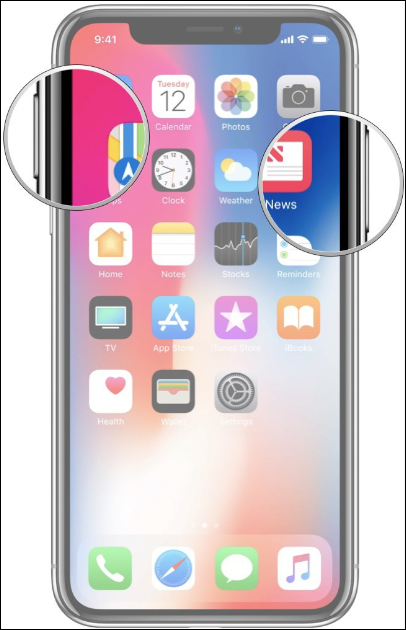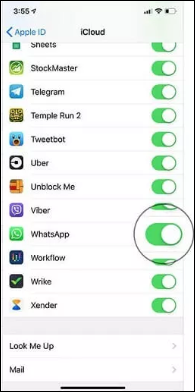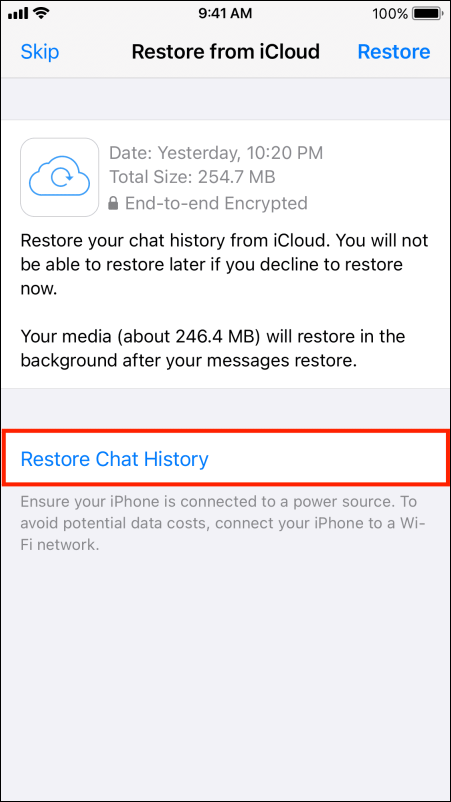Kik stands out as a widely-used chat application, and just like other messaging platforms, it's essential to safeguard and have easy access to your conversations. If you're seeking ways to back up and restore Kik messages on your iPhone, you're in the right place.
In this article, we'll guide you through prime techniques to backup and restore conversations on Kik for iPhone. We've crafted a detailed tutorial for each approach to ensure you can navigate with ease. So, ready your iPhone and dive in!
| Methods |
Effectiveness |
Purpose |
Ease of Use |
Speed |
| EaseUS ChatTrans |
High |
Transfers and back up all kinds of chats |
Super Easy |
Super fast |
| Screenshots |
Low |
Take screenshots for any chats |
Hard |
Slow |
| iCloud |
High |
Back up and restore data via cloud server |
Easy |
Fast |
| EaseUS MobiMover |
High |
Back up and restore all data on iPhone |
Super Easy |
Super fast |
The Best Way to Back up and Restore Kik Messages [iPhone & Android Supported]
Delving deeper, one of the best tools to assist you in this task is EaseUS ChatTrans. Beyond just iPhone compatibility, this remarkable software also caters to Android users. It's adaptable, user-centric, and boasts numerous features that simplify the whole procedure. Key attributes that set EaseUS ChatTrans apart include:
1. Platform Diversity: It's designed to function flawlessly on both iPhones and Androids, perfect for those who frequently shift between devices. For example, you can transfer WhatsApp messages from Android to iPhone.
2. Streamlined Interface: Even if tech isn't your strong suit, the software's design is straightforward, ensuring smooth operations.
3. Effortless Backup: ChatTrans allows you to back up your Kik messages effortlessly, ensuring you don't lose any valuable conversations. It works well on WhatsApp Transfer, Backup & Restore on iPhone and Android.
4. Quick Restoration: If you need to recover your Kik messages, ChatTrans makes it a quick and straightforward process.
Steps to back up and restore Kik Messages with EaseUS ChatTrans
Let's dive into how to use EaseUS ChatTrans to back up and restore your Kik messages on your iPhone. Begin by downloading EaseUS ChatTrans on your computer.
![chattrans backup and restore kik]()
Once the backup or restoration is complete, safely disconnect your iPhone from the computer. EaseUS ChatTrans makes the whole process smooth and worry-free. It's an excellent tool to have in your arsenal for managing your Kik messages on your iPhone. Whether you're switching phones or just want to ensure your messages are safe, ChatTrans has got you covered.
Backup and Restore Kik Messages with Screenshots
Now, let's explore an unconventional but handy method for backing up and restoring your Kik messages on your iPhone – using screenshots. While this approach may not be as automated as the previous methods, it can be a useful DIY solution, especially for those who prefer a more hands-on approach. We'll guide you through the process step by step.
Step 1. Begin by opening your Kik app and navigating to the specific conversation or message you want to back up. Take a screenshot of the conversation by pressing the combination of buttons suitable for your iPhone model (usually the "Power" button and the "Volume Up" button).
![take screenshots on iphone]()
Step 2. After taking the screenshots, you can find them in your Photos app. Make sure to organize and label them so you can easily identify which conversation each screenshot belongs to. This step is crucial for efficient restoration later.
Step 3. To restore your Kik messages using your saved screenshots, open your Kik app and access the specific conversation you want to restore. Use the screenshots as visual references to manually re-enter the conversation. This may involve typing in the messages you saved in your screenshots. Continue this process for each conversation or message you wish to restore.
Using screenshots to back up and restore Kik messages may require more effort, but it can be a practical solution when other methods are not available. Just remember to keep your screenshots organized and labeled for easy reference when it's time to restore your important conversations.
Use iCloud to Back up WhatsApp
Switching our focus from Kik, let's look into using iCloud for backing up WhatsApp messages. iCloud serves as an integrated choice for iPhone enthusiasts to preserve their WhatsApp discussions. Its functionality is straightforward, and we're here to guide you through every phase to guarantee your WhatsApp conversations remain intact. Here's a thorough tutorial on utilizing iCloud for WhatsApp backup on your iPhone:
Step 1. Launch the "Settings" application on your iPhone. Hit your Apple ID located at the screen's pinnacle, then choose "iCloud." Navigate downwards and locate "WhatsApp", then activate the switch to facilitate iCloud backup for WhatsApp.
![backup for WhatsApp]()
Step 2. Open WhatsApp on your iPhone. Tap "Settings" at the bottom right. Select "Chats" then tap "Chat Backup." Click "Back Up Now" to initiate a manual backup of your WhatsApp messages. This backup will be stored in your iCloud.
![back up now]()
Step 3. To restore your WhatsApp messages from iCloud, uninstall WhatsApp from your iPhone, then reinstall it from the App Store. Now open WhatsApp and follow the on-screen setup instructions.
Step 4. After phone number verification, WhatsApp will prompt you to restore your chat history from iCloud. Tap "Restore Chat History" to restore your data from your last backup on iCloud.
![restore chat history]()
Using iCloud to back up and restore WhatsApp messages on your iPhone is an efficient and built-in method to keep your chats safe and easily accessible. You can also click here to learn how to back up WhatsApp on iPhone without iCloud if you need to.
Bonus Tip: How to Backup and Restore All Data on iPhone
As we've explored various methods to backup and restore specific messaging apps, it's worth noting that you should consider safeguarding all the data on your iPhone. In this section, we'll introduce you to, EaseUS MobiMover, a third-party tool that can comprehensively backup and restore all data on your iPhone. Whether it's photos, contacts, messages, or more, MobiMover has got you covered.
EaseUS MobiMover is a versatile software designed to handle all your iPhone data backup and restoration needs. It's a one-stop solution for securing your essential information and swiftly restoring it when necessary. Here are some key functions and features that make MobiMover stand out:
- Full Backup and Restore: MobiMover allows you to back up your iPhone data, ensuring nothing is left behind. This includes messages, contacts, photos, videos, and more.
- Intuitive Interface: You don't need to be a tech expert to use MobiMover. Its user-friendly interface makes the process straightforward.
- Selective Data Backup: You can choose to back up specific types of data, which is incredibly handy for those who want to manage their storage efficiently.
- Quick and Efficient: The software performs backups and restores swiftly, so you can get your data back without a lengthy wait.
EaseUS MobiMover is an invaluable tool for ensuring your iPhone's data is always secure and easily recoverable. Now, let's delve into how to use MobiMover to backup and restore all your iPhone data.
Did You Grasp the Full Guide on Kik Messages Backup and Restore on iPhone?
As we conclude this post on various methods of backing up and restoring Kik messages on your iPhone, let's do a quick recap. We've covered quite a few methods, from specialized software solutions like EaseUS ChatTrans and EaseUS MobiMover to using built-in options like iCloud, and unusual methods like screenshots. Whether you prefer automated processes or a hands-on approach, you can ensure your iPhone remains a safe haven for your important messages and valuable memories with these methods.
FAQs on How to Back up and Restore Kik Messages on iPhone
Now, let's dive into the most frequently asked questions on how to backup and restore Kik messages on iPhone.
1. What happens to my Kik chats when I delete my Kik account?
When you delete your Kik account, your chat history, contacts, and profile information are permanently removed. This means that your Kik messages are deleted and cannot be recovered from the Kik app. If you wish to preserve your Kik messages, consider backing them up using a method like EaseUS ChatTrans before deleting your account.
2. How to recover deleted Kik messages on iPhone?
Recovering deleted Kik messages on an iPhone can be challenging. Once messages are deleted, they are typically gone for good. However, if you have previously backed up your Kik messages using a tool like EaseUS ChatTrans, you can restore them from the backup. Without a backup, it's challenging to recover deleted Kik messages.
3. How long does Kik store my data?
Kik retains your messages for 48 hours after you've deleted them. During this period, you have the option to recover your deleted messages. Beyond that time frame, Kik messages are permanently deleted from their servers, and recovery becomes impossible. To safeguard your Kik messages, consider regular backups using a reliable method like EaseUS ChatTrans.
If you have any further queries or worries concerning this guide, you're welcome to get in touch with me on Twitter. Share this post with your friends if you find it helpful!