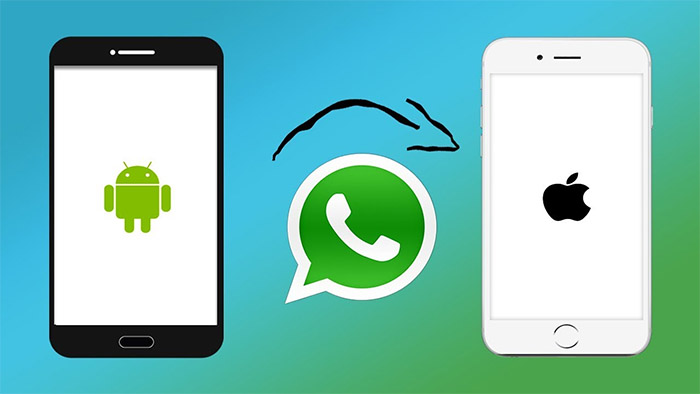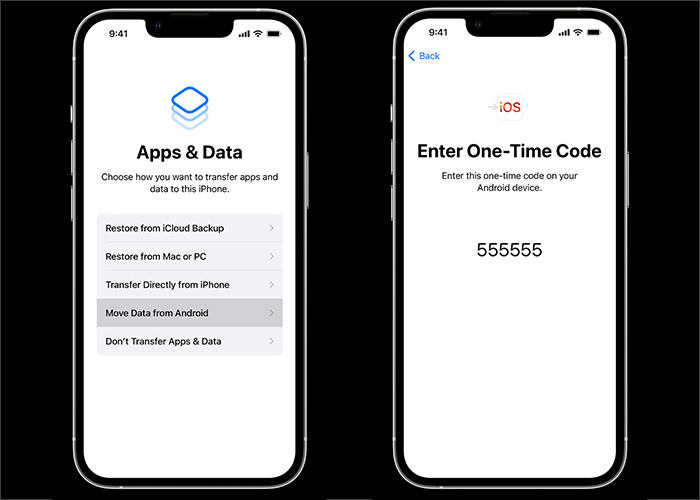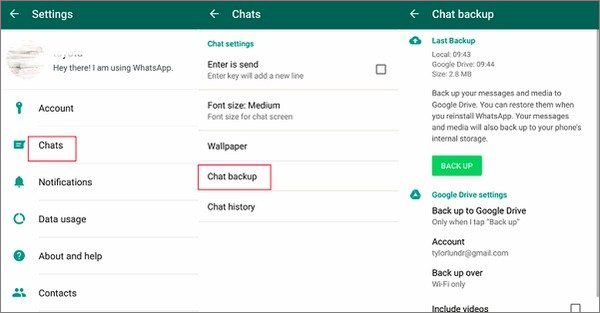Brief Introduction
![Transfer WhatsApp from Android to iPhone]()
WhatsApp has more than 2 billion monthly active users, according to statistics. It has become the most popular instant messaging service in the world undoubtedly. Users can send text and voice messages, make audio and video calls and share anything in the WhatsApp app.
It is compatible with all operating systems. So how to transfer WhatsApp from Android to iPhone when you decide to switch your phone from Android to iPhone? Due to the different systems of Android phones and iPhones, we are not allowed to move the app directly. Today we will discuss ways for transferring WhatsApp messages from Android to iPhone. Now let's get right to it.
Way 1. Transfer WhatsApp from Android to iPhone via a desktop Application
First, we will introduce a helpful desktop application to enable you to quickly transfer WhatsApp from Android to iPhone. The benefits of using a piece of desktop software are significant. Here we recommend using EaseUS ChatTrans.
Compared to other transfer software, it features the following advantages, including:
- Transfer WhatsApp mutually between iOS and Android devices whatever their operating system versions.
- Transfer WhatsApp messages, attachments, and media files, with call history not included.
- Support 99% of Android phones, such as Samsung, Google, LG, Motorola, and other brands.
- Back up WhatsApp on Android automatically.
- The backup and transfer features are simpler than those of its competitors.
Therefore, you can transfer WhatsApp from iPhone to Android and from Android to iPhone. It is an exclusive and professional application for WhatsApp transfer. Besides, if you want to transfer some deleted WhatsApp data from Android, you are able to learn: "How to Recover Deleted WhatsApp Messages on Android" to get data back.
Way 2. Transfer WhatsApp Messages from Android to iPhone with a Mobile App
In addition to desktop software, you can also introduce a mobile app to transfer WhatsApp messages from Android to iPhone. It is recommended to use Move to iOS. Developed by Apple Inc., it is exclusively designed for data transfer from Android to iPhone, including WhatsApp data. However, the success rate of this method is not very high because it is mainly dedicated to moving contacts, photos, videos, and other single content. What's more, it only supports iPhones running iOS 15.5 or above. And your iPhone must be factory new, or you will reset your iPhone to its factory settings. And it's not able to transfer peer-to-peer payment messages and WhatsApp call history. It will be a good option to use this way to transfer WhatsApp if you meet all the requirements above.
The process of transferring WhatsApp messages from Android to iPhone with Move to iOS includes the following:
Step 1. Follow the on-screen setup instructions on your iPhone.
Step 2. On the Apps & Data screen, select Move Data from Android.
Step 3. Follow the on-screen setup instructions on your Android device.
Step 4. Then on your iPhone, select Move from Android > Continue.
Step 5. A ten-digit or six-digit code will appear on your iPhone if done correctly.
Step 6. Now enter this code on your Android for pairing.
Step 7. You may be prompted to add a temporary Wi-Fi network created by your iPhone.
Step 8. When you're done, select WhatsApp > Continue on the Transfer Data screen to start WhatsApp transfers now.
![transfer WhatsApp from Android to iPhone with Move to iOS]()
When it comes to third-party transfer software, it is highly recommended to use the fast EaseUS WhatsApp transfer tool, instead of Move to iOS.
Way 3. Transfer WhatsApp Data from Android to iPhone Using Email
In this section, we will share an unconventional approach to transferring WhatsApp messages from Android to iPhone. This way is not very popular and common because you are only allowed to move part of your conversations and media files at a time. This method is not the top priority if plenty of essential data is waiting to be migrated. Furthermore, the transfer rate would be affected if the volume of WhatsApp messages is excessive. Therefore, use this method when you just want to back up some significant data on your WhatsApp.
Once you decide to choose this solution, follow the steps below to transfer WhatsApp from Android to iPhone:
Step 1. Open the WhatsApp app on your Android phone.
Step 2. Go to Settings > Chats > Chat history > Export chat.
Step 3. Select the messages you would like to transfer.
Step 4. Tap Gmail/Email on the SHARE screen.
Step 5. Input your other Email address and tap Send to send your WhatsApp chats as TXT files by Email.
![transfer WhatsApp chats with Email]()
Bonus: How to Back up WhatsApp Data to Google Drive
Before you transfer WhatsApp data to another phone, you are also able to back it up to a cloud-based service. On your Android device, you are expected to back up your WhatsApp chats to Google Drive to avoid data loss. Here's how:
Step 1. Launch WhatsApp on your Android device.
Step 2. Tap on the More options (three dots) > Settings > Chats > Chat backup.
Step 3. Select Back up to Google Drive and add a Google Account.
Step 4. When you're done, press the BACK UP button to start backups now.
![back up WhatsApp from Android with Google Drive]()
Once you have already moved WhatsApp data to your iPhone, you can also back up WhatsApp to iCloud.
Conclusion
Here in this tutorial, we have outlined a few ways on transferring WhatsApp messages from Android to iPhone. Among these approaches, it is strongly recommended to use the WhatsApp transfer tool (EaseUS ChatTrans) to move WhatsApp data from Android to iPhone efficiently.
You are welcome to go to the EaseUS website to download this powerful tool and access more relevant information about this software. In addition, you are able to view our other products if you're interested.
FAQs on Transferring WhatsApp Messages from Android to iPhone
For more information on transferring WhatsApp messages from Android to iPhone, review the following common questions below.
1. Can I transfer WhatsApp using a different phone number?
It is not feasible to transfer your WhatsApp data to a new phone number. However, you can change your phone number on your old device to your new phone number before switching to your new phone.
2. Can I transfer WhatsApp data to my iPhone using Google Drive?
You are allowed to use Google Drive to back up your WhatsApp data. However, Google Drive is not available to restore WhatsApp backup on iPhone devices.
3. What data from WhatsApp can I transfer to my new phone?
You can transfer your account information, profile photo, individual chats, group chats, chat history, media, and settings. You can't transfer your call history or display name.