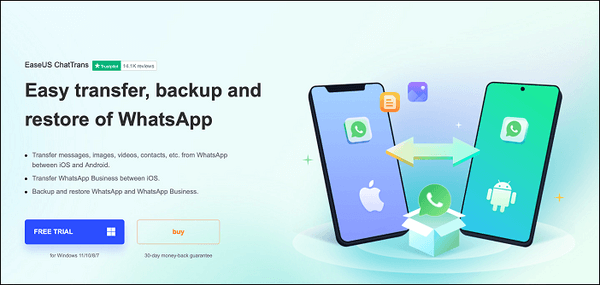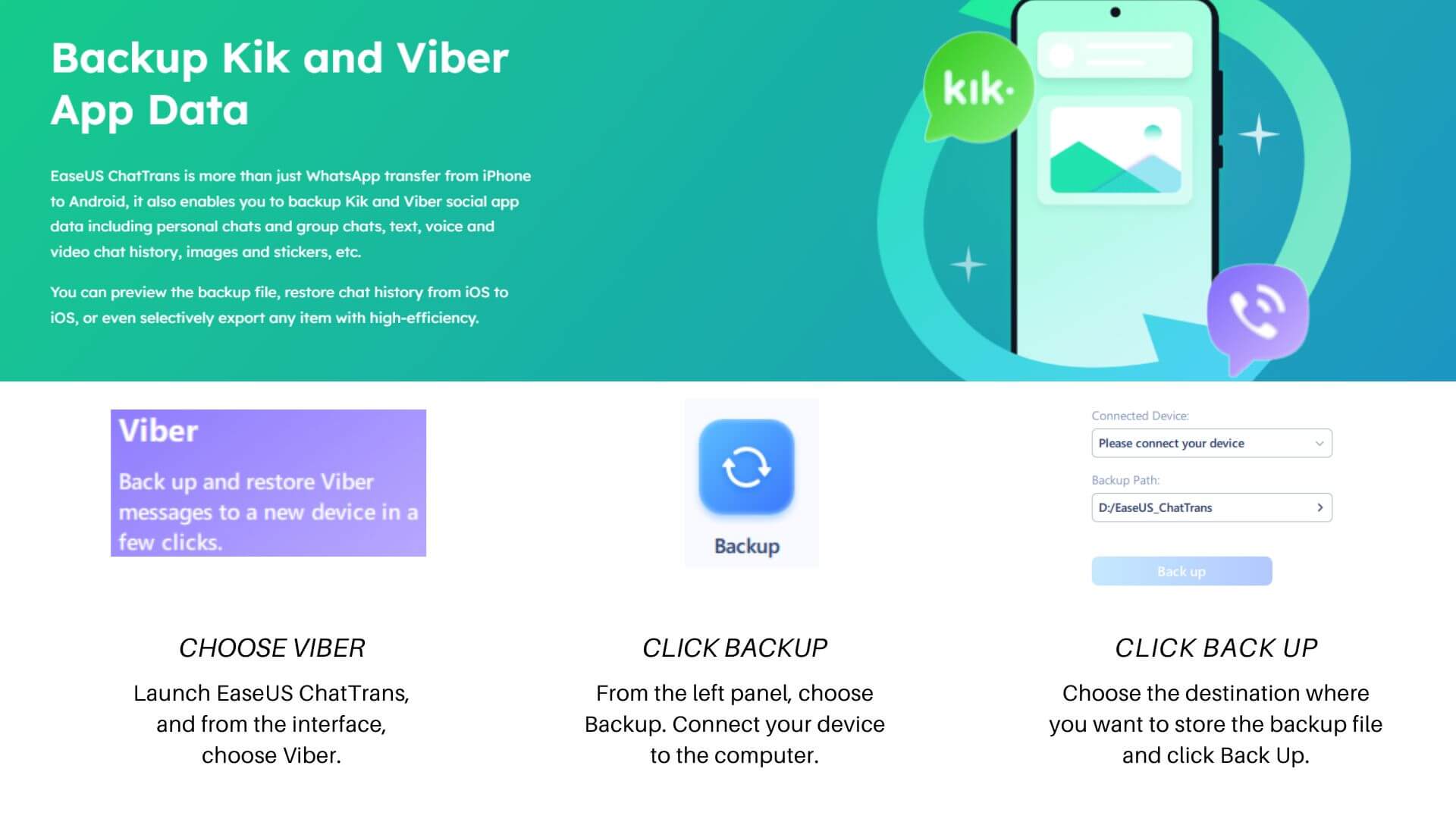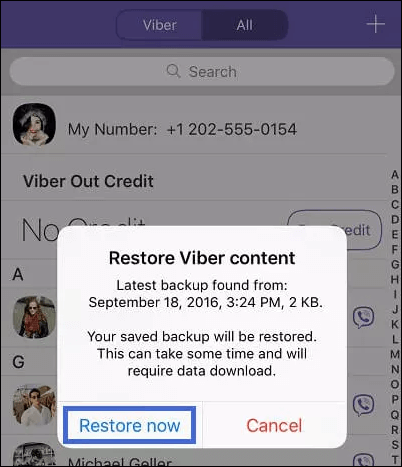Can You Get Your Viber Chat History Back on iPhone?
Viber is a free cross-platform app used to chat with contacts and enable voice and video calls. While the secured app is quite popular, users often complain about getting their messages deleted. But thankfully, there are solutions to restore deleted Viber messages and media files on your iPhone. This passage will offer four fruitful, practical, and workable solutions on how to restore Viber messages on iPhone to get your Chat History back. Stay with us and read on to know more.
| Methods |
Effectiveness |
Difficulty |
| EaseUs ChatTrans |
High - Back up and restore messages with or without backup |
Very Easy |
| Viber Backup |
High - But involves time and effort |
Moderate |
| iCloud Backup |
Moderate - Requires wiping out current data and resetting your iPhone |
Easy |
| iTunes Backup |
Moderate - Your existing data on your iPhone will be overwritten |
Easy |
4 Ways to Restore Viber Messages on iPhone
Check out how to restore Viber messages on iPhone with or without backup using the following practical methods: EaseUs Chat Trans, Viber Backup, iCloud Backup, and iTunes Backup.
Way 1. Restore iPhone Viber Messages with/without Backup
![chattrans]()
Has it ever happened that you accidentally deleted your Viber messages, and you are longing to get them back? Luckily, EaseUS ChatTrans has many apps data screen that lets you recover your messages and media files from Viber and other social apps. EaseUS ChatTrans is an excellent software to manage your social apps. For example, with it, you can transfer WhatsApp from Android to iPhone without factory reset. It supports transferring, backing up, restoring, and viewing the app data for WhatsApp, WhatsApp Business, Kik and Viber. It enables the backup of all Viber app data types such as personal chats, group chats, text, voice and video chat history, stickers, images, and more.
Key Highlights of EaseUS ChatTrans
- Transfer Viber to the new phone
- Preview the backup file
- It supports WhatsApp transfer, backup, and restore (Viber and Kik also)
- Selectively export any item with high efficiency
- Supports Windows 7 and above and iOS 9 to iOS 17
- Supports Android brands such as Huawei, Samsung, Oppo, Xiaomi, LG, HTC, Sony, and Motorola
Here's how to restore Viber messages on iPhone. But ensure backing up Viber first before the restore process.
Backup Viber Messages and Media Files
![back up viber to pc]()
Note: Android users must enable USB debugging following the on-screen instructions, and iOS users must enter the passcode to unlock the device and continue.
Restore Viber Messages and Media Files
Step 1. Connect your iPhone via a USB cable to your PC and open EaseUs ChatTrans on your computer. Select Viber and tap Restore & View in the left sidebar.
Step 2. Confirm the connected device and tap Restore. Click Restore when a popup window pops up and asks if you want to restore Viber to your iPhone.
Step 3. Wait until the restoration process completes and click Done to dismiss it.
Way 2. Restore All Viber Messages on iPhone from Viber Backup
Your chat history is connected to the platform used by your phone, like iOS or Android. But you cannot directly transfer your Viber backups between the two. Instead, you can backup your essential data to a reliable cloud software and then transfer it to the new device.
Here's how to use Google Drive to transfer lost Viber messages from Android to iPhone.
Step 1. Back up your history on your old phone (Android) in Google Drive by opening Viber > tap More > Settings > Account > Viber Backup > Auto Backup. Set a schedule like daily, weekly, monthly, or off.
- Select Photos and Videos if you want them backed up.
- Click Back Up Now.
![back up viber]()
Step 2. Download and activate Viber on your iPhone using the number connected to your Viber account.
Step 3. Now, you'll be prompted to Restore Viber Content. If you do it manually later, you must open Viber > tap More > Settings > Account > Viber Backup > Restore > Restore Now.
Note: After restoring your chat history, your photos and videos will continue restoring in the background, allowing you to use Viber while waiting.
If you have made a backup of Viber data before deleting the messages, then follow these steps to try to restore your Viber messages on your iPhone.
Step 1. Uninstall the Viber app from your iPhone and reinstall it.
Step 2. Sign in to your Viber account. A notification will now display on your screen informing you to restore a backup.
![restore viber content]()
Step 3. Click Restore now. Wait until the restoration process finishes, and you will get your chat history back.
Way 3. Retrieve Viber Chats on iPhone from iCloud Backup
If you back up everything to Apple's native iCloud storage, iCloud backups can be helpful for recovering deleted Viber messages. Just tap Restore from iCloud backup and recover all your chats in one click. With iCloud backup, you can transfer iCloud data to the new iPhone, including the Viber messages.
Check out the detailed process to restore Viber messages from iCloud
Step 1. Firstly, erase all data and settings on your iPhone. To do so, open Settings on your iPhone and click General, then Reset and Erase all Content and Settings. This way, your iPhone will reset.
![erase all content and settings]()
Step 2. Follow the screen prompts and click Restore from iCloud Backup when you see the Apps & Data Screen.
![restore from icloud backup]()
Step 3. Finally, sign in to your iCloud account and select the iCloud backup that contains Viber chat history. Then, the restoration from the iCloud process will begin. Just wait.
Way 4. Recover Deleted Viber Messages from iTunes Backup
If you are habitually syncing your iPhone with iTunes, you can recover deleted Viber messages in a few clicks. However, ensure taking a backup of existing data before using this method, as your existing data on your iPhone will be overwritten.
Step 1. First, you must connect your iPhone to your PC using a USB cable.
Step 2. Then, launch iTunes and click on the device icon in the window's top left corner.
Step 3. Tap Summary and click Restore Backup.
![restore backup]()
Step 4. Choose a backup that includes deleted Viber messages and confirm by selecting the Restore button.
Solved 'How to Restore Viber Messages on iPhone'
We are sure this guide will help you find the best solution on how to restore Viber messages on iPhone from iTunes, iCloud, and Google Drive. But these methods work only if you have a backup enabled before deletion. We recommend using EaseUS ChatTrans as it offers a one-click solution to back up and restore your Viber messages on your iPhone and can transfer data from one device to another hassle-free. Feel free to try it and share the post with others to help them if they are stuck in a similar situation.
How to Restore Viber Messages on iPhone FAQs
We have discussed efficient methods on how to restore Viber messages on iPhones. But if you still have doubts, these FAQs can come in handy to help resolve them.
Q1. How can I recover deleted Viber photos from my iPhone?
Viber lets you restore deleted photos and recover from iOS devices via iTunes backup, iCloud backup, and Viber backup. Here's how to recover deleted Viber photos from your iPhone using iTunes backup.
Step 1. Connect your iPhone to your personal PC and open iTunes.
Step 2. Tap the phone icon and move to Summary. Click Restore Backup.
Step 3. Select the latest backup file containing the deleted Viber images and tap the Restore button.
Wait patiently until all the deleted Viber photos are recovered.
Q2. How do I restore Viber messages from iPad to iPhone?
EaseUs ChatTrans is a reliable and safe solution to restore permanently deleted Viber messages and photos from iPad to iPhone. Simply download and activate the software following the instructions, and all your data loss will be recovered.
Q3. Where is Viber history stored?
Here's how to find the history of Viber messages and media files on PC, Android, and iOS.
Viber messages on PC: Viber stores the message history in a special file, Viber.db, located on the computer's system disc. A folder with the file can be found at the address: C:\Users\ Username \AppData\Roaming\ViberPC\ Phone number
Viber media files on PC: C:\Users\ Username \Documents\ViberDownloads
Viber messages on Android: Viber messenger stores the message history in a special file, viber_messages, located on: /data/data/com.viber.voip/databases/
Viber media files on Android memory card: /sdcard/viber/media/
iOS users can find the Viber media files in the gallery in the Viber folder.
NEW
HOT