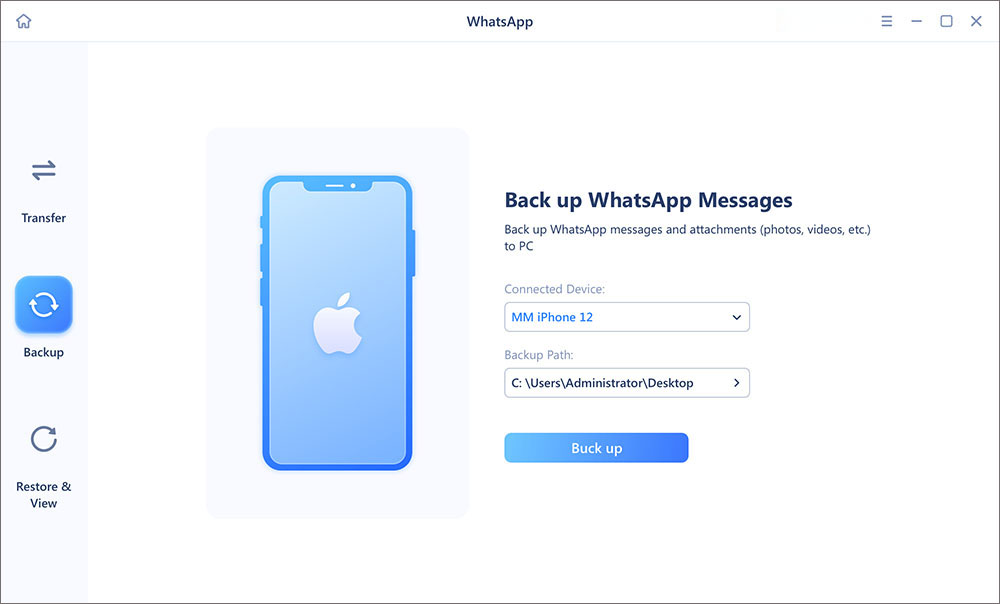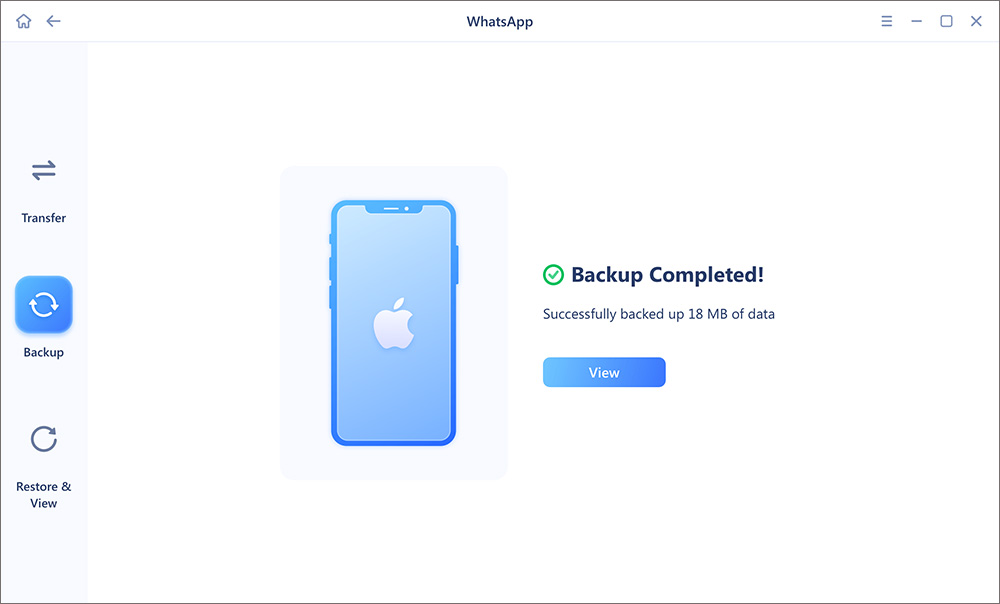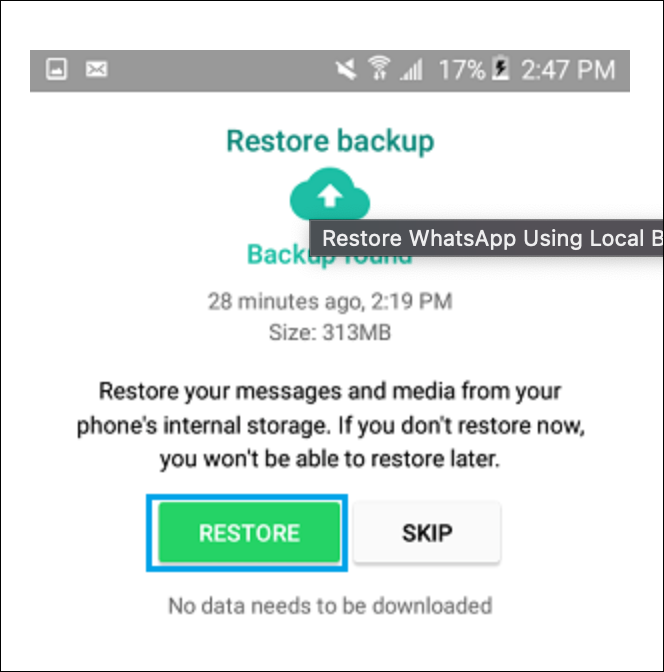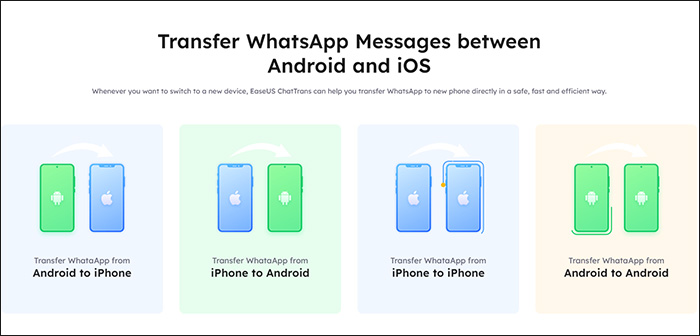WhatsApp allows users to back up their chats to Google Drive so that they can restore them whenever in need. To restore your chat history, you'll need to use the same Google account and phone number used during the initial backup. This article will show you how to check WhatsApp backup on Google Drive.
You'll learn these three different ways to see WhatsApp backup in google drive on Android and PC. We'll also introduce a third-party tool to back up your WhatsApp data and transfer it from Android to iOS and vice versa. Read on.
Part 1. How to Access WhatsApp Backup on PC
WhatsApp not only allows you to view your backup data on your phone, but you can also do that on your PC. To achieve this, you can access Google Drive on your PC or use a third-party tool to export and view your WhatsApp data. This section outlines two ways to view your WhatsApp backup on a PC.
1. Check WhatsApp Backup on Google Drive
Before accessing WhatsApp backup on computer, you'll need to save your WhatsApp data to Google Drive from your Android phone. From there, you can conveniently visit the Google Drive website on your PC using a web browser, log in, and view the backup data. Follow the steps below to learn how to find WhatsApp backup on Google Drive:
Step 1. Open a web browser on your PC and visit the Google Drive website. Log in to the Google account associated with your Android phone.
Step 2. Next, click on the gear icon and select "Settings."
![select Settings]()
Step 3. Click on "Manage Apps" in the next window.
![Click Manage Apps]()
Step 4. From the list of apps displayed, search for "WhatsApp Messenger" and click on it. From there, you can find WhatsApp backup in Google Drive, including messages, pictures, videos, etc.
If you didn't see some messages or some chats are missing, here are four ways to recover deleted WhatsApp messages on Android/iPhone.
2. View and Export WhatsApp Chat via EaseUS ChatTrans
![view and export WhatsApp data on PC]()
To easily view WhatsApp backup on your Windows PC, you can use a third-party tool like EaseUS ChatTrans🆓. This free tool allows you to import the backup files from your Android phone and view/export them on your PC. Some WhatsApp content you can transfer includes messages, documents, photos, links, videos, audio, and stickers.
EaseUS ChatTrans is a great backup alternative to Google Drive, which offers a limited cloud storage space of only 5GB. You can view it on your PC whenever you wish and export WhatsApp backup as a PDF or HTML file for free. You can also restore this backup to another device, i.e., iPhone or a second Android phone. The steps to get started with EaseUS ChatTrans are very simple.
Step 1. Connect your device to your computer via a USB cable and launch EaseUS ChatTrans. Select "WhatsApp" from the home page.
![Open EasaeUS ChatTrans and click WhatsApp]()
Step 2. Click "Backup" from the left sidebar menu. Then select the device from which you want to back up WhatsApp and the backup path. (Tap "Trust" to trust the computer if prompted on your phone.)
![Click Backup]()
Step 3. Then click "Back up" to start. After that, Android users need to enable USB debugging based on the on-screen instructions. While iOS users may need to enter the passcode to unlock the device to continue.
![click Back up]()
Step 4. Wait for the process to complete. Then click "View" to see the WhatsApp backup file on your computer.
![click View]()
Step 5. Alternatively, you can click "Restore & View" from the left sidebar menu and then select "View" to see the WhatsApp data once you've already backed it up to your computer.
![click View]()
Part 2. How to Read WhatsApp Backup on Android
Where is WhatsApp backup stored in Google Drive? If you want to read WhatsApp backup on Android, you'll first need to restore it on your device. This implies that you should have previously backed up your WhatsApp data to Google Drive. If that's not the case, you'll need to back up your data before restoring it. Follow the steps below:
Step 1. Install WhatsApp on your Android phone (if the app already exists, you'll need to uninstall then reinstall it).
Step 2. Login to WhatsApp. Ensure you use the same number used in creating the backup.
Step 3. Once the system detects an existing backup, tap the "Restore" option. This will initiate the process of restoring your WhatsApp backup from Google Drive. Once complete, you can access the restored chats on your Android phone.
![tap Restore]()
Extra Tip: How to Transfer WhatsApp Data Between iPhone & Android
If you're shifting from iPhone to Android or vice versa, moving along with your WhatsApp data is possible. This clears worries about how to access important chats when you've bought a new device. Two primary ways exist on how to backup WhatsApp from Android to iPhone.
To transfer WhatsApp messages from one phone to another, here we will share two methods. This default method entails using EaseUS ChatTrans, while the second (and most convenient) is via the Move to iOS app. Let's look at each method.
1. EaseUS ChatTrans
![ChatTrans]()
EaseUS ChatTrans allows you to transfer WhatsApp data from iPhone to Android and vice versa. It can also transfer WhatsApp data from iPhone to iPhone and Android to Android. This third-party tool allows you to connect both devices easily and select the source and destination before initiating the transfer process.
This method is less time-consuming and doesn't require you to reset your iPhone, as is the case with the Move to iOS app. The good thing with the software is that it detects Android and iOS devices, allowing you to transfer files fast and securely. Using EaseUS ChatTrans is very simple. Therefore, you should consider downloading it today.
2. Move to iOS
![Use Move to iOS to transfer WhatsApp]()
The Move to iOS app lets you easily move your WhatsApp data and other files from Android to iPhone. You'll need to install the app on both devices before getting started. Regarding WhatsApp transfer, you must be running similar app versions on your iPhone and Android.
The Bottom Line
This article has shown you how to check WhatsApp backup on Google Drive using Windows PC and Android device. To restore your backup on Android, you'll need to reinstall WhatsApp and log in using the same account used during the backup process. If you want to check your backup on a PC, you'll need to visit the Google Drive website on your web browser.
Above all, the most recommended way to back up and transfer your WhatsApp backup from Android to iOS and vice versa is via EaseUS ChatTrans. This software lets you move WhatsApp data such as messages, documents, photos, links, videos, audio, and stickers. Ensure you download it today.
FAQs on How to Migrate WhatsApp from Android to iPhone
Below are common questions on how to migrate WhatsApp from Android to iPhone.
1. Why Can't I See My WhatsApp Backup in Google Drive?
You may fail to access your WhatsApp backup because you're using a different Google account or the phone number differs from the one used to make the backup. Please cross-check to ensure you use the same Google account and phone number used during the backup.
2. How Do I Restore My WhatsApp Chat History?
Follow the steps below to recover WhatsApp chat history:
- Install WhatsApp and verify your phone number.
- When asked to restore your chats and media, tap on the RESTORE option.
- Once the system has found and restored your backup, tap the NEXT button. You'll then have the WhatsApp backup restored to your phone.
3. How Long Does WhatsApp Keep History?
WhatsApp will store chat history on your device indefinitely. This implies you can access your chats anytime, provided you've saved them on your device. However, if you delete a chat on your device, the system will delete it permanently. You won't access your chat history unless you have a backup elsewhere.