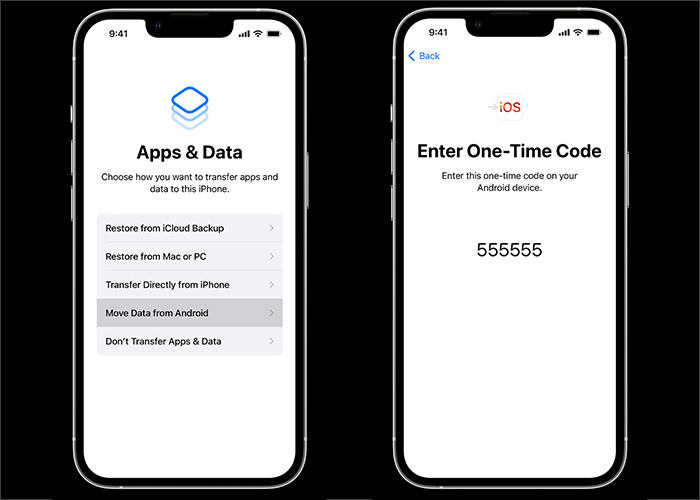As one of the most popular instant-messaging services in the world, WhatsApp boasts a large and loyal user base. When you intend to switch your Android to iPhone, you have to think about how to transfer messages from Android to iPhone 11 or other models. When you're still using Android, you are able to recover deleted WhatsApp messages on Android if you delete some data by mistake. When you're ready, follow us to learn how to transfer WhatsApp from Android to iPhone 11.
Part 1. Transfer WhatsApp Messages from Android to iPhone 11 with 3 Software
To transfer WhatsApp to new phone across operating systems (from Android to iPhone), it's necessary to introduce a piece of versatile third-party software to help you. In the following part, we will introduce three methods to transfer WhatsApp messages from Android to iPhone 11. Let's explore what they are and how to use them to transfer WhatsApp data.
1. EaseUS ChatTrans for Android & iOS (Desktop Application)
First, we will recommend a piece of third-party desktop software - EaseUS ChatTrans for Android & iOS. It is specially designed to transfer, back up, and restore WhatsApp data between Android and iPhone. If you are just bored with your iPhone 11, you can also use it to transfer WhatsApp from iPhone to Android. This WhatsApp data transfer tool is able to transfer WhatsApp messages, attachments, and media files. There are no particular requirements on the brand or version of the phone devices to use this efficient tool.
Step 1. Connect both phone devices to your computer via a USB cable and launch EaseUS ChatTrans. Select "WhatsApp" from the home page.
![Open EasaeUS ChatTrans and click WhatsApp]()
Step 2. Select which phone is the "source" and which one is the "target" by clicking the "Switch" button.
![Click Switch to confirm devices]()
Step 3. Click "Transfer". Then click "Transfer" again in the pop-up window.
![Click Transfer]()
Step 4. Wait for the process to complete. Then click "Done" to confirm.
![Click Done to complete the process]()
It's quite simple to take advantage of EaseUS ChatTrans to move WhatsApp data from Android to iPhone 11. In later use on iPhone, you are able to recover deleted WhatsApp pictures or videos on iOS devices if you delete them accidentally.
2. Move to iOS (Mobile APP)
Apart from a desktop application for WhatsApp transfer, you also get a mobile app - Move to iOS to back up WhatsApp data from Android to iPhone. Unlike EaseUS ChatTrans, Move to iOS transfers WhatsApp messages one-way from Android to iPhone. As a matter of fact, Move to iOS can do more. It is able to transfer contacts, videos, photos, and other files from Android to iPhone. So if you would like to switch your Android phone to a new iPhone, it's a good option to use this all-in-one service developed by Apple Inc. to achieve that.
- Notice:
- Before proceeding with Move to iOS, make sure your iPhone 11 is factory new or has been reset to factory settings. If still not, you may need to factory reset your iPhone.
Here's how to use Move to iOS to transfer WhatsApp messages from Android to iPhone 11:
Step 1. Download Move to iOS on your both mobile devices.
Step 2. Follow the on-screen setup instructions on both phones.
Step 3. On your iPhone 11, look for Apps & Data screen > Move Data from Android.
Step 4. Then select Move from Android > Continue.
Step 5. Wait for a ten-digit or six-digit code that will appear on the iPhone's screen.
Step 6. Enter this code on your Android device for pairing.
![transfer WhatsApp from Android to iPhone with Move to iOS]()
Step 7. After you add a temporary Wi-Fi network created by your iPhone on your Android, the Transfer Data screen will appear.
Step 8. On the Transfer Data screen, select WhatsApp > Continue to start the data transfer process now.
That's all it takes to transfer WhatsApp messages from Android to iPhone 11 with Move to iOS. The data transfer process with Move to iOS is a little bit tedious and complicated.
3. Software That Transfers WhatsApp Backup Package
In addition, you can also select to transfer the WhatsApp Backup file from Android to iPhone. When it comes to cloud-based services for WhatsApp backup, Android device is known to back up WhatsApp messages in Google Drive, whereas iPhone users are allowed to transfer them to iCloud.
For that matter, we can include a piece of third-party software to transfer the WhatsApp Backup package from Android to iPhone. As far as I know, WhatsApp backup package transfers are not yet supported by EaseUS ChatTrans for Android & iOS. But it could happen in the near future. Let's wait and see.
You can search for other appropriate programs to migrate the WhatsApp Backup data package in the browser.
Part 2. Transfer WhatsApp Messages from Android to iPhone 11 with Email
Except for third-party auxiliary software, you can also transfer WhatsApp messages from Android to iPhone 11 with Email chat. As you know, this is not a traditional way to move data, but it's really helpful to back up small portions of data. The substance of this method is that you email yourself the WhatsApp messages which are sent as an attachment in the format of TXT. The amounts of messages, of course, will have a straight impact on the transfer speed.
To transfer WhatsApp messages from Android to iPhone 11 with Email chat, follow the steps below:
Step 1. Launch WhatsApp on your Android device.
Step 2. Then from Settings, tap on Chats > Chat history > Export chat.
Step 3. Select the messages you want to transfer.
Step 4. Tap Gmail/Email on the SHARE screen.
![transfer WhatsApp chats with Email]()
Step 5. Enter the email address of the recipient and send the Email now.
Conclusion
This article has outlined four solutions to transfer WhatsApp messages from Android to iPhone 11. It is recommended to try EaseUS ChatTrans for Android & iOS first.
We really hope this post will get you out of the dilemma. If the problem is still left outstanding and unresolved, feel free to contact us for help. I'm happy to help.
FAQs on How to Transfer WhatsApp Messages from Android to iPhone 11
Whatever you want to know about how to transfer WhatsApp messages from Android to iPhone 11, our Frequently Asked Questions section has got you covered!
1. Can I transfer my call history?
Your WhatsApp call history and statuses can't be transferred from an iPhone device to an Android device.
2. Can I transfer WhatsApp using a different phone number?
It's not possible to transfer your WhatsApp data to a new phone number. However, you can change your phone number on your old device to your new phone number before moving to your new phone.
3. What's the normal network status if I want to transfer WhatsApp using Move to iOS?
Both of your devices need to be connected to the same Wi-Fi network or you'll need to connect your Android device to your iPhone's hotspot.