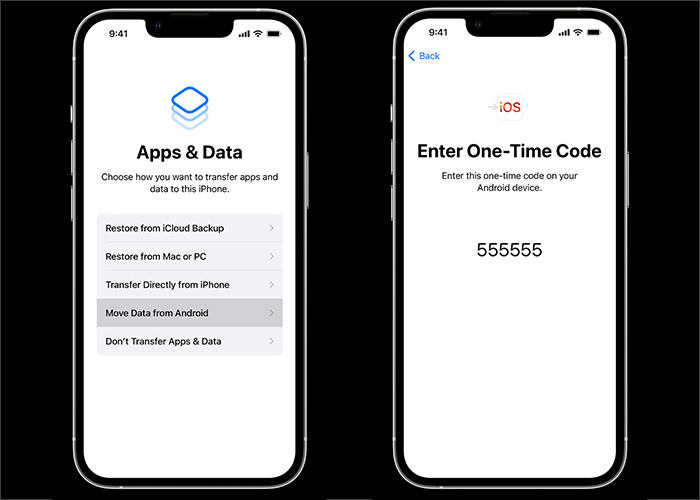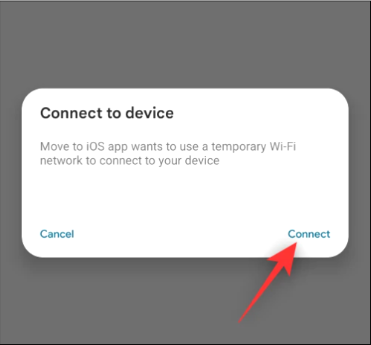The iPhone 15 was released in 2023. If you just bought an iPhone 15 and wanted to transfer everything from Android to iPhone, you've come to the right page. In this post, you will find the answer to how to transfer photos from Android to iPhone 15 and how to transfer WhatsApp from Android to iPhone without factory reset.
Now let's how to transfer WhatsApp messages from Android to iPhone 15, 14, 13, or other models.
| 🔍Fixes |
💻Description |
🧿Effectiveness |
| 1️⃣EaseUS ChatTrans |
transfer WhatsApp data between two devices with Android and iOS supported. |
Highly effective |
| 2️⃣Move to iOS |
an official Apple app to move data from Android to iPhone including WhatsApp data. |
Effective |
| 3️⃣Email |
send parts of messages by emailing yourself. |
Less effective |
| 4️⃣Google Drive |
back up WhatsApp from Android to Google Drive and then restore to iPhone. |
Effective |
Way 1. How to Transfer WhatsApp from Android to iPhone 15 with EaseUS ChatTrans
In this section, we will introduce the best desktop app to transfer WhatsApp from Android to iPhone. That is EaseUS ChatTans. With this professional and reliable WhatsApp-targeted desktop application, you can transfer WhatsApp from Android to iPhone after setup or before setup. That means even if your iPhone is not a new device you've already set up, you can also use the software to transfer WhatsApp between two devices without losing data.
With this EaseUS software, you can do the following:
If you are looking for reliable and effective software to move your WhatsApp messages from Android to iPhone 15, you can try this one by clicking the button below:
Step 1. Connect both phone devices to your computer via a USB cable and launch EaseUS ChatTrans. Select "WhatsApp" from the home page.
![Open EasaeUS ChatTrans and click WhatsApp]()
Step 2. Select which phone is the "source" and which one is the "target" by clicking the "Switch" button.
![Click Switch to confirm devices]()
Step 3. Click "Transfer". Then click "Transfer" again in the pop-up window.
![Click Transfer]()
Step 4. Wait for the process to complete. Then click "Done" to confirm.
![Click Done to complete the process]()
Way 2. How to Move WhatsApp from Android to iPhone 15 with Move to iOS
If you want to transfer WhatsApp from Android to iPhone without PC, you can use a mobile app to transfer your WhatsApp chat from Android to iPhone 15. Here we recommend Move to iOS. It is available on Android and iOS devices.
As a matter of fact, this app was developed by Apple and is dedicated to moving data from Android to iPhone, such as photos, app data, contacts, music, videos, and audio files. If you are a Samsung user you can also transfer data from Samsung to iPhone 15 with this app.
Here's how to transfer WhatsApp from Android to iPhone 15 using Move to iOS:
Step 1. On your iPhone 15, open Move to iOS and follow the on-screen instructions to set up.
Step 2. When you see the Apps & Data screen, select Move Data from Android.
Step 3. Also, launch Move to iOS on your Android, and set it up first.
Step 4. On your iPhone, select Move from Android > Continue.
Step 5. When you're done, a ten-digit or six-digit code will display on your iPhone screen.
![enter the code]()
Step 6. Make a note of this code and type it on your Android to add a temporary Wi-Fi network created by your iPhone. (Only in this way can you use Move to iOS to transfer data between devices.)
![connect both devices]()
Step 7. When you're done, the Transfer Data screen will appear before you. Now select WhatsApp > Continue to start transferring WhatsApp messages from Android to iPhone. (You can also choose other files to transfer together.)
Way 3. How to Copy WhatsApp Chat from Android to iPhone 15 via Email
In addition to professional WhatsApp transfer software, you can also use Email to copy your WhatsApp chats from one email address to another. Generally speaking, this is not a very traditional or common way to transfer WhatsApp messages. You can follow the steps below to transfer WhatsApp messages from Android to iPhone for free:
Step 1. On your Android phone, open WhatsApp.
Step 2. Head to Settings > Chats > Chat history > Export chat.
Step 3. Select the messages you want to transfer and then tap Gmail/Email from the SHARE screen.
Step 4. Then you can send WhatsApp messages by Email. Once you send the Email, you can log into your Email on your iPhone to check it.
![transfer WhatsApp from an Android to an iPhone via Email]()
Way 4. How to Transfer WhatsApp from Google Drive to iPhone 15
You may wonder if you can transfer WhatsApp messages from Android to iPhone using Google Drive. Although WhatsApp doesn't offer this feature yet, you can transfer WhatsApp from Google Drive to iPhone via a piece of third-party software.
As far as we know, some software supports accessing and analyzing Google Drive WhatsApp backup files. Then you can restore WhatsApp backup from Google Drive to iPhone 15 easily. Here we don't recommend specific software to prevent any risks.
Conclusion
In this tutorial, I've shared with you how to transfer WhatsApp from Android to iPhone 15 with or without computer. For convenience, it is suggested to use EaseUS ChatTrans to transfer WhatsApp messages between two devices on computer. For cost-effective purposes, you can download Move to iOS to transfer WhatsApp messages from Android to iPhone for free.
FAQs on How to Transfer WhatsApp from Android to iPhone 15
For more information on today's topic - how to transfer WhatsApp from Android to iPhone 15/15 Pro/15 Plus, you can check the following frequently asked questions.
1. Can I transfer WhatsApp backup from Google Drive to iCloud?
No, it's not possible to directly transfer WhatsApp backup from Google Drive to iCloud. This is because Google Drive and iCloud support different operating systems, i.e., Android and iOS. However, an indirect method to move your WhatsApp backup is first downloading it on your Android phone and then transferring it to your iPhone. After that, you can transfer them from your iPhone to your iCloud account.
2. How to back up WhatsApp to iCloud?
Manual backup:
Go to WhatsApp Settings > Chats > Chat Backup > Back Up Now.
Automatic backup:
You can enable automatic, scheduled backups by tapping Auto Backup and choosing your backup frequency.
3. How do you notify your contacts that you've changed your WhatsApp phone number?
- Go to Settings of WhatsApp.
- Click on Account.
- Choose Change Number and continue.
- Fill in your old number and new number.
- Send notifications to your contacts, then tap Done.
I sincerely hope this post is useful and helps you out of this dilemma. You are welcome to contact me on Twitter if you have any further questions or concerns about this guide. If you found this guide useful, you can click the button below to share it with your friends.