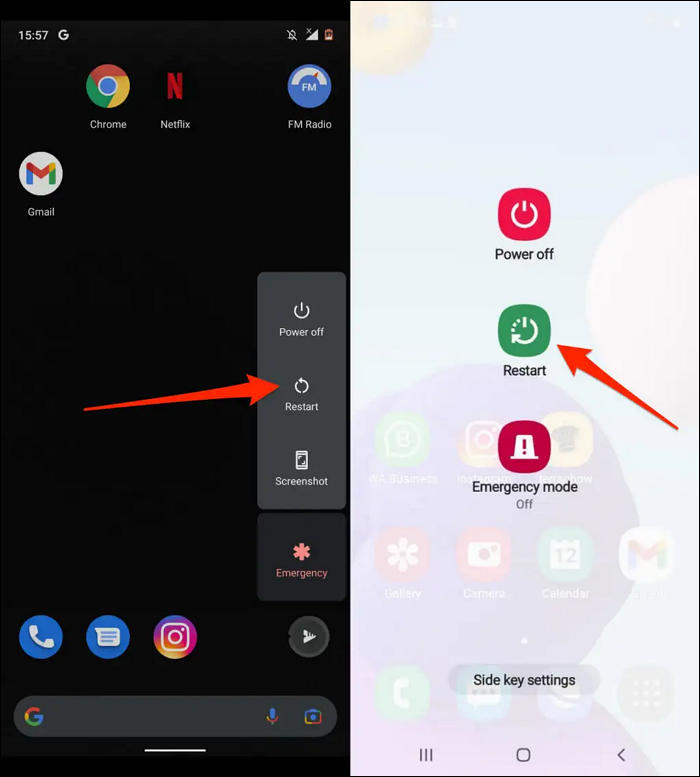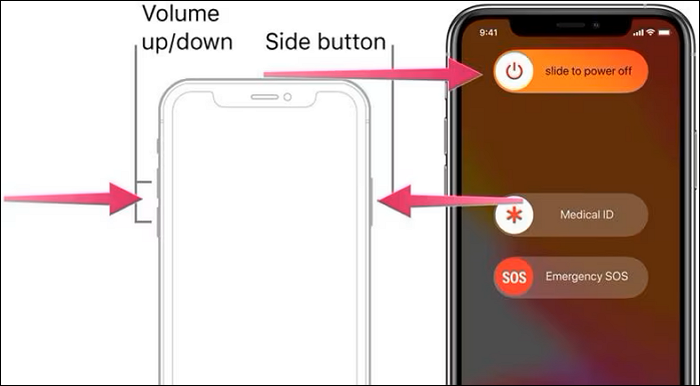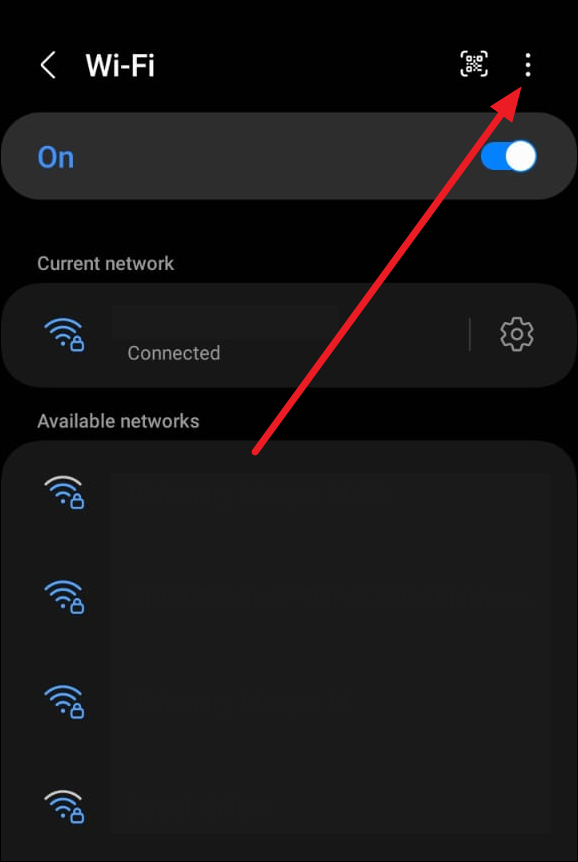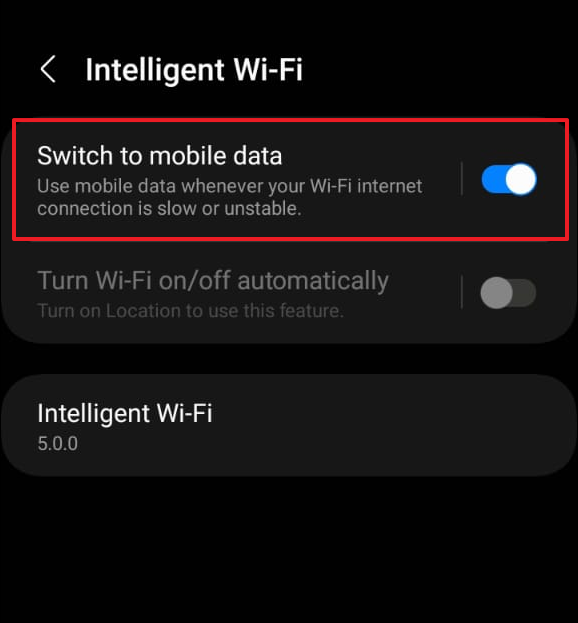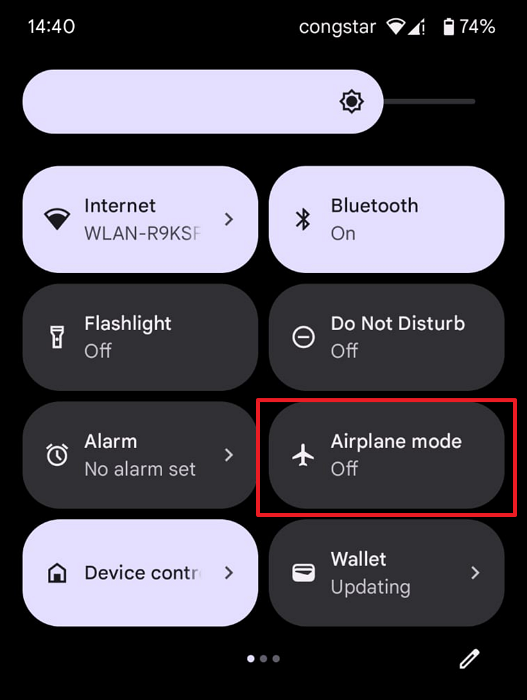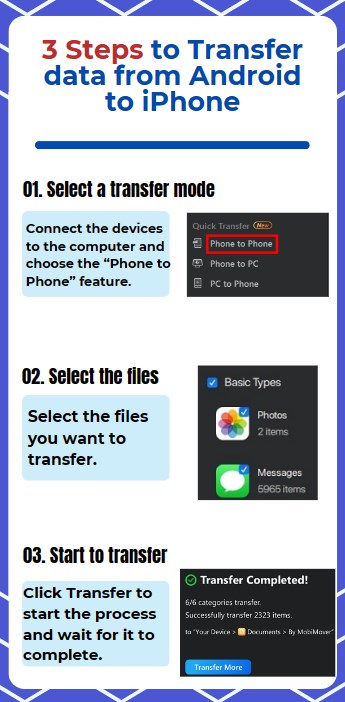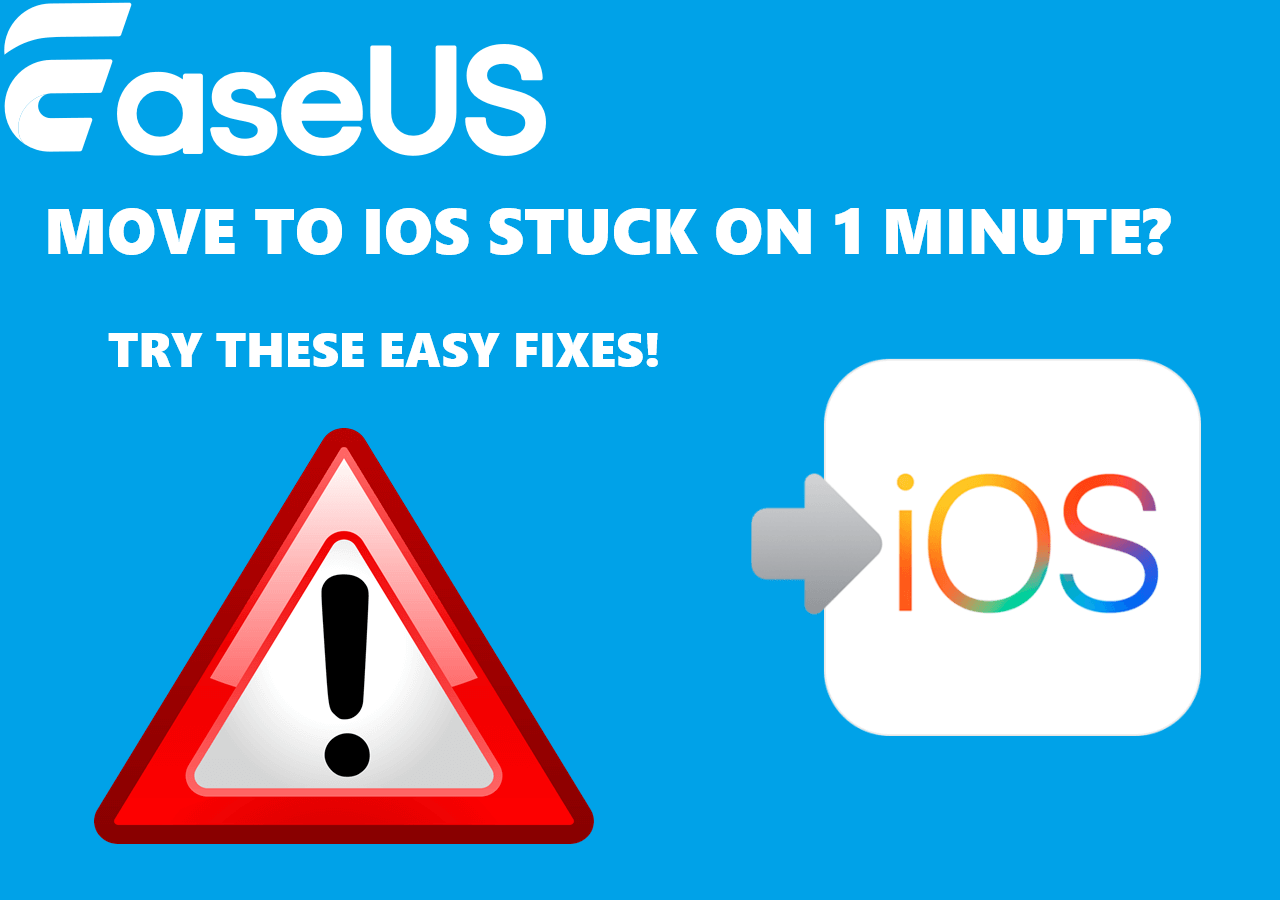The "Move to iOS" application has attracted significant interest among those making the switch from Android to iOS devices. This tool effectively offers a seamless and effortless transition for its users. Its primary objective is to streamline the transfer of various data, encompassing contacts, messages, photos, videos, and various other types of content.
However, the experience isn't always flawless, and many users have encountered the frustrating " Move to iOS stuck on preparing" issue. To reduce this inconvenience and aid users in navigating past this setback, we present six effective fixes that can help resolve the Move to iOS stuck on preparing issue.
| Methods |
Effectiveness |
Difficulty |
| Check the Network |
Moderately effective in resolving network-related issues. |
Easy |
| Restart Both Devices |
Moderately effective in resolving temporary software glitches; involves a simple reboot of the devices. |
Easy |
| Disable Smart Network Switch |
Moderately effective in addressing network switching conflicts; requires navigating device settings. |
Moderate |
| Turn on Airplane Mode |
Moderately effective in resolving network interference issues. |
Easy |
| Shut Down Running Apps |
Moderately effective in optimizing device resources; involves navigating the recent apps list. |
Easy |
| EaseUS MobiMover |
Highly Effective. Facilitate smooth cross-platform data transfer. |
Super Easy |
How to Fix Move to iOS Stuck on Preparing
Despite the complexities involved, there are several effective methods to tackle the Move to iOS stuck on preparing issue. By implementing these practical solutions, users can overcome the hurdles and smoothly switch from Android to iPhone. Summarized below are the top 6 solutions that can help you.
1. Check the Network (Switch to a Stable Wi-Fi)
To initiate the troubleshooting procedure, verify that both the Android and iOS devices are linked to a secure and dependable Wi-Fi network before proceeding. Unstable or weak network connections can disrupt the data transfer process and cause the "Move to iOS" app to be stuck in the "Preparing" stage. Consider switching to a stronger and more reliable Wi-Fi network for a smooth transfer process, if feasible. Also, ensure that both devices are within the network's coverage area.
2. Restart Both Devices
If the Move to iOS app continues to remain stuck in the 'Preparing' stage, a simple yet effective troubleshooting step is to restart both the Android and iOS devices. Restarting the devices can help refresh their systems and clear any temporary glitches. Then, you can use Move to iOS again. It can potentially resolve any underlying software issues that might be hindering the data transfer process. Below are the steps to restart both Android and iOS devices for fixing the Move to iOS stuck on preparing problem:
Android Device: You will need to press and hold the "Power" key until the Power menu appears. Here, tap "Restart" to reboot your device.
![restart android device]()
iOS Device: Press and hold the "Side" button with any of the "Volume" buttons until the power slider appears. Move the slider to the right to turn off the device, and then use the "Side" button to reboot it.
![restart iphone devie]()
Click here to learn how to force restart iPhone 13.
3. Disable Smart Network Switch on Android
To resolve the issue of the Move to iOS app becoming unresponsive during the 'Preparing' stage, it's crucial to confirm that the Smart Network Switch feature is deactivated on your Android device. This function seamlessly transitions between Wi-Fi and mobile data to uphold a consistent internet connection. Nevertheless, it could potentially disrupt the transfer procedure, causing the app to malfunction. To deactivate the Smart Network Switch, adhere to the subsequent steps:
Step 1. On your Android device, open Settings and tap the "Connections" option. Within the "Connection" tab, select "Wi-Fi," and on the following screen, tap the three dots icon from the top right corner.
![tap on three dots menu]()
Step 2. From the context menu, choose "Intelligent Wi-Fi," and on the next screen, toggle the "Switch to Mobile Data" option. Afterward, relaunch the Move to iOS app and see if the data transfer works now.
![disable switch to mobile data]()
4. Turn on Airplane Mode
If you encounter a situation where the Move to iOS is stuck in the preparation stage, one workaround involves activating Airplane Mode on your Android device. To prevent any potential network-related hitches when you move to iOS from Android, you can activate Airplane Mode, which will disable all wireless connections, including Wi-Fi and cellular data. Follow these steps to easily implement this.
Instructions: Swipe downward on the home screen of your Android device to access the control panel. Here, tap the "Airplane" icon to enable Airplane Mode.
![enable the airplane mode]()
5. Shut Down Running Apps on Android
To ensure that no background processes are interfering with the data transfer process, it's crucial to shut down any running apps on your Android device. Doing it before initiating the transfer with the Move to iOS app helps in a smooth process. Follow these steps to close running apps on your Android device:
Instructions: Go back to the home screen of your device and tap the "Recent Apps" or "App Switcher" button. It is located at the bottom of the screen and has the shape of either a square or three lines. Now close all apps except Move to iOS by swiping the apps left or right.
Best Move to iOS Alternative to Transfer Data From Android to iPhone
EaseUS MobiMover is a user-friendly and handy data transfer tool for managing phones that simplifies the process of transferring data between different devices. For instance, it is used to transfer data from Android to iPhone or vice versa. In short, EaseUS MobiMover is the master of mobile data management as it removes all the barriers to shifting your old device data into the new one. Moreover supports almost all types of files, including music, photo library, movies, contacts, and more. EaseUS MobiMover also offers the facility to download any video from any site by just pasting the video's URLs from numerous websites.
Get started today! Click the download button and join thousands of satisfied users to experience these amazing features. Don't miss out on this opportunity to make your life easy by utilizing these facilities.
Key Features of EaseUS MobiMover
- EaseUS MobiMover allows the transfer of data with no limitation on the size of files
- It also helps in backing up your iPhone and restoring it whenever you need that backup
- This software also plays a vital role in the transfer and backup of WhatsApp chat history
- It can also batch convert HEIC to JPG and convert video to MP3
- It comes with 24/7 technical support for troubleshooting your problems
Step-by-Step Instructions Involved to Transfer Data from Android to iPhone with MobiMover
![mobimover transfer steps]()
Why Is Move to iOS Stuck on Preparing?
When you apply these potential fixes, it is crucial to understand the underlying factors that might contribute to the Move to iOS stuck on Preparing. Several elements within the Android and iOS ecosystems can potentially disrupt the smooth data transfer process. Below are some of the reasons behind this issue:
- Network Issues: Fluctuating or poor network connectivity can significantly impede the data transfer process. As a result, it can lead to the Move to iOS app getting stuck on preparing.
- Device-Specific Limitations: Certain device-specific constraints or restrictions may interfere with the data migration. It can result in the app getting stuck during the 'Preparing' stage.
- Large Data Sets: Transferring a large amount of data, including files, media, and applications, can potentially overwhelm the transfer process, causing it to stall.
- Background Processes: Concurrent background processes or applications running on the devices may consume resources. This can lead to performance bottlenecks during the data transfer.
How Long Does Move to iOS Take to Prepare?
Understanding the typical duration of the "Preparing" stage during the Move to iOS transfer process is crucial for managing expectations. It also helps gauge whether the process is proceeding as expected or if there might be an underlying issue that needs attention. This knowledge can help users determine when it is necessary to intervene and implement the troubleshooting steps.
The duration of the "Preparing" stage during the Move to iOS transfer process can vary. The duration of the "Preparing" phase is variable and influenced by several factors, including the volume of data being transferred, the speed and reliability of the network, and the overall efficiency of the devices in use. Typically, this phase can range from a few minutes to approximately 15-30 minutes.
Final Words
To conclude, this guide addressed the persistent issue of Move to iOS stuck on preparing during data transfer. We have explored various factors contributing to this issue, along with effective troubleshooting methods to resolve it. By emphasizing the significance of a stable network connection, device settings, and software adjustments, users can overcome potential obstacles.
Additionally, for users seeking a reliable alternative, EaseUS MobiMover stands out as a robust solution. It offers hassle-free data migration between different operating systems, providing a user-friendly experience and comprehensive data management capabilities.
FAQs on How to Fix Move to iOS Stuck on Preparing
Throughout the process of troubleshooting the Move to iOS app's 'Preparing' stage issue, various concerns and inquiries frequently arise among users. That's why we have answered some of the FAQs regarding this topic below:
1. Why is Move to iOS preparing so long?
The duration of the "Preparing" stage during the Move to iOS transfer process can vary depending on the size of the data being transferred, the speed and stability of the network, and the overall performance of the devices involved. Factors such as a large amount of data, poor network connectivity, or device-specific constraints can contribute to a longer 'Preparing' duration.
2. Why is Move to iOS stuck on one minute?
When the Move to iOS app appears to be stuck on the "one-minute remaining" message, it might indicate a potential disruption in the data transfer process. This issue could be due to network issues, software compatibility conflicts, or other technical constraints that impede the completion of the data transfer. Restarting both the Android and iOS devices and ensuring a stable network connection could help resolve this issue.
3. How do I transfer data from Android to iOS without Move to iOS?
Follow these simplified steps to transfer data from Android to iOS without Move to iOS:
Step 1. Launch EaseUS MobiMover on your computer, connect both Android and iOS devices, and from the left sidebar, choose "Phone to Phone."
Step 2. Ensure that the Android device is in the "Source" position while the iOS device is in the "Target" position. Then tap "Next," choose the data you want to transfer and press "Transfer" to start the process.
Share this post with your friends if you find it helpful!
NEW
HOT