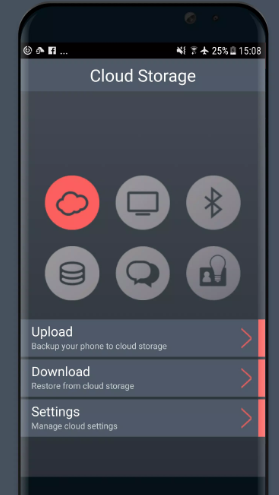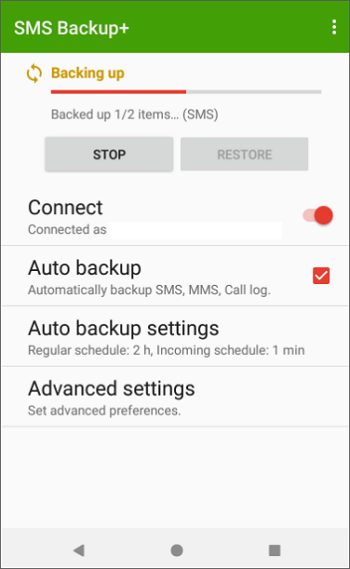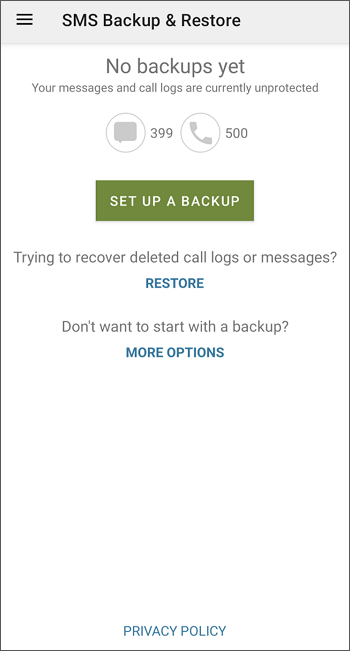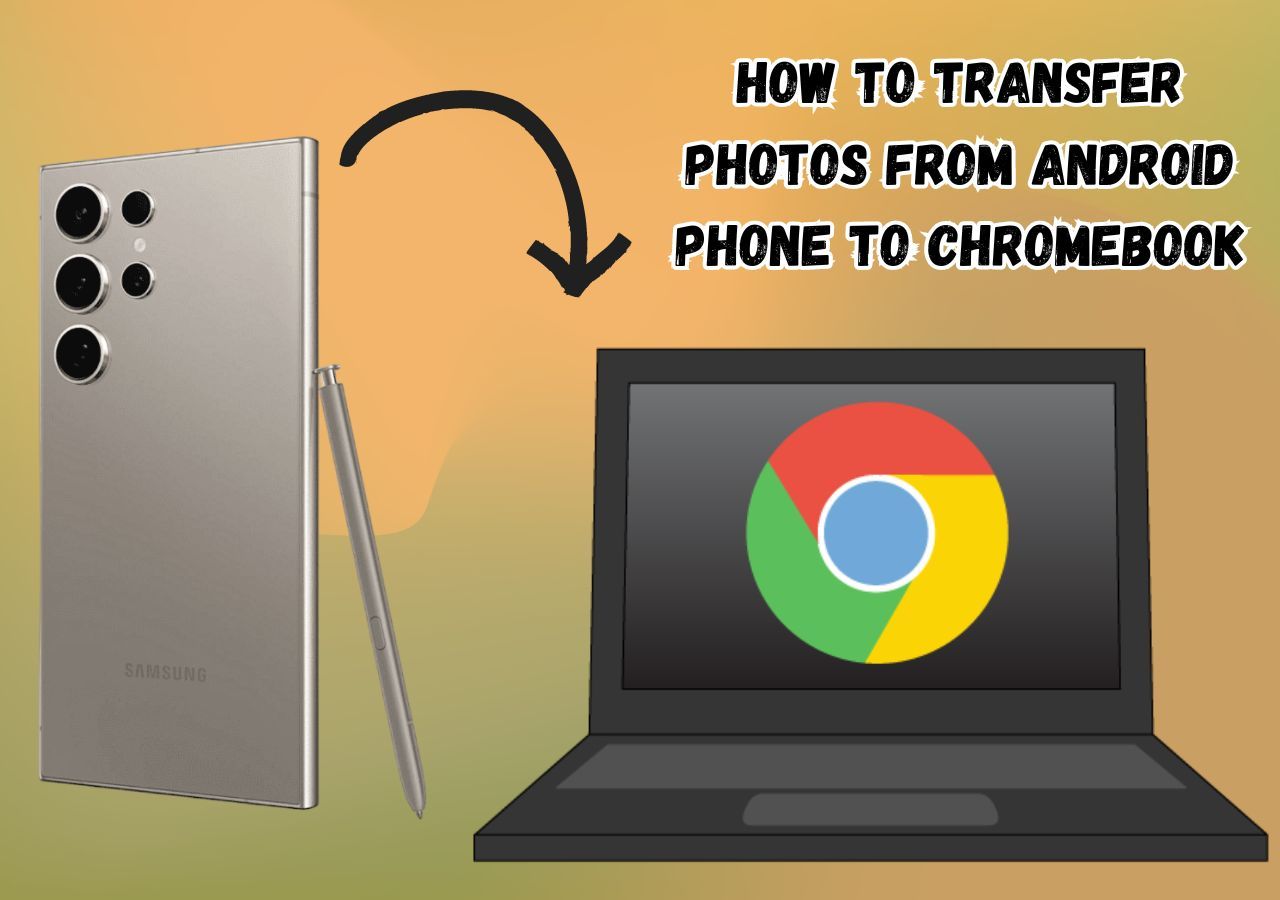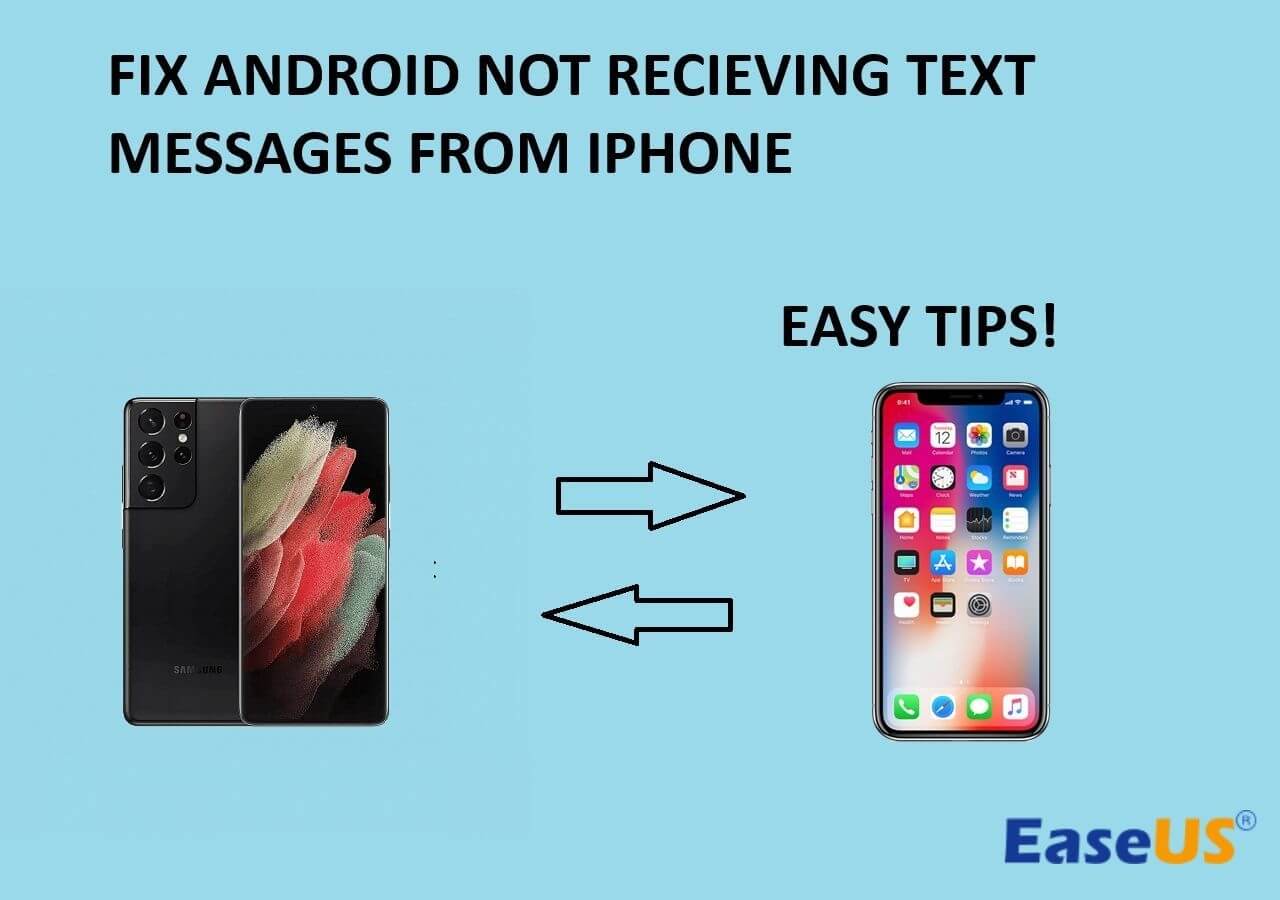If you're an iPhone user, especially someone whose contacts also use iPhones in most cases, you'll agree that messages are a big part of your connectivity. So switching to a new phone, particularly an Android, can come with the fear of losing all your messages after the switch and you may also wonder what app will transfer text messages from Android to iPhone or vice versa safely. Well, you're in luck because, in this post, we'll be sharing with you some awesome methods you can use to Transfer Messages from iPhone to Android Without PC. That way, you can get your messages transferred to your Android phone even if you don't have a computer available. So let's get started!
| Methods |
Effectiveness |
Difficulty |
| 1️⃣Phone Copier |
Moderate - It helps transfer your messages between phones running on these operating systems. |
Easy |
| 2️⃣SMS Backup+ |
High - It enables you to transfer messages without using a PC. |
Easy |
| 3️⃣SMS Backup & Restore |
High - It allows you to sync messages on both your devices by backing up and restoring them. |
Easy |
| 4️⃣EaseUS MobiMover |
High - It provides an alternative option to transfer all messages and data from iPhone to Android with a computer. |
Super easy |
How to Transfer Messages from iPhone to Android Without PC
If you have a new Android and you want to transfer your text messages from your iPhone to your new device, there are a lot of methods that you can use. We do acknowledge, however, that it gets very frustrating if all the methods you can find require you to use cables and a PC.
So if you don't have a PC available, that's okay too. In this section, we'll be taking a look at a few methods that don't require you to use a PC to transfer messages from iPhone to Android. So let's get down to these methods and see how you can use them for this purpose.
1. Transfer Messages from iPhone to Android Without PC via Phone Copier
The first method we're going to talk about in regards to how to transfer messages from iPhone to Android without PC is via Phone Copier. This is a data transfer app that you can use to transfer data from iPhone to Android. Therefore, it is the first method we recommend if you need to transfer your messages between phones running on these operating systems.
Here are the steps you must follow to use this app to transfer your messages from iPhone to Android:
Step 1. Install the App
The first step is to download and install the app on both phones. The Phone Copier app on the App Store is called MOBILedit, so keep that in mind while you're downloading it. After you complete the installation, create an account and back up the messages on the iPhone to the cloud.
Step 2. Download the Messages on the Android
Now, open the app on Android. There, you'll see a download option that will allow you to download iMessage history or text messages from the cloud storage. Select that option, and wait a few minutes for the transfer process to complete. That way, you have a complete copy of your iPhone messages on your Android phone.
![download messages]()
2. Transfer Messages from iPhone to Android Without PC via SMS Backup+
SMS Backup+ is also a popular app to transfer messages without using PC. Here's what you need to do:
Step 1. Download the App
The first step is to download the SMS Backup+ app on your phone. Once that is done, head over to your Gmail app and, in the settings tab, enable the IMAP. You'll find it under "Forwarding and POP/IMAP." After checking the box for enabling IMAP, save the changes.
Step 2. Connect Your Google Account
Now that the IMAP settings are completed, launch the SMS Backup+ app and connect it to your Google account. Once the connection is established, you'll see two options on the screen: Backup and Restore. Select Backup, which will back up all your messages to your Gmail account.
Step 3. Download Your SMS
On the other phone, launch your Gmail app. You'll see your backup messages in your Inbox. You can download them from there quite easily.
![backing up]()
3. Transfer Messages from iPhone to Android Without PC via SMS Backup & Restore
SMS Backup & Restore is a message transfer app similar to SMS Backup+. Follow these simple steps to have your messages quickly transferred:
Step 1. Install the App
The first step, of course, is going to be installing the app on both the iPhone and the Android. Once you download the app, launch it on both devices and then head onto the next step.
Step 2. Backup Your Messages
On Your iPhone, launch the app and hit the Backup icon. You'll then get prompted to choose the data you wish to backup. Choose Text Messages here, and hit OK.
Step 3. Get Your Messages on Your New Phone
Now, launch the SMS Backup and Restore app on your Android phone and tap the Restore option. You'll then get all your text messages restored onto your Android phone.
![set up a backup]()
Transfer Messages from iPhone to Android via EaseUS MobiMover (with PC)
If you have access to a computer, then transferring messages on the computer may be a more efficient way. EaseUS MobiMover is a tool developed by EaseUS company that you can use to transfer your data from one phone to another quite easily, irrespective of what operating system is used by these phones. Whether it be contacts, messages, call logs, photos, videos, your carefully compiled music repository, or your calendar, you can transfer it all using this tool. What's more, EaseUS MobiMover can also help you back up iPhone without iCloud quickly and safely.
So if you're looking for a way to transfer messages from iPhone to Android and have a PC around, using EaseUS MobiMover will certainly be an option we'd recommend. You can also transfer messages from Android to iPhone after setup with it.
Here are the steps to transfer messages from iPhone to Android via EaseUS MobiMover.
Step 1. Launch EaseUS MobiMover, choose Phone to Phone transfer mode, and connect your mobile devices to your computer. Follow the on-screen instructions to trust this computer and enable USB debugging on your Android phone. Switch your iPhone as the source device and Android as the destination.
![connect your devices to computer]()
Step 2. Click Next, and EaseUS MobiMover will be downloaded to your Android. (You need to set MobiMover as your default SMS app temporarily when it is asked.)
![install mobimover to your android]()
Step 3. Select the files you want to transfer, and from the lower right, you can see whether you have enough space to store the transferred files.
![select files to transfer]()
Step 4. Click Transfer to start the data transfer process from iPhone to Android. Keep your devices connected until the whole process ends.
![transfer completed]()
Conclusion
In summation, transferring messages from iPhone to Android is quite easy to do if you use the correct tools and apps. Since this can be done with or without a PC, you have a variety of methods that can be used for this purpose. If you're not using a PC, Phone Copier is going to be your best bet due to its easy utility and amazing features. With a PC, you can use EaseUS MobiMover to transfer your texts to Android.
FAQs on Transfer Messages from iPhone to Android Without PC
Here are some frequently asked questions about how to Transfer Messages from iPhone to Android Without PC.
1. What App Can I Use to Transfer Messages From iPhone To Android?
There are many apps you can use to transfer messages from iPhone to Android. If you're not using a PC, we recommend you use Phone Copier. If you have a PC on hand, you can do the transfer using EaseUS MobiMover.
2. How Do I Transfer Messages From iPhone To Android Wirelessly?
You can use many methods to transfer messages from iPhone to Android wirelessly. There are many apps that you can use for this, but we recommend you go with Phone Copier.
3. Can I Transfer Messages From iPhone To Android for Free?
Yes, you can certainly transfer messages from iPhone to Android for free. None of the methods in this post cost you anything. You can use Phone Copier or other apps for wireless transfer and EaseUS MobiMover in case of wired transfer via PC.
If you have any further queries or worries concerning this guide, you're welcome to get in touch with me on Twitter. Share this post with your friends if you find it helpful!
NEW
HOT